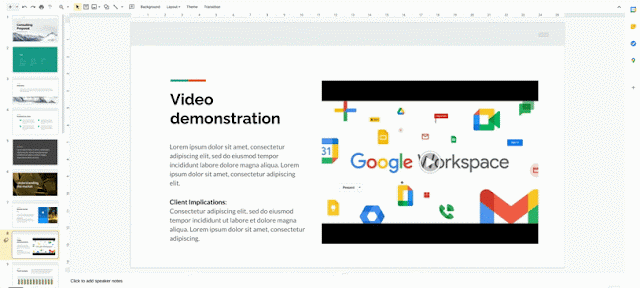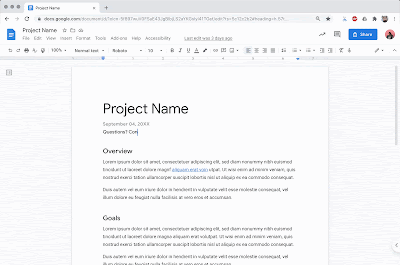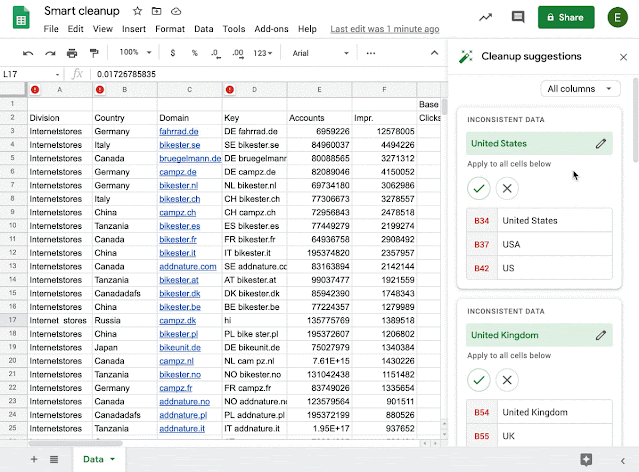What’s changing
We’re launching Smart Fill for Google Sheets, which detects and learns patterns between columns to intelligently autocomplete data entry.
For example, if you have a column of full names, you may want to split it into a column with first names and a column with last names. As you start typing first names into a column, Sheets will automatically look for patterns. If Sheets detects a pattern, it will generate the corresponding formula, and then autocomplete the rest of the column for you.
We previously announced that Smart Fill for Sheets was coming soon. See more details below.
Who’s impacted
End users
Why it’s important
We hope that Smart Fill will make it easier to prepare and use data in Sheets. Similar to how Smart Compose in Gmail helps you write faster with fewer mistakes, Smart Fill makes data entry quicker and less prone to error.
We also recently launched Sheets Smart Cleanup, which uses similar intelligence to help prepare and analyze data in Sheets. By adding new, intelligent features to help automate data preparation and analysis, we hope to empower all users to harness the power of data and quickly make data-backed decisions.
Additional details
In addition to using data that’s in a sheet, Smart Fill can also use data from Google’s Knowledge Graph. For example, it can use public data to autocomplete a list of countries where a list of cities are located.
For Enterprise Plus customers, it can also use information from your company’s people Directory to autocomplete data. For example, it can use organization-only data to fill in email addresses for company employees.
Getting started
- Admins: Smart Fill will be ON by default for users. There is no admin control for this feature. Visit the Help Center to learn how to manage information in your company’s directory.
- End users: This feature will be ON by default. Visit the Help Center to learn how to use Smart Fill or turn it off for your account.
Rollout pace
- Rapid Release domains: Extended rollout (potentially longer than 15 days for feature visibility) starting on October 15, 2020
- Scheduled Release domains: Extended rollout (potentially longer than 15 days for feature visibility) starting on November 5, 2020
Availability
- Smartfill is available to Essentials, Business Starter, Business Standard, Business Plus, Enterprise Essentials, Enterprise Standard, Enterprise Plus, Education, Enterprise for Education, and Nonprofits customers, and users with personal Google Accounts
- Smartfill integration with people directory is only available to Enterprise Plus customers.
Resources
Roadmap
- This feature was listed as an upcoming release.