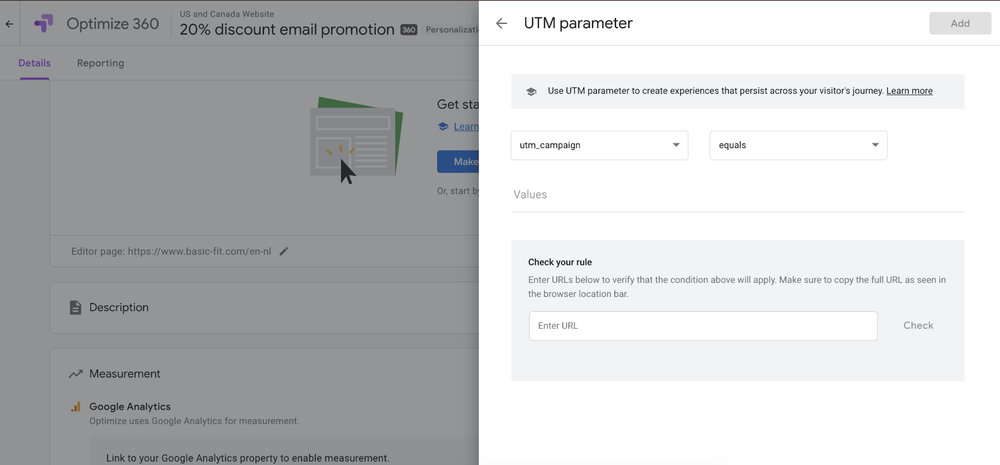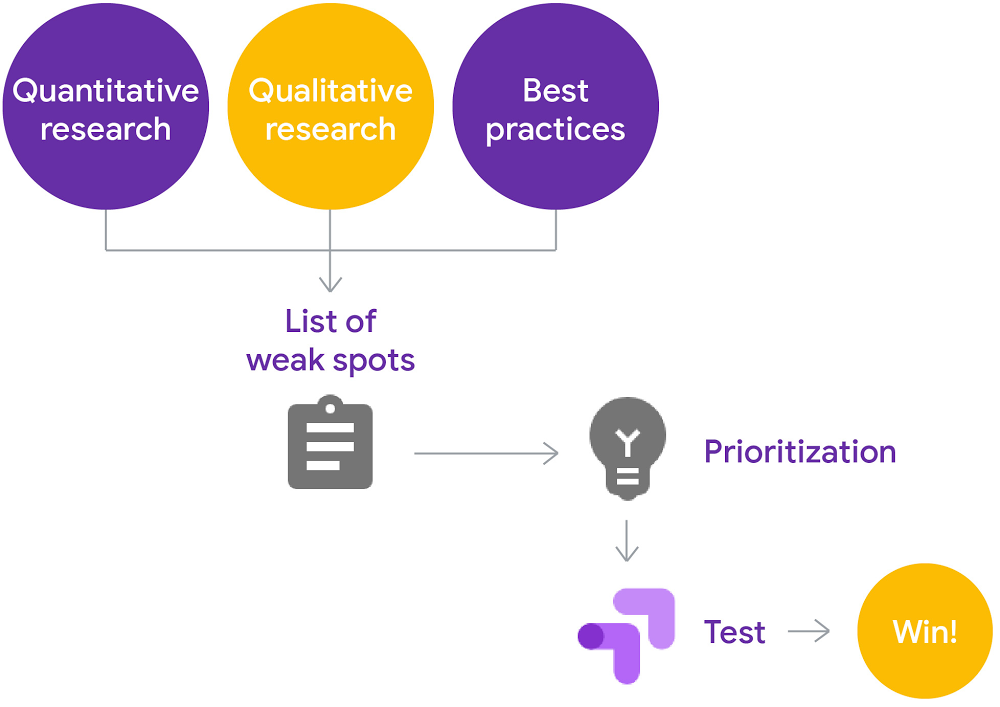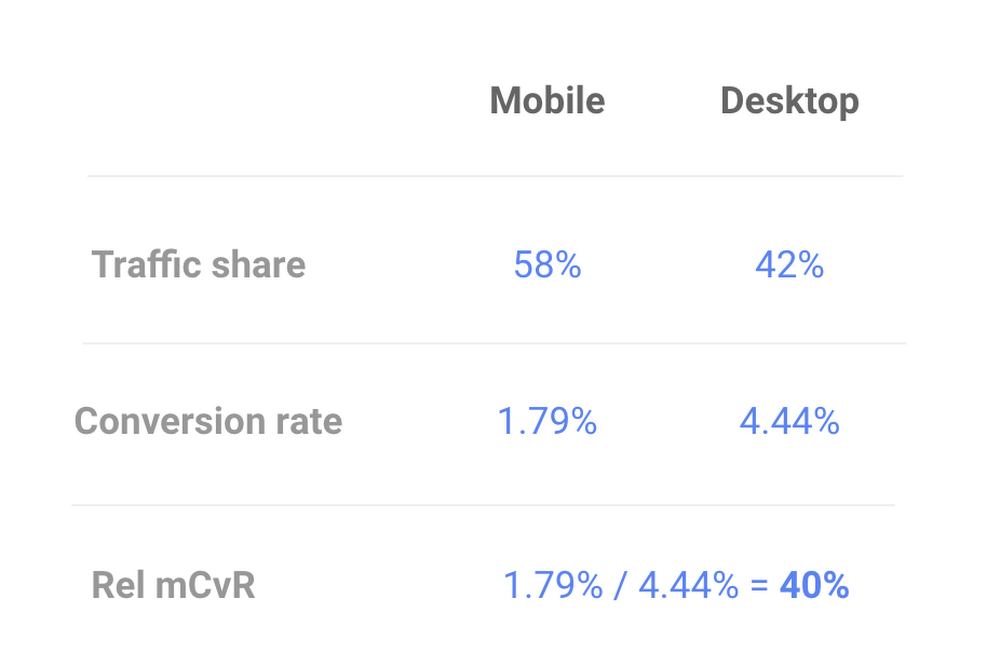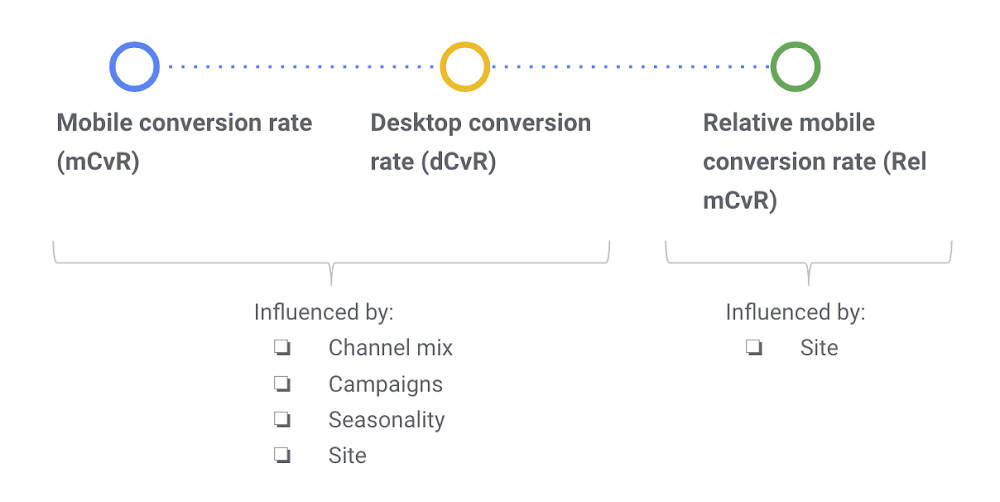As communities around the world respond to COVID-19, we know this time presents unique challenges to your business. We’d like to share a few ways Google Optimize can help you keep your website updated with the latest information.
Last week we introduceda new way for you to quickly post an informational banner at the top of your website. This means you can easily let your customers know if your business hours or services have changed – or even just reinforce that you are still open to serve them – and where they can find more information.
And of course you can still use Optimize to help you update any page of your site, so we’ve included some tips and best practices below to get you started.
Quickly add a message on your website
Once you log into your Optimize account you can add a message to the top of your site by clicking “Add a banner.” You can use our templated banner or customize it by editing the color, size, and text. We recommend you use a color that stands out from the other content on the page. You can also select on which pages of your site the banner should be shown, for example only the homepage or on every page of your site.
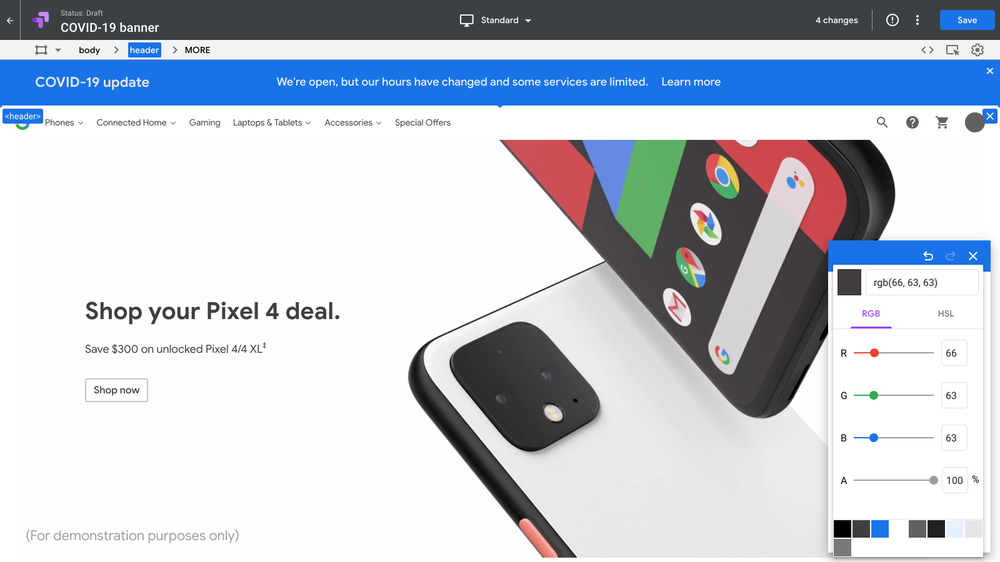
Use our template to quickly post a banner at the top of your website with an important message.
You can also tailor your message by location. Let’s say you’re a clothing retailer based in San Francisco and are offering expedited shipping to customers located within the city. Optimize can help you display a customized banner that highlights faster shipping just to users located in San Francisco.
Temporarily update your site
You may have updated store hours or services available at this time. Use Optimize to create a personalization to temporarily display a different version of your site to people when they visit. You can end the personalization whenever you like and your site will go back to displaying its original version.
This is helpful if you want to let your customers know about new ways they can purchase from your business. For example, if you’re a restaurant that is now accepting to-go orders over the phone, you can add your phone number to your home page or make it more visible on your site. Or, if you’re a clothing retailer that is now only accepting online orders, you can update your FAQs page to include your new shipping and return policy.
Consider website best practices
We’ve also put together some additional recommendations to consider while updating your website during this time:
Reduce distraction on your site. Avoid automatic product carousels or animation on your site. If you have information about how customers can order from you on the same page, the carousel or animation could draw attention away from that message.
Adjust your FAQs page. Your frequently asked questions might be different than what they were last year. Make sure this page highlights what is currently top of mind for your customers. If you need to reduce your customer support load, place your contact information below all other sections to allow users to read your FAQs first.
Change your message for mobile devices. Adding longer messages to your customers may display fine on desktop but they probably will be too long on mobile devices. Limit your messages on your mobile site to less than 50 characters. And allow users to close the message if they wish.
Normally Optimize users would only be able to run 10 personalizations on their site at the same time. We have temporarily removed this restriction for the next 90 days so that you can make as many updates to your site as you need until July 31, 2020. If you don’t already have an Optimize account, you can create one for free here.