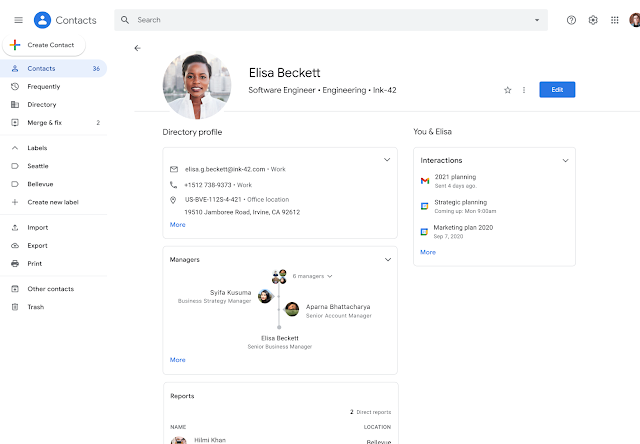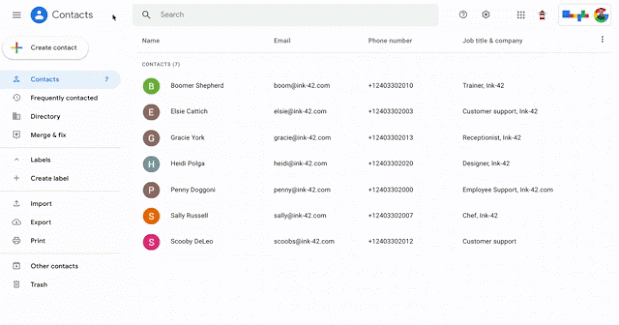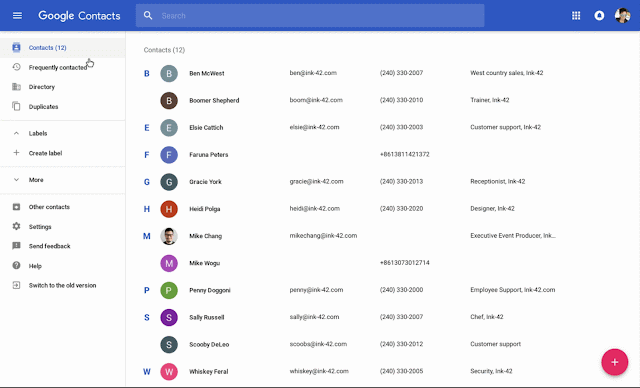What’s changing
We’re introducing a new experience for Google Contacts which will help Google Workspace users learn more about their colleagues. Within Contacts (contacts.google.com) or the Contacts sidebar, you can view more detailed information about others, including:
- Their management chain, department, and title,
- A history of your Workspace relationship, including email conversations and meetings.
Who’s impacted
Admins and end users
Why it’s important
More than ever, our work requires a higher level of collaboration, connection and interaction. To collaborate effectively with those in our wider network, it’s helpful to learn more about them, what they work on, who they work with, and what’s important to them. The redesigned Google Contacts experience gives you the ability to easily learn more about your colleagues and stakeholders, making it easier to collaborate and turn ideas into impact.
Additional details
To maximize this feature’s value, it’s helpful to have user data fully populated across Google Workspace apps. Workspace admins can populate this data in a few locations:
- The “Users” section of the Admin console
- Google Cloud Directory Sync
- Admin SDK
Getting started
- Admins: There is no admin control for this feature. Visit the Help Center to learn more about adding information to a user’s Directory profile.
- End users: Within Google Contacts (contacts.google.com), select the "Contacts" tab or use the search bar to find more information about other members of your organization.
Rollout pace
- Rapid Release and Scheduled Release domains: Gradual rollout (up to 15 days for feature visibility) starting on Jun 24, 2021
Availability
- Available to all Google Workspace customers, as well as G Suite Basic and Business customers