 Minecraft: Bedrock Edition is now available on the Google Play Store on Chromebook.
Minecraft: Bedrock Edition is now available on the Google Play Store on Chromebook.
Minecraft, now on Chromebook
 Minecraft: Bedrock Edition is now available on the Google Play Store on Chromebook.
Minecraft: Bedrock Edition is now available on the Google Play Store on Chromebook.
 Minecraft: Bedrock Edition is now available on the Google Play Store on Chromebook.
Minecraft: Bedrock Edition is now available on the Google Play Store on Chromebook.
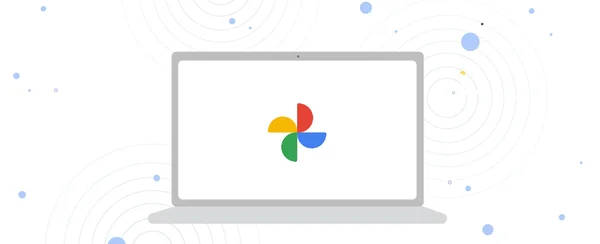 The Google Photos app on Chromebooks now includes a movie editor, so you can create and edit videos.
The Google Photos app on Chromebooks now includes a movie editor, so you can create and edit videos.
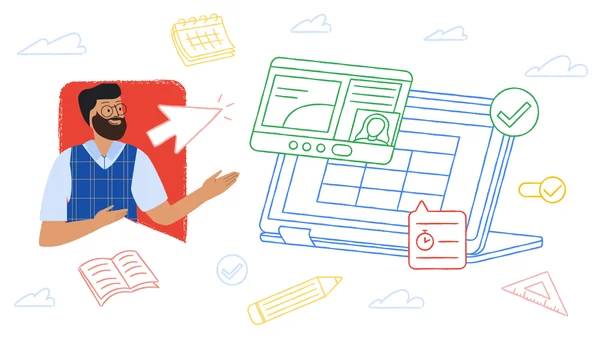 Check out Google Workspace for Education’s new teaching and learning features in Google Classroom, Docs, Slides, Meet and more.
Check out Google Workspace for Education’s new teaching and learning features in Google Classroom, Docs, Slides, Meet and more.
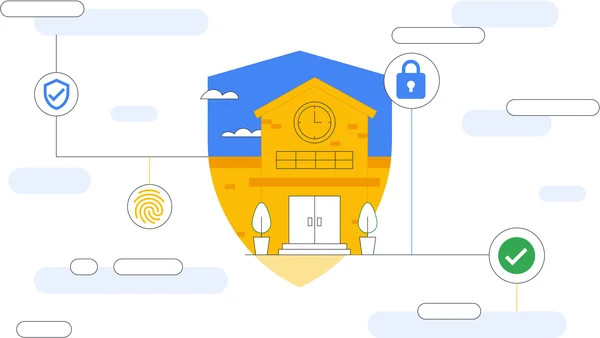 Google for Education puts the safety, security and privacy needs of our users first, with new controls for Google Workspace for Education and ChromeOS.
Google for Education puts the safety, security and privacy needs of our users first, with new controls for Google Workspace for Education and ChromeOS.
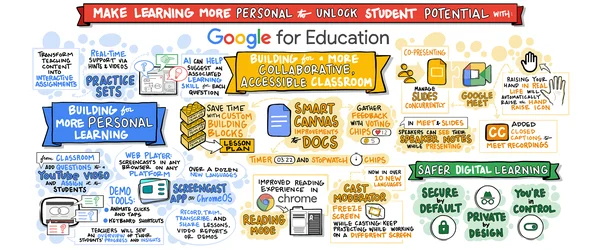 At Bett 2023, we’re sharing our vision for the future of education, announcing new updates around Google Workspace, Chromebooks and Chrome, and discussing advances in AI…
At Bett 2023, we’re sharing our vision for the future of education, announcing new updates around Google Workspace, Chromebooks and Chrome, and discussing advances in AI…
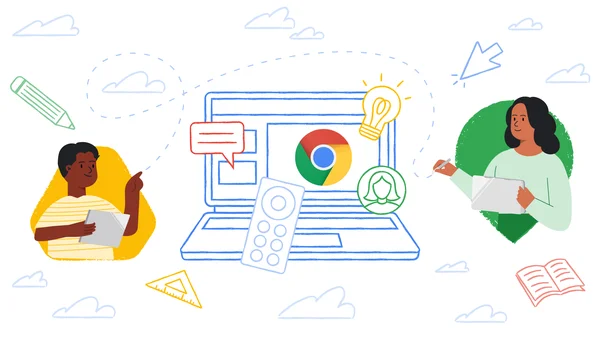 Today we're announcing new Chromebooks for students and teachers, updates to Screencast and cast moderator, and new features like reading mode.
Today we're announcing new Chromebooks for students and teachers, updates to Screencast and cast moderator, and new features like reading mode.
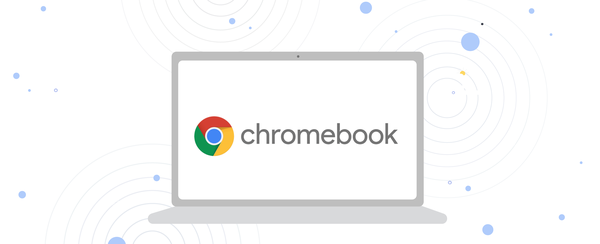 Discover some of the Chromebook team’s favorite apps for your new Chromebook.
Discover some of the Chromebook team’s favorite apps for your new Chromebook.
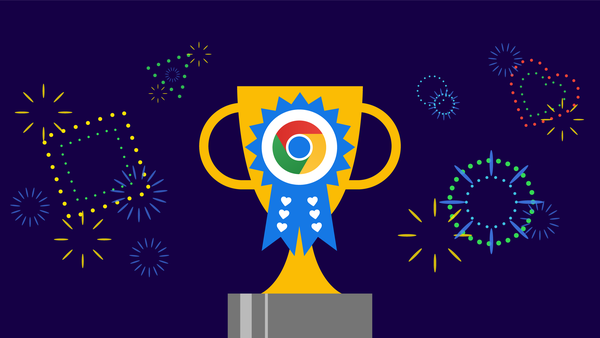 We recommend Chrome extensions to help you be more productive at work, enjoy watching shows and learn new skills.
We recommend Chrome extensions to help you be more productive at work, enjoy watching shows and learn new skills.
It’s Native American Heritage Month in the U.S., a time when we honor the history, traditions and contributions of Native Americans. As a citizen of the Cherokee Nation, I celebrate this month by taking time to reflect and express gratitude for my ancestors, the resilience of my tribe and other Indigenous people, and future generations carrying our tribal traditions forward.
As a product manager at Google, I’m also proud of how we’re celebrating across our products. On Google Assistant, for example, just say “Happy Native American Heritage Month” or “Give me a fact about Native American Heritage” throughout the month of November to hear a collection of historical facts and stories from the Native American community. Meanwhile, a recent Doodle on Google’s homepage celebrated the history of Stickball, a traditional sport created by Indigenous tribes.
We also commissioned five Native American artists to create a collection of themes for Chromebooks and Chrome browser. This collection has a special meaning to me because it showcases important traditions and reminds me of home. Richard D. York’s piece “ᎤᎧᏖᎾ (Uktena, or Horned Serpent)” in particular brings me back to my childhood listening to the stories of Uktena and other tales from my elders. A more solemn work, “A Lot Meant,” reminded me of growing up in Oklahoma and how historical policies like allotment impacted my family and so many others.
Now available globally, these themes reflect the unique experiences and identities of each artist. Here’s what they shared about their work:
To apply one of these themes (or others from Black, Latino and LGBTQ+ artists) to your Chrome browser, visit the Chrome Web Store collection, select a theme and click "Add to Chrome." You can also open a new tab and click the “Customize Chrome” button on the bottom right to explore background collections. To apply one of these wallpapers to your Chromebook, right-click your desktop, choose "Set wallpaper and style," then select "Native American Artists.”
The need for accessible tools and equitable learning environments has become more critical than ever, as the number of students with disabilities is on the rise, including those with specific learning disabilities.
Google for Education uses built-in accessibility features to help support the needs of all students, to help foster inclusive environments so that students can learn individually and as a group. Our accessibility features provide individualized support while giving students the resources they need to learn in a collaborative way.
We aim to build helpful features across all our products. One of those features is captions, which are useful not only for those who are deaf or hard of hearing, but also if a room is loud, or a student just needs additional support focusing, or if someone needs support in a different language. Captions are available in Google Meet in six languages, and you can change the font size and placement on the screen. You can also access and add captions to videos in YouTube, Google Drive and Chrome. For Android users, captions are also available through Live Transcribe.
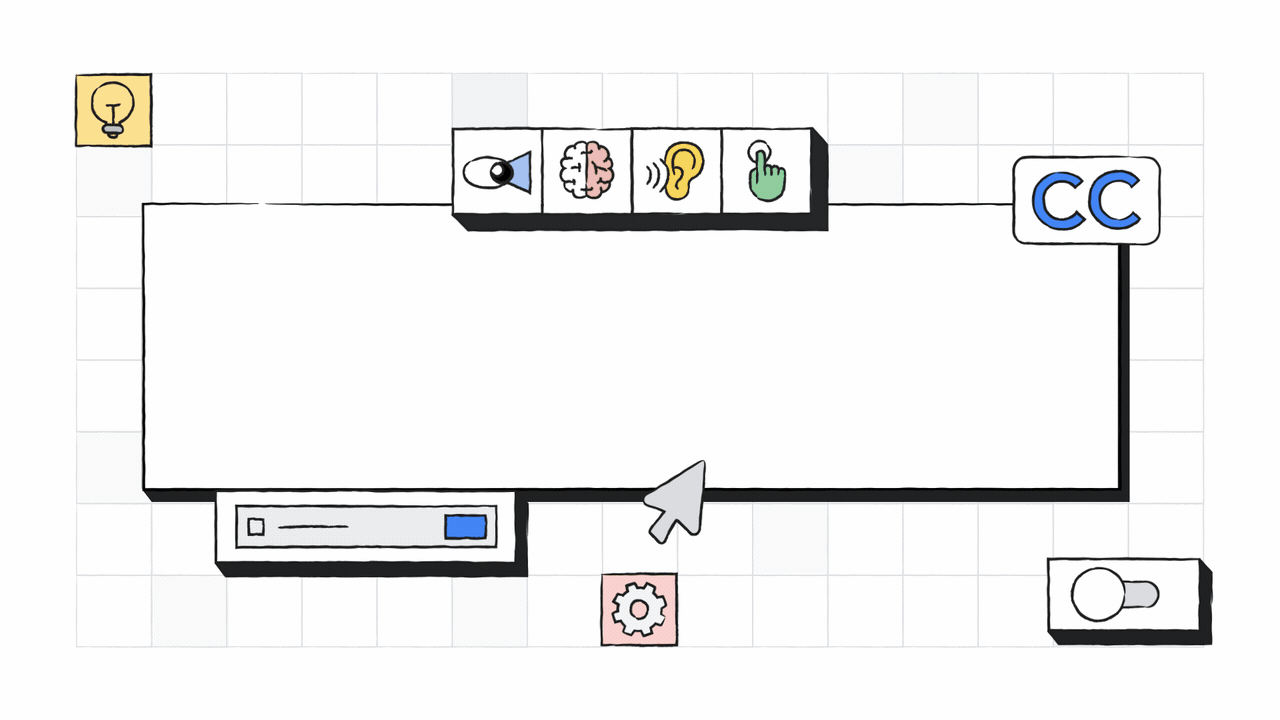
Our accessibility features are easy to use and built directly into Chromebooks, like Select-to-Speak, the ChromeVox screen reader and magnification, that enable every individual to do their best work. Now we’ve added more dictation improvements, like the ability to speak into any text field on the Chromebook simply by clicking on the mic icon in the status area. You can also press Search + d to dictate, and you can now edit using just your voice.
We recently announced more customization for accessibility settings in Google Docs, Sheets, Slides and Drawings, so users can set accessibility settings for each product individually. And soon, we’ll build upon that by consolidating the Docs settings for screen reader and braille support into a single setting, with a single checkbox. We’ll also soon be adding improvements to voice typing in Google Docs, voice typing for speaker notes in Google Slides, and captions in Google Slides, including adding automatic punctuation and the ability to access from all browsers.
For people who are blind or low vision and use screen readers, you can nowtype a keyboard shortcut (ALT + number, 1-7) that verbalizes the content of a Calendar event. This way, Calendar details can be heard on demand, instead of through time-consuming navigation.
We’re supporting teachers through our own tools and partnerships with organizations that share our mission. Many of these apps and extensions integrate with Google tools like Classroom, Google Workspace for Education, and Chromebooks.
This includes Texthelp, a company which makes extensions and tools that help people learn, understand and communicate through the use of digital learning and accessibility tools. Students can use tools like Read&Write to help with reading support, and Equatio to help with creating math equations digitally. Created by an occupational therapist, SnapType breaks down the barriers to education by helping students feel more confident and independent. Students challenged by handwriting or visual impairments can keep up in class with their peers by using SnapType to easily take a picture of their assignment and then type or dictate their schoolwork.
We’re also continually working to update our Help Center articles for screen reader users, including how to use a screen reader with Google Calendar, how to use a screen reader with Google Drive, and how to make your document or presentation more accessible. Stay up to date on the latest accessibility features from Google for Education.