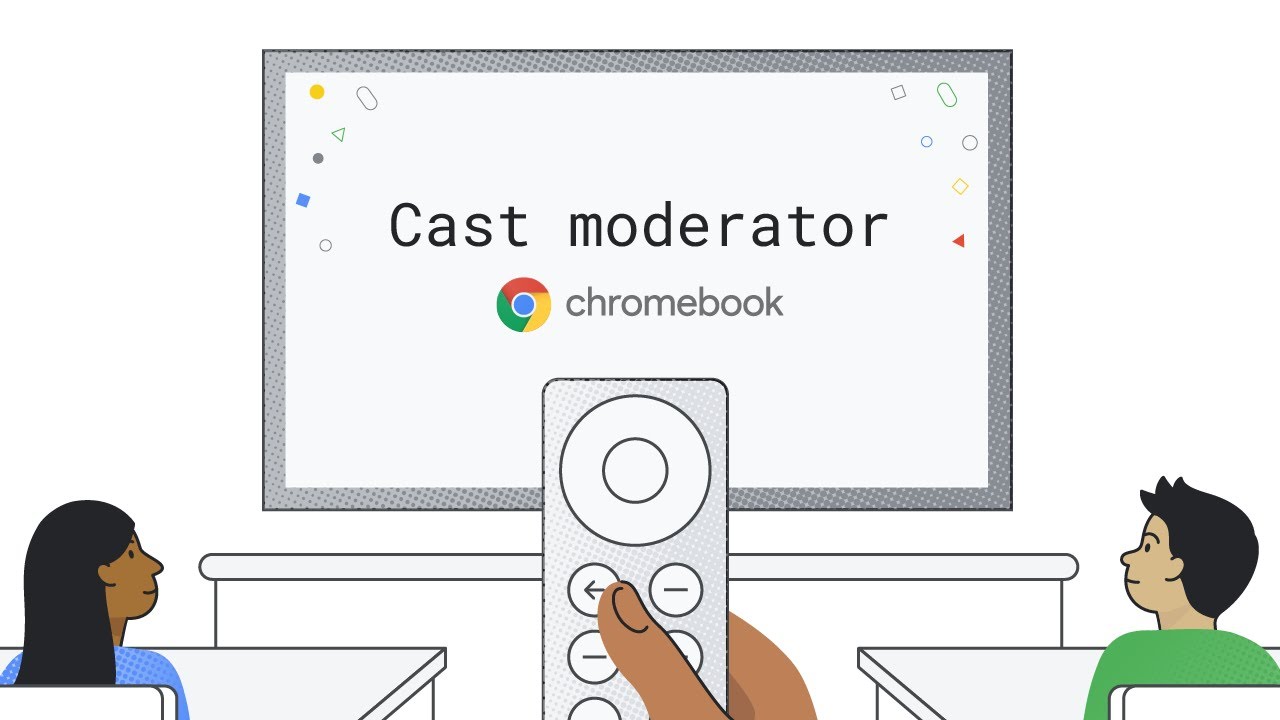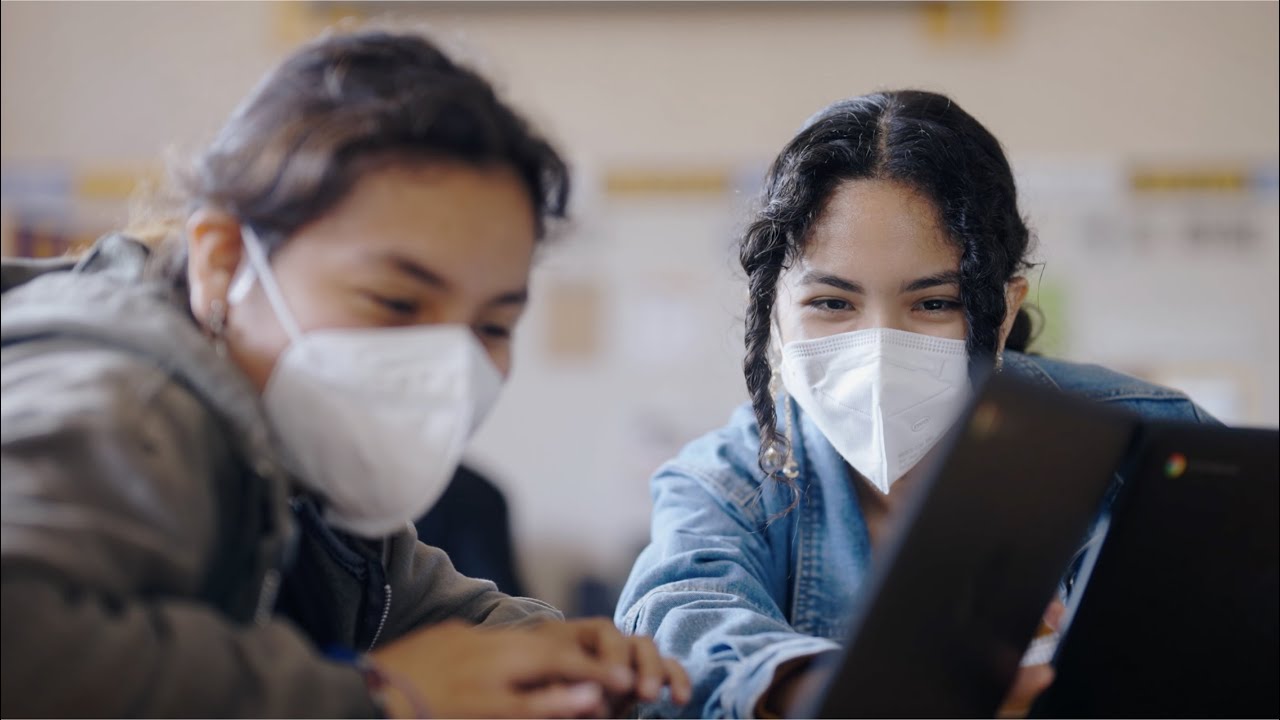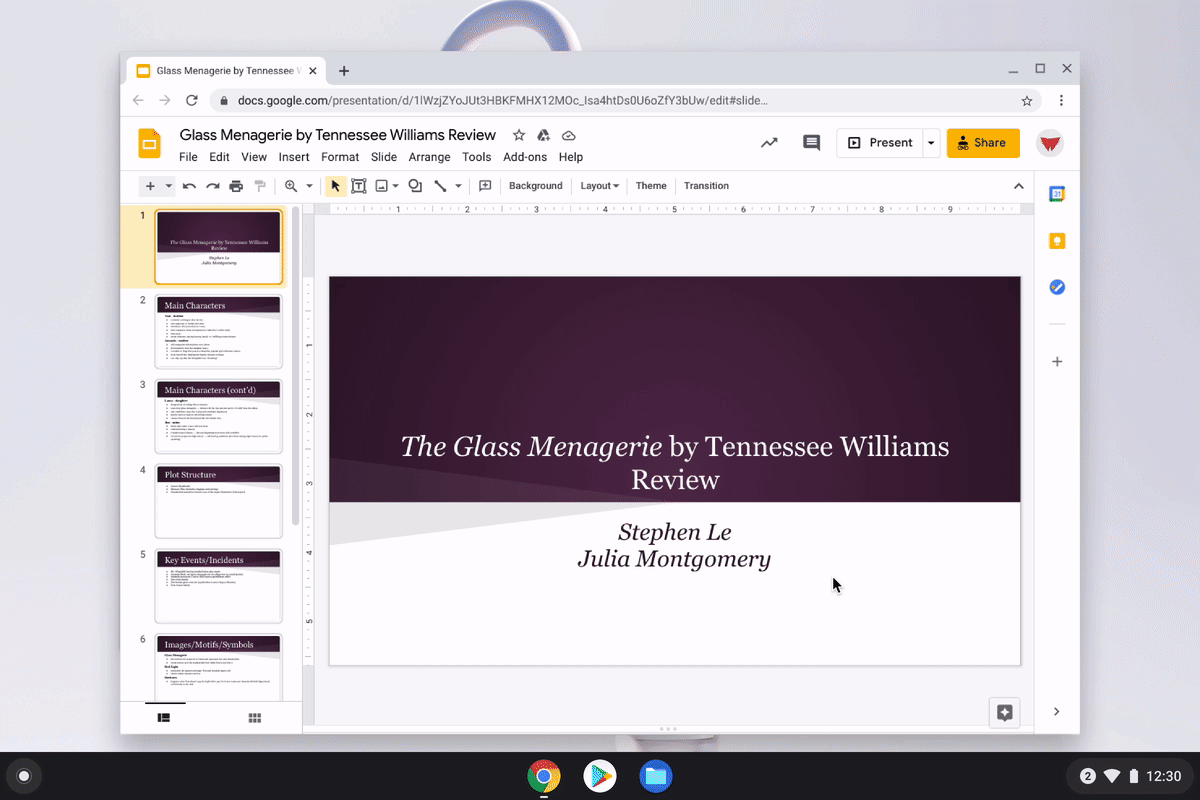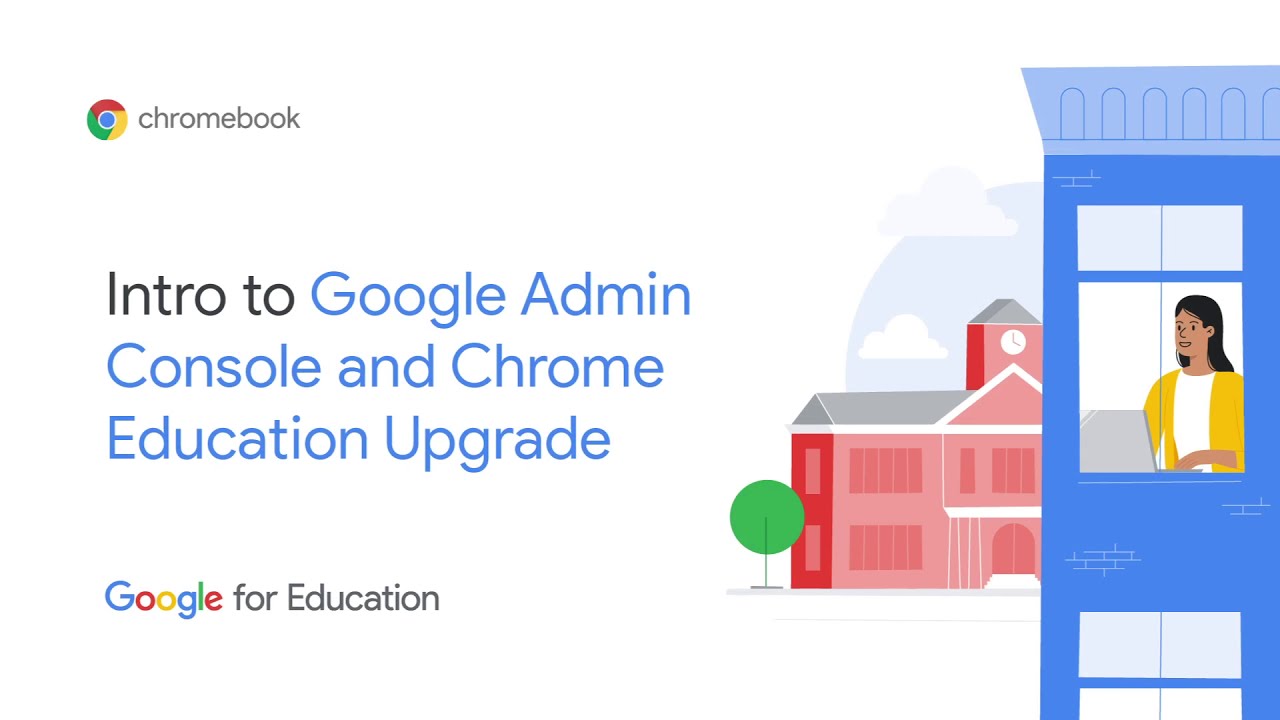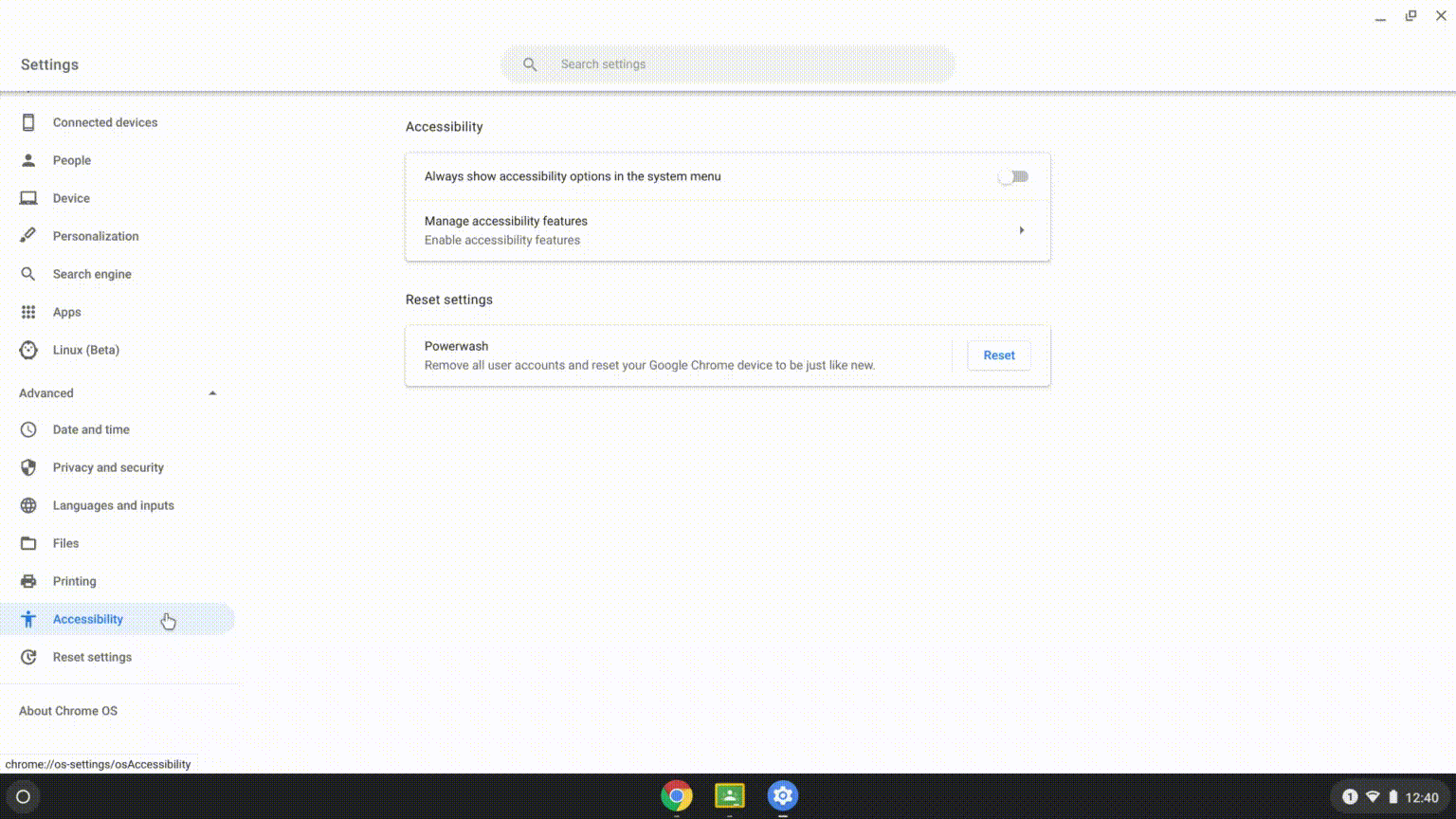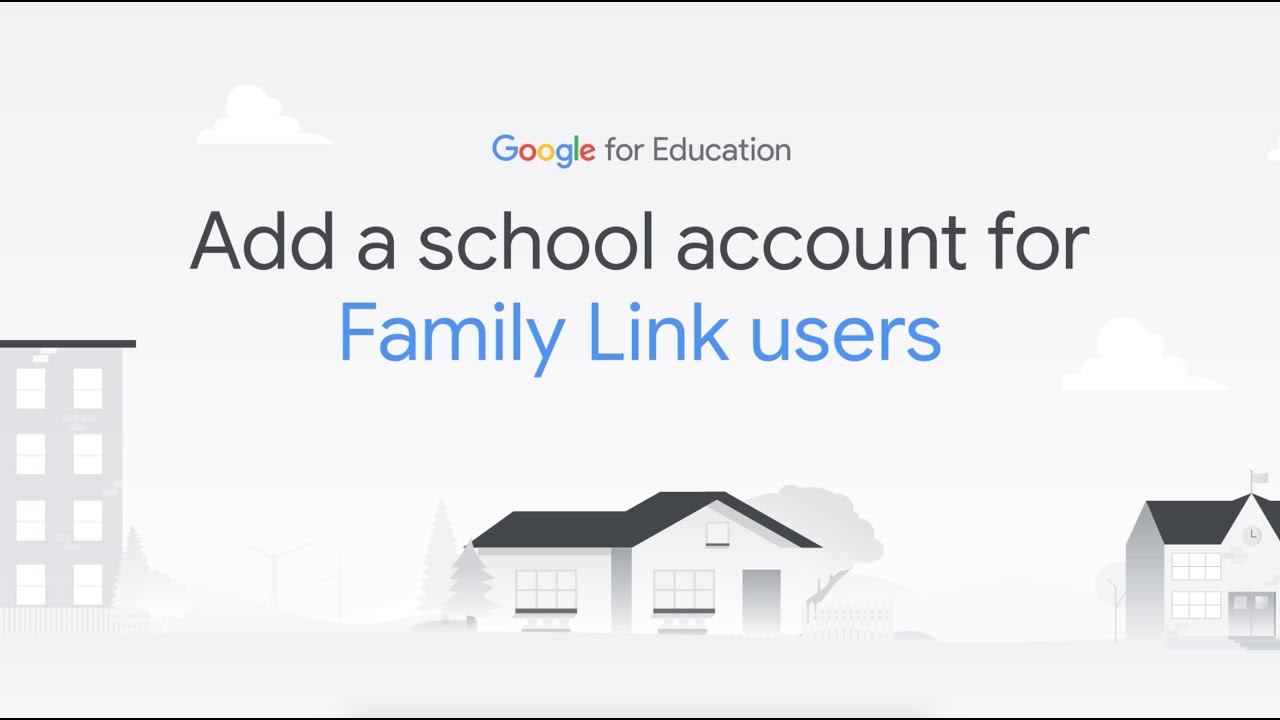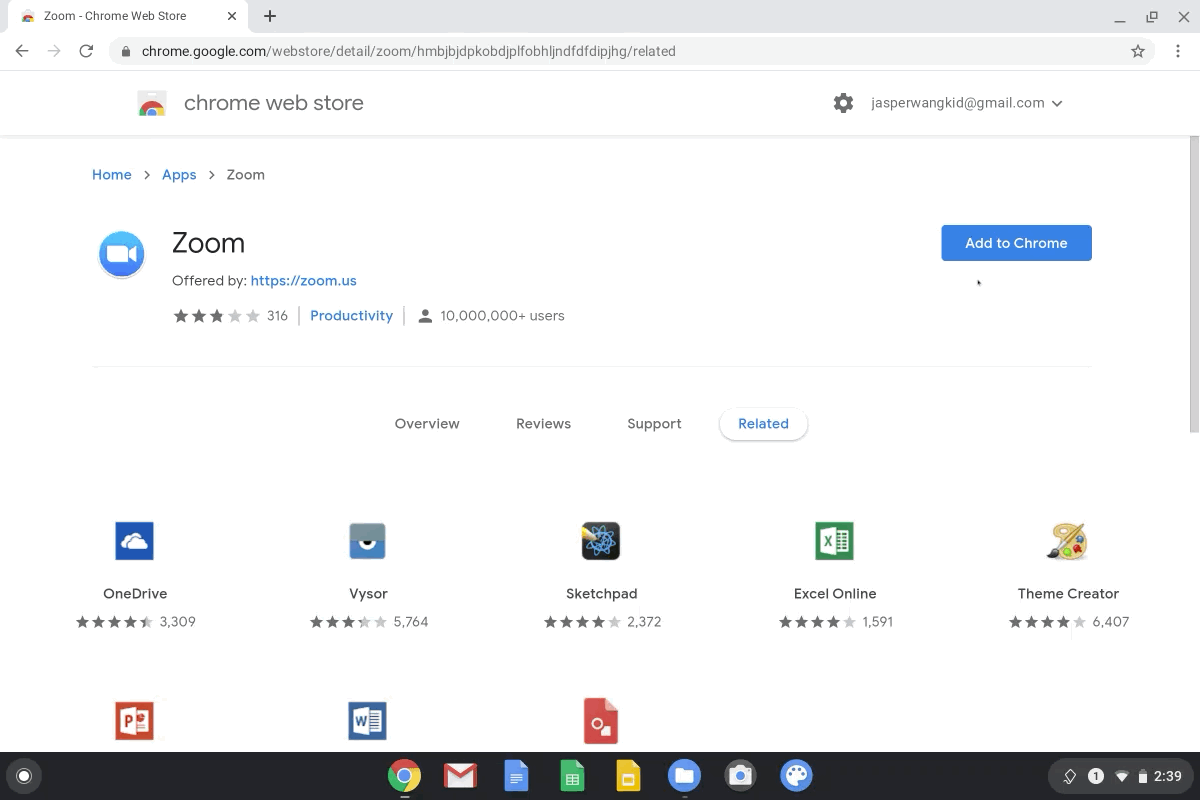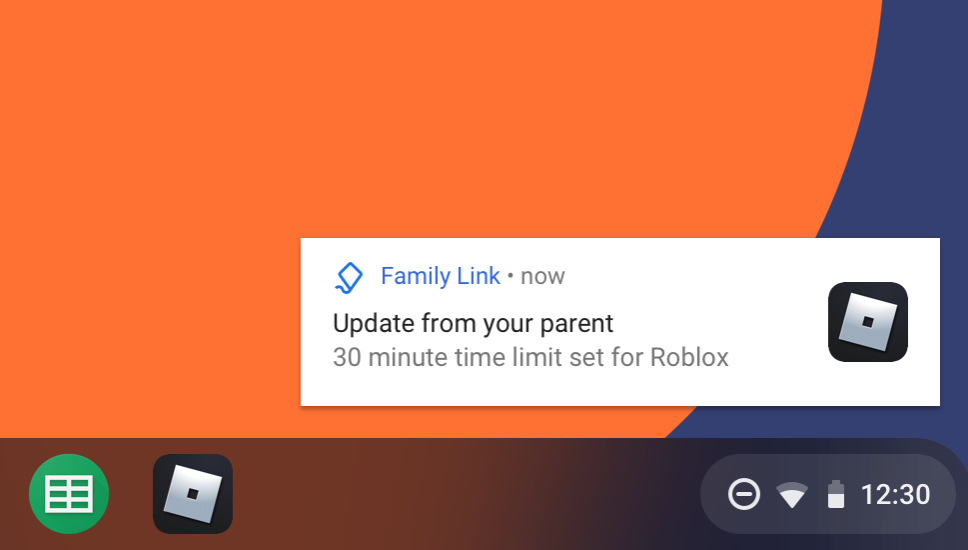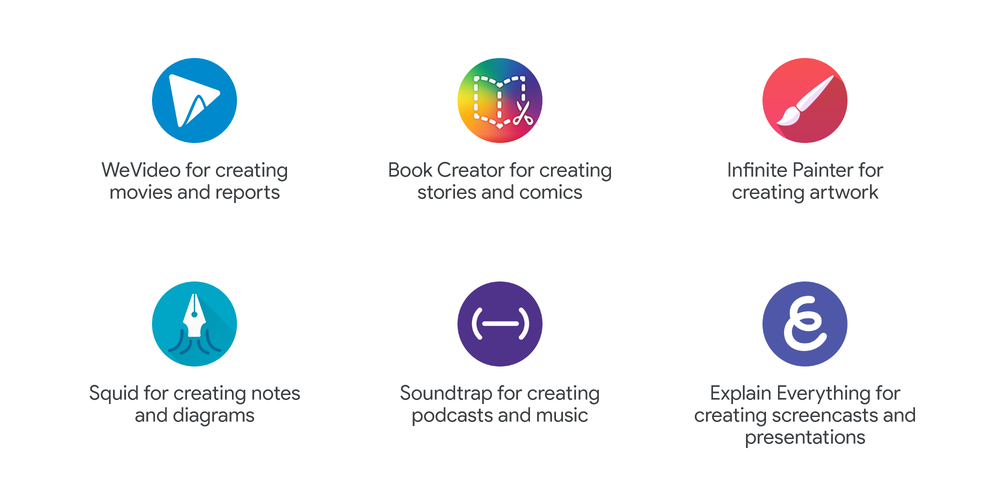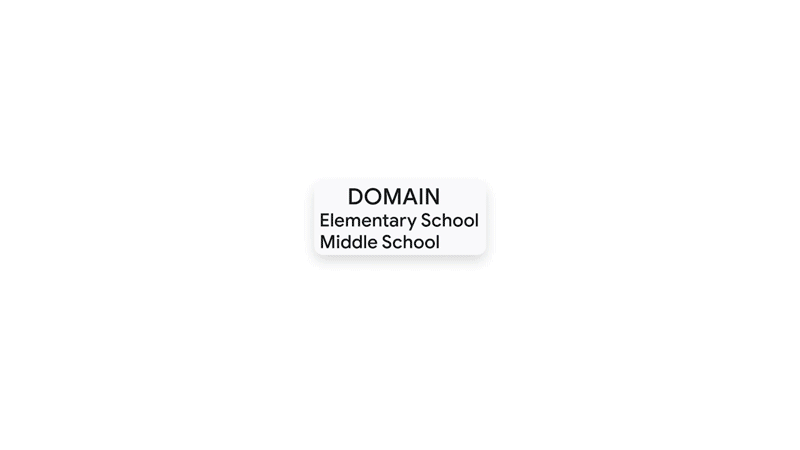Editor’s note: This week, we’re at BETT in London, where you can visit us at booth SE30. If you’re #NotAtBett, follow along on Twitter and Facebook.
My favorite part about being on the education team here at Google is talking to teachers about how their classrooms are evolving and how Chromebooks give their students a voice in the world. For generations, “learning” meant memorizing and repeating other peoples’ ideas. Today, with the help of classroom computers and creativity apps, schools are reinventing themselves as studios for students to create and share their own ideas. Where students used to be limited to reading and writing, they can now design, record, compose, code, prototype, and share their ideas using a range of digital media tools.
Today, we’re updating our collection of creativity apps for Chromebooks—tools for the next generation of authors, filmmakers, journalists, artists and boardroom visionaries to capture and broadcast their ideas to teachers, parents, and students around the world.
Like every good toolbox, our collection offers a range of apps for students across all grades and subjects and is designed to help all types of learners express themselves in their own way:
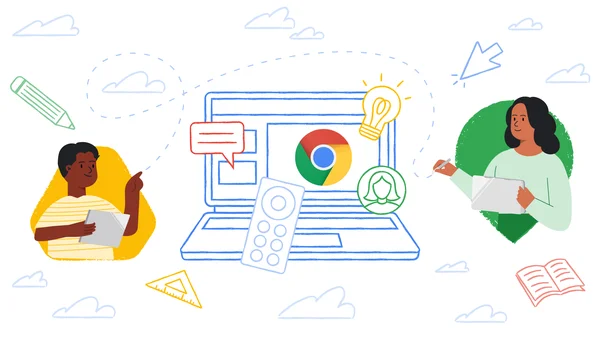 Today we're announcing new Chromebooks for students and teachers, updates to Screencast and cast moderator, and new features like reading mode.
Today we're announcing new Chromebooks for students and teachers, updates to Screencast and cast moderator, and new features like reading mode.
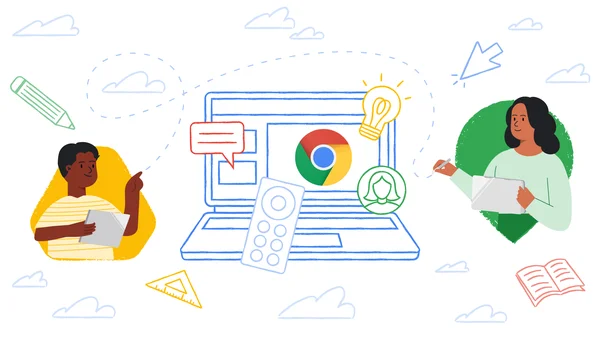 Today we're announcing new Chromebooks for students and teachers, updates to Screencast and cast moderator, and new features like reading mode.
Today we're announcing new Chromebooks for students and teachers, updates to Screencast and cast moderator, and new features like reading mode.