What’s changing
Last year, we added Google Calendar to the list of apps that Gemini in Gmail connects with. As a result, users can ask Gemini in Gmail to perform select calendar related actions or answer questions about their calendars such as:
- When is my [first event] next week?
- Create a [30 min] calendar event for my weekly [yoga class] every [Monday and Wednesday] at [9 AM].
- Create a [1h] event for [lunch] [tomorrow] at [noon].
- Arabic
- Catalan
- Chinese
- Czech
- Danish
- Dutch
- Finnish
- French
- German
- Greek
- Hebrew
- Hungarian
- Indonesian
- Italian
- Japanese
- Korean
- Malay
- Norwegian
- Polish
- Portuguese
- Romanian
- Russian
- Spanish
- Swedish
- Thai
- Turkish
- Ukrainian
- Vietnamese
Why you’d use it
Gemini in Gmail can help you:
- Create calendar events.
- Learn additional details about the existing events in your Calendar.
Additional details
At this time, Gemini in Gmail cannot:
- Add or remove guests from events.
- Pull up attachments or RSVPs related to a meeting.
- Find the best time to meet with other people or find time slots when you’re available to meet.
- Create tasks, an out of office, focus times or set working locations.
- Add or manage meeting rooms.
Getting started
- Admins: To access Gemini in the side panel of Workspace apps, users need to have smart features and personalization turned on. Admins can turn on default personalization setting for their users in the Admin console.
- End users:
- On web, you can access Gemini in the Gmail side panel by clicking on “Ask Gemini” icon in the top right corner of Gmail.
- While not required, just like gemini.google.com, you can invoke Calendar by adding "@Calendar" at the beginning of your prompt in the side panel of Gmail to explicitly call on Calendar.
- Visit the Help Center to learn more about collaborating with Gemini in Gmail.
Rollout pace
- Rapid Release and Scheduled Release domains: Available now.
Availability
Available for Google Workspace:
- Business Starter, Standard and Plus
- Enterprise Starter, Standard and Plus
- Google One AI Premium
- Customers with the Gemini Education or Gemini Education Premium add-on
Anyone who previously purchased these add-ons will also receive this feature: - Gemini Business*
- Gemini Enterprise*
*As of January 15, 2025, we’re no longer offering the Gemini Business and Gemini Enterprise add-ons for sale. Please refer to this announcement for more details.
Available for Google Workspace:
- Business Starter, Standard and Plus
- Enterprise Starter, Standard and Plus
- Google One AI Premium
- Customers with the Gemini Education or Gemini Education Premium add-on
Anyone who previously purchased these add-ons will also receive this feature:
- Gemini Business*
- Gemini Enterprise*
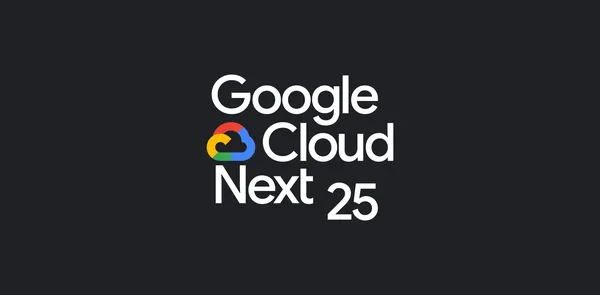 This week at Google Cloud Next, we’re sharing how AI can help advance your mission.
This week at Google Cloud Next, we’re sharing how AI can help advance your mission.

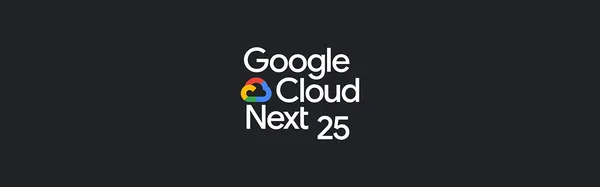 Here’s a look at what we announced at Google Cloud Next 25.
Here’s a look at what we announced at Google Cloud Next 25.
 Our AI Hypercomputer underpins our Cloud customers’ most demanding AI workloads. Its hardware and software layers are optimized to deliver more intelligence per dollar f…
Our AI Hypercomputer underpins our Cloud customers’ most demanding AI workloads. Its hardware and software layers are optimized to deliver more intelligence per dollar f…
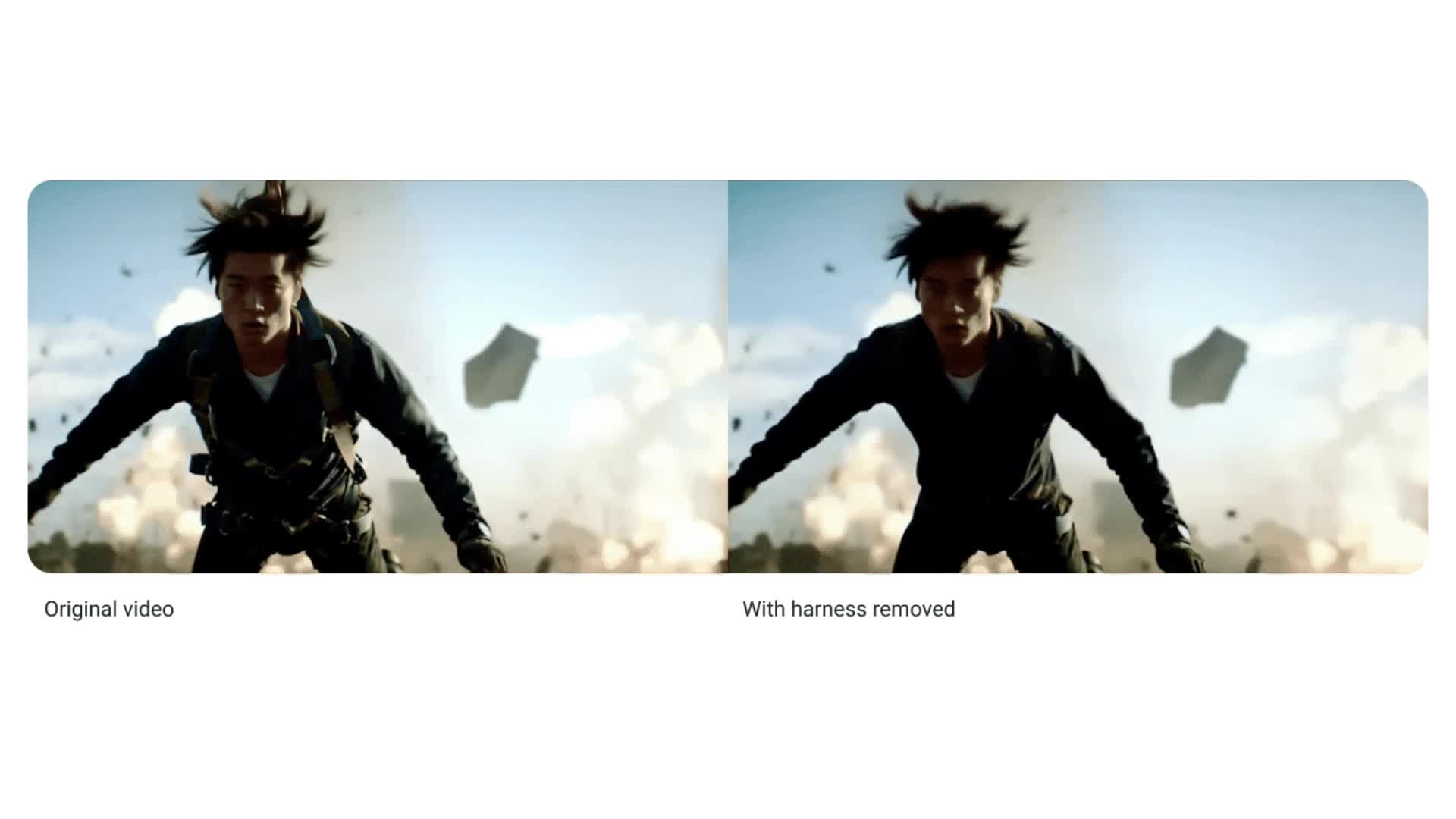 Today at Google Cloud Next, we announced four big updates for generative media within Vertex AI, Google Cloud’s fully-managed, unified AI development platform:Lyria, Goo…
Today at Google Cloud Next, we announced four big updates for generative media within Vertex AI, Google Cloud’s fully-managed, unified AI development platform:Lyria, Goo…
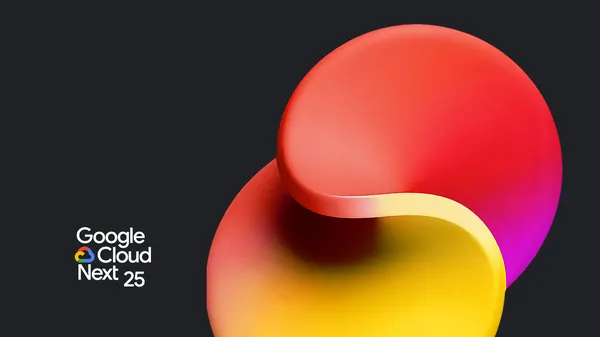 Today at Google Cloud Next, we’re announcing even more features in Google Agentspace to make creating and adopting agents simpler. Starting today, customers can give emp…
Today at Google Cloud Next, we’re announcing even more features in Google Agentspace to make creating and adopting agents simpler. Starting today, customers can give emp…