What’s changing
Currently, there are a variety of features to help make meetings more inclusive and equitable, including screen reader support and live captions.
Today, we’re introducing tile pairing for Google Meet, which will allow you to pair your video tile with another meeting participant's tile. Once you pair your tile, other meeting participants will see both tiles shown next to each other. Both pairing partners will have their borders outlined in blue when speaking. Tile pairing will be indicated in the meeting captions as well.
Who’s impacted
Admins and end users
Why it matters
Tile pairing can help make meetings more accessible, specifically in situations where you want to ensure a sign-language or other language interpreter is visible during the meeting. You can also use this feature to pair speaker duos or presenters with co-presenters for a more dynamic presenting experience.
Additional details
At this time, tile pairings will not be captured in meeting recordings. Also, tile pairing is not available in break out rooms at this time.
Getting started
- Admins: This feature will be ON by default and can be turned off at the OU level. Visit the Help Center to learn more about managing Meet settings and accessibility in Google Meet.
- End users:
- Visit the Help Center to learn more about pairing tiles in Google Meet and accessibility in Google Meet.
- If enabled by your admin, tile pairing will be available for all users. Find the user you would like to pair with in the participant list, click on the 3-dot menu and send a pairing request.
- You’ll receive a notification with a choice to “accept” or “decline” the pairing.
Rollout pace
- Rapid Release domains: Gradual rollout (up to 15 days for feature visibility) starting on September 18, 2023
- Scheduled Release domains: Full rollout (1–3 days for feature visibility) starting on October 2, 2023
Availability
- Available to all Google Workspace customers and users with personal Google Accounts
.gif)
 Search for “Taylor Swift” in the Blank Space (ahem, a Search bar).
Search for “Taylor Swift” in the Blank Space (ahem, a Search bar).
 Here are five ways to maximize your app experience.
Here are five ways to maximize your app experience.
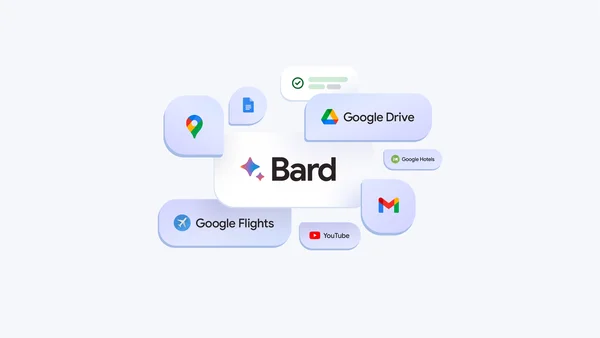 Bard gets its most capable model yet, along with new and expanded features.
Bard gets its most capable model yet, along with new and expanded features.
 Pixel’s Camera Bar is one of its most identifying features. Here’s what it took to make it and how it’s evolved along with the device.
Pixel’s Camera Bar is one of its most identifying features. Here’s what it took to make it and how it’s evolved along with the device.



