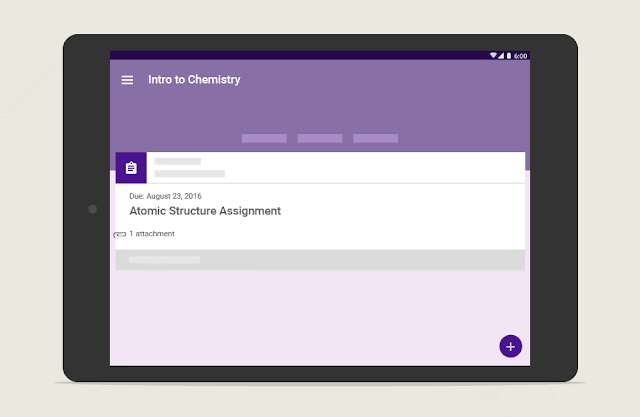Editor's note: Today we speak with Kyle Coleman, Director of Sales Development and Kelly Payne, Customer Programs Manager at Looker, a data analytics software company that makes deep data understandable and useable for business teams. Looker uses Google Apps and Asana to track and collaborate on all their work.
Can you tell us about Looker and why the company needed collaboration and productivity tools?
Kelly: Our team at Looker is building software that helps business teams find, explore and understand the data that matters to them. As a fast growing startup, we think a lot about scaling our team and processes effectively and efficiently. We need the right tools do this well.
Why Google Apps?
Kyle: We’re heavy users of Gmail, Google Calendar, Google Docs, Sheets and Slides. We can easily share our work cross-functionally and always feel confident that the person we’re working with has the most up-to-date version.
Kelly: We’re constantly pulling up a Google Doc to have everyone work from the same place at the same time. There’s a huge benefit to having our work and discussions update in real time and to easily share what we’re working on with anyone in our organization.
How and why does your team use Asana?
Kyle: We use Asana for important cross-functional workflows like new hire on-boarding, sales development and for almost all of our marketing team’s work. From campaign management to launches, every piece of content we publish — whether video, customer case study or blog post — is tracked in Asana. There’s so many moving pieces involved in a complex and collaborative workflow; Asana lets us track every detail.
Kelly: With Asana, we can more easily keep track of who's doing what, and stay updated on the progress of projects. As we’ve grown, Asana has helped us identify how repeated tasks can become standardized processes. Developing process standards brings the clarity and accountability that help us work together well.
How are you using Asana and Google Apps together?
Kelly: We're always linking our docs, spreadsheets or slide decks into our Asana tasks, which is easy to do with the Asana and Google Drive integration. Asana is where we make our work actionable, so the task becomes the place where all the relevant information is stored. Connecting Google and Asana makes it easy to ensure that everyone’s working out of the right documents. We’ve added a good deal of efficiency to our workflow by not duplicating efforts across teams.
How has productivity improved on your team by integrating Asana and Google apps?
Kyle: Two things that matter deeply to us as a growing team are productivity and priorities. Having everything in the same central place saves us so much time as a team, and Google Apps and Asana have given everyone a sense of what they need to be working on and when.
You mentioned that you’re constantly working collaboratively at Looker. How does using Google and Asana side by side make working together easier?
Kelly: With these tools that we’re now using, it’s so much easier to be collaborative and build a sense of trust and empowerment within our team. Whether we’re making a comment in a Google Doc or “hearting” someone’s task in Asana, we’re having a lot more fun moving our work forward together.
We hope you’ve enjoyed reading about how Looker makes work fun and collaborative using Google Apps with Asana. You can learn more and enable Asana in your Google Apps account by visiting their application listing in the Google Apps Marketplace.