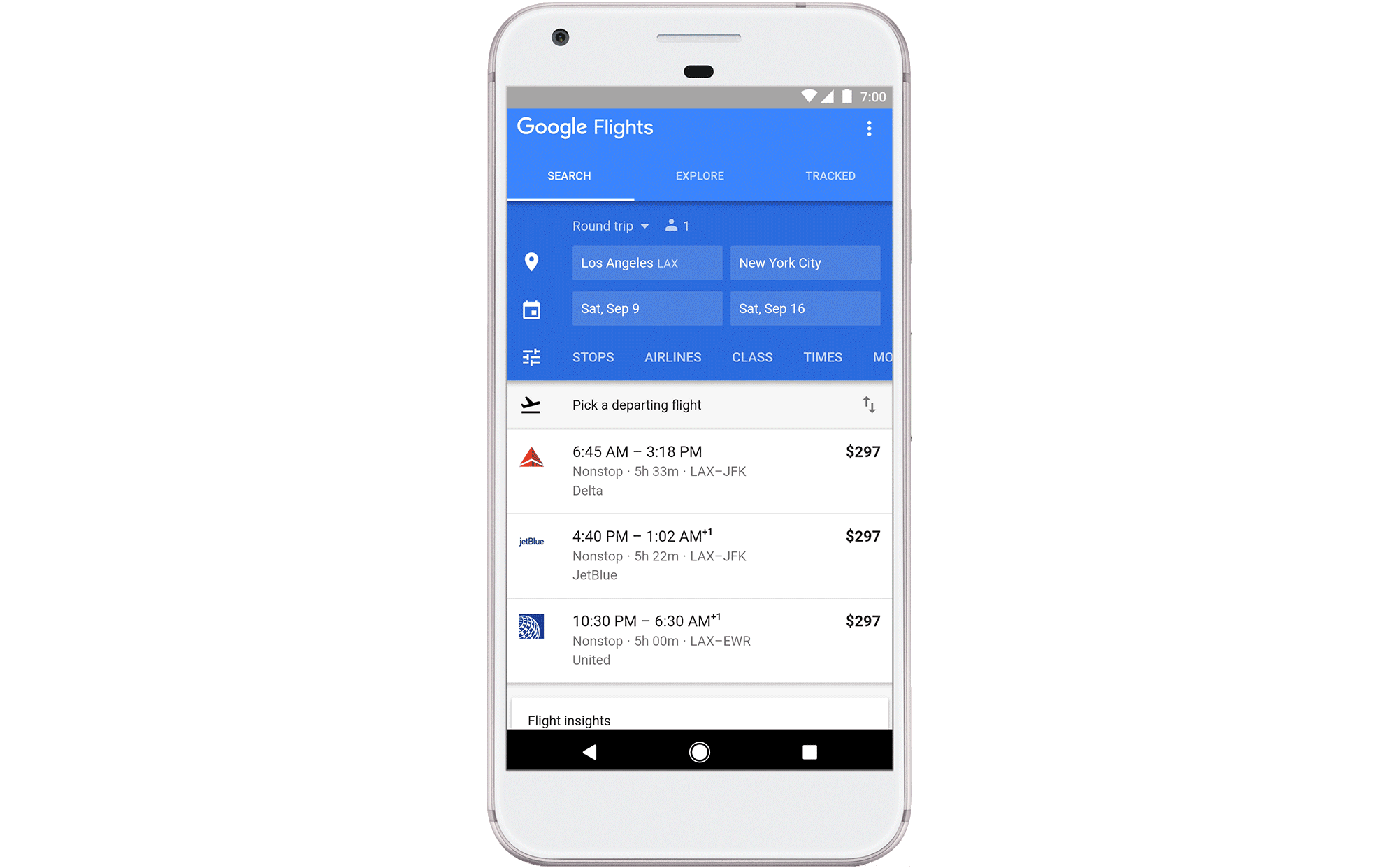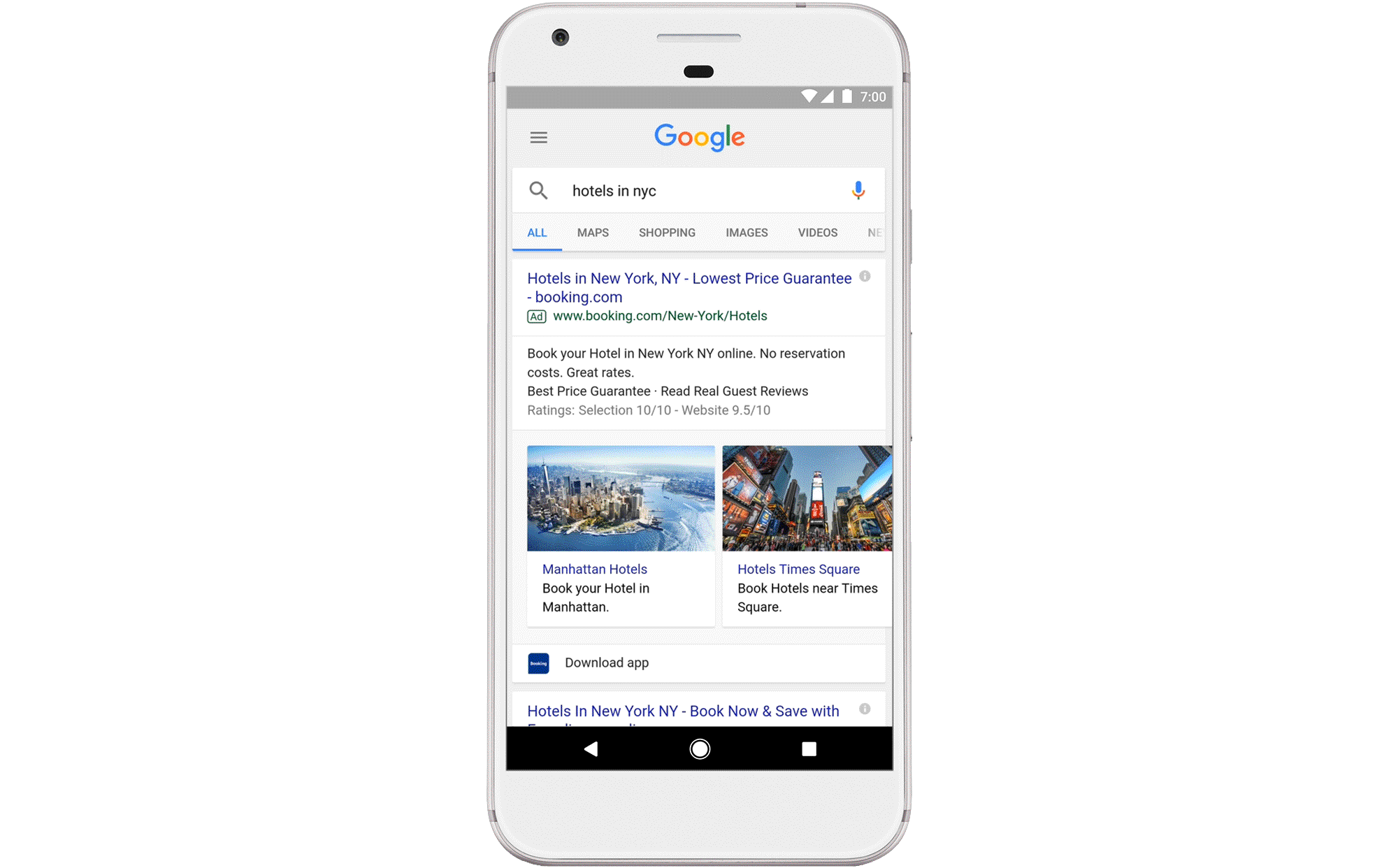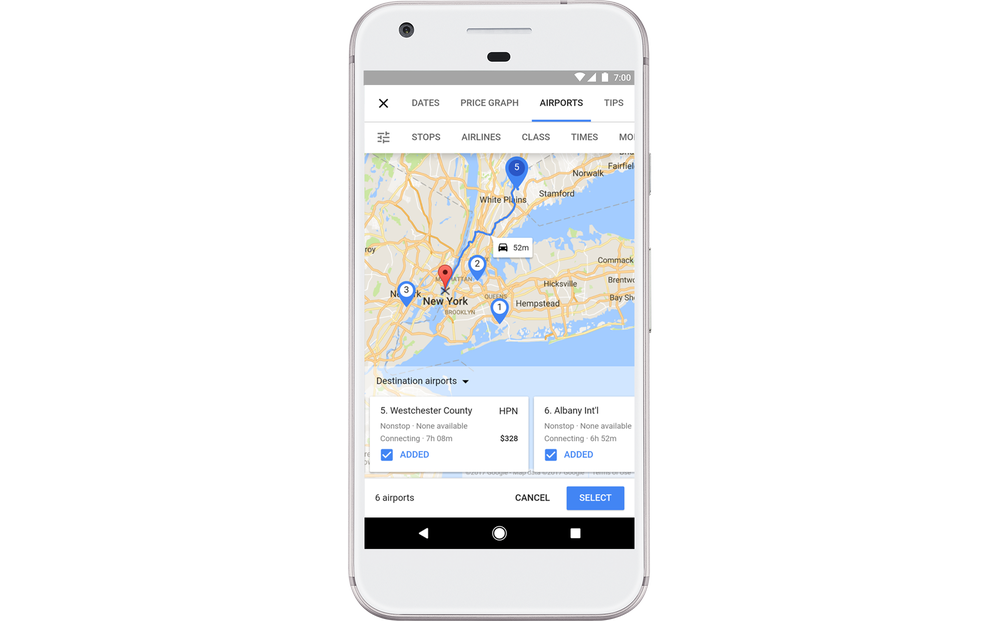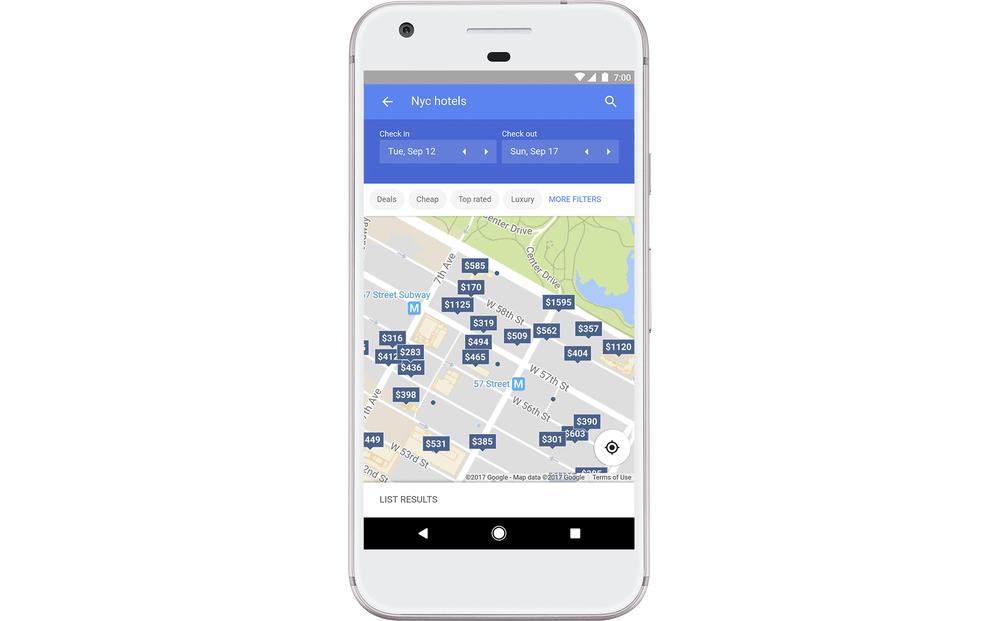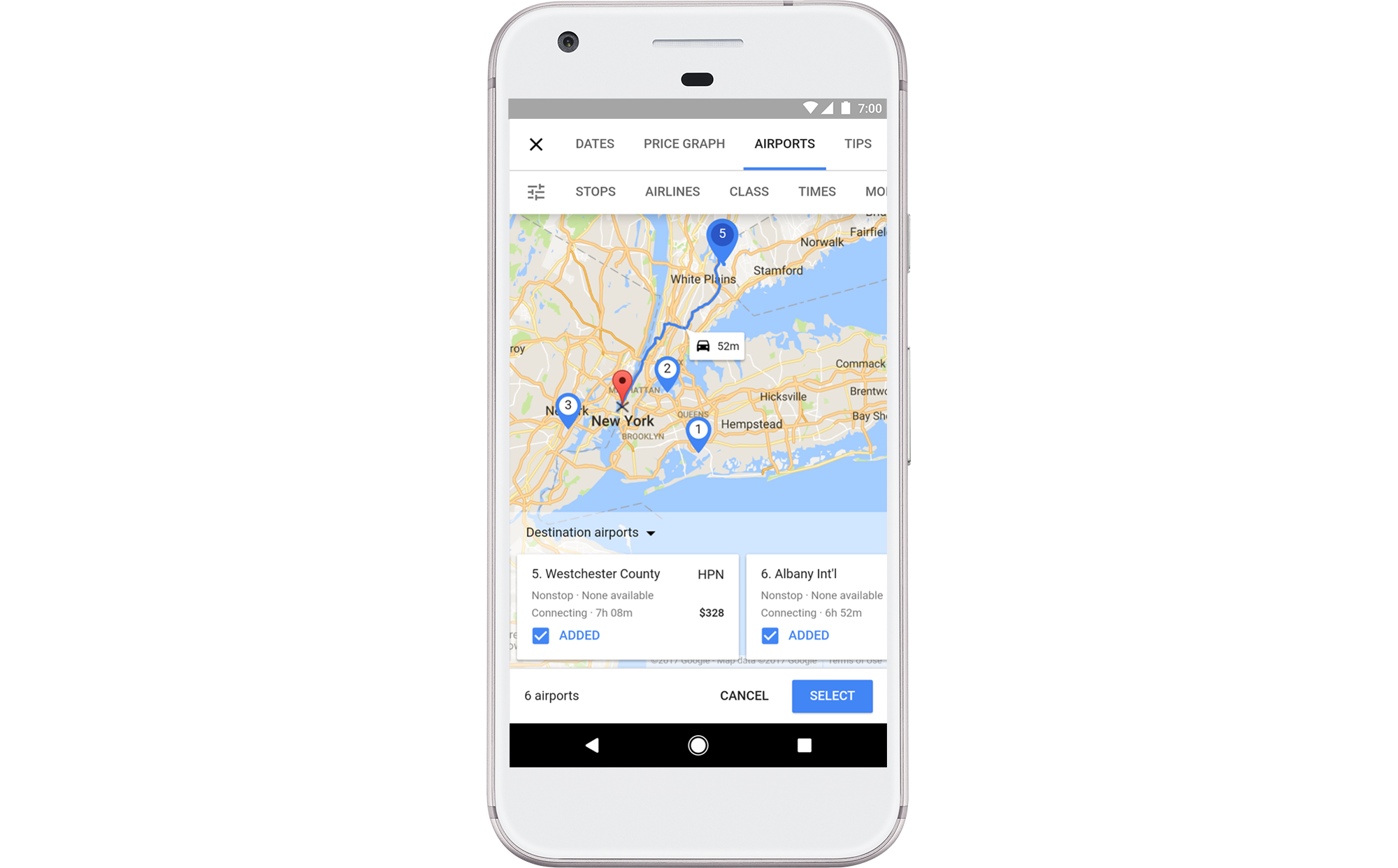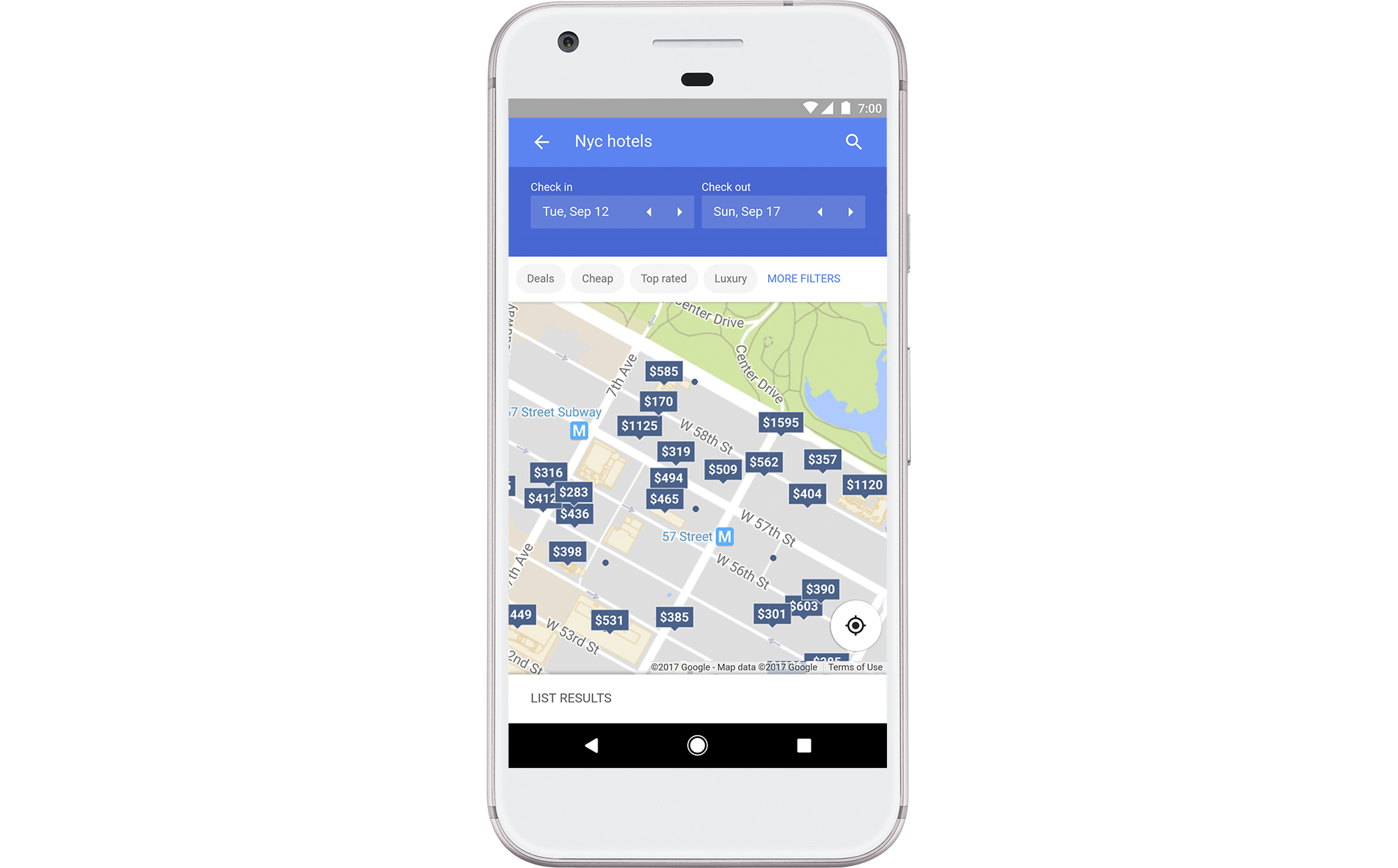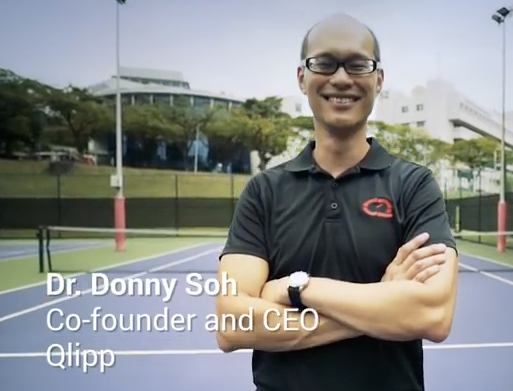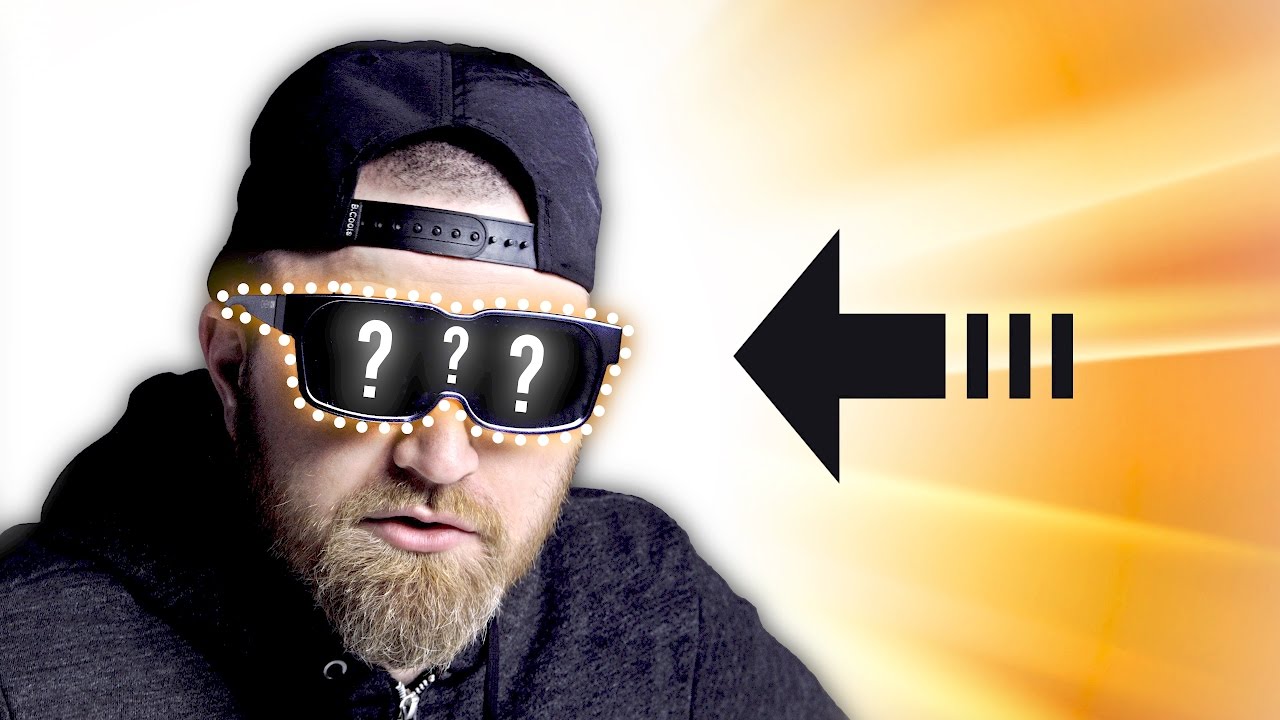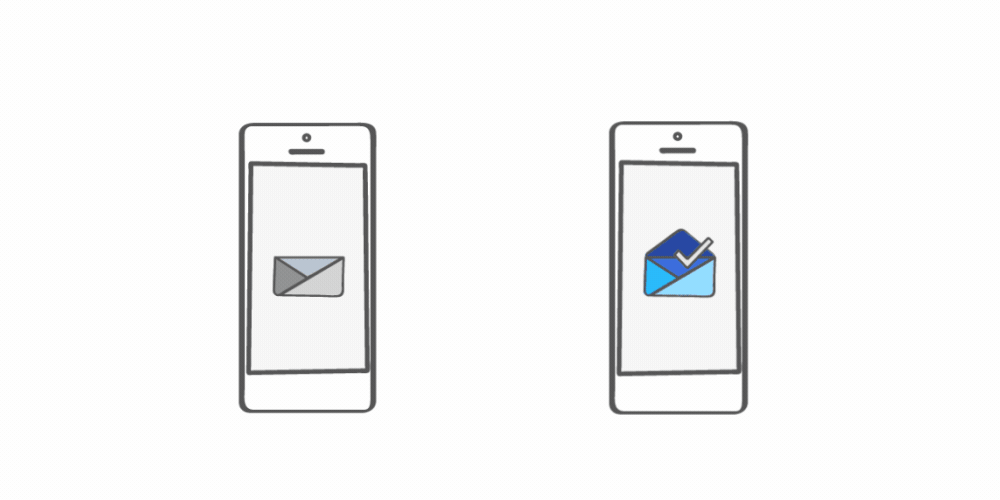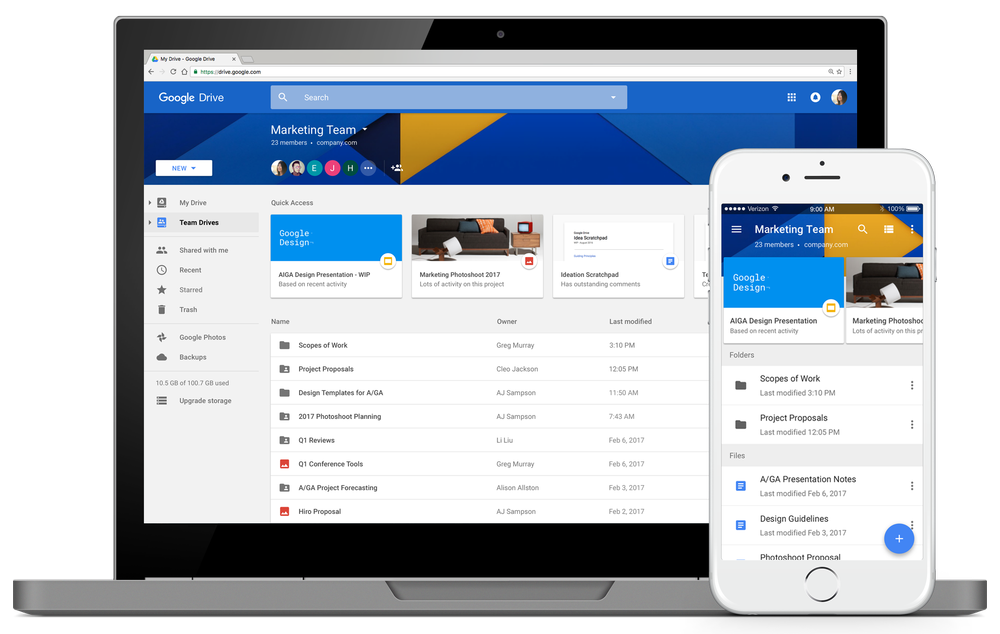A few months have passed since we first released Jamboard—Google’s cloud-based, collaborative whiteboard. Since then, our engineering and product teams have been developing new features to make your jam sessions even better.
For those of you new to Jamboard, check out this video. For those of you who have been testing Jamboard with your teams, here are eight new updates to help you jam even easier.
1. Use Jamboard in Canada and the U.K. now.
Starting today, you can use Jamboard to collaborate with teammates in Canada and the United Kingdom. This means that your Chicago office can have a product development working session with their Toronto counterparts, or your marketing team in New York can redline the latest website proposal live with the London headquarters. Of course, any team can still view and participate remotely via the Jamboard iOS or Android apps.
2. Duplicate and select objects on Jamboard easier.
Now, you can duplicate objects on your Jamboard screen or mobile device. Select an object and click on the duplicate icon on the upper right-hand corner. You can also select drawings and objects—like post-its, stickers, and images—and easily move or resize them using the “Lasso” selection tool.
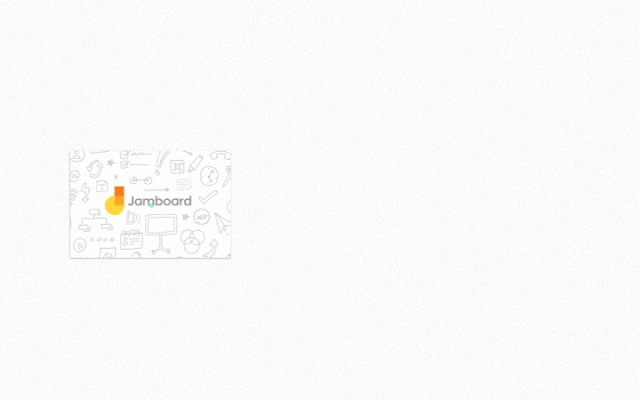
3. Try out “Glide Typing.”
Jamboard now offers “Glide Typing”—a way to type by swiping your finger across letters on your keyboard—so you can add text to a jam even quicker.
4. Share your work with teammates fast.
Ready to get feedback on a project from colleagues? Click “Add people” in the Jamboard app, and it will auto-suggest contacts based on history, matching address book contacts and your email domain. When you add an individual, they receive a notification in their email just like in Google Docs.
5. Redline text to edit jams like you would on paper, but better.
You now have the option to edit text within jams using the stylus. To delete, simply strike over a letter you’d like to remove from a word. To insert letters, write them either above or below the word and draw a small arrow to insert them. To merge, select a text object and drag it to another text object. Check it out.
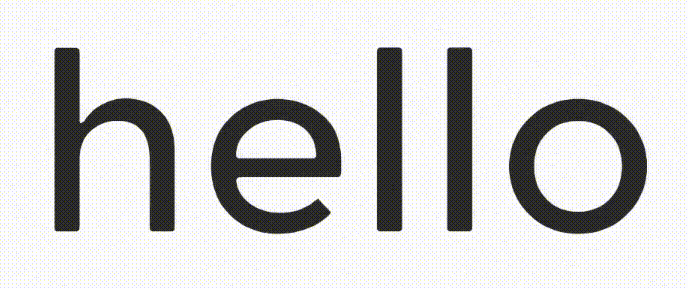
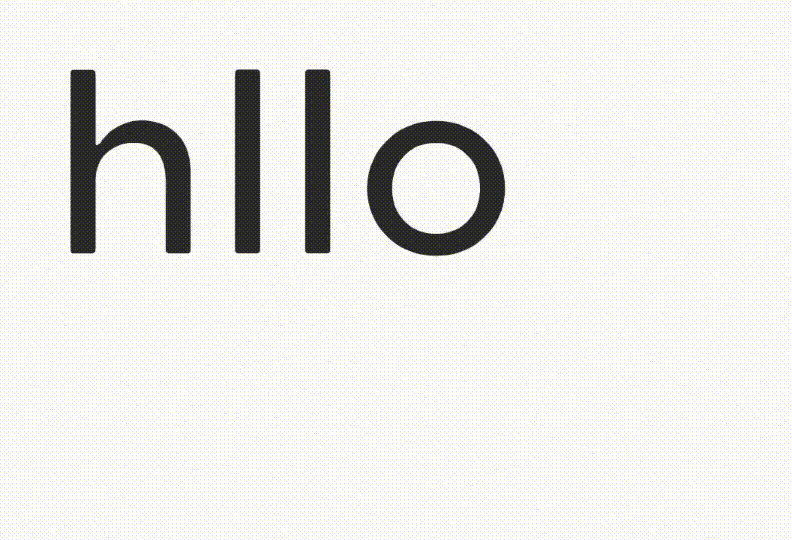
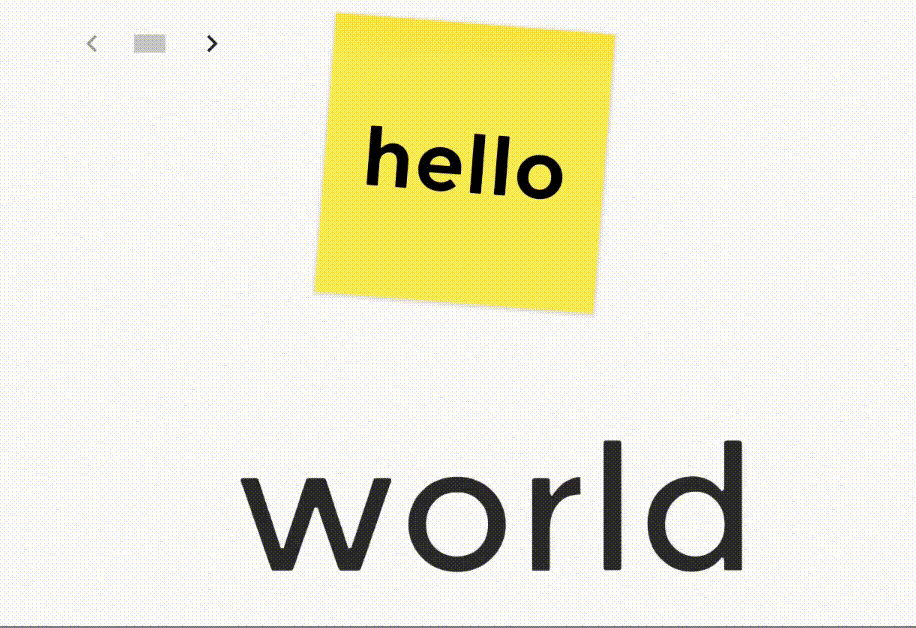
6. Add your favorite GIFs.
Jamboard now supports adding GIF images via Google Drive, so you can add dynamic images to your jams. Or, you know, a team pick-me-up.
7. Move objects to adjacent jam frames.
By popular demand, objects can now be moved to adjacent jam frames or pages. Just select and glide the image toward the left or right edge of your screen.
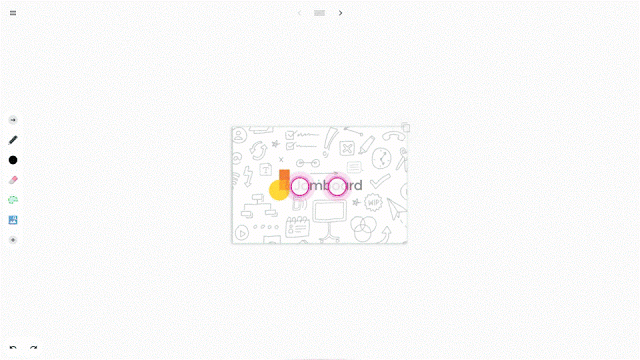
8. Additional reporting for Jamboard admins.
For the G Suite admins out there, you can now see historical data for Wi-Fi network strength (RSSI), Wi-Fi network speed and board online/offline status in the Jamboard Admin console.
Start jamming
Creative agencies, professional services companies and teams in a variety of industries are using Jamboard to collaborate from different locations more effectively. For a full list of Jamboard updates, check out What’s New in Jamboard, or you can visit google.com/jamboard to see how you can start jamming with your colleagues today.