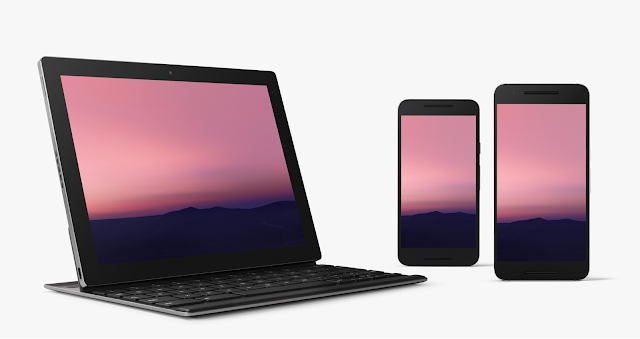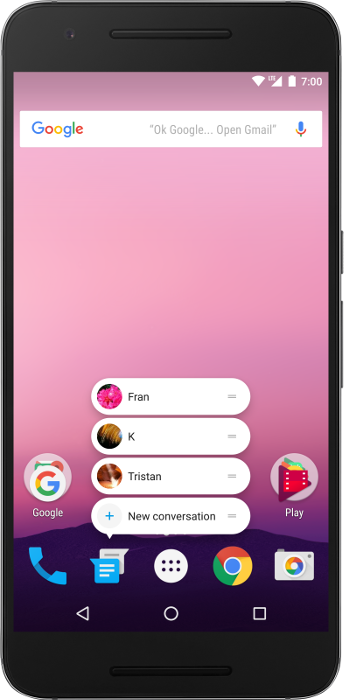By: Mary Liz McCurdy, Health & Fitness Lead, Google Play
(Originally published on Android Central)
It's an exciting time to be a health & fitness app developer. With people shelling out on fitness more than ever before, we're seeing record high levels of gym memberships and attendance, the rise of boutique fitness, and an emphasis on connected devices.
Paramount to this growth is the integration of smart technology. Whether it be through streaming video, wearables, or mobile apps, technology empowers us with instant access to high quality workouts, sensor biofeedback, and endless on-demand inspiration. At Google Play, we've seen this growth reflected by the incredible popularity of health & fitness apps. In fact, this is one of Google Play's fastest growing app categories, boasting the most engaged 30d active users.
As the resident health & fitness expert on Google Play, I had the opportunity to speak about what's driving the category's growth at the recent Wearables Technology Show. Here are the top three recommendations I shared with the audience to help coach developers towards building more valuable app experiences:

Lose it!
#1: Be invisible
We all know how painful manually logging activity and biometrics is- be it calorie tracking, workouts, moods, or hormone cycles. Manual logging is actually the number one reason users drop off.
What you should do: Minimize distraction with automation wherever possible while maximizing value at the appropriate moments. Remember that you are in all likelihood a companion experience to the main event.
Lose It! makes food tracking easier by using your phone's camera and image recognition technology to identify foods and their nutritional information. Goodbye manual calorie counting!
Strava uses auto pause detection, recognizing when you are resting during exercise so you don't need to fiddle with your device and can stay safe and in the zone.

Freeletics
#2: Be personal
Investing in robust personalization has been the driving factor in improving app engagement and buyer conversion among many of our top developers.
What you should do: Personalize the experience for each user or distinct user cohorts by leveraging technology like the Awareness API, Fit API, Google Sign In, and Facebook Login to intelligently pull in relevant user data. Think about your first-time users, power users, high value users, etc. and treat them uniquely.
Freeletics personalizes onboarding and the overall app experience based on gender and fitness level leading to a 58% increase in weekly active sessions.
Workout Trainer by Skimble increased user engagement by 30% through personalizing training programs based on user fitness assessments, goals, and workout patterns.

Glow
#3: Be assistive
The rise of smartphones, wearables and IoT have left us swimming in data and dashboards and left many consumers wondering, so what?
What you should do: Offer insights and suggestions, not just raw data. Users are not engineers and generally do not want to process complex data or dashboards. In most cases, they want you to tell them what to do in the moment or provide digestible summaries after the fact. Keep it simple.
Glow provides personalized insights that leverage user-inputted data and third party data from Google Fit to help couples achieve their fertility goals.
Beddit gives personalized daily tips to improve your sleep and wellness by analyzing sleep cycles, resting heart rate, respiration, room temperature, and more.
At the end of the day, changing health and fitness habits is hard. Make it easier for your users by seamlessly guiding them on what they personally need to do to achieve their goal. It's that simple ;) We encourage you to experiment with these exercises to get your app fit for the millions of Android users looking to live a healthier, happier life.