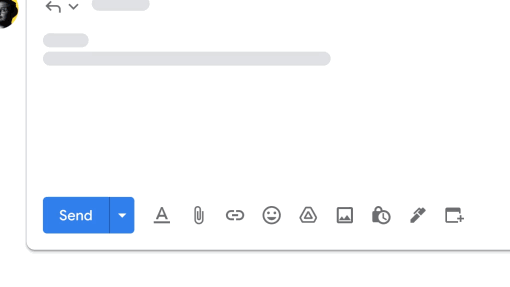4 New updates
Unless otherwise indicated, the features below are fully launched or in the process of rolling out (rollouts should take no more than 15 business days to complete), launching to both Rapid and Scheduled Release at the same time (if not, each stage of rollout should take no more than 15 business days to complete), and available to all Google Workspace and G Suite customers.
Improved media viewing on Android devices in Google Chat
We’re introducing a new media viewer in Google Chat on Android devices that significantly improves the media browsing experience. Now, media thumbnails open faster in full screen, repeat playback is quicker, and you can swipe between all of the media in the conversation. We've also added a shared media option that allows users to quickly browse through all media shared in a Chat conversation, which is accessible from the conversation as well as from the full-screen view of every media item. | Learn more about
sending & sharing files in Google Chat messages.

Extending long running queries within Connected Sheets
Currently, we timeout any queries that take longer than 5 minutes for Connected Sheets. This week, we extended the timeout time from 5 minutes to 10 minutes for BigQuery and Looker. This means Connected Sheets users will be able to analyze data from queries that scan even larger data sets in Sheets.
Filter by measures and value in a pivot table with Connected Sheets for Looker
Previously, Connected Sheets users could filter by dimensions in pivot tables, but not
measures. Now, Looker users are able to filter by measures in a pivot table, which allows for even more targeted analysis on Connected Sheets. Additionally, Looker users will be able to filter by value in a pivot table on Connected Sheets. | Learn more about
measure types on Looker and
creating & using pivot tables.

Add emojis in Google Sheets
Emojis are a great way for people to express themselves across Google Workspace. We’re excited to announce that you can now insert emojis into a Google Sheet by:
- Typing “@” > “Emoji” > select the desired emoji
- Going to “Insert” > “Emoji” > select the desired emoji
Scale meetings to 1,000 attendees, with 500 attendees being viewers, now available for Google Workspace Education Plus
In June 2023, we announced viewer mode for Google Meet. For certain Google Workspace editions, viewer mode can be used to scale their meetings to 1,000 attendees, with 500 attendees being viewers. We’re now expanding this functionality to Google Workspace Education Plus customers. | Learn more about
scaling meetings with viewer mode.
Previous announcements
The announcements below were published on the Workspace Updates blog earlier this week. Please refer to the original blog posts for complete details.
Add hyperlinks to text in Google Chat
You can now hyperlink text on web and Android when composing or editing a message in Google Chat. This update also includes the ability to copy over hyperlinks from other places like Gmail, Docs, Sheets and Slides. | Available to all Google Workspace customers and users with personal Google Accounts. | Learn more about
adding hyperlinks to text in Chat.
Paid appointment bookings now available in Google Calendar
To improve upon the current capabilities of
appointment scheduling, the Google Calendar feature that allows users to share their availability via a booking page, we're now integrating paid appointment bookings into Google Calendar. | Available to Business Standard, Business Plus, Enterprise Standard, Enterprise Plus, Education Fundamentals, Education Standard, Education Plus, the Teaching and Learning Upgrade, Nonprofits and Workspace Individual only. | Learn more about
paid appointment bookings in Google Calendar.
Negotiate time directly in Gmail to schedule meetings faster
We’re adding a feature into Gmail that helps you find convenient 1:1 meeting times with others much quicker. This is especially useful when scheduling time with customers, partners or people in your organization whose Google Calendars are not visible to you. | Learn more about
scheduling meetings in Gmail.
Completed rollouts
Rapid Release Domains:
Scheduled Release Domains:
Rapid and Scheduled Release Domains: