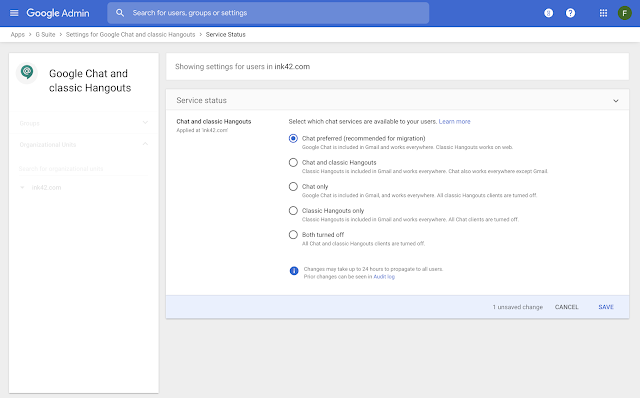What’s changing
We’re launching a new beta program that allows you to share folders in shared drives.
Learn more and express interest in the beta here.
Who’s impacted
Admins, end users, and developers
Why you’d use it
Shared drives are a powerful way to empower teams and organizations to store, access, and collaborate on files. Until now, all permissions were set at the shared drive level or the individual file level, and it wasn’t possible to share specific folders within a shared drive.
With this beta, you can share a specific folder with other users, or upgrade member access to provide users with additional permissions on specific folders within shared drives. Examples of how you can use this include:
- For a marketing department, you can have a shared drive accessible by all internal employees, with a specific folder for advertising materials that’s also accessible to an external agency.
- For a sales department organized by region, you can have a shared drive that enables team managers and directors to see all activity, with regional teams only able to see the information relevant to their specific area of focus in a shared folder.
- For a shared drive used to prepare for a specific event, you can give all members view access to all files, while providing each specific team with edit access to the documents relevant to their part of the event.
Share a folder with non-members and give members upgraded access on folders
Additional details
Manager access level needed to share folders Folders in a shared drive can only be shared by managers of that shared drive. Other shared drive access levels (e.g. content manager and commenter) are not eligible to share folders, because they are not allowed to control broad access to content. Folders in shared drives have the same access levels as the shared drives themselves, with the exception of the manager.
These access levels include: Content manager (default), Contributor, Commenter, and Viewer. Note that a Contributor on a folder is an Editor on a file in that folder.
See more details on shared drive access levels.
Folder roles in shared drives
Folder access levels can only be expanded, not reduced, from the shared drive level Access levels assigned at the shared drive level represent the minimum level of access users will have to all files and folders within that shared drive. This ensures transparency, predictability, and scalability. As a result, the access level of a user for a folder within a shared drive can only ever be greater than the access level of that user for the shared drive itself; it can’t be more restrictive.
For example, a Commenter on a shared drive cannot be just a Viewer of a folder within that shared drive. However, a Viewer on a shared drive can have their access level expanded to Commenter or Contributor for specific files and subfolders within that shared drive. Therefore, if permission on a file or folder is downgraded, the action will take place on one or more parent folders where the permission was inherited from.
An example of the dialog if access level is reduced for a sub-folder in a shared drive
What happens with file and folder moves When shared files or folders are moved in, within, or between shared drives, inherited access to content will be updated accordingly, and direct access will be preserved. The same is true when shared files or folders are moved from a shared drive to a user’s My Drive.
For example, imagine a document was originally in the Sales team shared drive. All members of the Sales team have Viewer access to the shared drive and so have Viewer access to the document. Additionally, five individual Sales team members have Editor access to the specific document. If that file was moved out of the Sales team drive, the Sales team would lose their inherited Viewer access, but the five individual users would still have Editor permissions.
As these (shared) folder moves can make broad changes to content access, folders moved into or between shared drives are only allowed for users who are managers on both the original as well as the target location.
Note: We will start to enforce the manager requirement with this beta program, and on September 1, 2020, for all G Suite customers. Going forward, it will no longer be possible for Contributors or Content managers on the target destination to move folders in or between shared drives.
Getting started
Admins: Express interest in the folder sharing beta here. We’ll begin accepting domains into the program in the coming weeks.
End users: Once this feature is enabled for your domain, to share a folder: Select a folder in a shared drive of which you are a manager and click on share in the folder menu (toolbar) to open the share dialog. From there, you can share the folder.
Availability
- Available to G Suite Business, G Suite Enterprise, G Suite for Education, G Suite Enterprise for Education, and G Suite for Nonprofits customers
- Not available to G Suite Basic customers and users with personal Google Accounts
Resources
Roadmap