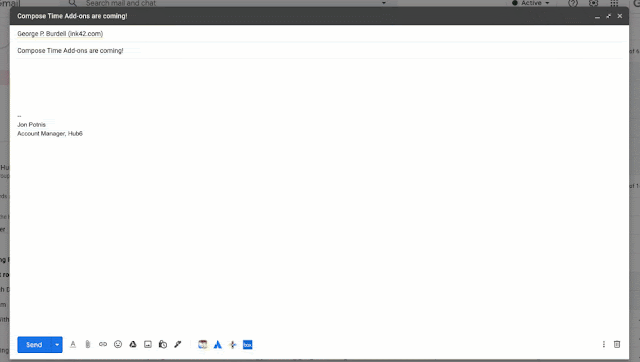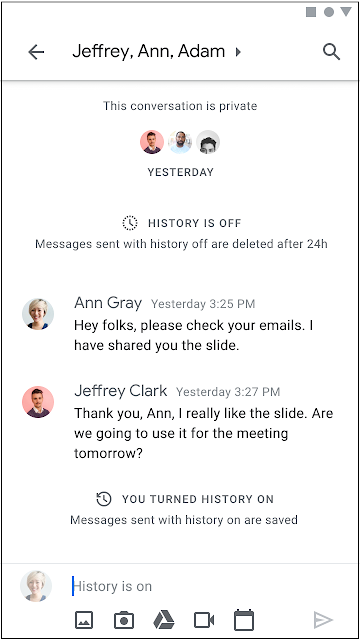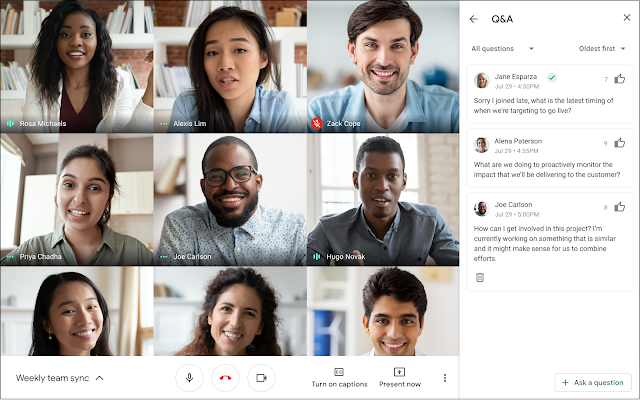What’s changing
Starting October 8, we’re launching two highly-requested features in Google Meet to help you connect and engage with people on your video calls: Q&A and polls.
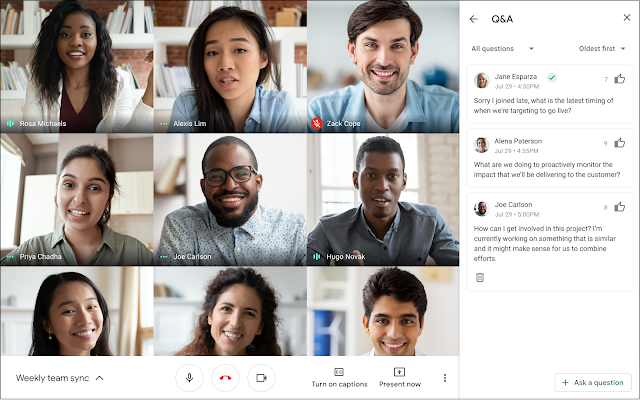 |
| Allow participants to ask questions while not disrupting the flow of the meeting |
 |
| Use polls to quickly capture feedback from participants on a call |
Who’s impacted
End users
Why you’d use it
Q&A
Q&A in Meet offers an easy way to better engage audiences and help them get their questions answered, both at work and in school. Educators can use Q&A as a structured way for students to ask questions on class content and get answers from teachers. Businesses can use Q&A to help make meetings more inclusive, giving everyone the opportunity to ask questions— including those who may be soft-spoken, joining from a noisy environment, or need more time to process their thoughts. Participants can submit and upvote their favorite questions without disrupting the flow of the call.
Polls
Polls are a great way to quickly gauge the pulse of your audience. You can use polls to identify topics that need more discussion or test understanding of the meeting content. This means business users can easily get real-time feedback from their colleagues, teachers can quiz remote students to ensure they’re absorbing the material, and sales teams can make their sales presentations to prospective customers more engaging and interactive.
Polls in Meet ensure that presenters can get the feedback they need and audience members can make themselves heard, leading to an all-around more engaging, productive, and enjoyable meeting experience.
Additional details
Q&A
With Meet’s new Q&A experience,
meeting hosts and moderators can easily turn on question submission. Participants can ask questions and interact with other participants’ questions by upvoting. Moderators can then choose to answer the most highly ranked or most relevant questions on the call. When the meeting ends, hosts will automatically receive an email containing an export of all submitted questions, so they can follow up on unanswered questions.
Note that for G Suite Enterprise for Education domains, question submission is disabled by default. For all others, question submission will be open by default.
Polls
With polls in Meet, moderators can set up multiple questions, viewable to only them, and launch the poll when it’s timely during the call.
Once a poll is closed, meeting hosts will receive a report with the tally of the results to make it easy to refer back and take action. The moderator can then share the results of the poll so that participants can see a summarized bar chart. Moderators also automatically will receive an email containing an export of the poll data in Google Sheets.
Getting started
- Admins: There is no admin control for this feature.
- End users: These features will be available by default for meetings created by customers of eligible G Suite editions. Visit the Help Center to learn more about turning Q&A and polls on or off in your video calls.
Rollout pace
Availability
- Available to G Suite Essentials, G Suite Business, G Suite Enterprise, and G Suite Enterprise for Education customers
- Not available to G Suite Basic, G Suite for Education, and G Suite for Nonprofits customers
Resources
Roadmap