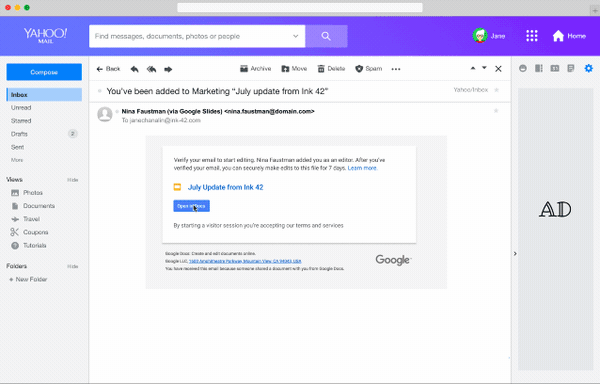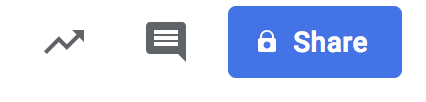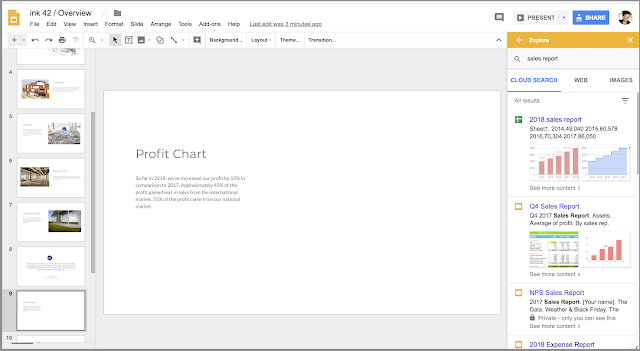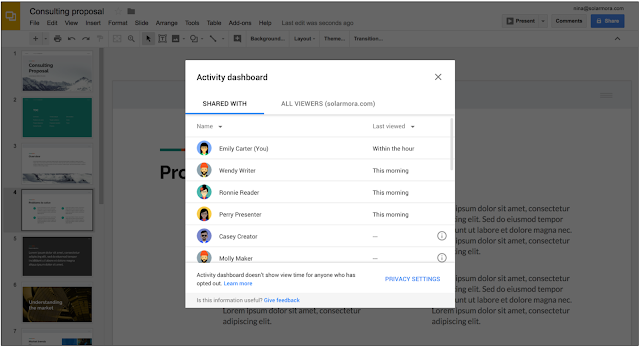We’re making the
Activity dashboard feature available to all G Suite users. Previously this feature was not fully available to G Suite Basic customers.
Extending Activity dashboard to G Suite Basic edition All G Suite admins and users will now have full access to Activity dashboards and associated controls. Previously admins and users in Basic domains could choose whether their viewing data appeared in dashboards, but they could not see dashboards for their own files. Now that these users can view dashboards for their files, there are new options and controls:
- New admin controls available now: Admins in G Suite Basic domains can decide whether their users can use Activity dashboard. This new Admin console setting will be available for two weeks before the feature becomes available for users. By default this will be turned on, meaning that users will be able to view Activity dashboards for files that belong to their domain and that they have “Edit” access to.
- Existing admin and user controls will not change: Any existing privacy controls will remain the same when the change is enabled. For example, if an admin or user in a Basic domain has previously chosen to prevent their viewing data from appearing in Activity dashboards, this setting will not change.
- User features roll out starting September 4th: Depending on the admin action taken, this change will begin to roll out to users in Rapid Release G Suite Basic domains on September 4th and Scheduled Release G Suite Basic domains on September 18th.
G Suite Enterprise, Enterprise for Education, Business, Education, and Nonprofit domains
already have access to the feature. Nothing is changing for admins or users in these domains.
To learn more about how to change these settings for your organization, see our original
launch announcement for Activity dashboard and our
Activity dashboard Help Center article for admins.
Activity dashboard enables efficient and effective communication Activity dashboard gives users useful metrics about how people are interacting with their Google Docs, Sheets, and Slides files. They can use this to collaborate more efficiently and effectively. Since the initial launch of the Activity dashboard, we’ve made the feature
more useful and more actionable. Users can now:
- Email collaborators through Activity dashboard. Use knowledge about view histories to pick recipients and send custom follow-up emails.
- See viewers over time. Keep track of how many viewers have visited your file over time, adjusting the data range and focusing in on specific data points for more details.
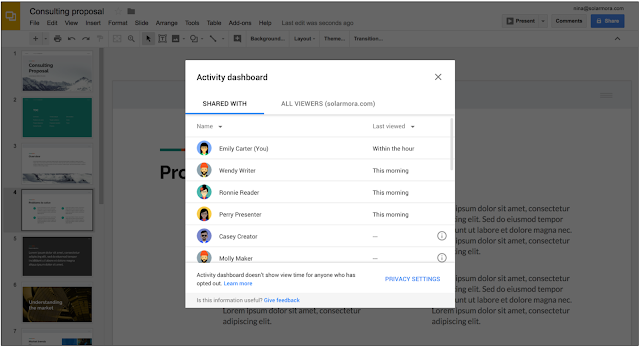 |
| Activity dashboard gives users useful metrics about their files |
Launch Details Release track: - Admin console settings are available today to Rapid Release and Scheduled Release domains.
- User-facing feature will begin to roll out to Rapid Release domains on September 4th and Scheduled Release domains on September 18th.
Editions: Available to all G Suite editions
Rollout pace: - Admin settings: Available now.
- User-facing feature: Gradual rollout (up to 15 days for feature visibility)
Impact: Admins and end users
Action: Admin action suggested/FYI
More Information Help Center (admins): Let users see who viewed files Help Center (users): See who has viewed Google Docs, Sheets & SlidesLaunch release calendarLaunch detail categoriesGet these product update alerts by emailSubscribe to the RSS feed of these updates