4 New updates
Unless otherwise indicated, the features below are available to all Google Workspace customers, and are fully launched or in the process of rolling out. Rollouts should take no more than 15 business days to complete if launching to both Rapid and Scheduled Release at the same time. If not, each stage of rollout should take no more than 15 business days to complete.
Banner alerts for Google Drive item capacity limits in shared drives
To give users more visibility when shared drives in their domain are approaching the item capacity limit (400,000 items), we’re introducing banner alerts that identify current shared drive capacity. These banners will be visible when less than 20% capacity is left and will appear only for users who have edit access to add content to the specific shared drive. | Rolling out to Rapid Release domains now; launch to Scheduled Release domains planned for April 3, 2024. | Available to Google Workspace Business Standard, Business Plus, Essentials Starter, Enterprise Essentials, Enterprise Essentials Plus, Enterprise Standard, Enterprise Plus, Education Fundamentals, Education Standard, Education Plus, the Teaching and Learning Upgrade, and Nonprofits. | Learn more about item capacity limits in shared drives.
Input numbers into slider controls across Google Docs, Slides and Drawings
We’ve added a number input next to all slider controls used for image and shape adjustments in Google Docs, Slides and Drawings. With this update, we hope it is easier for you to make adjustments more precisely. | Rolling out to Rapid Release domains now; launch to Scheduled Release domains planned for April 2, 2024. | Available to Google Workspace customers, Google Workspace Individual subscribers, and users with personal Google accounts. | Learn more about cropping and adjusting images.
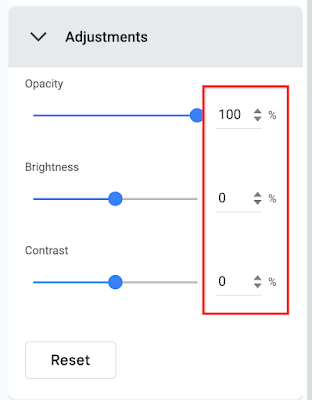
Earlier this year, we announced that you can create and save up to 200 versions for newly created scripts. We’ve expanded this limit to all scripts. If needed, you can permanently delete multiple script versions at the same time from the project history page using the new “Bulk delete” feature. | This is available now to all Google Workspace customers, Google Workspace Individual subscribers, and users with personal Google accounts. | Learn more using our developer documentation on working with Apps Script versions.
Google Meet-certified Logitech Rally Bar Huddle room kits are now available
Logitech Rally Bar Huddle room kits for Google Meet are now available for purchase. These kits are optimized for small spaces that can accommodate 3 to 5 people. The device can be used as a meeting room appliance, in USB mode connected to a meeting room PC, or connected via laptop. | This is available now to all Google Workspace customers with Google Meet hardware devices. | Visit Logitech’s website for more information on purchasing a room kit.
Google Meet-certified Logitech Rally Bar Huddle room kits are now available
Logitech Rally Bar Huddle room kits for Google Meet are now available for purchase. These kits are optimized for small spaces that can accommodate 3 to 5 people. The device can be used as a meeting room appliance, in USB mode connected to a meeting room PC, or connected via laptop. | This is available now to all Google Workspace customers with Google Meet hardware devices. | Visit Logitech’s website for more information on purchasing a room kit.
Previous announcements
The announcements below were published on the Workspace Updates blog earlier this week. Please refer to the original blog posts for complete details.
Application load failures are now captured for the Google Meet hardware devices
Admins can now see when the Google Meet app fails to load for a device. | Learn more about application load failures.
Create fully customized email campaigns using new layout editor tool
Starting this week, even more users across Google Workspace editions can now create customized email layouts using a new email layout editor that is accessible from the compose screen in Gmail or Google Drive. In the layout editor, you can create a new email layout from scratch or select from a predefined set of email templates, which include images, text elements and buttons. | Available to Workspace Business Standard, Business Plus, Enterprise Standard, Enterprise Plus, Education Standard, Education Plus and Workspace Individual subscribers only. | Learn more about customizable email campaigns.
Select App Access Controls can now be applied at the organizational unit
Google Workspace Admins can now configure a number of App Access Control (AAC) policies at the Organizational Unit (OU) level. | Learn more about App Access Controls.
Import data from other messaging platforms using the Google Chat API is now generally available
Google Workspace developers registered in our Workspace Developer Preview program have been able to import user data from other messaging platforms into Google Chat using the Google Chat APIs. This functionality is now generally available to all Workspace developers and admins. | Learn more about importing data using the Chat API.
Subtly enhance your appearance with portrait touch-up when using Google Meet on the web
In October 2023, we introduced portrait touch-up for Google Meet on mobile devices. We’re extending this functionality to Google Meet on the web. Portrait touch-up can be used to lightly touch up your appearance before or during a meeting, helping you feel more comfortable and confident in your appearance during video calls. | Available to Business Standard, Business Plus, Enterprise Essentials, Enterprise Starter, Enterprise Standard, Enterprise Plus, Education Plus, Teaching & Learning Upgrade, Google One and Google Workspace Individual subscribers only. | Learn more about subtly enhancing your appearance with portrait touch-up.
Completed rollouts
The features below completed their rollouts to Rapid Release domains, Scheduled Release domains, or both. Please refer to the original blog posts for additional details.
Rapid Release Domains:
Scheduled Release Domains:
- Share spaces smart chips in Google Chat
- Google Meet “companion mode” is now supported on your mobile device for great hybrid meetings
- Creating more immersive presentations in Google Slides
- Sort, filter and manage comments faster in Google Docs, Sheets and Slides
- Check in to your meeting room directly from the Google Meet green room
Rapid and Scheduled Release Domains:
- Updates for managed iOS devices with the release of Chrome 120 (admin console integration)
- Join meetings as a guest without a Google account on mobile devices (Android)
- Google Meet hosts can pin multiple tiles for all meeting participants
- Available in open beta: the Groups Admin role can now be provisioned for specific group types
- Now generally available: Import and convert sensitive Excel files into client-side encrypted Google Sheets
- Set client-side encryption as the default mode for new emails, events, and files on mobile
- Further extending long running queries within Connected Sheets
- Google Meet co-host support added for client-side encrypted meetings
- Remove the background from your images in Google Slides
- New Google Calendar lock screen widgets on iOS mobile devices
- Hovercards for group messages and spaces are now available in Google Chat
- Import data from other messaging platforms using the Google Chat API is now generally available
For a recap of announcements in the past six months, check out What’s new in Google Workspace (recent releases).








