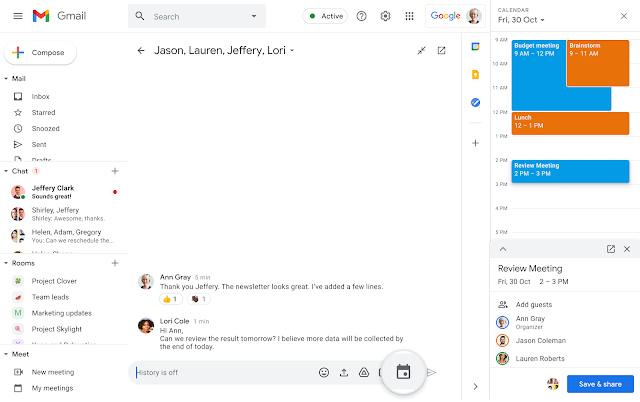What’s changing
If a room declines your event, Google Calendar can now find a similar room to replace it, automatically.
Who’s impacted
Admins and end users
Why you’d use it
In the past, when a room declined a Calendar meeting, your users may not have noticed until the last minute, leaving them and their guests without a room. This was especially common with recurring meetings, where a room may have declined on some dates but not others.
When this new feature is enabled, your users will save time and effort as Calendar automatically tries to find and book a replacement room that is a similar size, is in the same building, and has the same equipment.
Additional details
The organizer and guests of the event will receive an email informing them of the newly booked room. Visit the Help Center for more information.
Getting started
- Admins: This feature will be ON by default and can be disabled at the domain level by going to Admin console > Building and resources > Global Room Settings and deselecting “Automatic room replacement.”Please note that for this feature to work, the setting must be enabled and you must have structured resources added in the Admin console. Make sure your resources are all classified correctly to prevent incorrect room replacements.
- End users: There is no end user setting for this feature. Visit the Help Center to learn more about automatic room replacement.
Rollout pace
Admin setting
- Rapid and Scheduled Release domains: Full rollout (up to 3 days for feature visibility) starting on February 25, 2021
Feature rollout
- Rapid and Scheduled Release domains: Gradual rollout (up to 15 days for feature visibility) starting on March 11, 2021
Availability
- Available to Google Workspace Essentials, Enterprise Standard, Enterprise Plus, Education Fundamentals, and Education Plus, as well as G Suite Basic, Business, and Nonprofits customers
- Not available to Google Workspace Business Starter, Business Standard, Business Plus, Enterprise Essentials, as well as G Suite Basic customers