What’s changing
Last year, we introduced the ability to use Gemini in Google Drive to interact with PDFs and later improved upon this by integrating Gemini in the side panel of Google Drive's overlay PDF viewing experience. As a result, users have been able to get a quick overview of long, complicated PDFs, use PDF contents to make something new, like a study guide or an email draft, and more.
Today, we’re excited to expand the capabilities of Gemini in Drive files by introducing PDF summary cards. Now, upon opening a PDF, Gemini will proactively summarize the contents of the file and show relevant, clickable actions, such as “Draft a sample proposal” or “List interview questions based on this resume”. Selecting one of these options will automatically open Gemini in the side panel of Drive with the desired action.
Who’s impacted
End users
Why you’d use it
PDF summary cards save you time by giving you the gist of your files and help you get started using Gemini faster by surfacing relevant clickable action options.
Additional details
This functionality is now available for users utilizing any of these 20+ languages.
Getting started
- Admins: To access Gemini in the side panel of Workspace apps, users need to have smart features and personalization turned on. Admins can turn on default personalization setting for their users in the Admin console.
- End users:
- To access this feature, double-click on a PDF from the Google Drive file list. The summary card will appear alongside the content, similar to comments.
- Note: When Gemini initially launched in Workspace, PDFs viewed in Drive opened in a new browser tab to allow interaction with Gemini in the side panel of Drive. With this update, the default behavior will open a file in the overlay file previewer. If you prefer for PDFs to open in a new tab by default, you can update your PDF opening default behavior in your Drive settings. If you previously set a preferred PDF opening default behavior in your Drive setting, your default open behavior will remain the same.
- Visit the Help Center to learn more about using Gemini in Drive to work with PDFs.
Rollout pace
- Rapid Release and Scheduled Release domains: Gradual rollout (up to 15 days for feature visibility) starting on June 12, 2025
Availability
Available for Google Workspace:
- Business Standard and Plus
- Enterprise Standard and Plus
- Customers with the Gemini Education or Gemini Education Premium add-on
- Google AI Pro and Ultra
- Gemini Business*
- Gemini Enterprise*

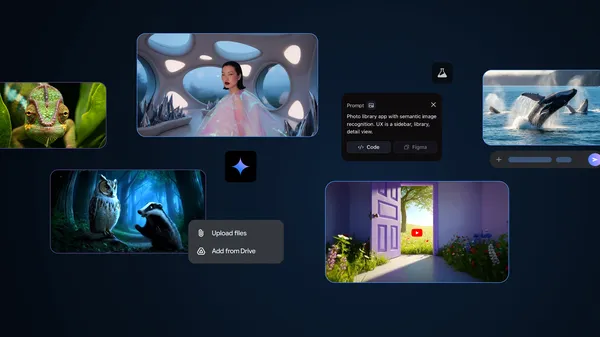 These AI tools from Google I/O 2025 are available globally for your experimentation.
These AI tools from Google I/O 2025 are available globally for your experimentation.


