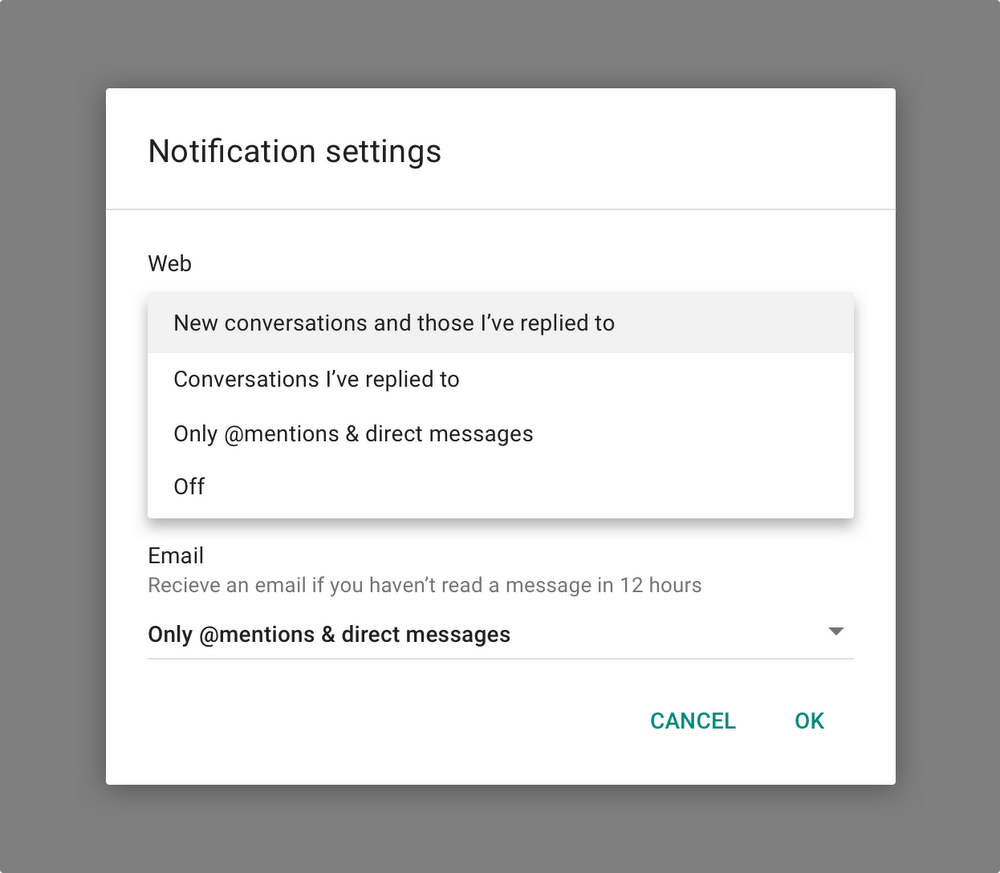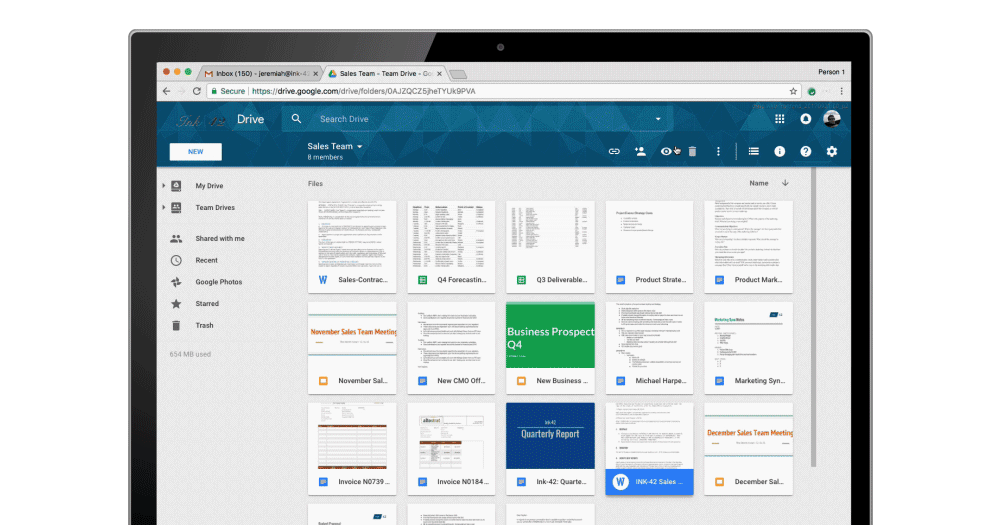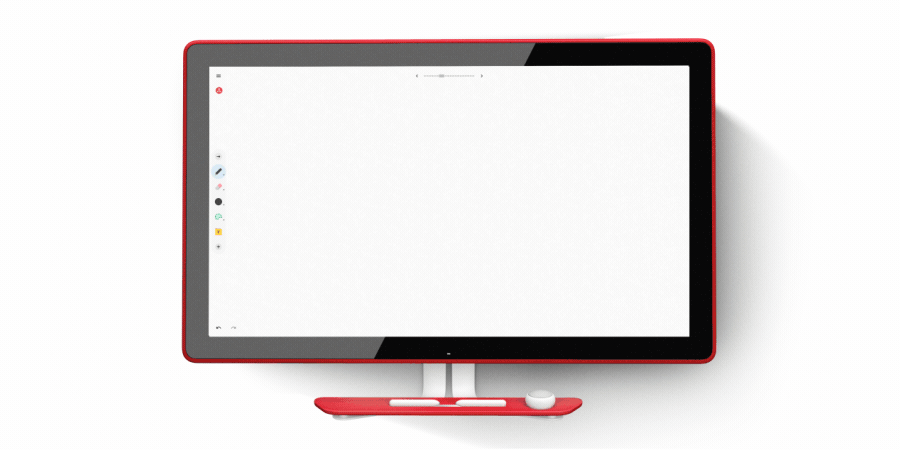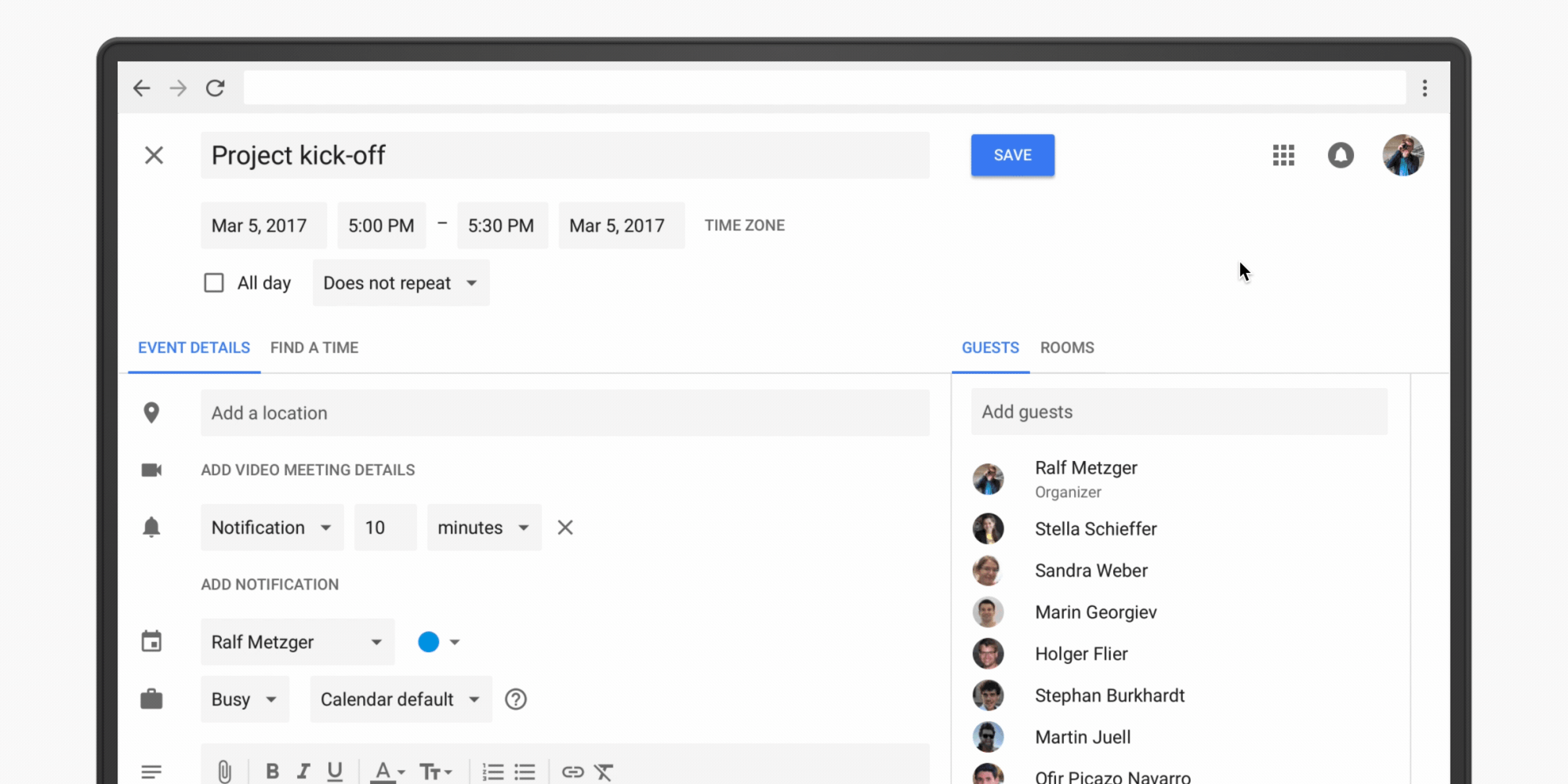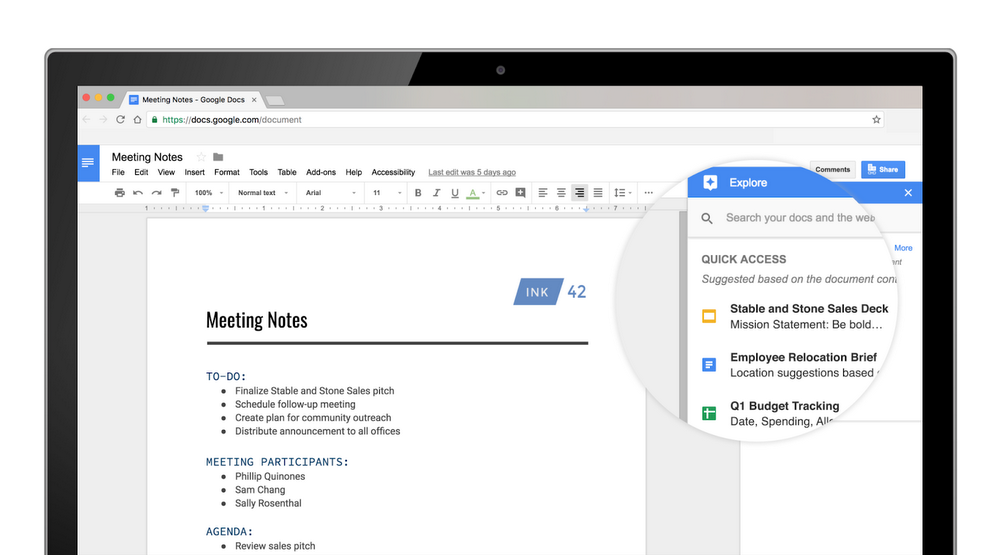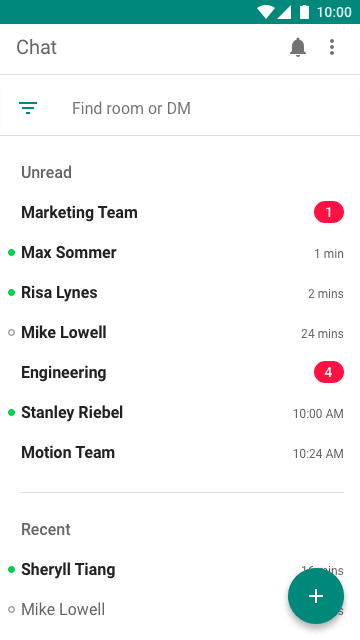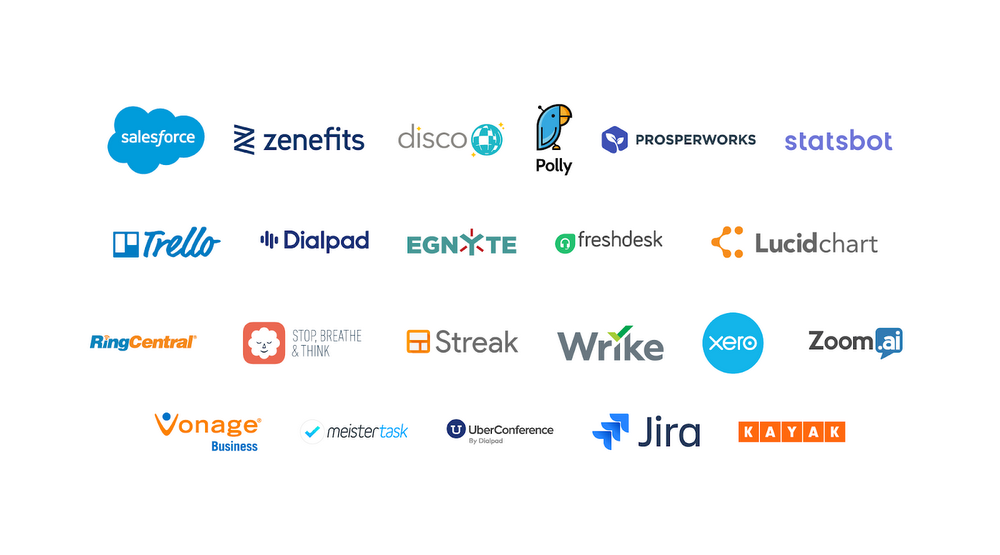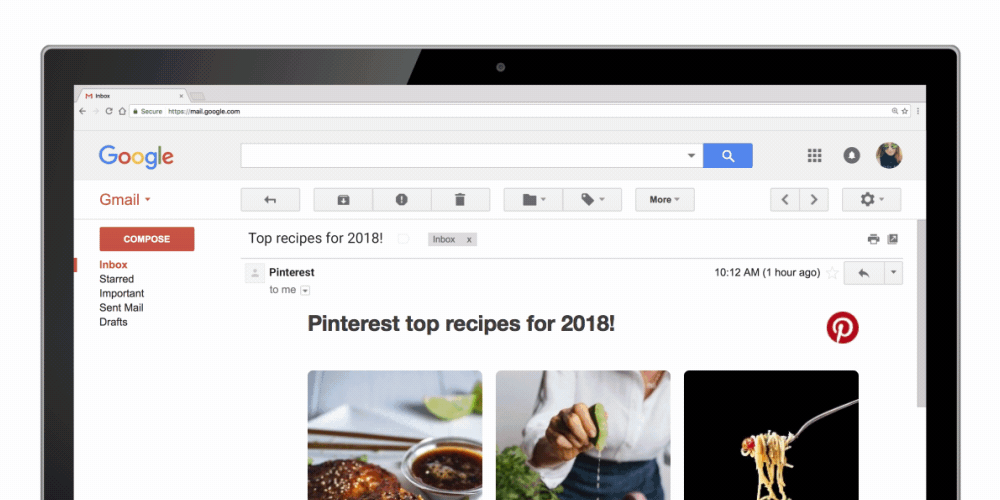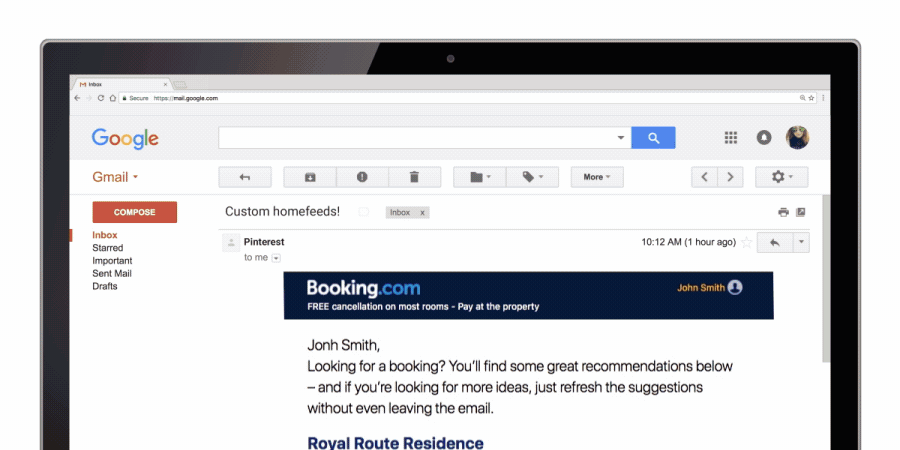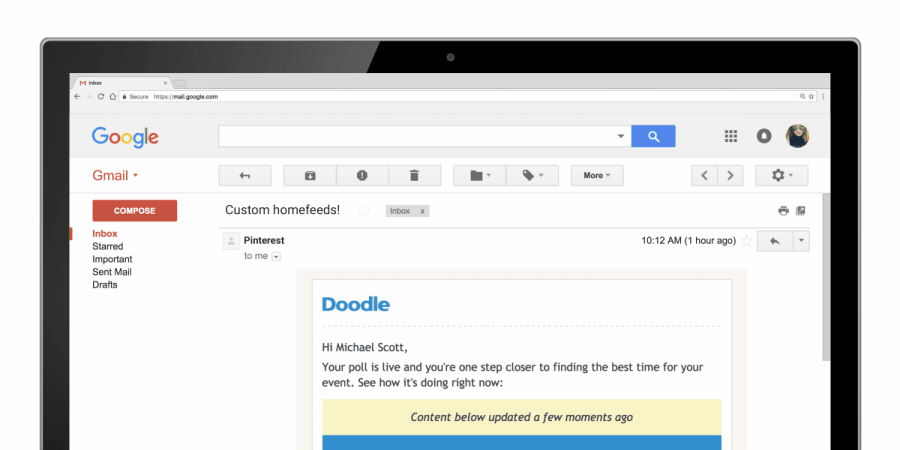We recently introduced Google Slides Add-ons so developers can add functionality from their apps to ours. Here are examples of Slides Add-ons that some of our partners have already built—remember, you can also add functionality to other apps outside of Slides, like Docs, Sheets, Gmail and more.
When it comes to Slides, if your users are delivering a presentation or watching one, sometimes it's good to know how far along you are in the deck. Wouldn't it be great if Slides featured progress bars?
In the latest episode of the G Suite Dev Show, G Suite engineer Grant Timmerman and I show you how to do exactly that—implement simple progress bars using a Slides Add-on.
Using Google Apps Script, we craft this add-on which lets users turn on or hide progress bars in their presentations. The progress bars are represented as appropriately-sized rectangles at the bottom of slide pages. Here's a snippet of code for createBars(), which adds the rectangle for each slide.
var BAR_ID = 'PROGRESS_BAR_ID';
var BAR_HEIGHT = 10; // px
var presentation = SlidesApp.getActivePresentation();
function createBars() {
var slides = presentation.getSlides();
deleteBars();
for (var i = 0; i < slides.length; ++i) {
var ratioComplete = (i / (slides.length - 1));
var x = 0;
var y = presentation.getPageHeight() - BAR_HEIGHT;
var barWidth = presentation.getPageWidth() * ratioComplete;
if (barWidth > 0) {
var bar = slides[i].insertShape(SlidesApp.ShapeType.RECTANGLE,
x, y, barWidth, BAR_HEIGHT);
bar.getBorder().setTransparent();
bar.setLinkUrl(BAR_ID);
}
}
}
To learn more about this sample and see all of the code, check out the Google Slides Add-on Quickstart. This is just one example of what you can build using Apps Script and add-ons; here's another example where you can create a slide presentation from a collection of images using a Slides Add-on.
If you want to learn more about Apps Script, check out the video library or view more examples of programmatically accessing Google Slides here. To learn about using Apps Script to create other add-ons, check out this page in the docs.