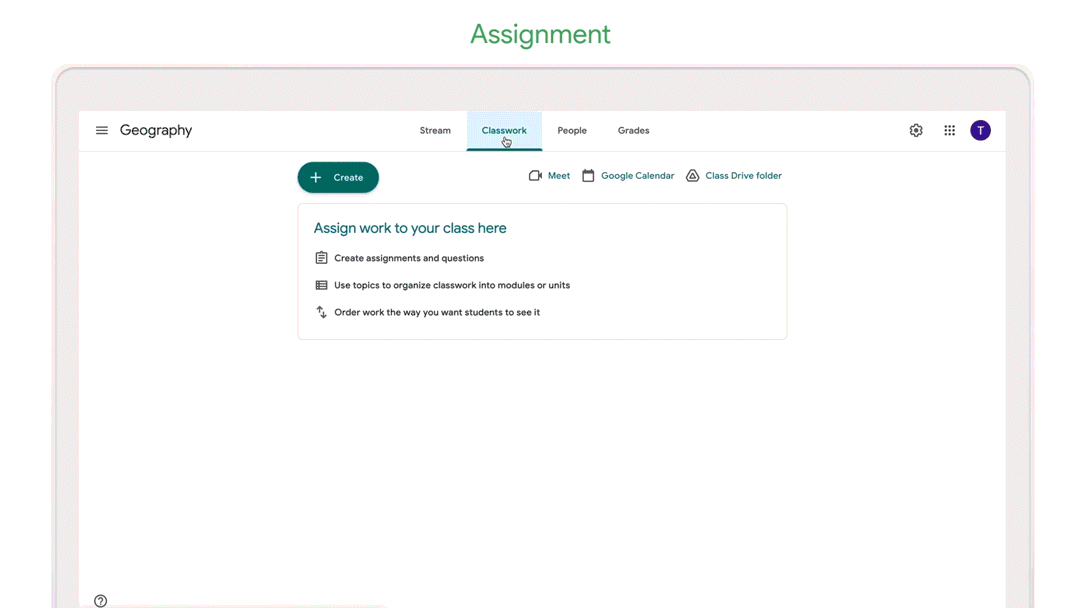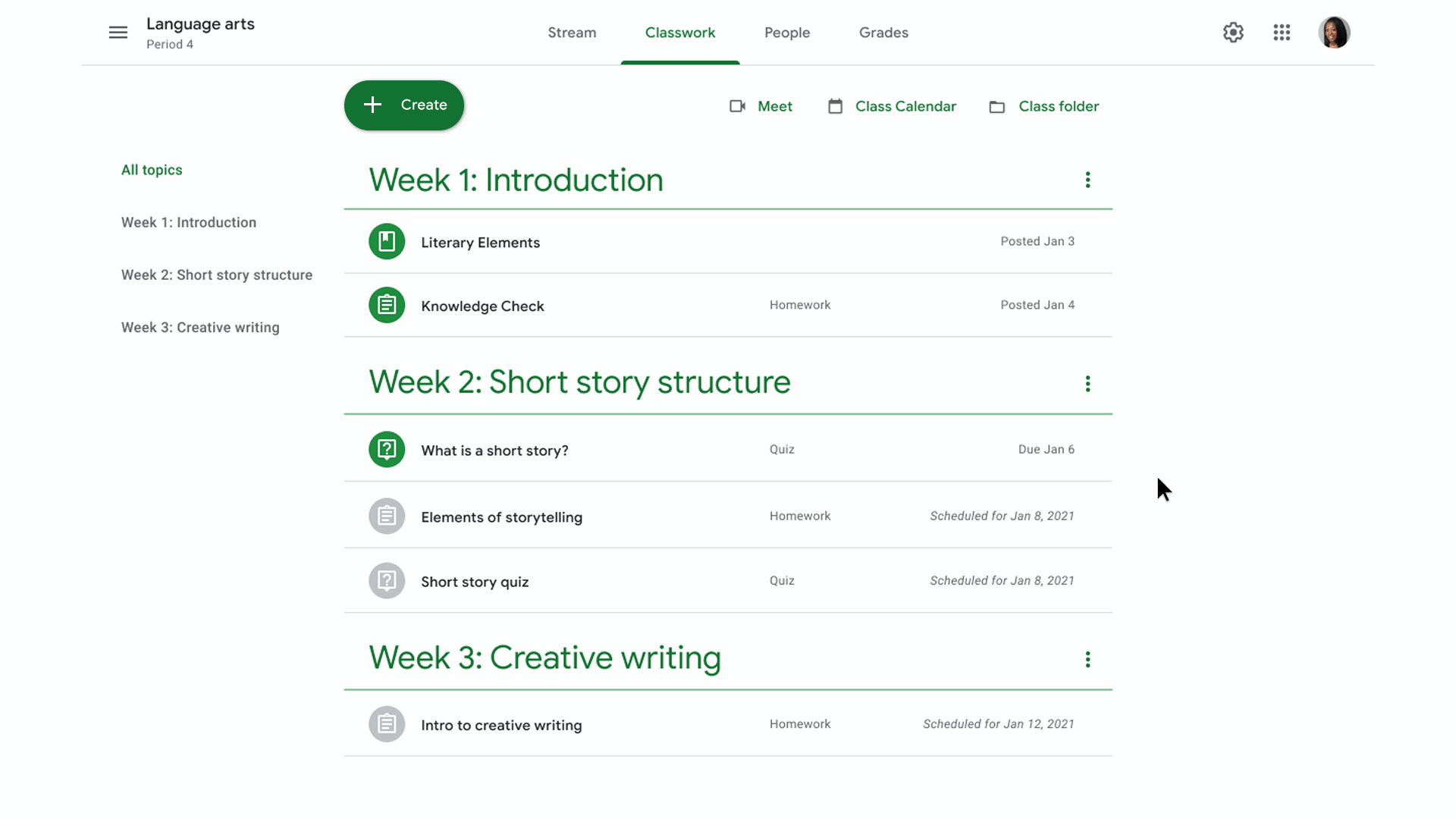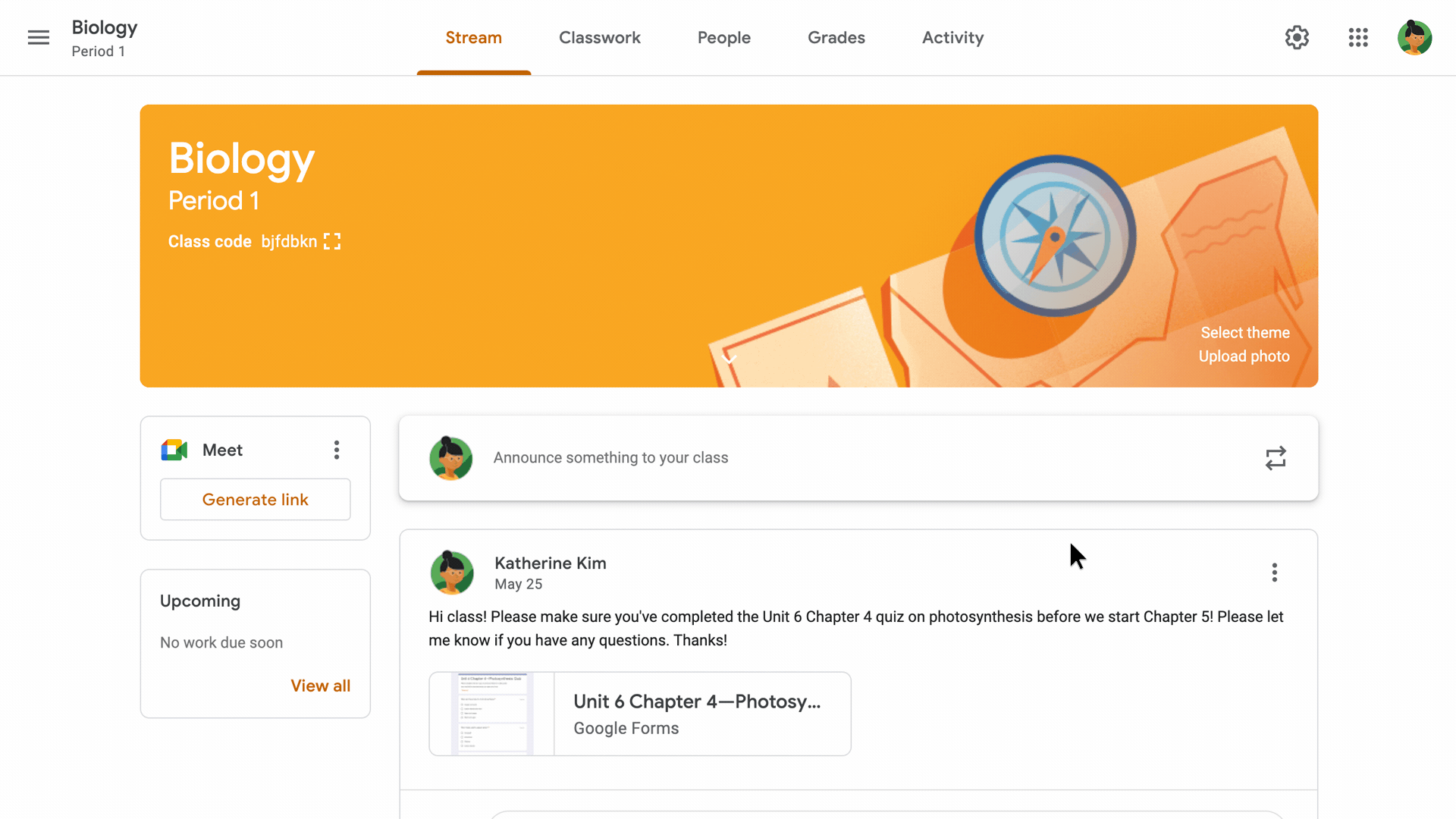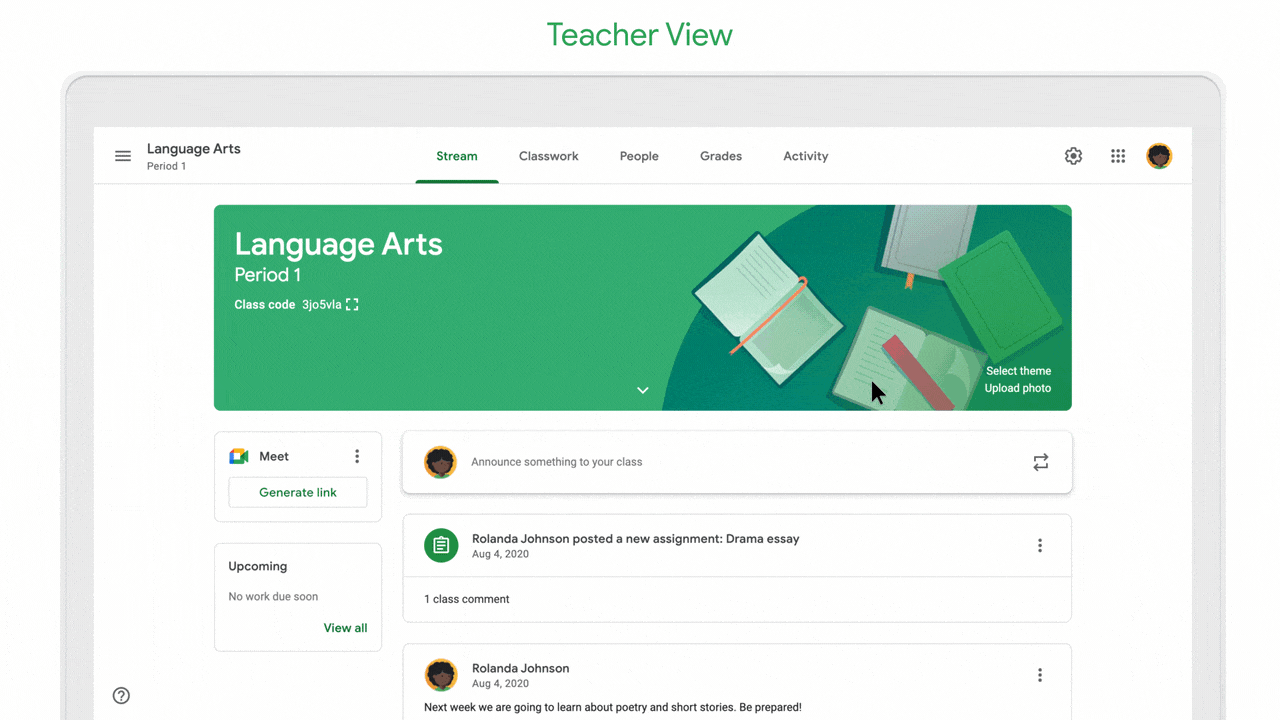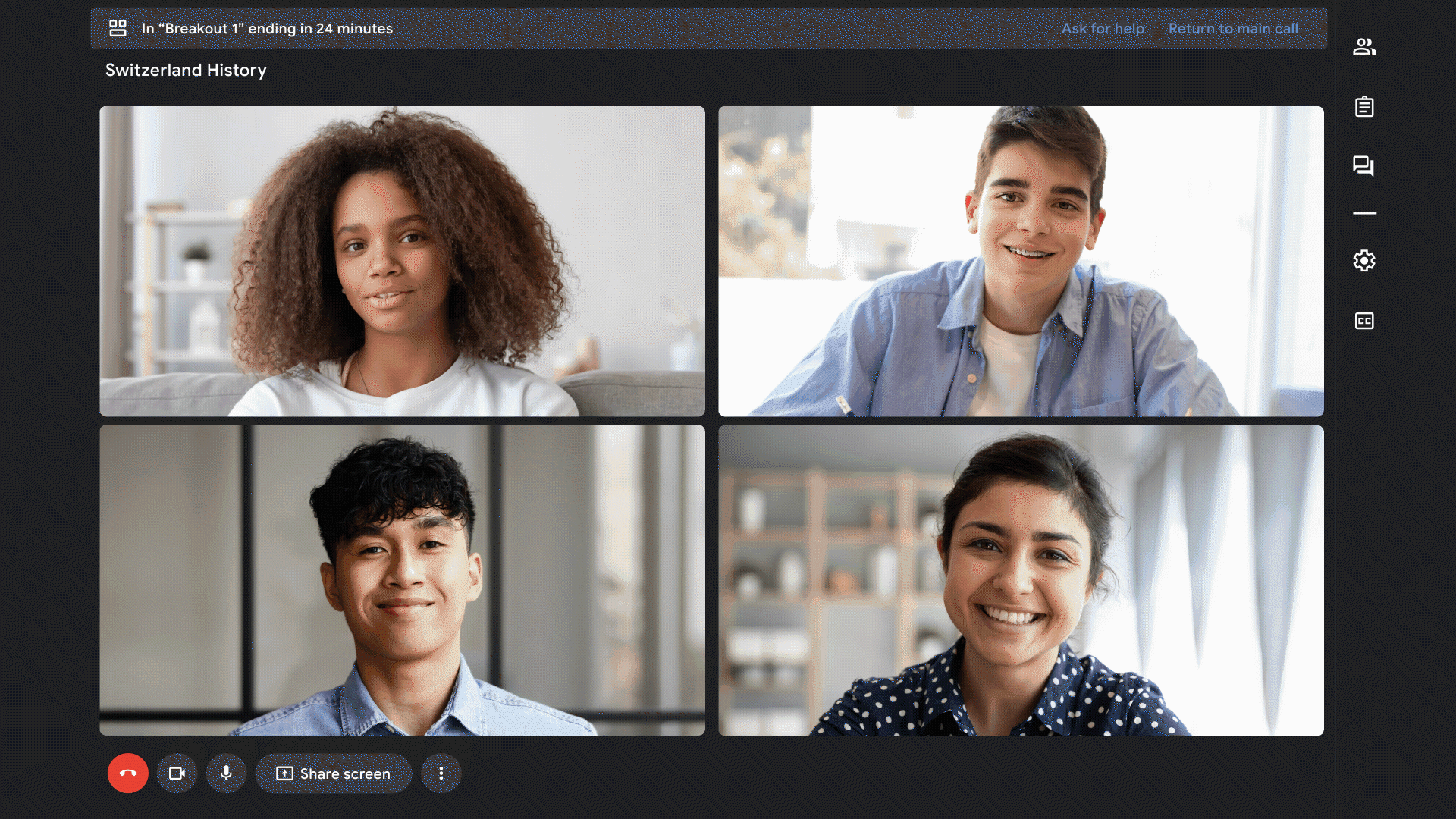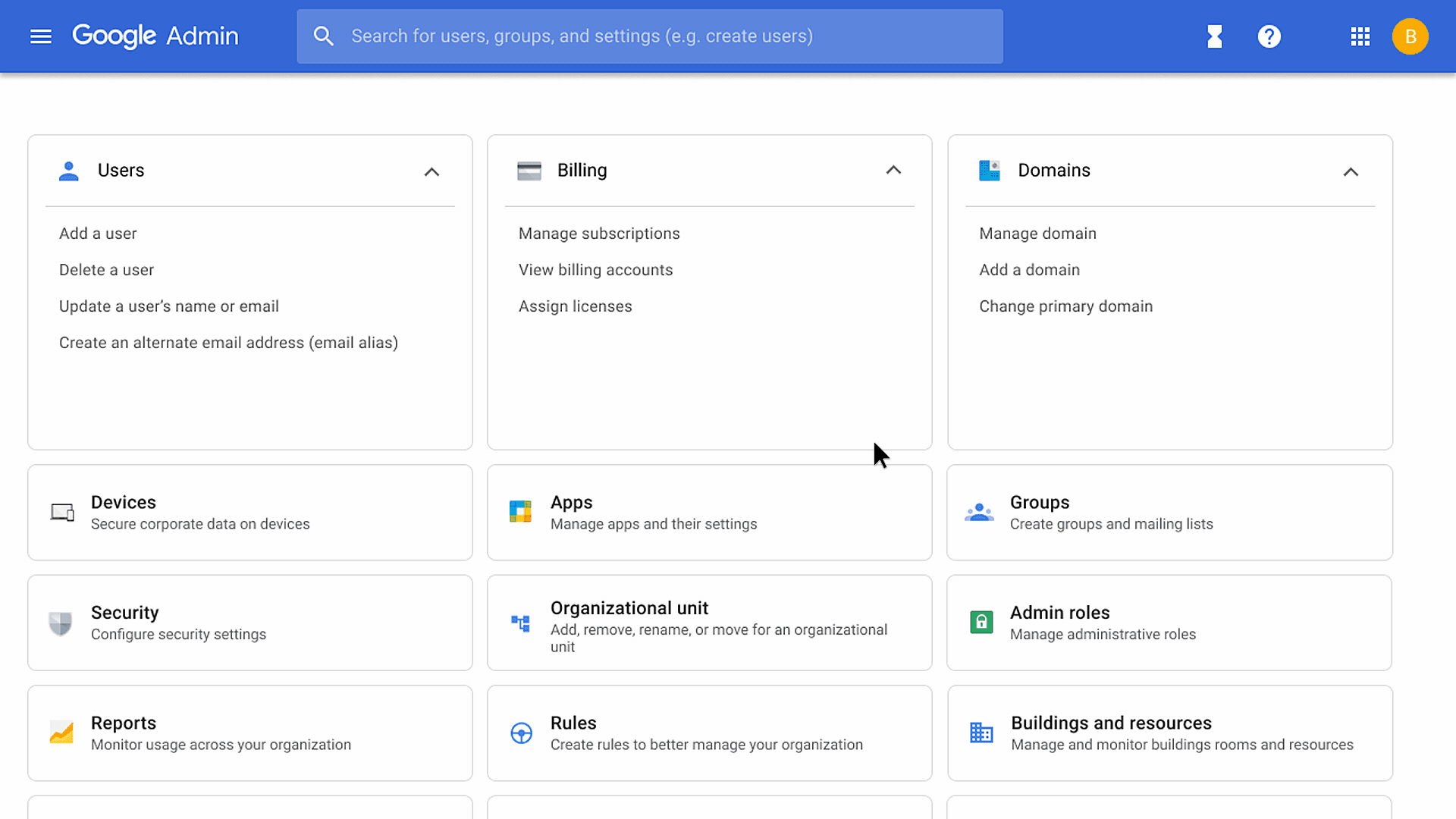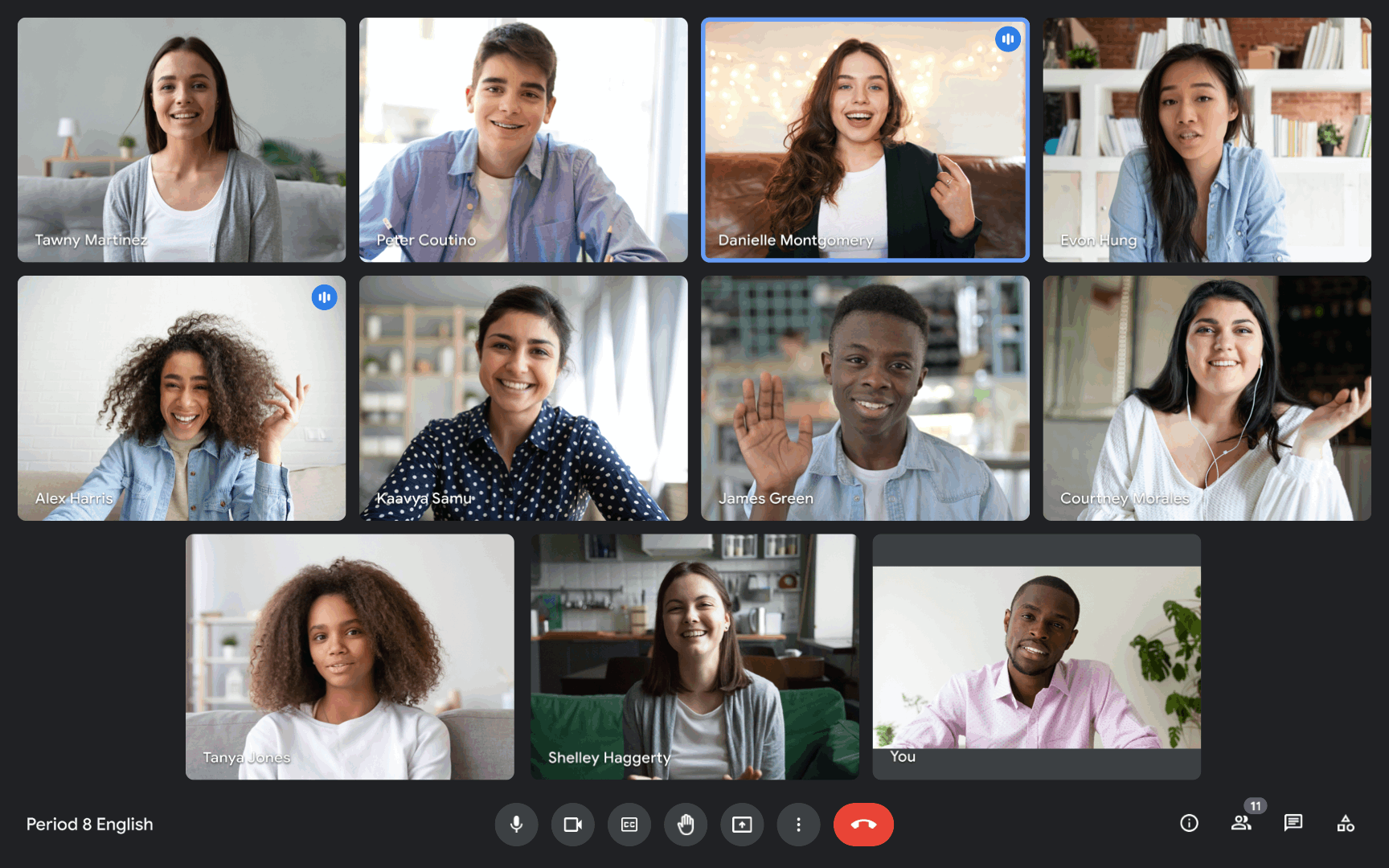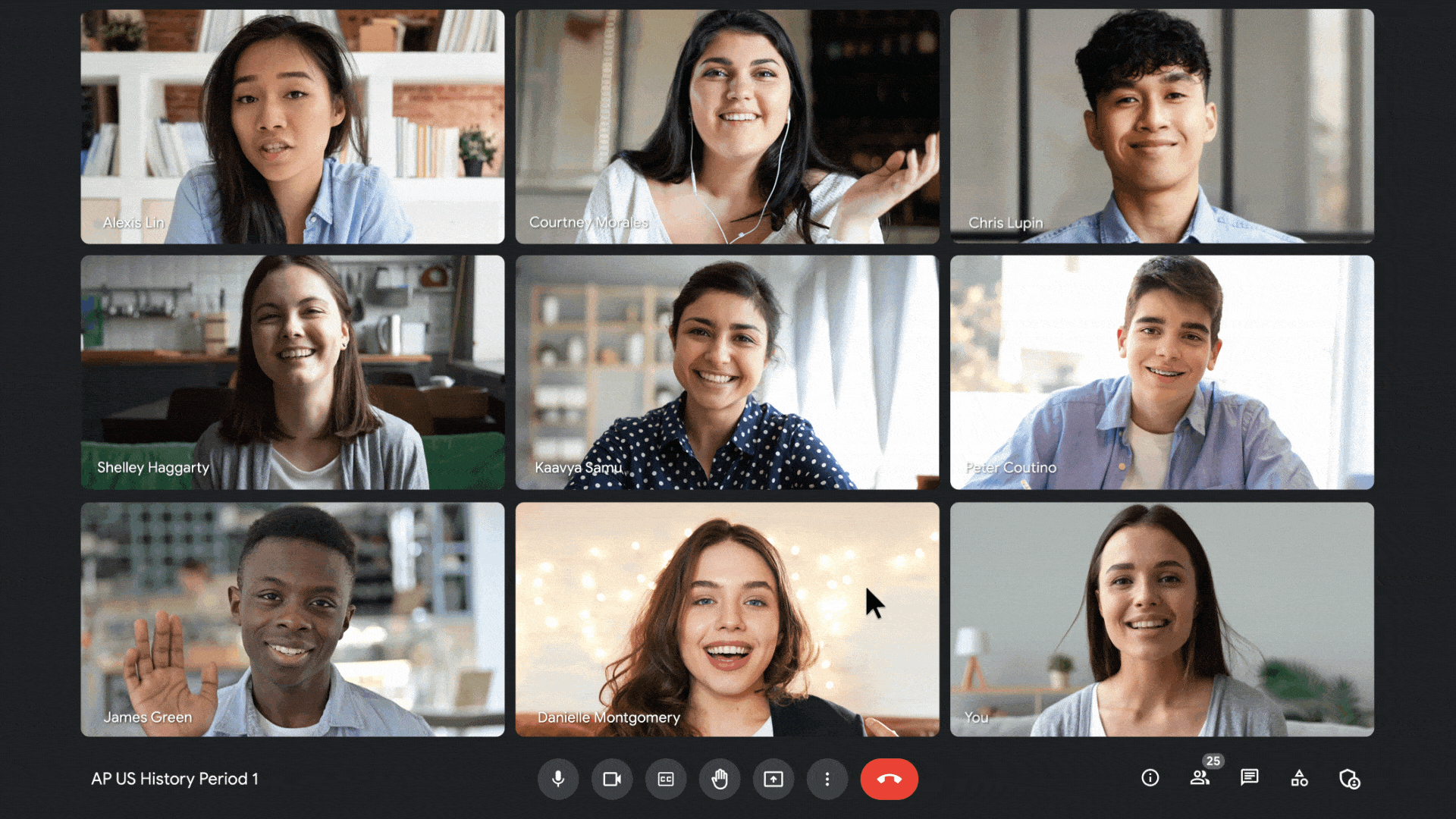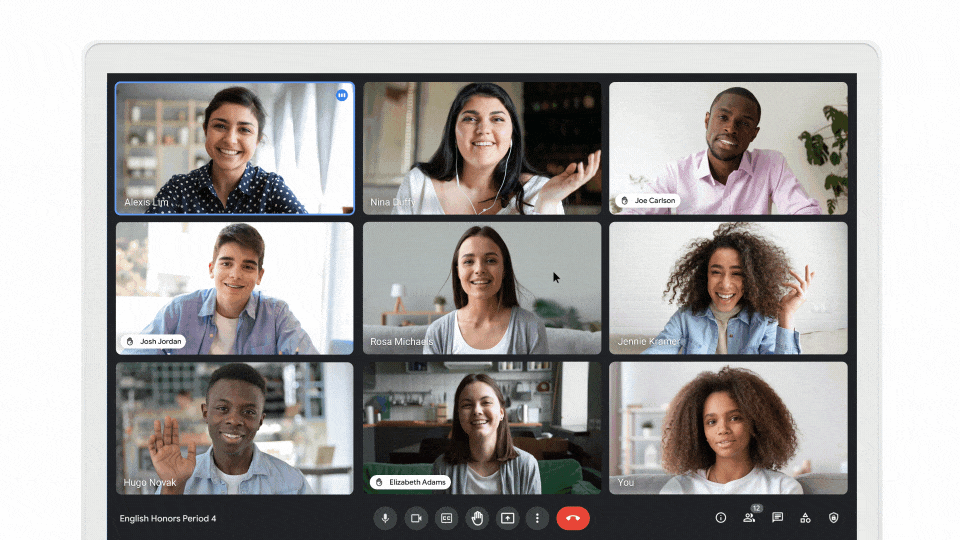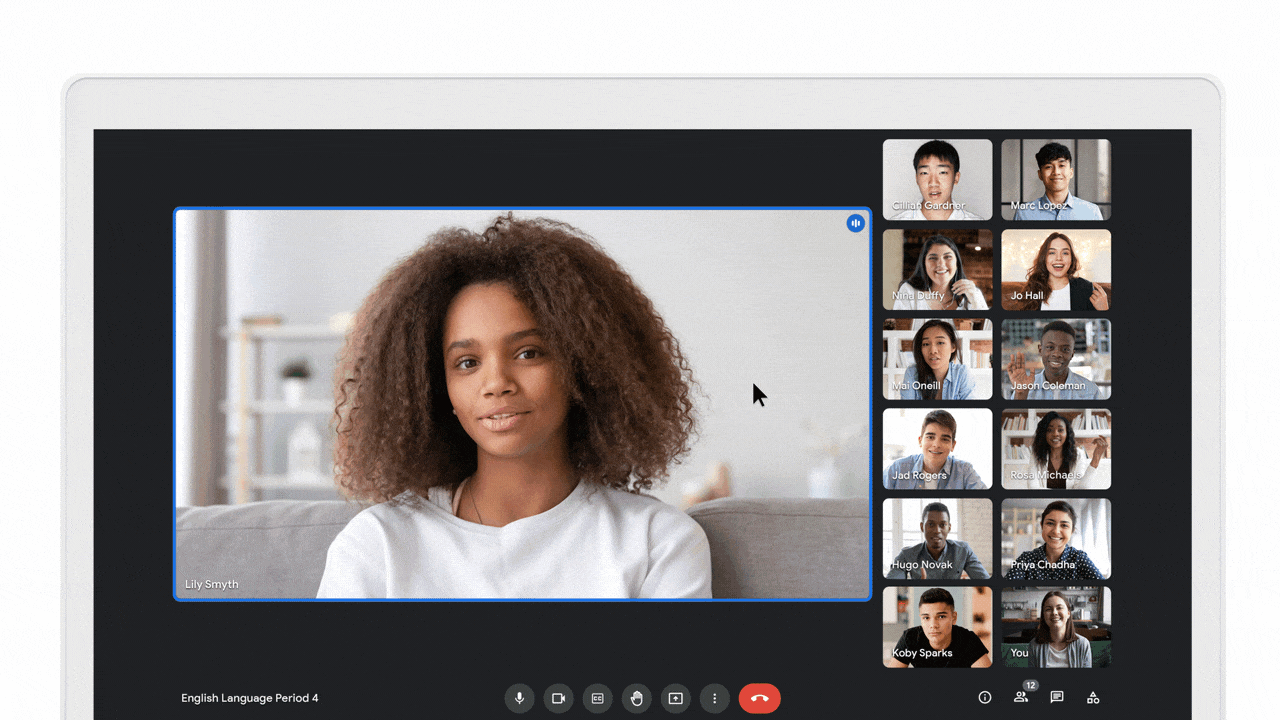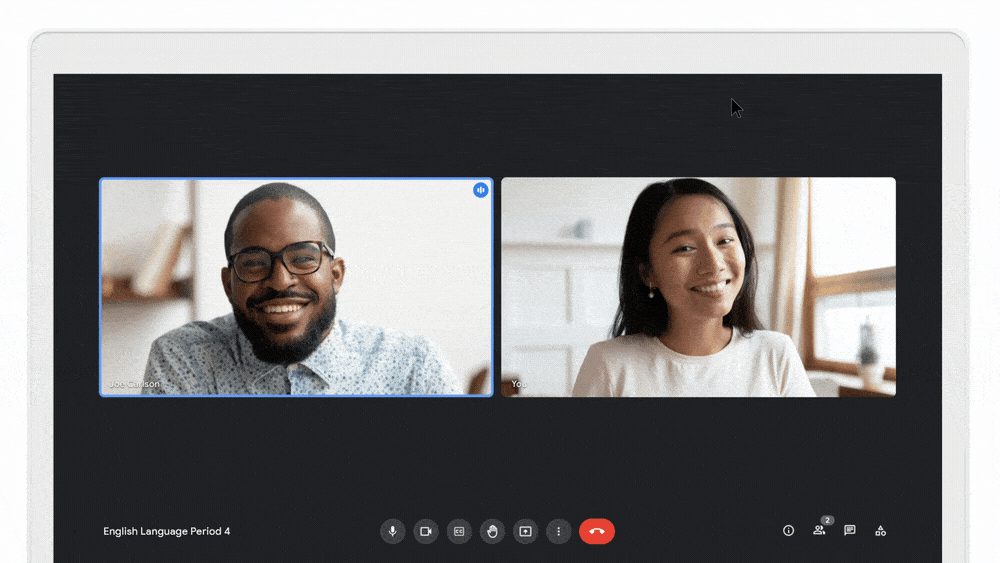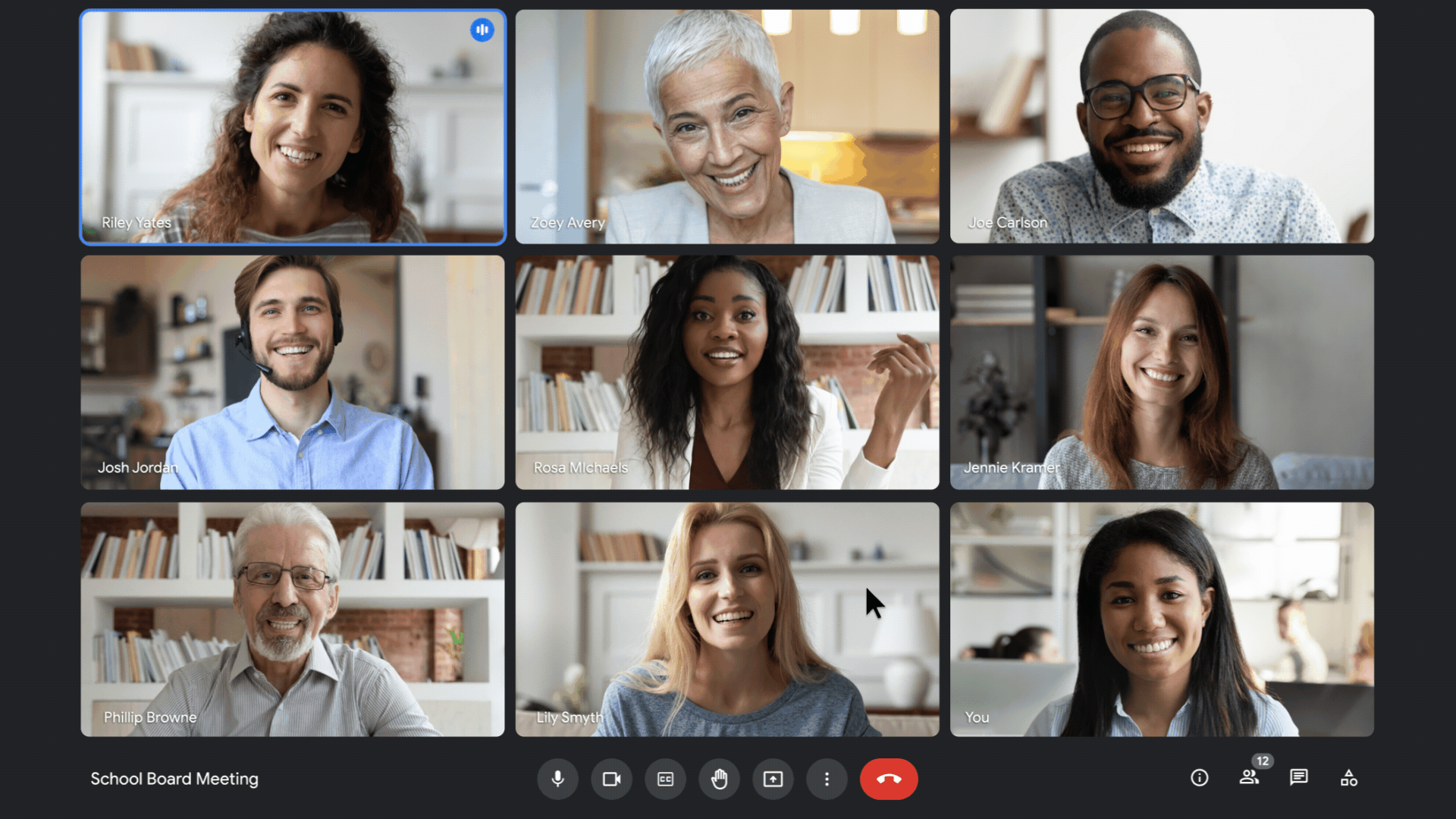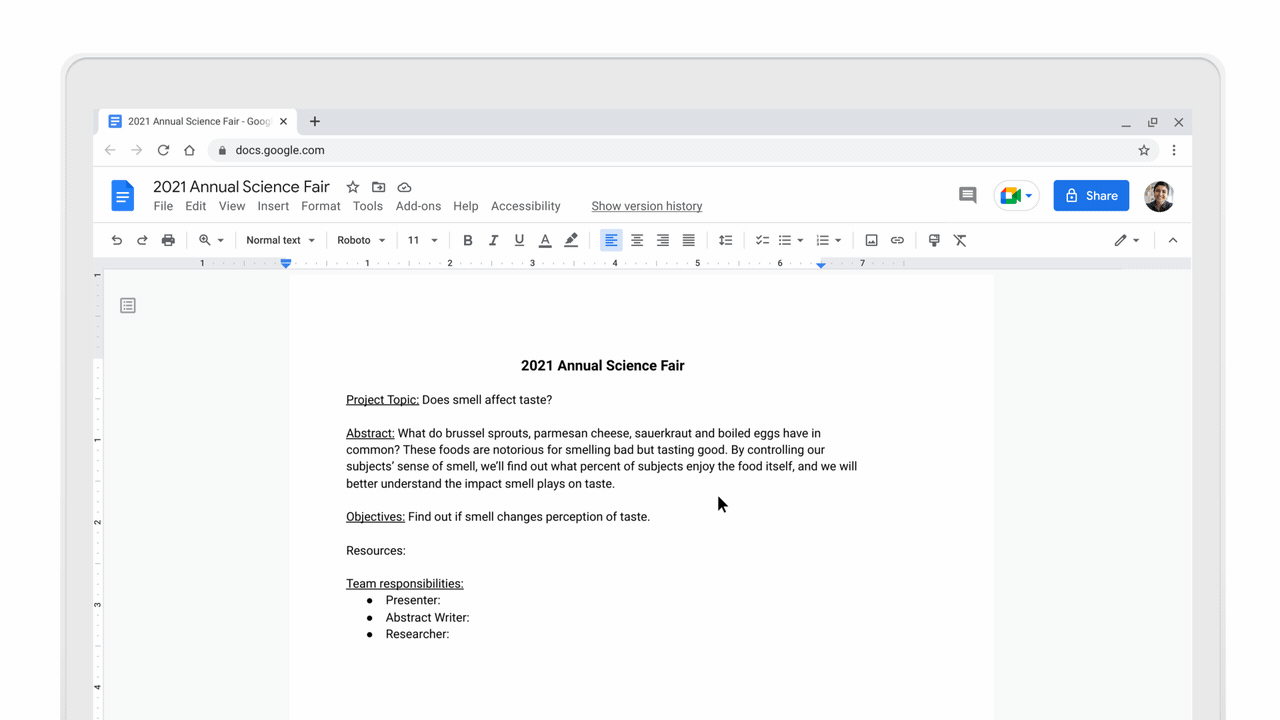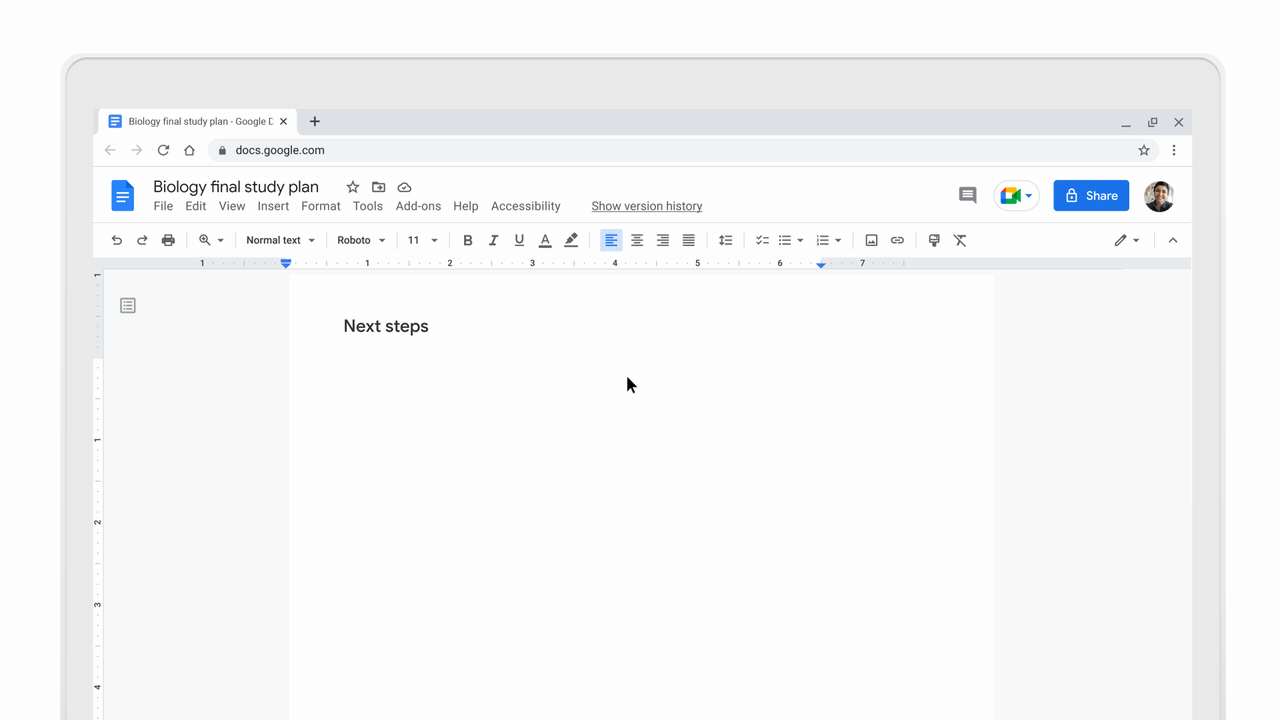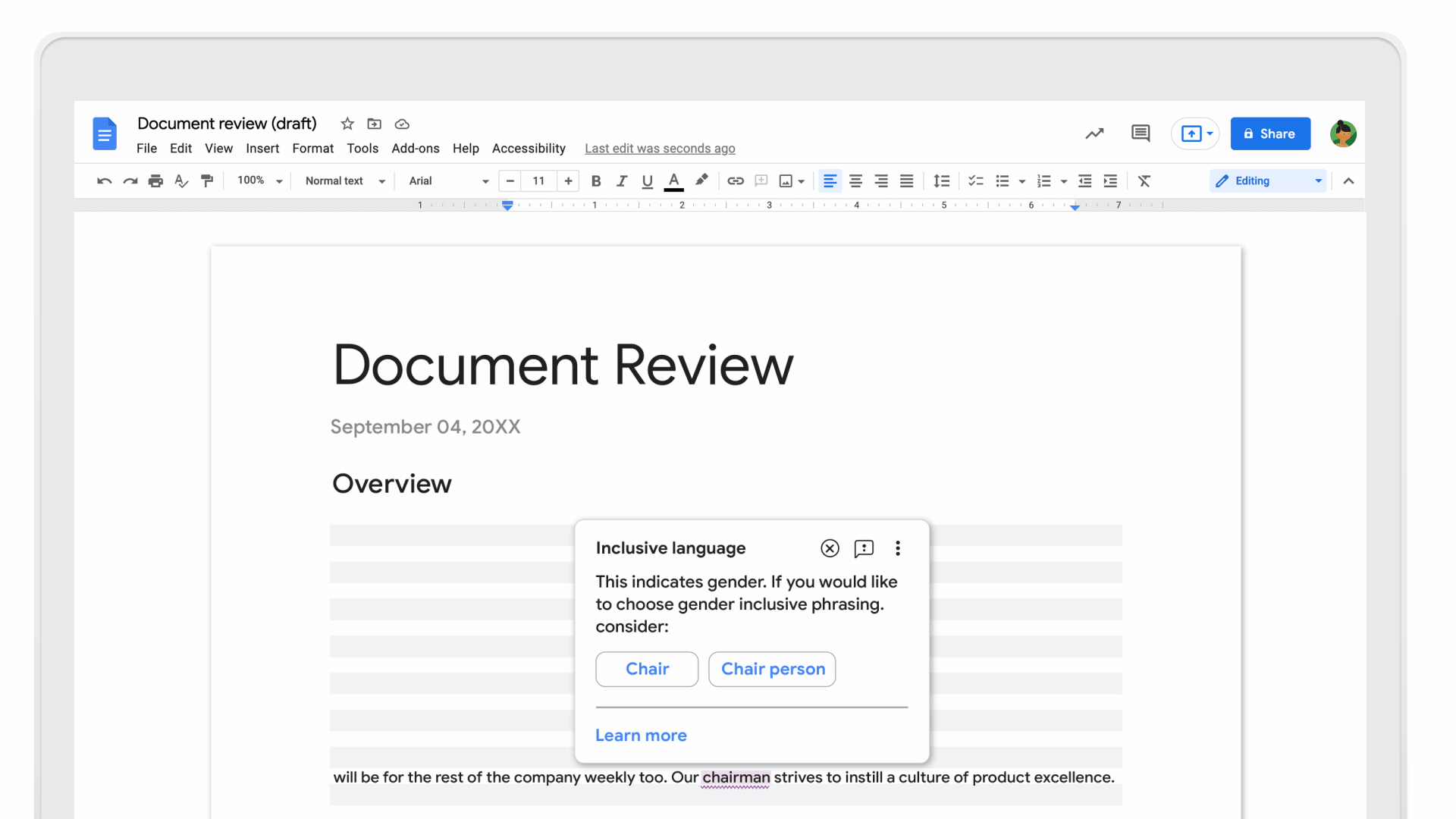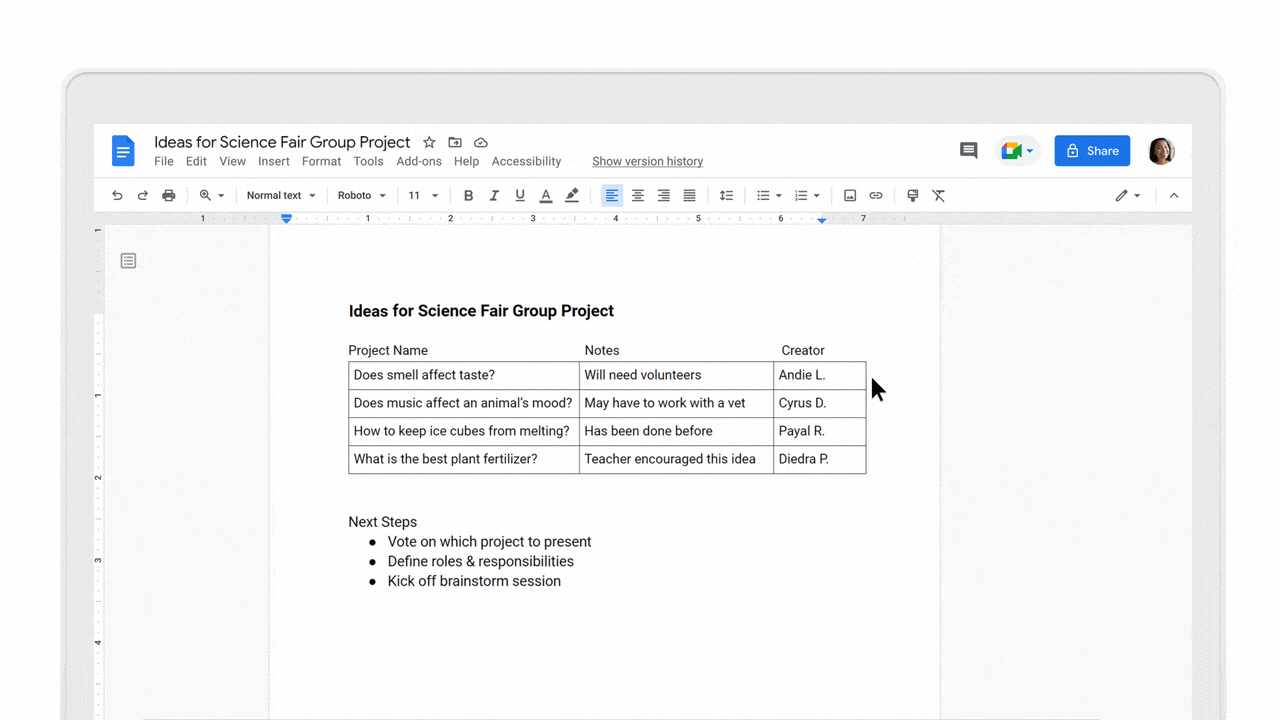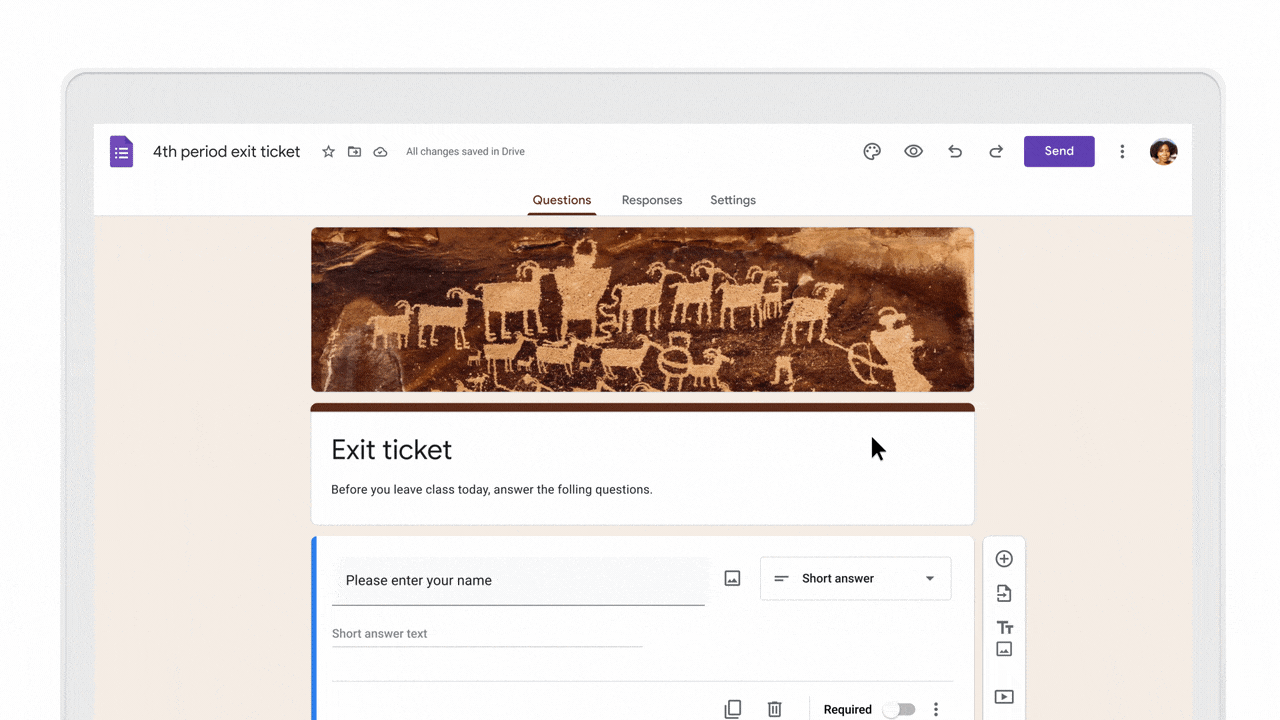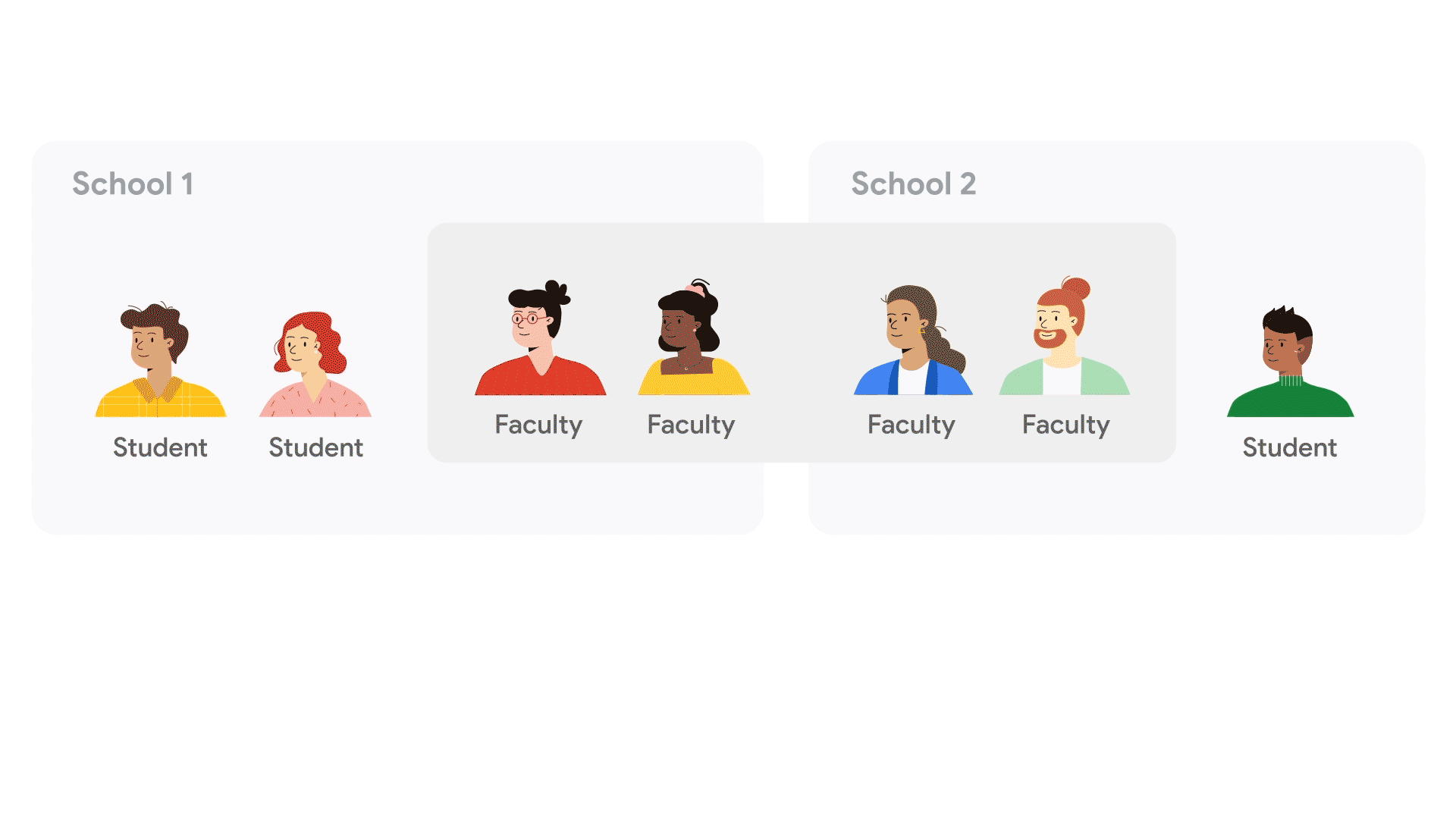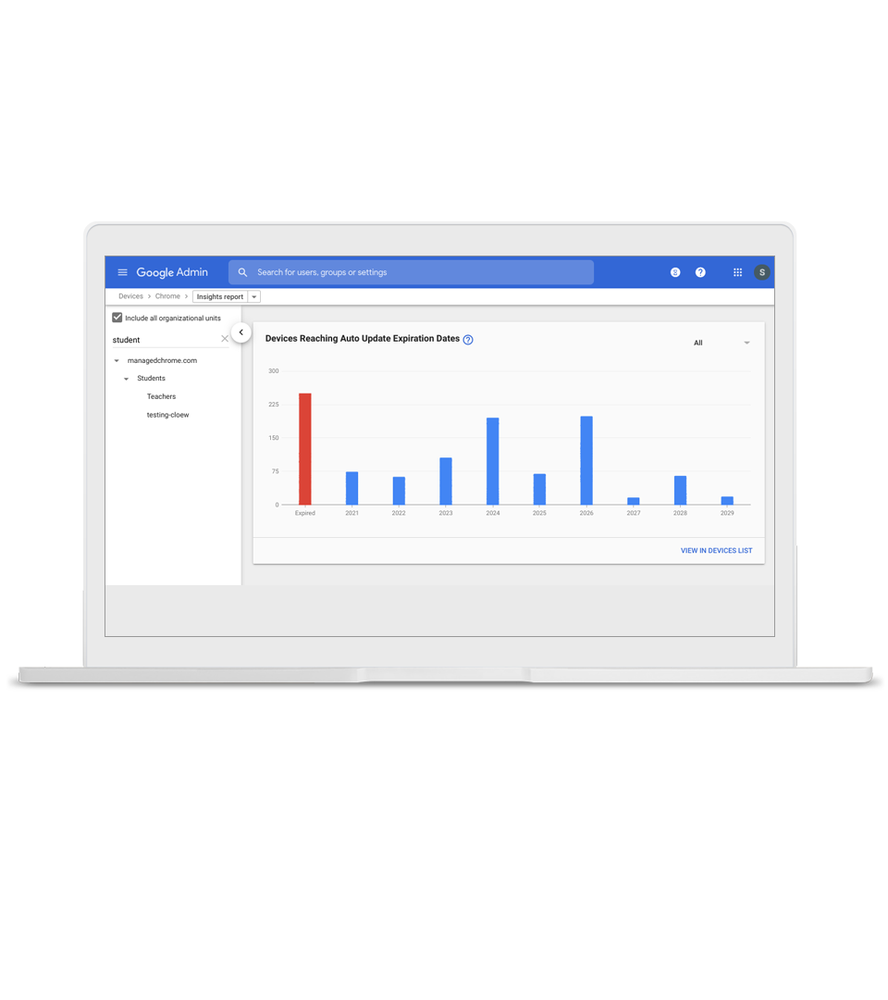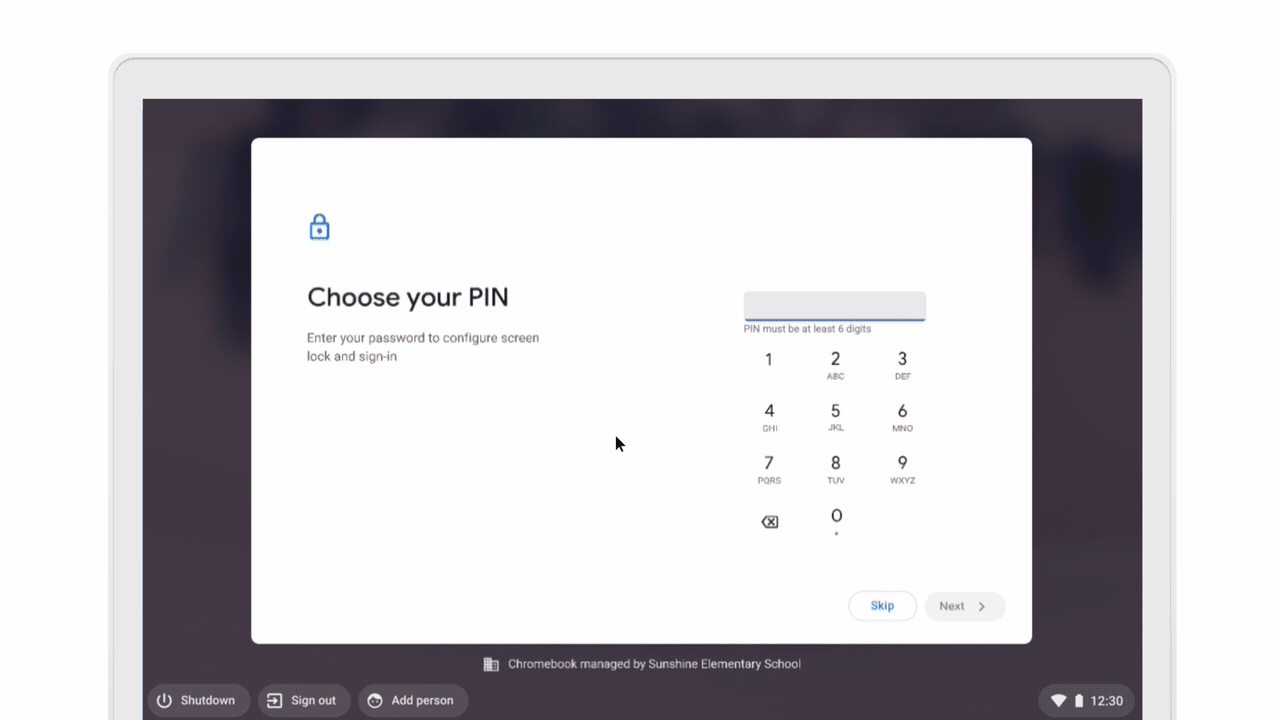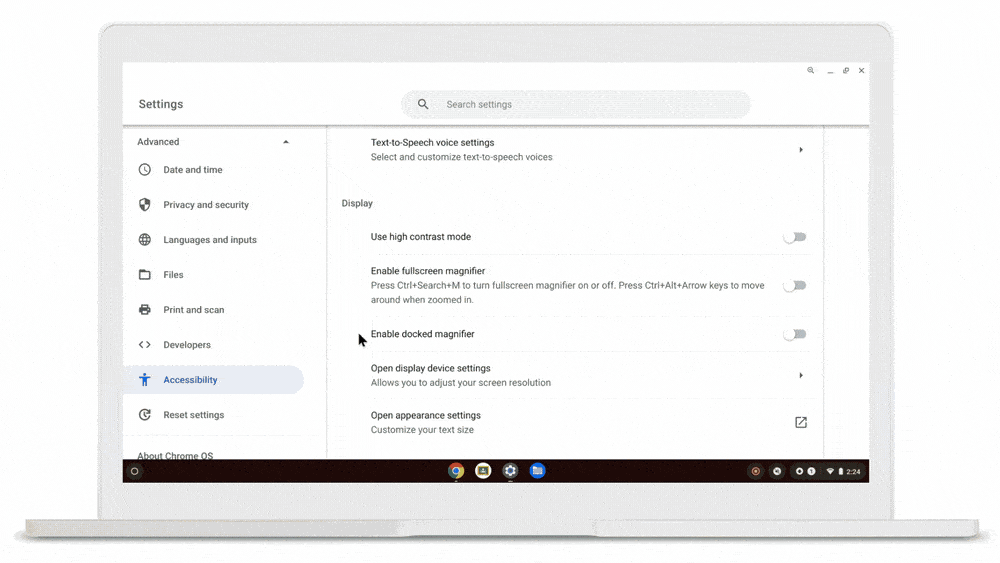Editor's note: Shaina Glass is a computer science educator based in Houston. She shares how Google.org funding helped support an organization that has shaped her career.
In 2018, I was one of only a handful of educators teaching computer science (CS) to students and teachers alike in my school district. I created after-school clubs, provided professional development workshops, and looked for ways to celebrate Computer Science Education Week. I was always looking for other like-minded educators who I could learn and grow with. Everyone I spoke with pointed me to the Computer Science Teachers Association (CSTA), an organization focused on supporting computer science educators who are often the only ones in their schools and districts.
Joining the local CSTA Chapter in Greater Houston has allowed me to share ideas and create a community with other CS educators. Local chapters like mine have always been a big part of CSTA's mission, especially in urban areas like Houston where only 49% of schools have a certified CS teacher. Local CSTA chapters have grown by more than 25% since 2019, thanks in part to Google’s support. In 2019 Google.org committed a $1 million grant to CSTA, and today they’re investing $500,000 more to help grow membership and provide opportunities for equity-focused professional development.
For me, CSTA has shaped my career in so many ways. Before the pandemic, I received a scholarship to attend my first CSTA conference in Phoenix, Arizona. There I learned how to build an equitable CS program in my school district and connected with a community that has sustained me while teaching throughout the pandemic. As a chapter leader, I’ve helped bring more CS educators together in Houston and created a plan to work with regional and state CS leaders to provide opportunities for more teachers to become certified CS teachers.
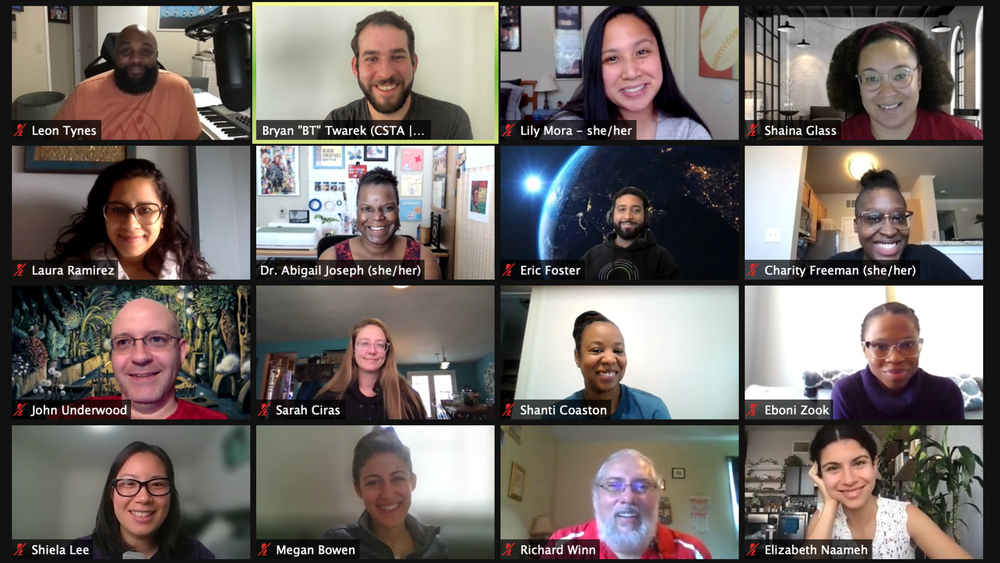
CSTA teachers meet regularly, even virtually, to maintain community.
Most recently, I became a CSTA Equity Fellow for the 2020-21 school year, joining 14 other educators to bring equity-based CS education practices into their schools and communities. One of our initiatives includes creating a podcast focused on equity in CS. As a part of my fellowship, I also serve on advisory boards for CS curricula and the development of a CSTA Coaching Toolkit that will help administrators and CS leaders evaluate and support teachers.
If you’re a new or experienced CS or STEM educator looking for a network of education leaders that can provide support, resources, and professional growth, then consider becoming a member of CSTA. If you aren’t near a local CSTA Chapter, join to learn how to start one! Hope to see you at the upcoming virtual conference. We’re stronger together.