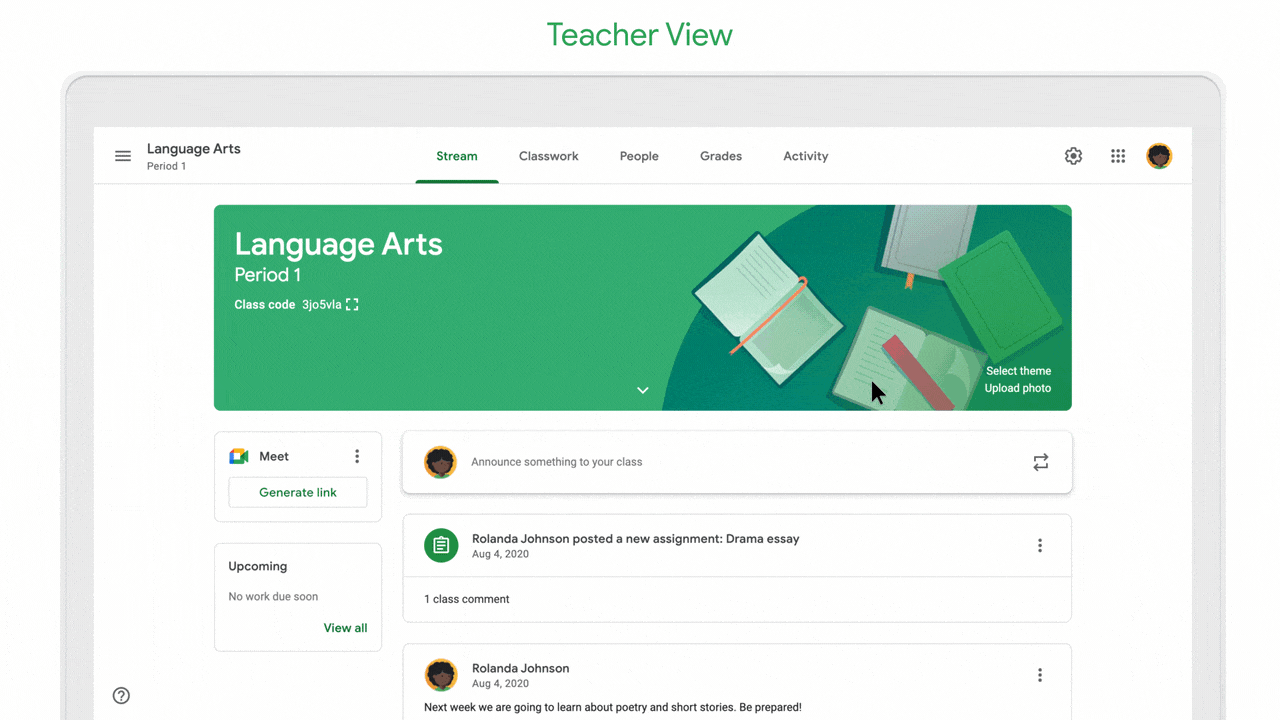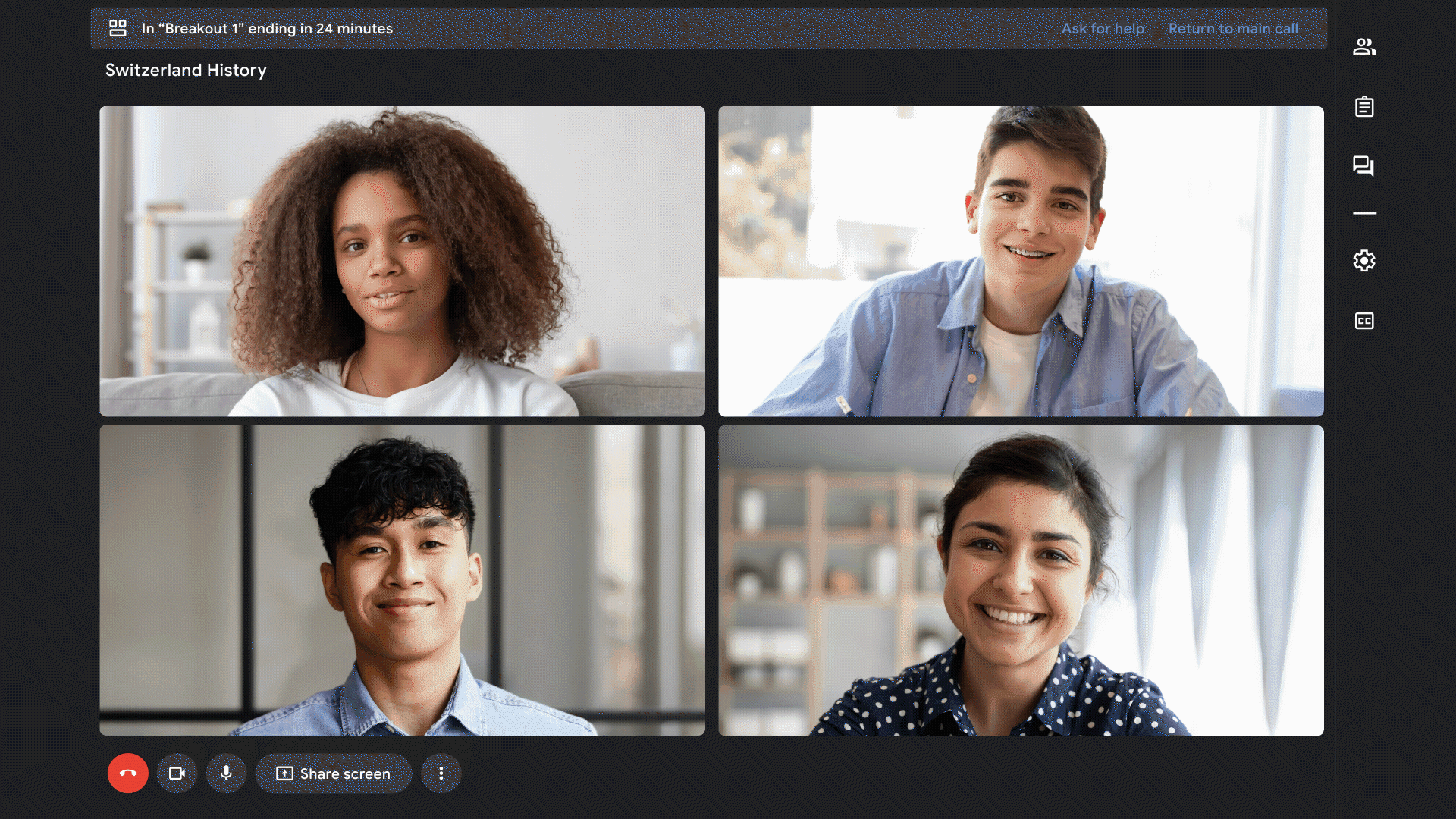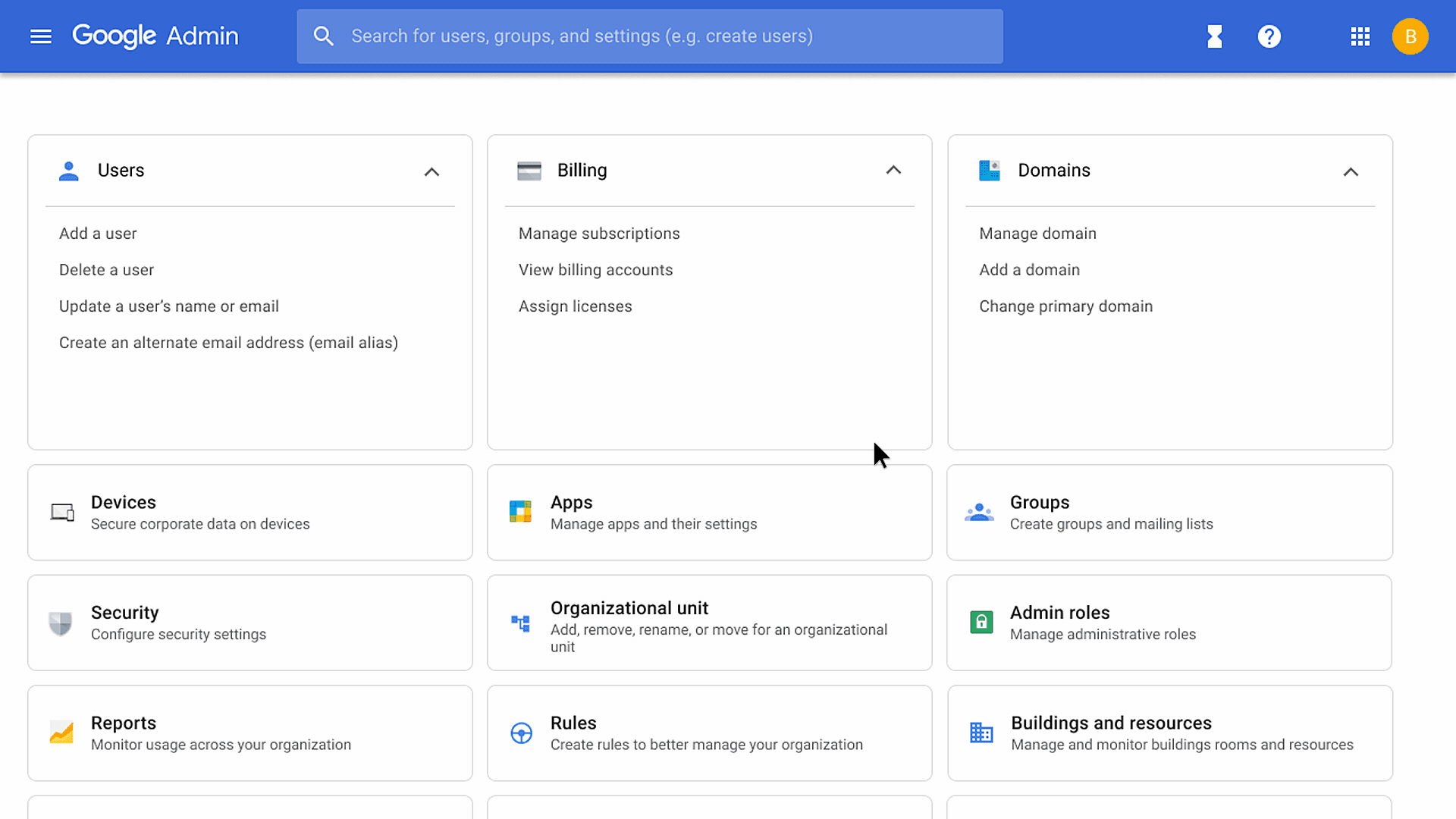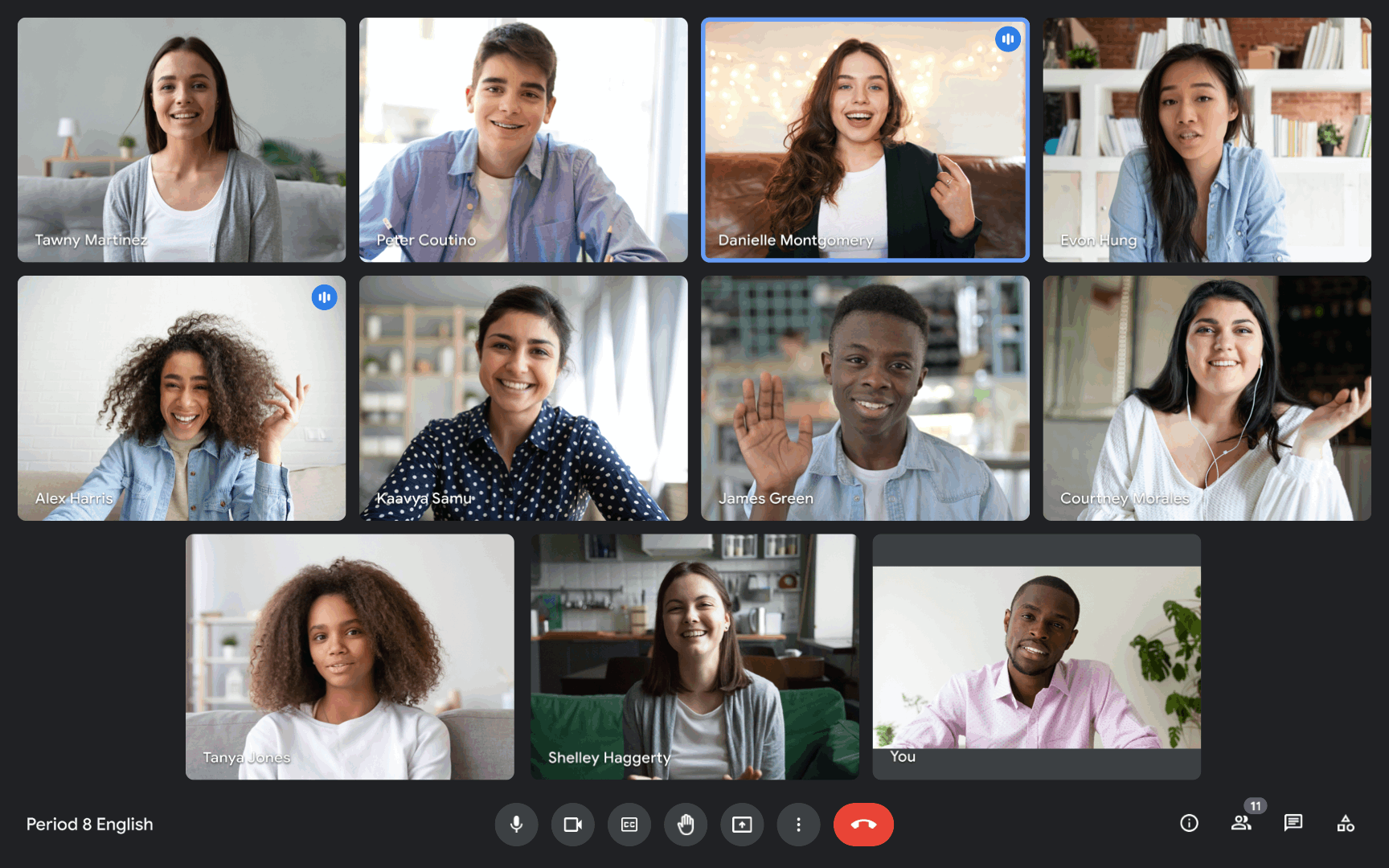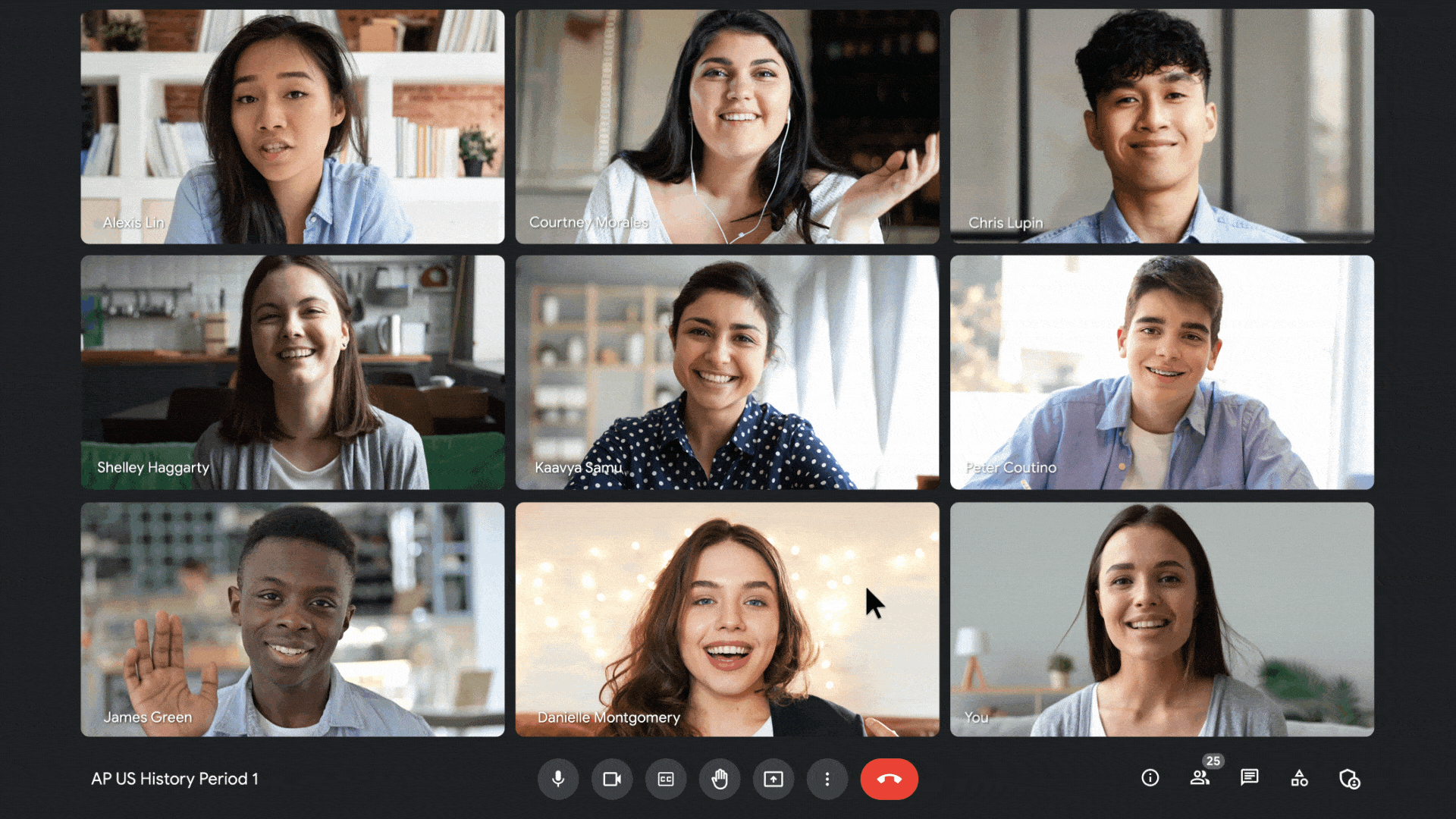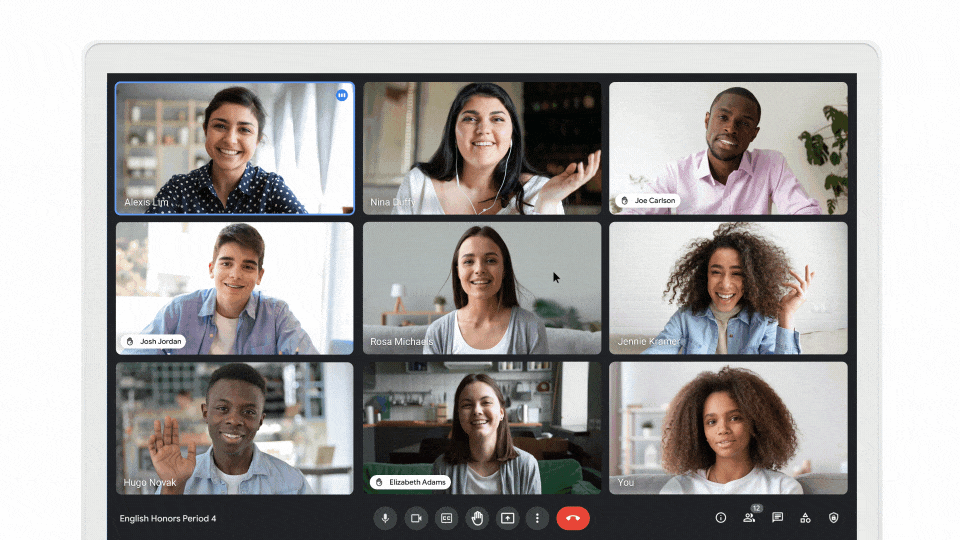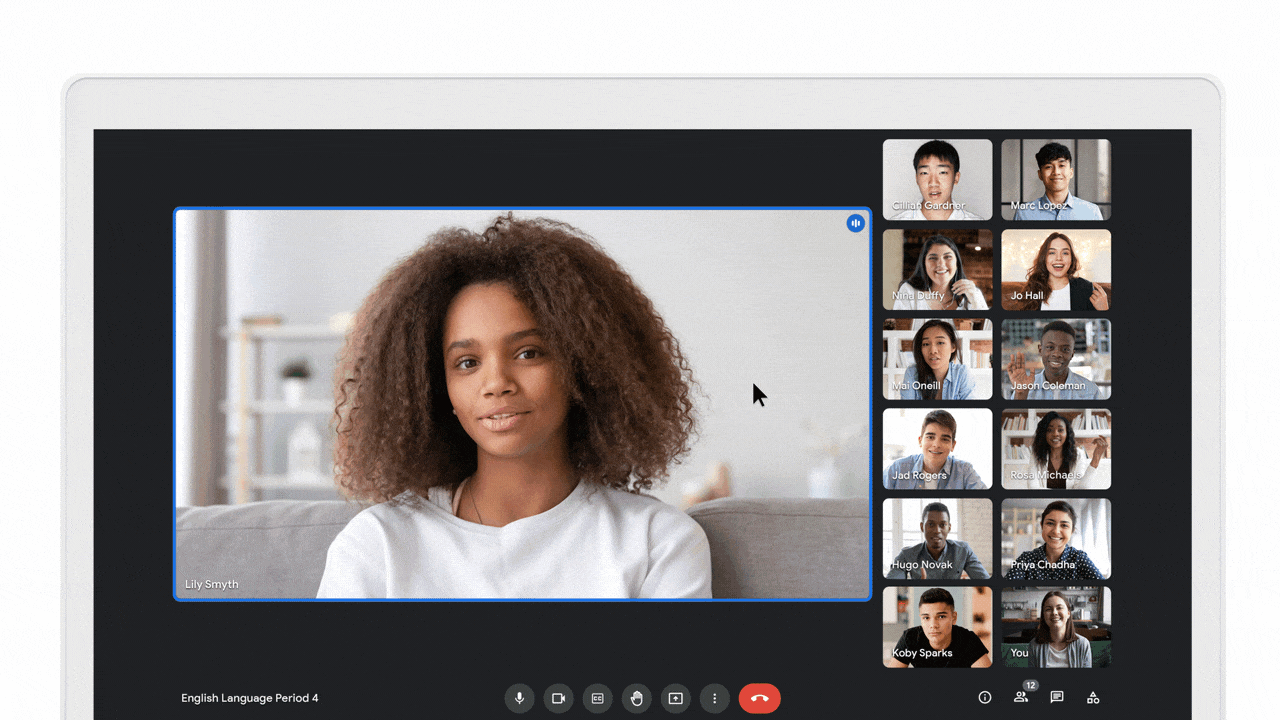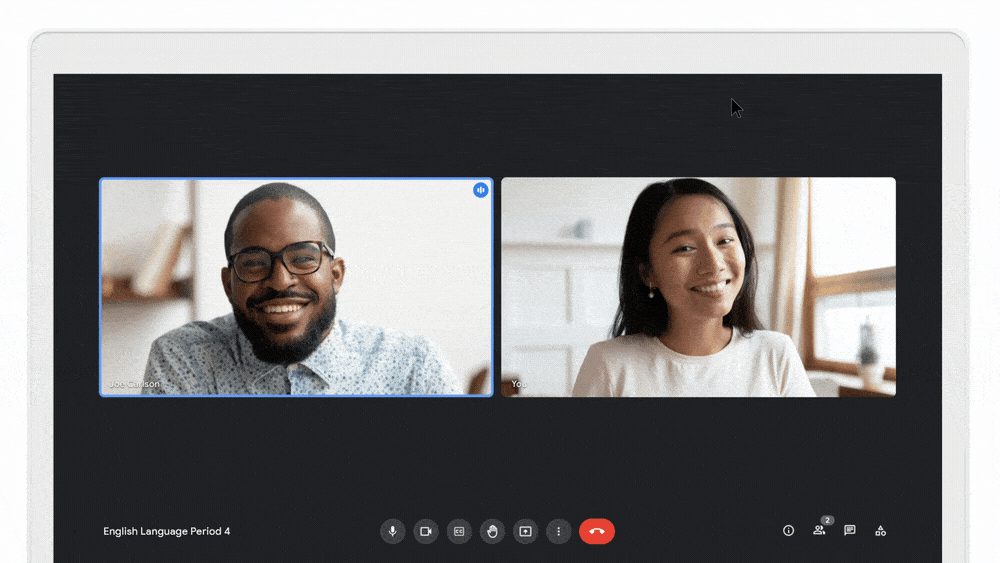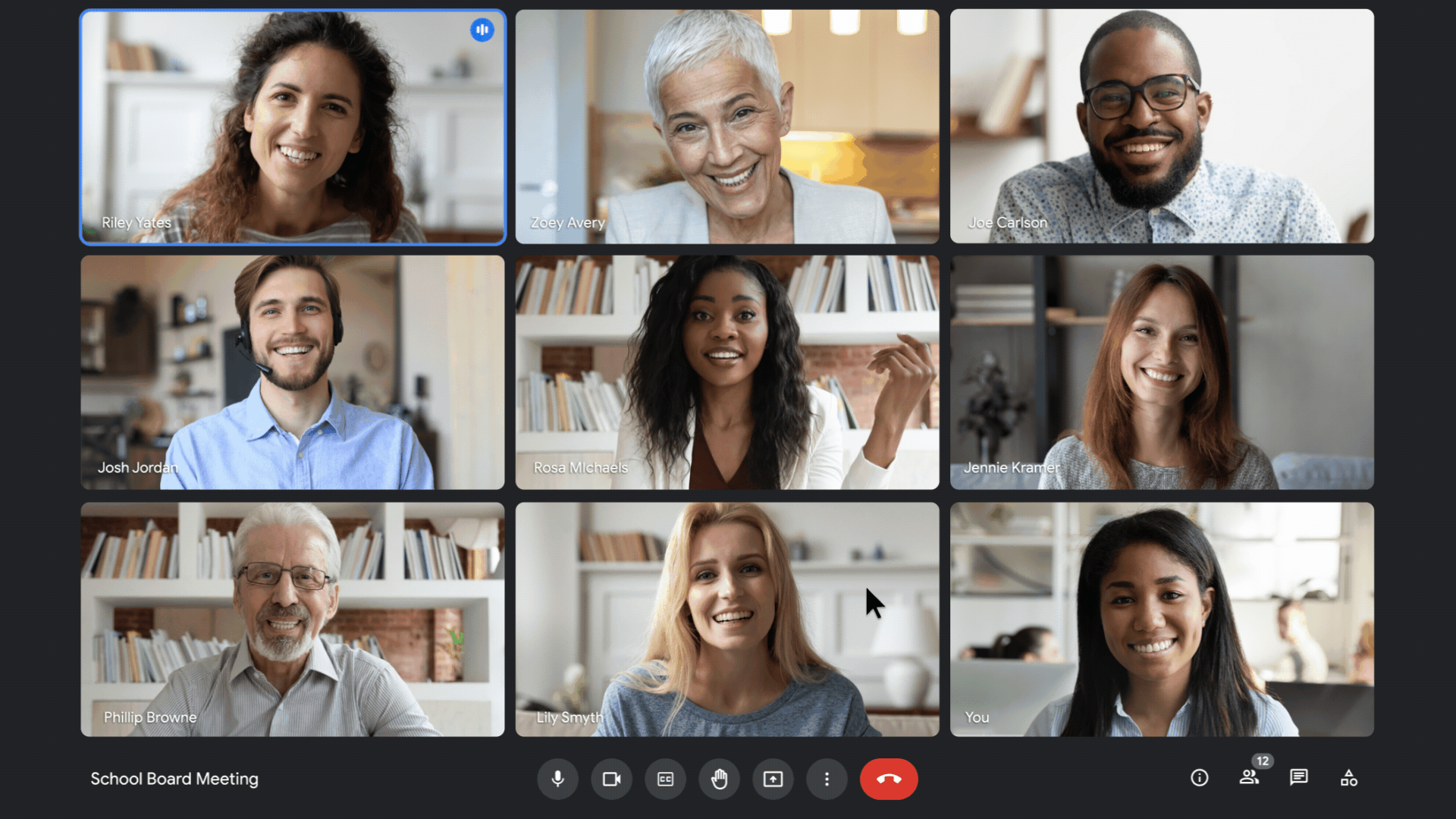Editor’s Note: Join us for Google for Education’s product launch event, The Anywhere School 2022, to find out about the latest features to help students pursue their personal potential.
Whether learning takes place in the classroom, or virtually on Google Meet, control remains paramount. It’s also important to enhance educational tools that help take teaching and learning further for every educator and student. Today we’re announcing several new Google Workspace for Education tools rooted in enhancing learning for the individual and classroom, giving educators more control and increasing support for diverse learners.
Enrich teaching and learning experiences for all types of learners
No one student experience is the same, so it’s a key priority for us to ensure the entire learning environment is enhanced. Earlier this year, we announced many features in Docs, like Assistive Writing features and the ability to use Meet directly in Docs, Sheets and Slides. For our Google Workspace for Education Plus and Teaching and Learning Upgrade customers, we announced live-translated captions in Meet, which allows hosts to add live-translated captions to support video meetings for language classes, multilingual audiences and even parent/guardian teacher conferences.
Today, we’re adding even more features to make Meet useful in the classroom. which are all available in Google Workspace for Education Plus and the Teaching & Learning Upgrade:
- Host Q&As and Polls in live stream: Users in a livestream later this year can participate in Q&As and polls, matching the experience Meet attendees enjoy today.
- Auto-transcribe Meet calls directly into a Google Doc: Keep a record of meetings with less storage than a recording and provide an easier way to edit, review, search and share lessons with students.
- Live stream public events directly to YouTube: Live stream Meet video calls to the public via YouTube for events like school board meetings, school assemblies and much more.
We’ve also made significant updates to Originality Reports in both Classroom and Assignments. Schools using Education Plus or the Teaching and Learning Upgrade can soon analyze Microsoft Word documents and backfill their private, school-owned repository with previous student classwork so teachers can compare student-to-student matches, in addition to hundreds of billions of web pages and over 40 million books. Also, starting today, originality reports can run reports in more languages including Dutch, Thai and Tagalog.
Increased controls and safety
We’re adding new Meet features to make sure you have control and can manage your class:
- Additional Meet controls: Admins can now control whether users in their organization can share their screen and use polls, Q&As, and whiteboarding to reduce student distractions and allow only teachers to use these settings.
- Picture-in-Picture: To be able to see and manage your class while presenting, we added Picture-in-Picture in Google Meet. Hosts can now see up to four meeting participants while presenting and navigating different tabs and windows, when running Meet on Chrome browsers.
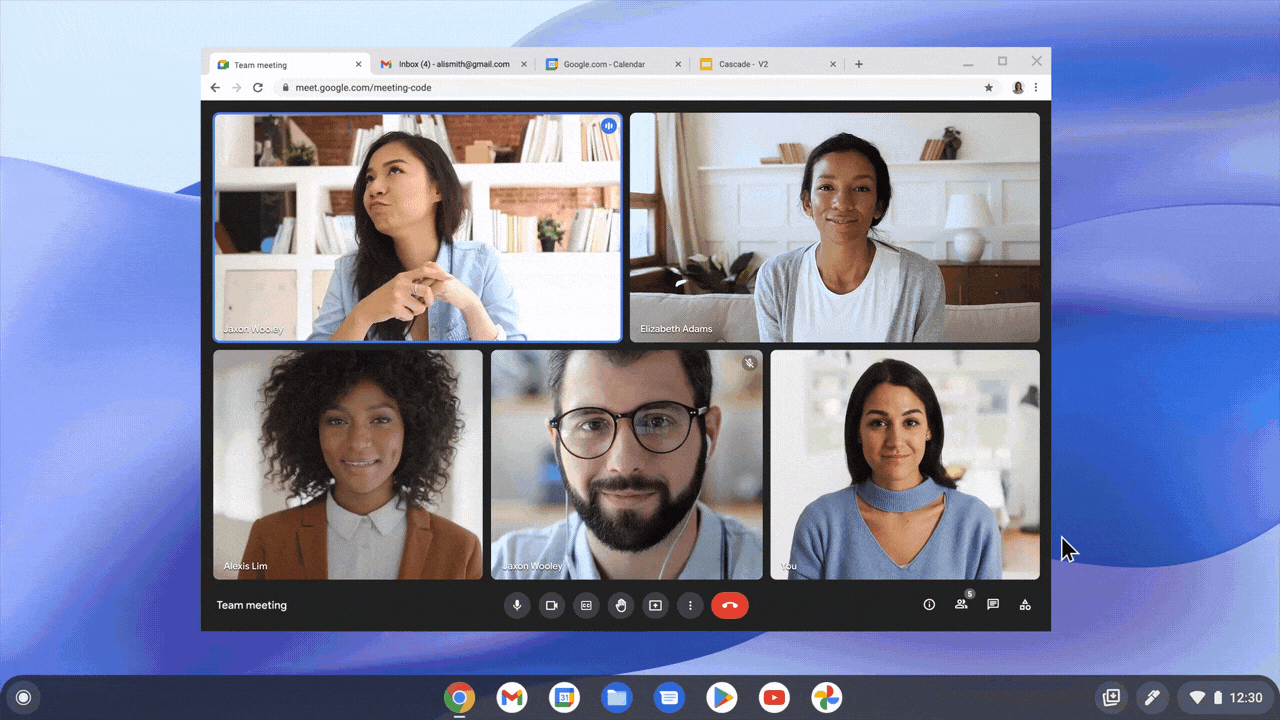
Building more inclusive learning environments
We believe in building with and for people with disabilities, and one of the ways we do that is by building accessibility features directly into our products.
- Individualized accessibility preferences: Previously, these preferences were shared across all Workspace tools, meaning users needed to continuously turn them on and off. Now, accessibility features, like high contrast mode, will automatically work in Docs, Sheets and Slides, without needing to turn on an Editor-specific preference.
- Alt-text in Gmail: You can now add alt-text to your images in Gmail. This allows people to add context for an image, making it accessible for people using screen readers and helping them better understand exactly what is being shared.
With these improvements, we aim to change the way the classroom is connected, with the ability to teach across various learners’ needs. We look forward to another upcoming school year that is more connected and more personalized, regardless of where learning is taking place.