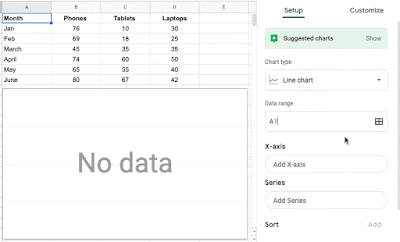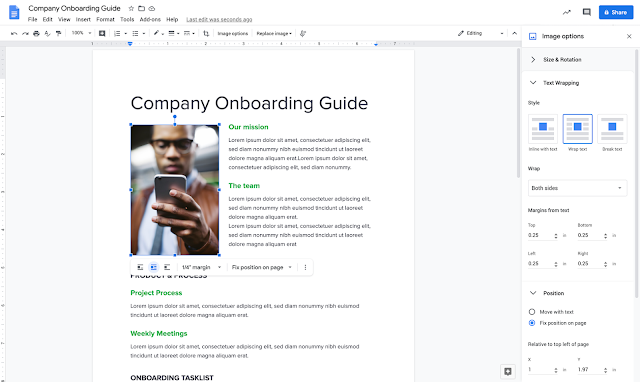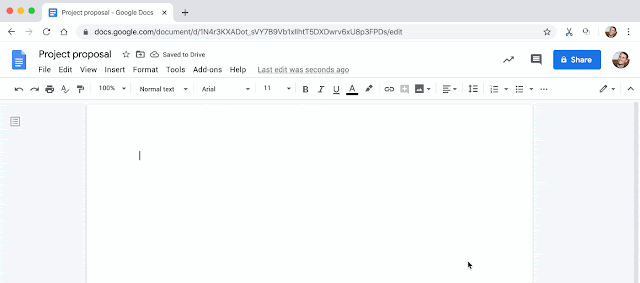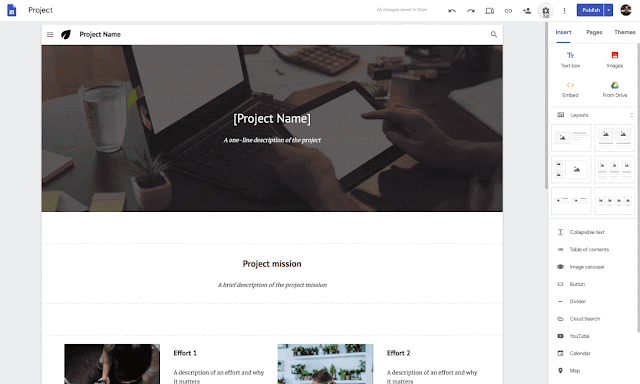Quick launch summary
We’ve added two additional parameters to filter and sort cells by in Google Sheets:- Text color
- Fill (background) color
Along with sorting by values and conditions, these filters make it easier and faster to find and surface relevant data in Sheets. This feature will be available on mobile and web.
Getting started
Admins: No admin action required for this feature.End users: This feature will be available by default. To use this feature, select Filter > Filter by Color and then select “Fill color” or “Text color”. Matching cells will be display at the top of the range. Visit the Help Center to learn more. Use our Help Center to learn more about sorting and filtering data in Sheets.
Filtering by fill color, then text color.
Rollout pace
- Rapid Release domains: Gradual rollout (up to 15 days for feature visibility) starting on March 11, 2020
- Scheduled Release domains: Gradual rollout (up to 15 days for feature visibility) starting on March 23, 2020
Availability
- Available to all G Suite customers and users with personal Google Accounts