 Chromebooks are getting 10 years of automatic updates, plus new features to help devices last longer.
Chromebooks are getting 10 years of automatic updates, plus new features to help devices last longer.
Chromebooks will get 10 years of automatic updates
 Chromebooks are getting 10 years of automatic updates, plus new features to help devices last longer.
Chromebooks are getting 10 years of automatic updates, plus new features to help devices last longer.
 Chrome is packed with features to help college students stay organized and productive this school year.
Chrome is packed with features to help college students stay organized and productive this school year.
 Take a trip to the Forgotten Realms with your Chromebook & NVIDIA’s GeForce NOW cloud gaming service.
Take a trip to the Forgotten Realms with your Chromebook & NVIDIA’s GeForce NOW cloud gaming service.
 We’ve added even more features for safer digital learning in Google Workspace for Education, plus new tools to help parents and kids.
We’ve added even more features for safer digital learning in Google Workspace for Education, plus new tools to help parents and kids.
 We’ve partnered with the Mongolian government to help provide Chromebooks, ChromeOS Flex and teacher training.
We’ve partnered with the Mongolian government to help provide Chromebooks, ChromeOS Flex and teacher training.
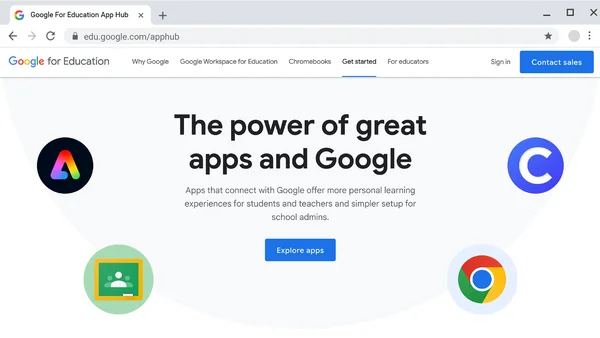 We’re announcing new Google for Education updates at ISTE, North America’s biggest edtech conference.
We’re announcing new Google for Education updates at ISTE, North America’s biggest edtech conference.
 We’re announcing new features like image to text on Chrome browser and updated safety controls for admins in Google Admin Console.
We’re announcing new features like image to text on Chrome browser and updated safety controls for admins in Google Admin Console.
 Today at ISTE, we’re introducing new tools in Google Workspace for Education and Chromebooks.
Today at ISTE, we’re introducing new tools in Google Workspace for Education and Chromebooks.
 Minecraft: Bedrock Edition is now available on the Google Play Store on Chromebook.
Minecraft: Bedrock Edition is now available on the Google Play Store on Chromebook.
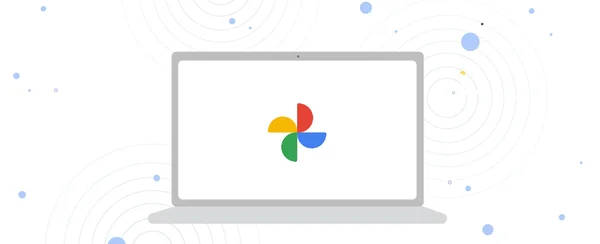 The Google Photos app on Chromebooks now includes a movie editor, so you can create and edit videos.
The Google Photos app on Chromebooks now includes a movie editor, so you can create and edit videos.