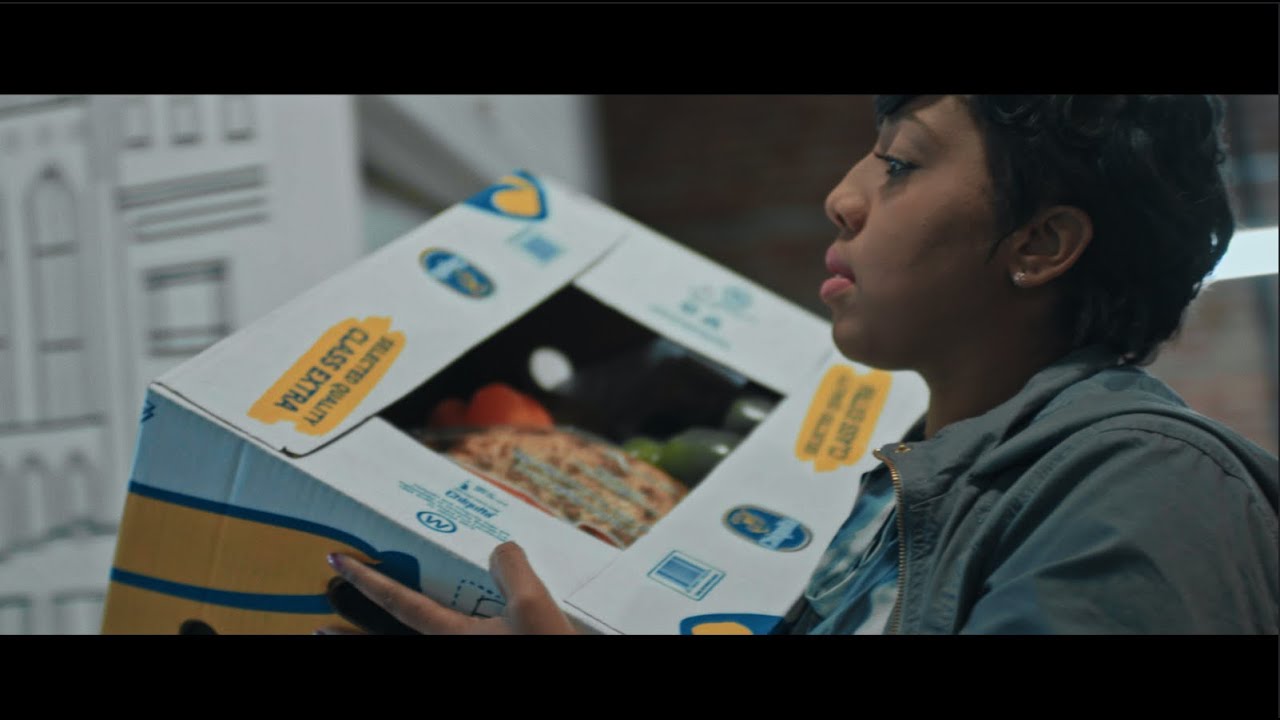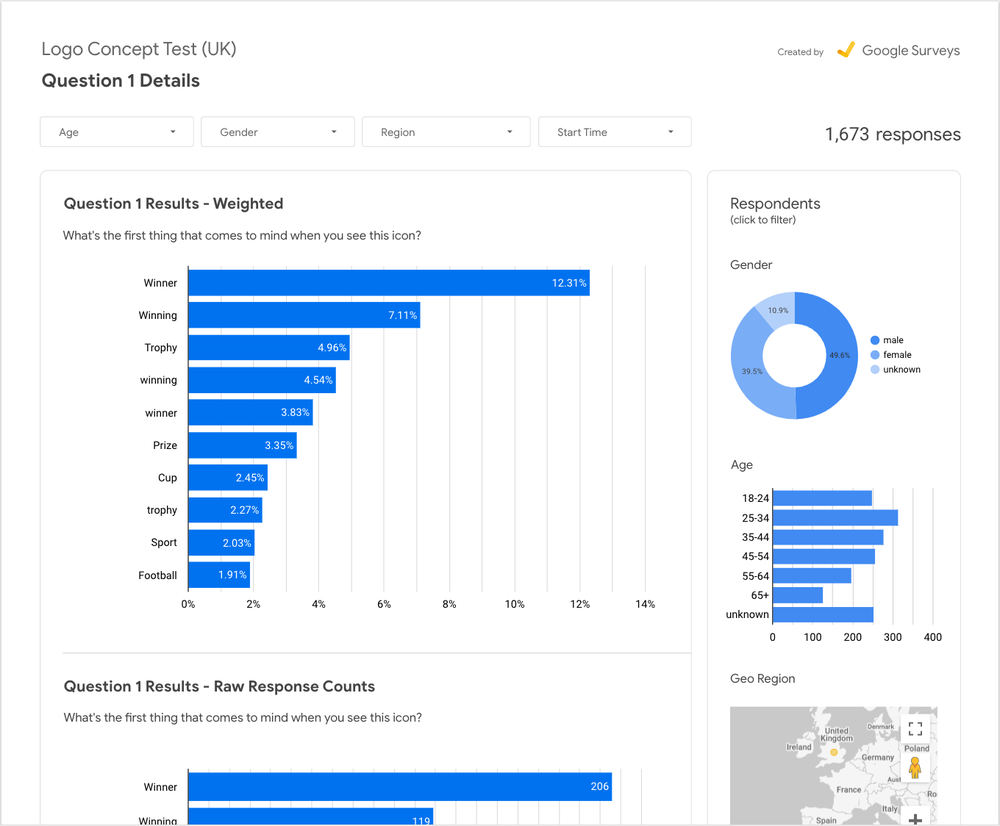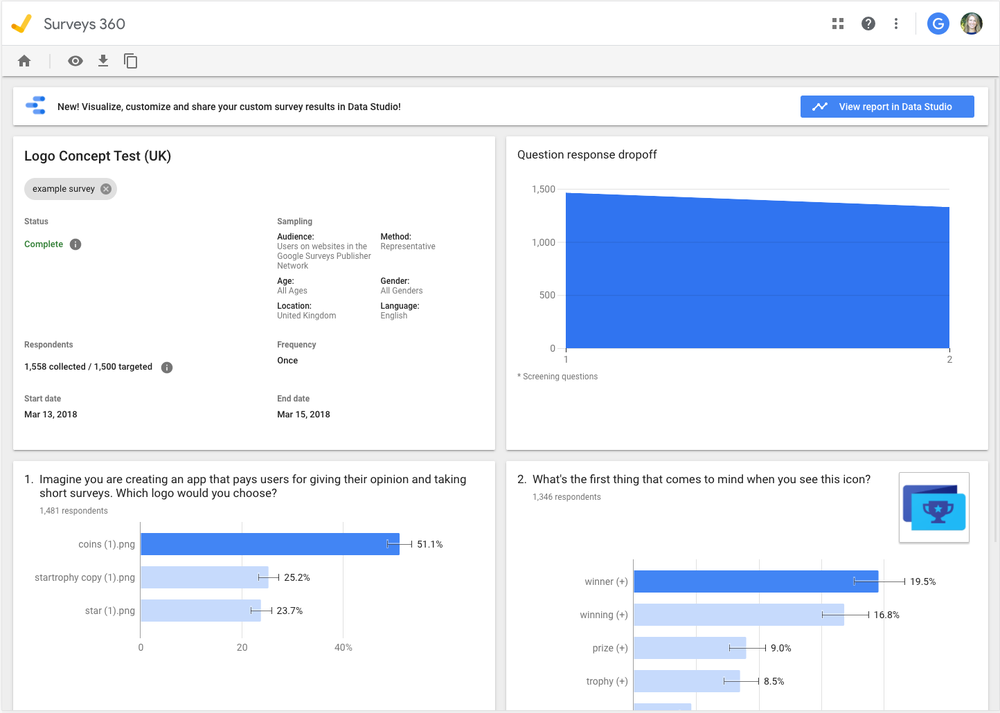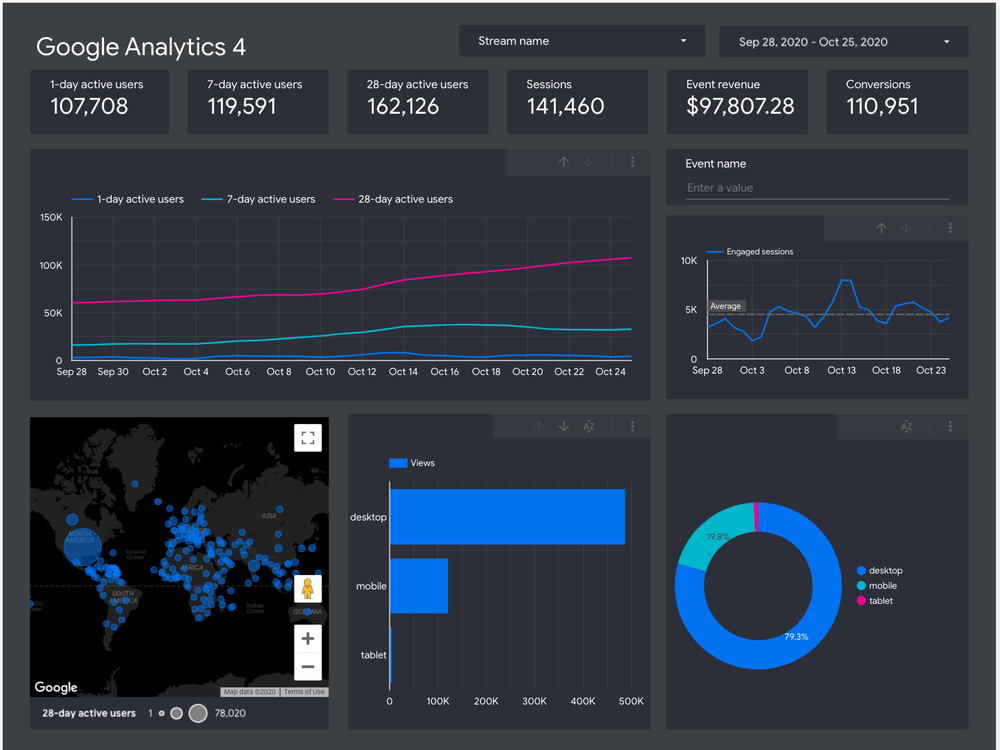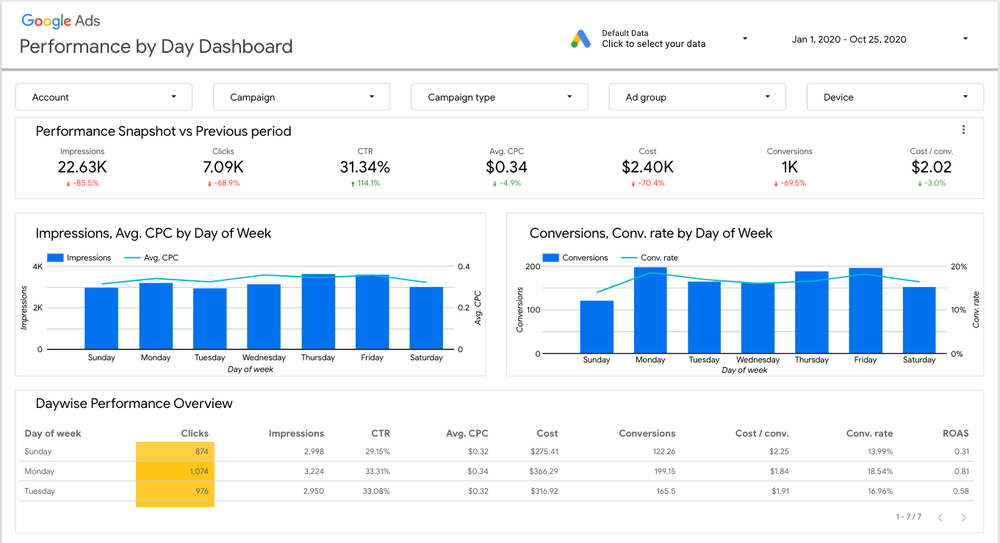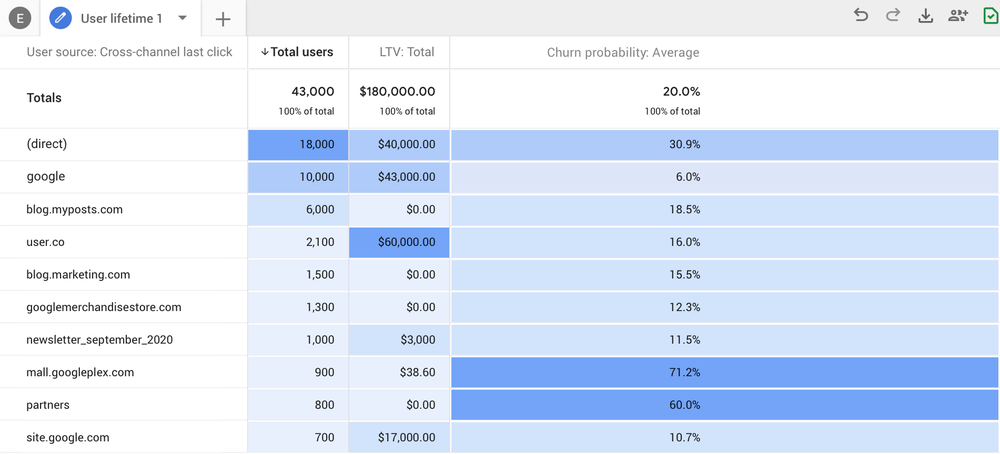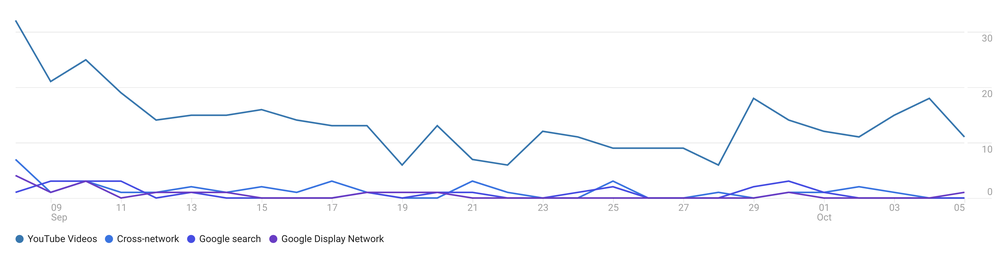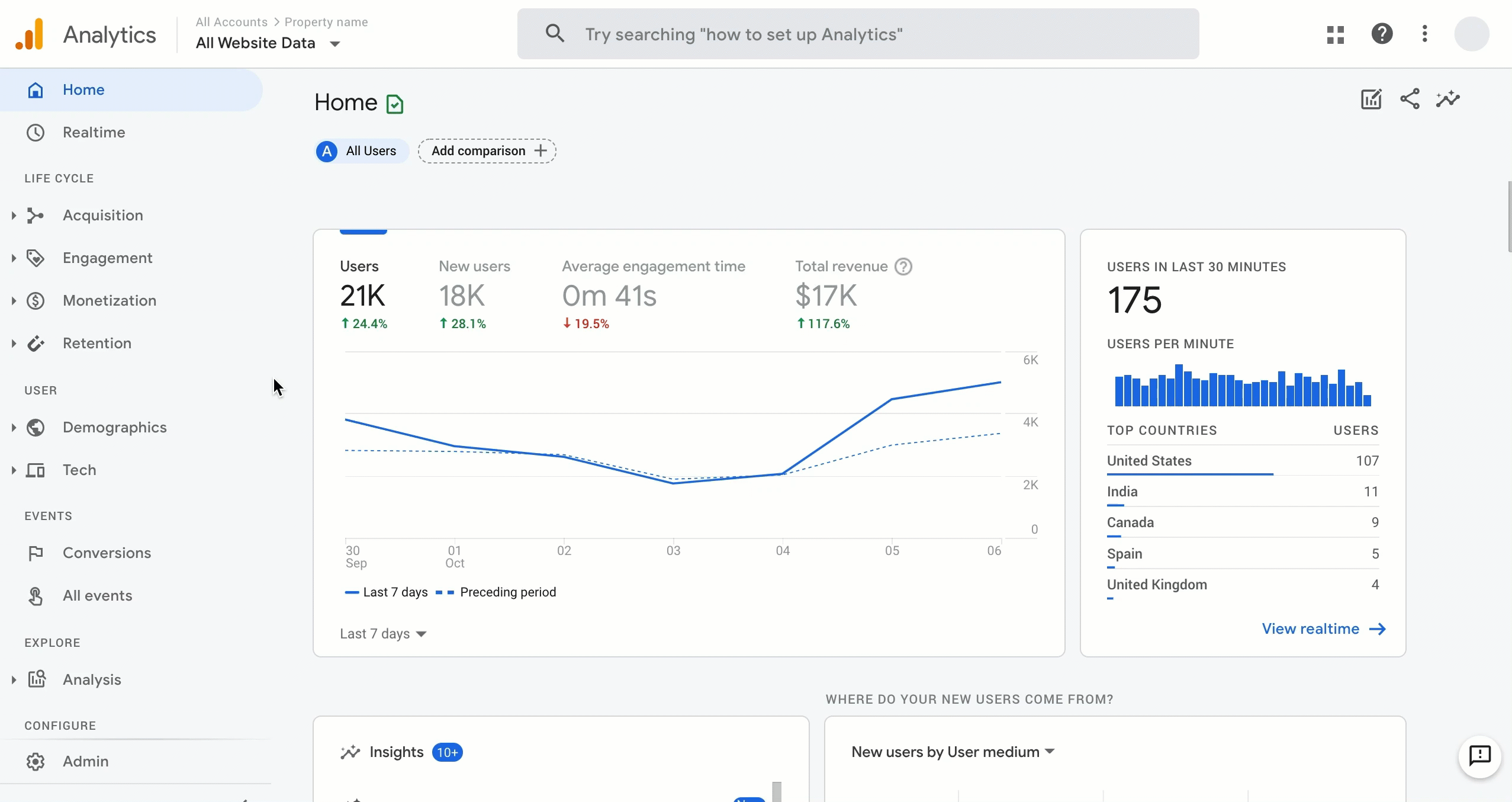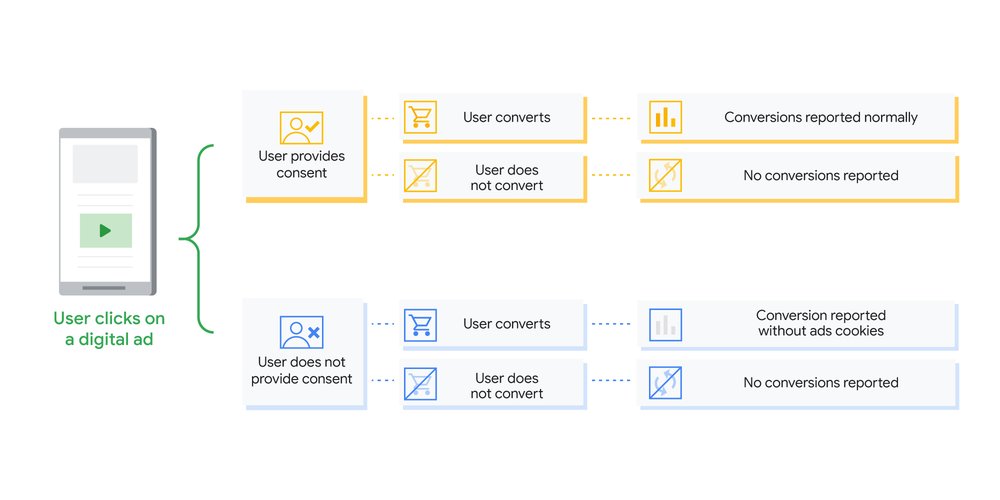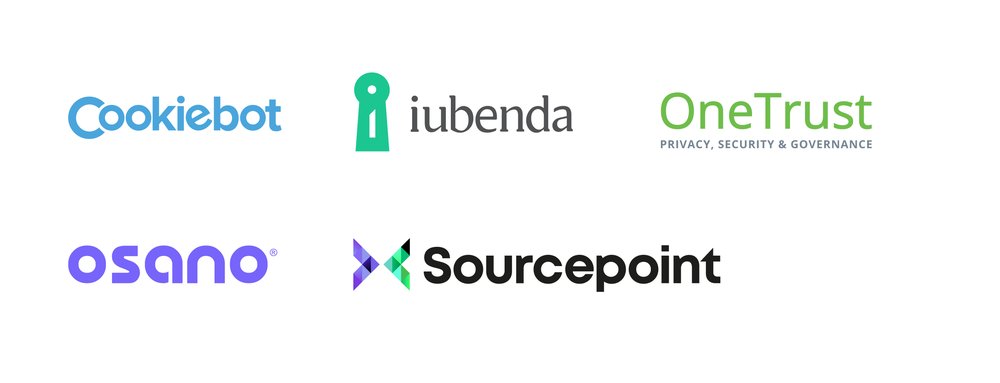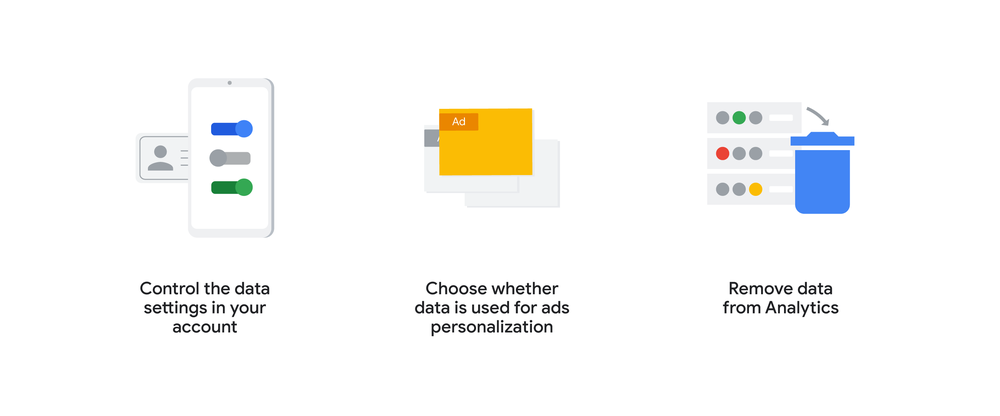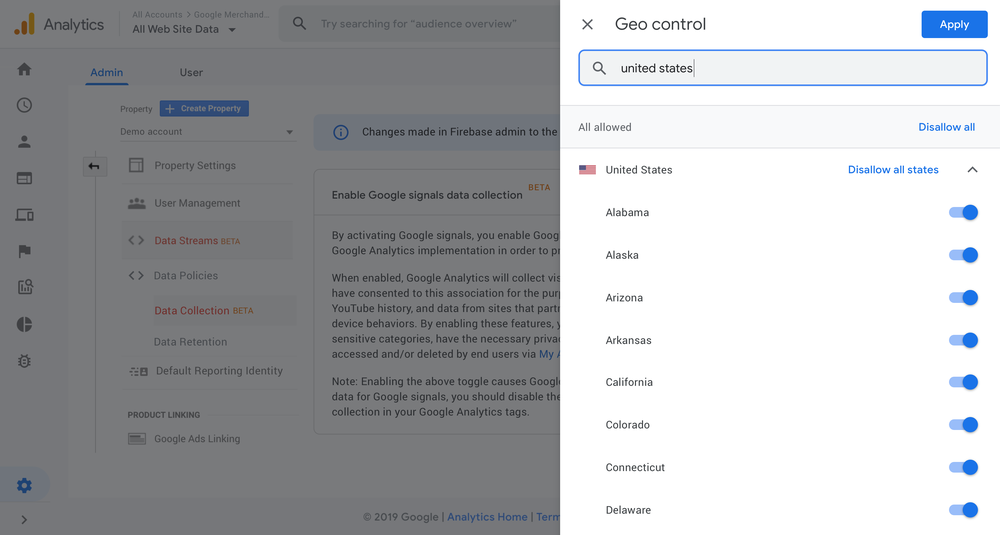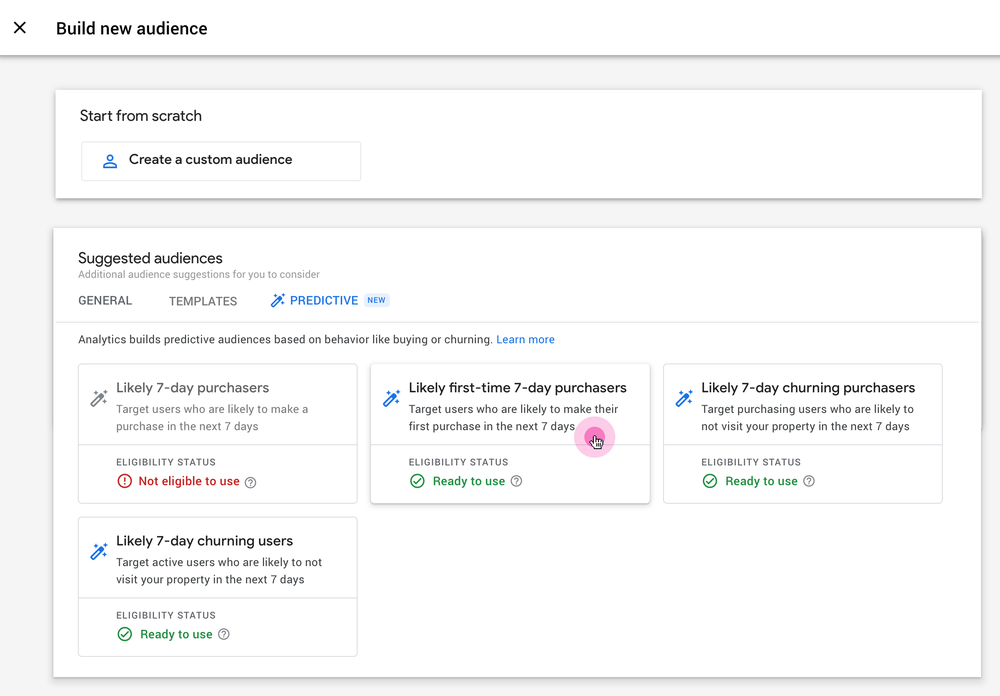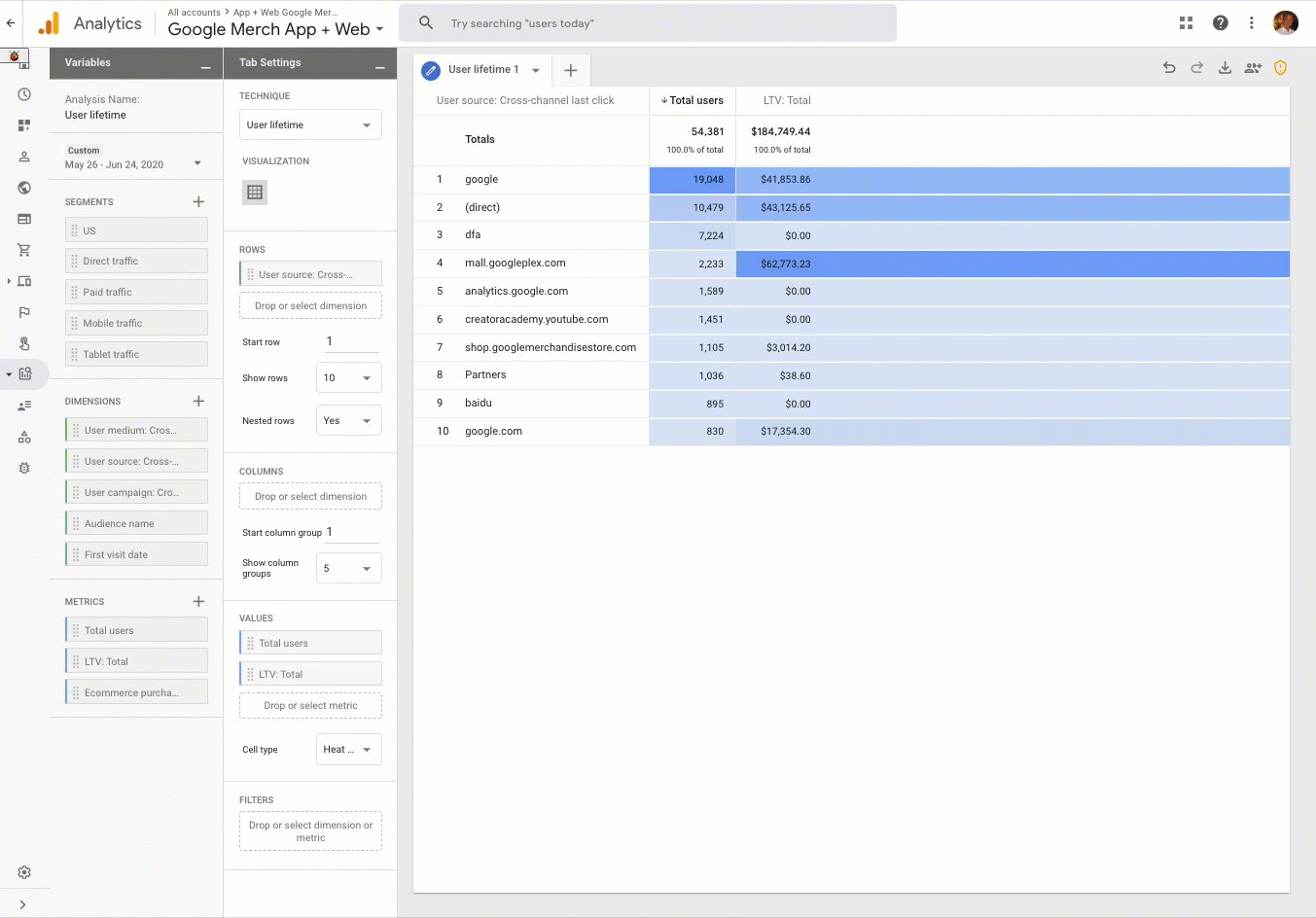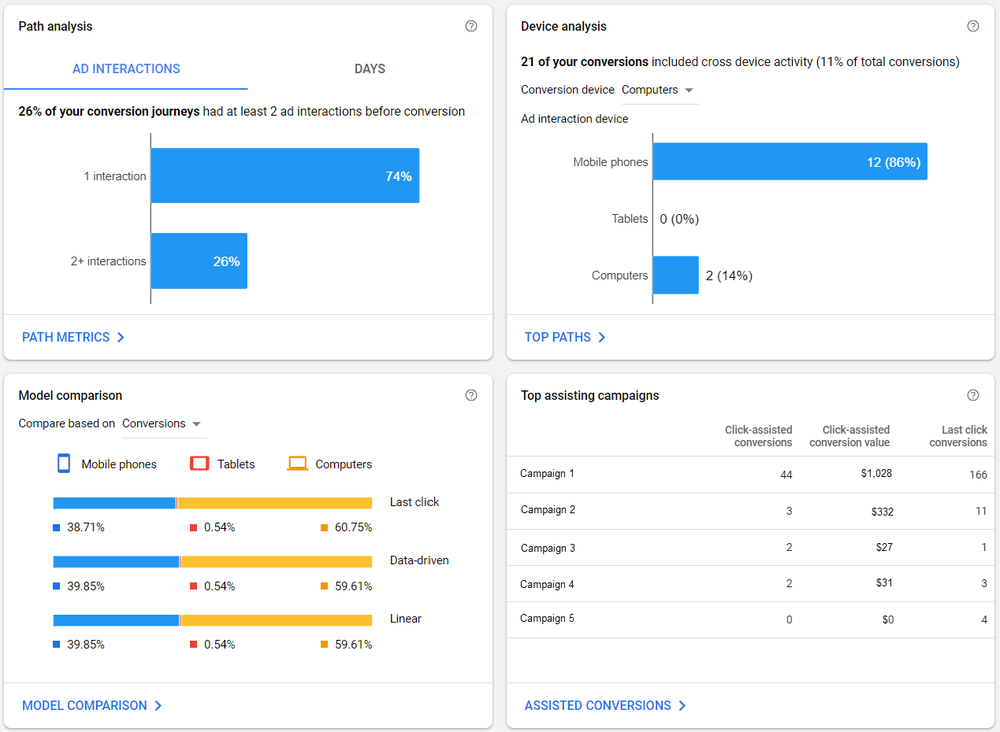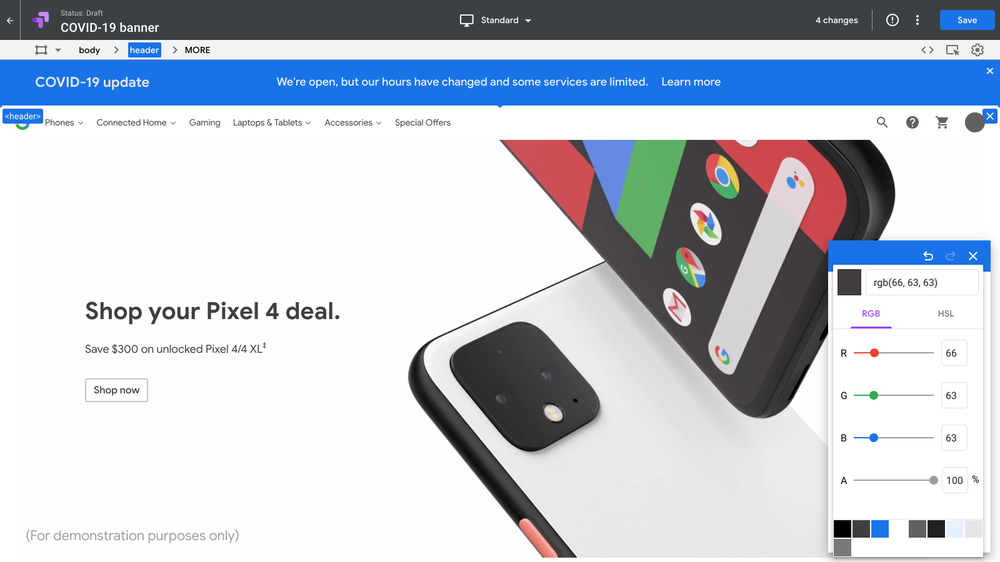In the United States, almost half of our food supply is wasted. That’s enough to feed everyone who experiences food insecurity four times over. “In a lot of ways hunger is not a supply problem, it’s a distribution problem,” says Leah Lizarondo, cofounder and CEO of 412 Food Rescue, a Pittsburgh-based nonprofit organization seeking to close the gap between food surplus and food scarcity.
In order to successfully achieve their mission to reduce hunger by redirecting surplus food to people experiencing food insecurity, Leah and her team need to recruit volunteers to download the Food Rescue Hero app and complete a local food pickup and delivery, becoming what they call “Food Rescue Heroes.” As a growing nonprofit organization, 412 Food Rescue has limited resources, though, and relies on technology to save time and invest in the right places.
A cross-platform understanding of volunteers
Historically, measurement across 412 Food Rescue’s digital touchpoints had been a challenge for the nonprofit. Key data was siloed between their website and app, making it time intensive to get a complete understanding of how people were engaging with the organization online. With help from their digital analytics partner Bounteous, 412 Food Rescue turned to the new Google Analytics.
The new Google Analytics allows us to look at our data across platforms — web and app — to understand the full journey of our users. We’ve been able to cut our reporting time by 50%.
With that time savings, the team at 412 Food Rescue has been able to improve their marketing and focus on engaging more volunteers in the community.
“In order to recruit more volunteers, we needed to know where people were learning about 412 Food Rescue,” Swaney says. With a view of user engagement across platforms and devices, 412 Food Rescue was able to easily discern where the majority of its volunteers discover the organization, and what their typical journey is to get started. The team was able to see that new users are most likely to accept a Food Rescue and become volunteers within 48 hours of downloading the app. As a result, they adjusted their social media campaigns to drive app downloads on Mondays and Tuesdays, when most Food Rescues are typically posted in the app. By facilitating Food Rescues that users can immediately act on upon downloading the app, 412 Food Rescue was able to improve the user journey and convert more users to volunteers.
Automated insights introduce a new set of learnings
With automated insights generated through machine learning, 412 Food Rescue has been able to save time analyzing data and spend more time taking action. They learned, for example, that there was a dip in volunteer engagement on weekends, an insight that had gone unnoticed. Because they had been proactively alerted to the change in Analytics, they were able to quickly respond by increasing their marketing efforts on weekends to boost engagement and address the demand for local deliveries on those days.
Greater impact despite limited resources
Even without a dedicated analytics team, 412 Food Rescue is able to easily get a deep understanding of their data and use it to shift their marketing strategy, grow their network of Food Rescue Heroes, and secure further investment to ultimately expand to more cities and achieve their mission to end food waste and hunger.
Get started with the new Google Analytics today.