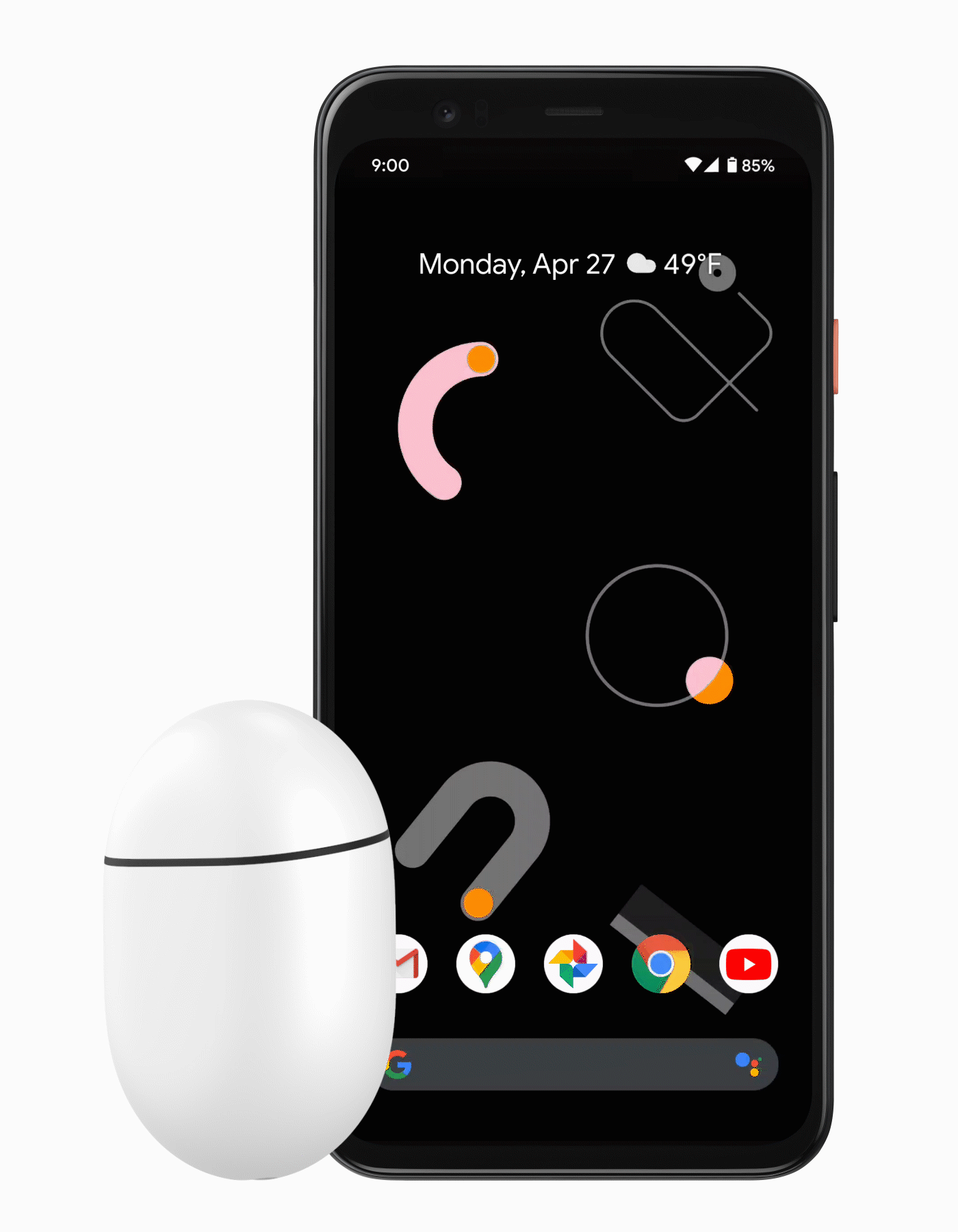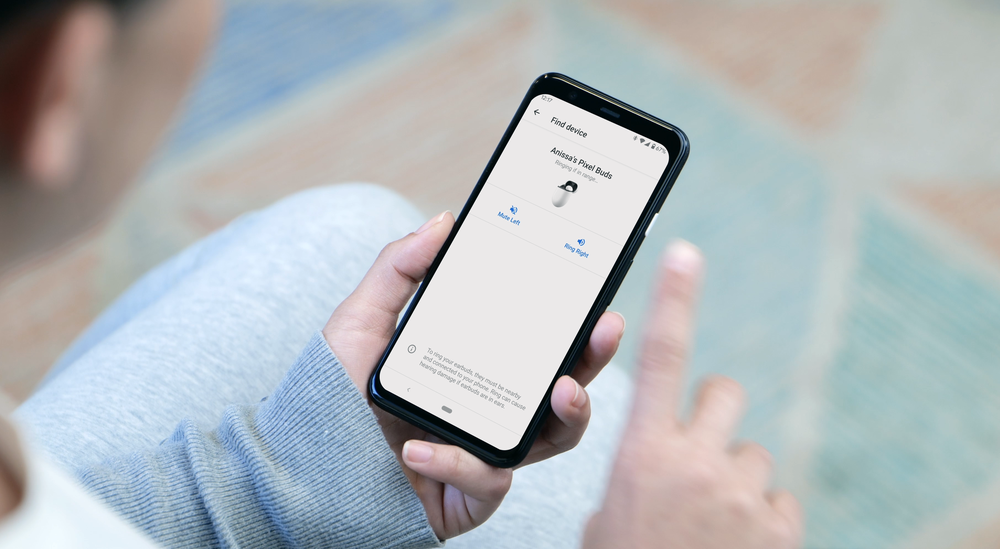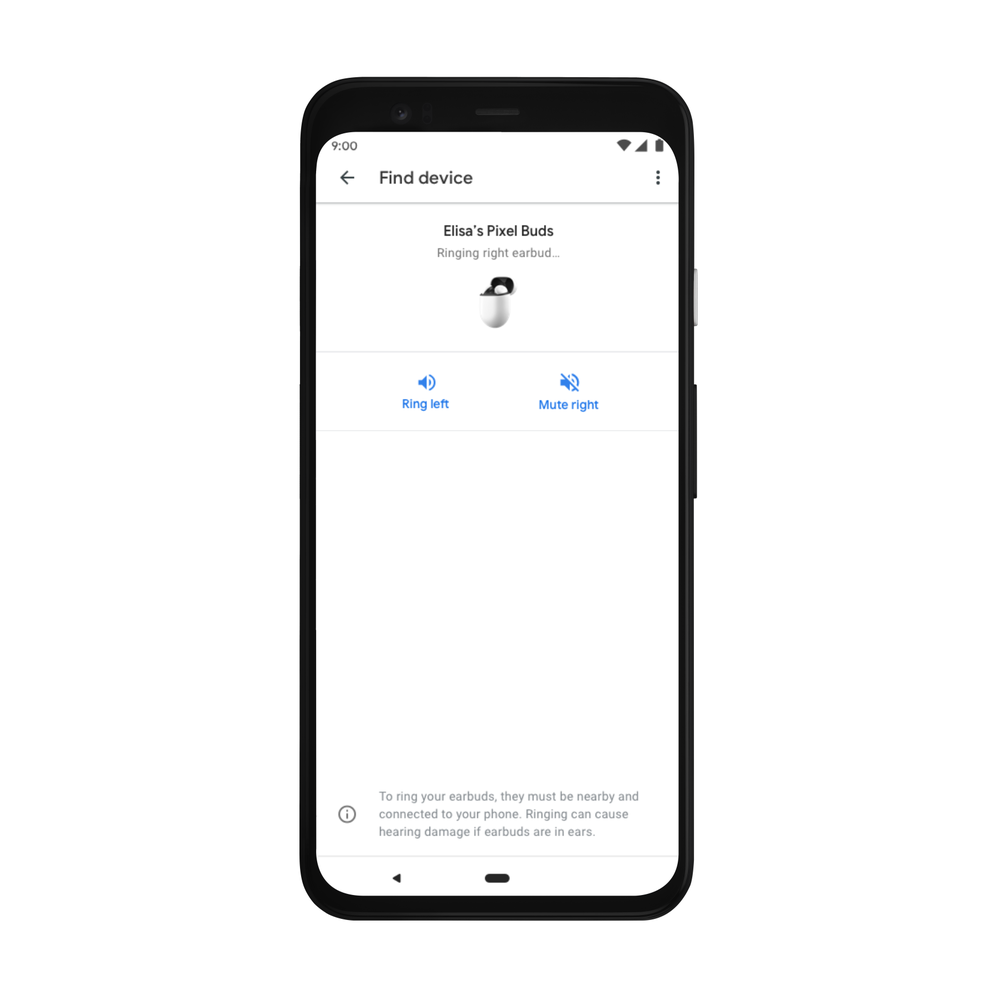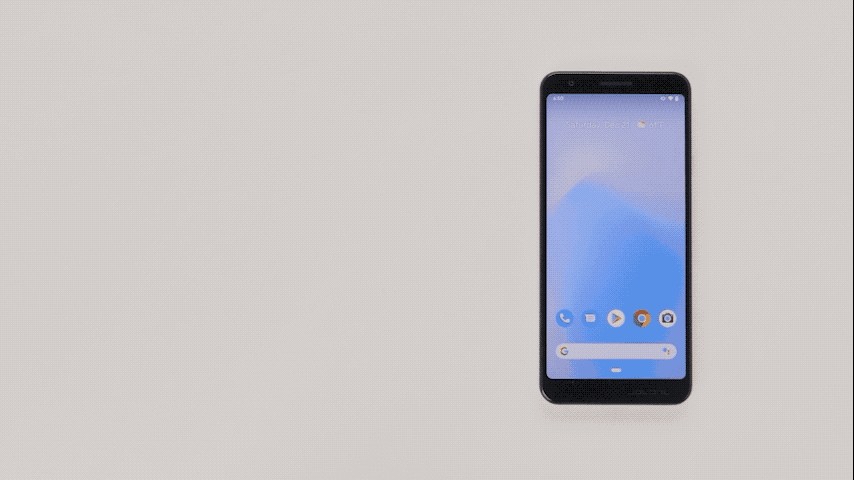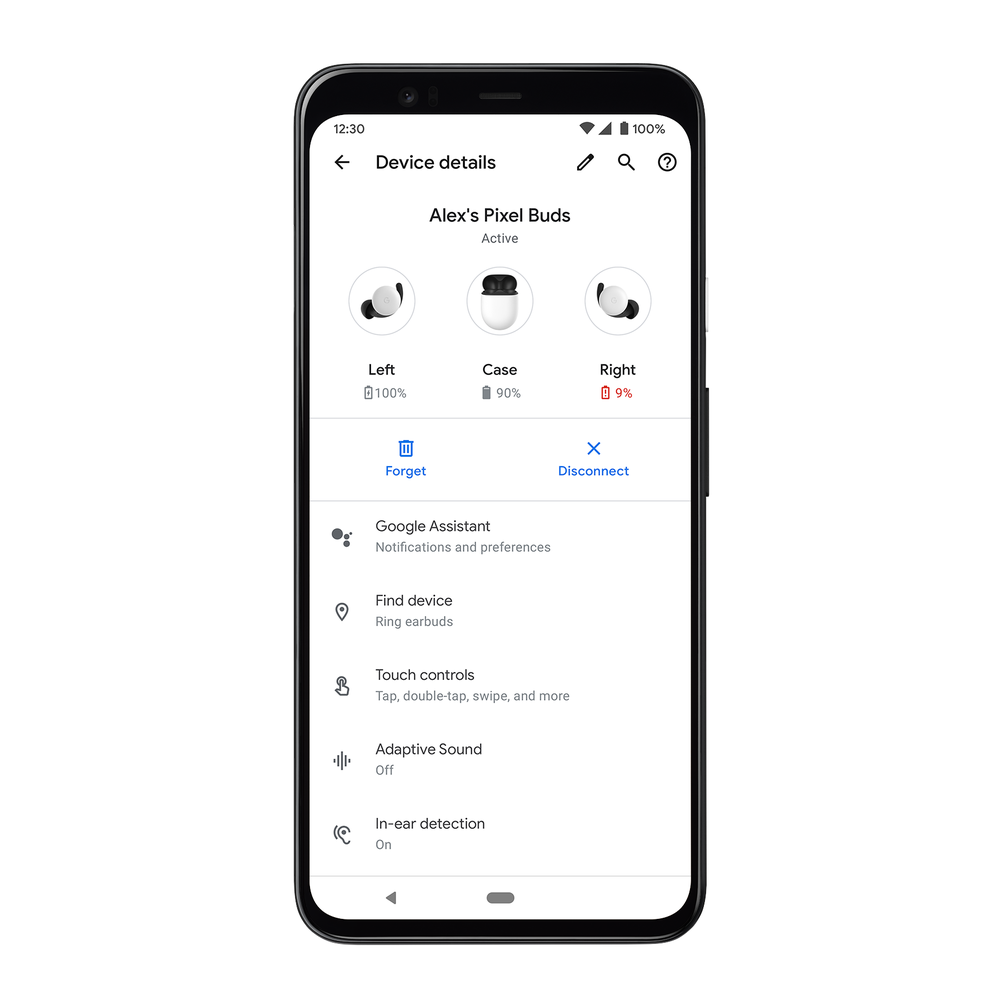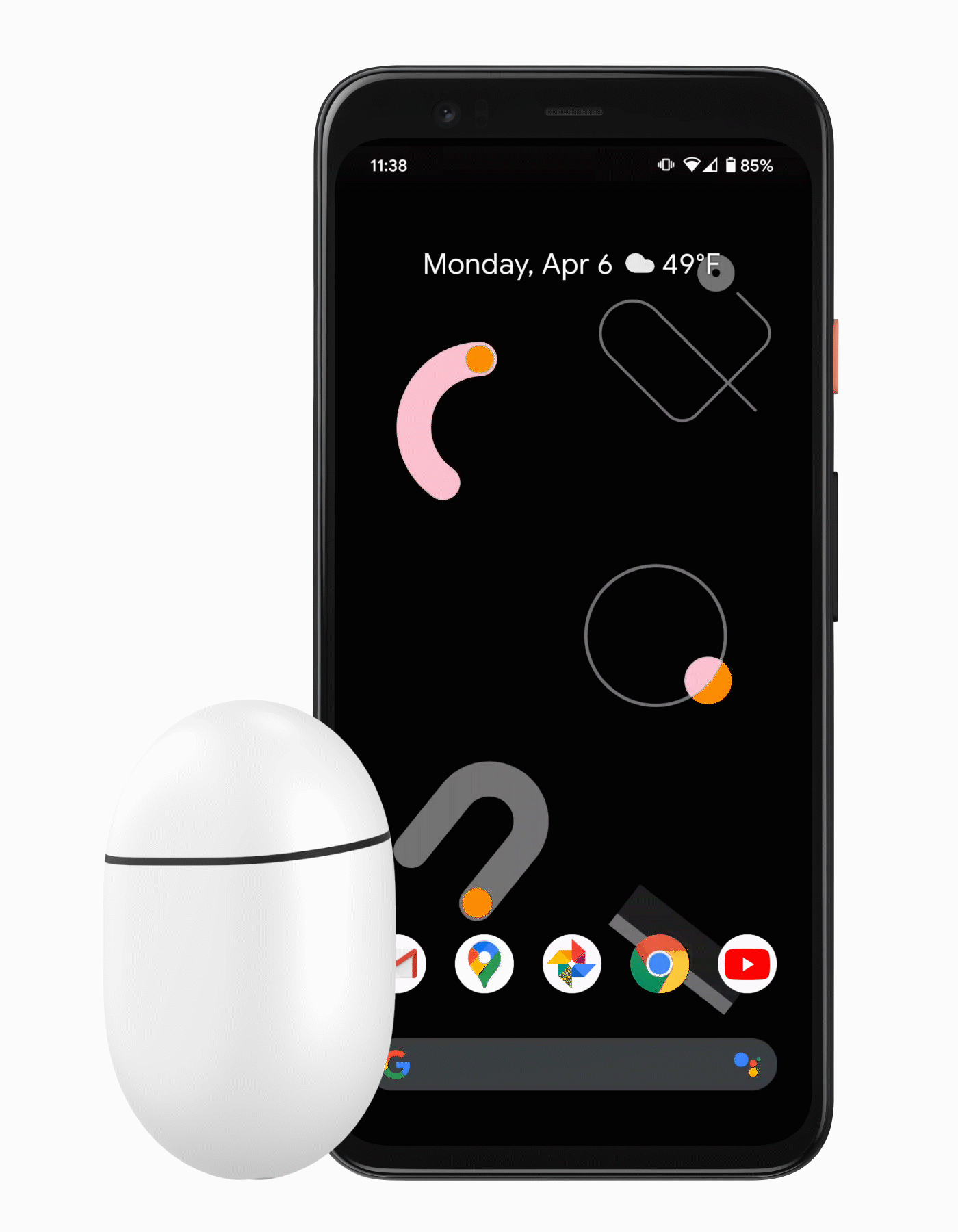Quick launch summary
You can now manage and secure Windows 10 devices through the Admin console, just as you do for Android, iOS, Chrome, and Jamboard devices. This also means you can enable SSO so users can more easily access G Suite and other SSO-enabled applications on Windows 10 devices. This was previously available in beta.Now, all G Suite admins can now use Google Credential Provider for Windows to:
- Enable their organization to use existing G Suite account credentials to login to Windows 10 devices, and easily access apps and services with SSO.
- Protect user accounts with Google’s anti-hijacking and suspicious login detection technologies.
Additionally, G Suite Enterprise, G Suite Enterprise for Education, and Cloud Identity Premium customers can now also:
- Ensure that all Windows 10 devices used to access G Suite are updated, secure, and within compliance of organizational policies.
- Perform admin actions, such as wiping a device and pushing device configuration updates, to Windows 10 devices from the cloud without connecting to corp network.
This can help simplify device management, help to increase data security, and reduce the hurdles and logins users need to access applications and get work done. See our previous announcement for more details on the Windows 10 management features and benefits.
See our Help Center to learn more about enhanced desktop security for Windows. See our post on the Cloud Blog to learn how this and other launches can help G Suite customers stay secure.
Getting started
- Admins: Use our Help Center to learn how to enroll a device in Windows device management, how to enable enhanced desktop security for Windows, and how to manage Windows devices. Within G Suite and Cloud Identity, multiple devices per user can be managed at no additional cost.
- End users: No change to the end user experience until Google Credential Provider for Windows is installed.
Rollout pace
- Rapid Release domains: Full rollout (1–3 days for feature visibility) starting on April 27, 2020.
- Scheduled Release domains: Full rollout (1–3 days for feature visibility) starting on April 27, 2020.
Availability
Login and SSO features associated with Google Credential Provider for Windows:- Available to all G Suite and Cloud Identity customers
Device management for Windows 10 devices:
- Available to G Suite Enterprise, G Suite Enterprise for Education, and Cloud Identity Premium customers
- Not available to G Suite Basic, G Suite Business, G Suite for Education, G Suite for Nonprofits, and Cloud Identity Free customers
Resources
- G Suite Updates blog: Manage Windows 10 devices through the G Suite Admin console (beta)
- G Suite Admin Help: Overview: Google Credential Provider for Windows (GCPW)
- G Suite Admin Help: Manage Windows 10 devices
- G Suite Admin Help: Enhanced desktop security for Windows
- Cloud Blog: 6 new device, data, and user controls to help G Suite customers stay secure