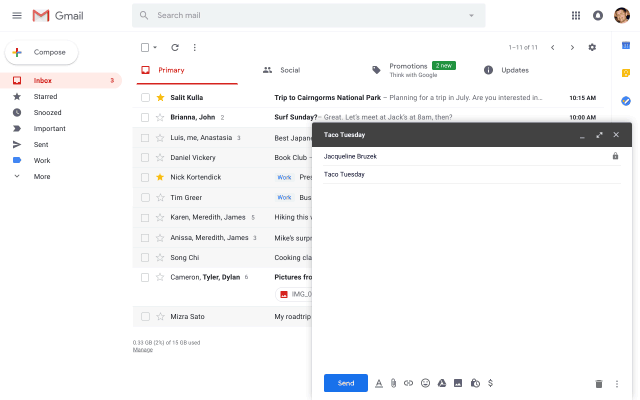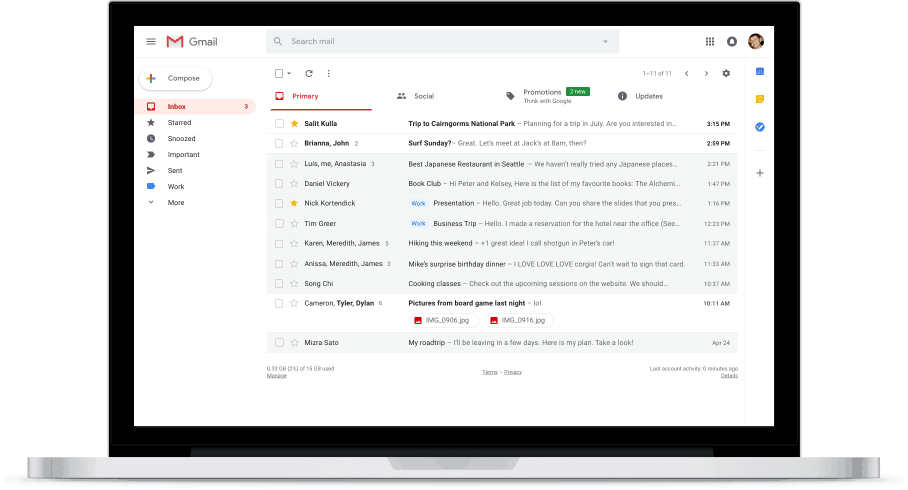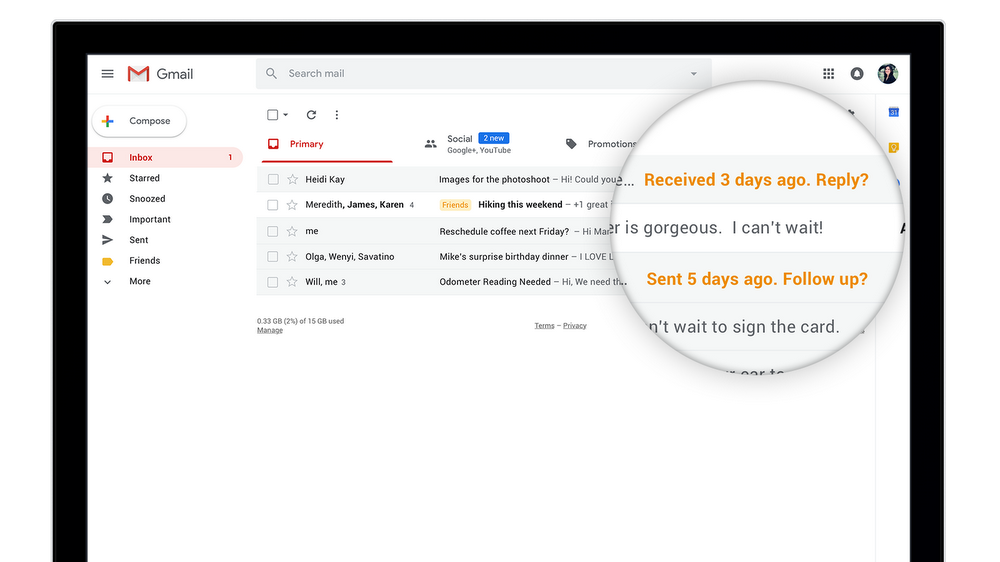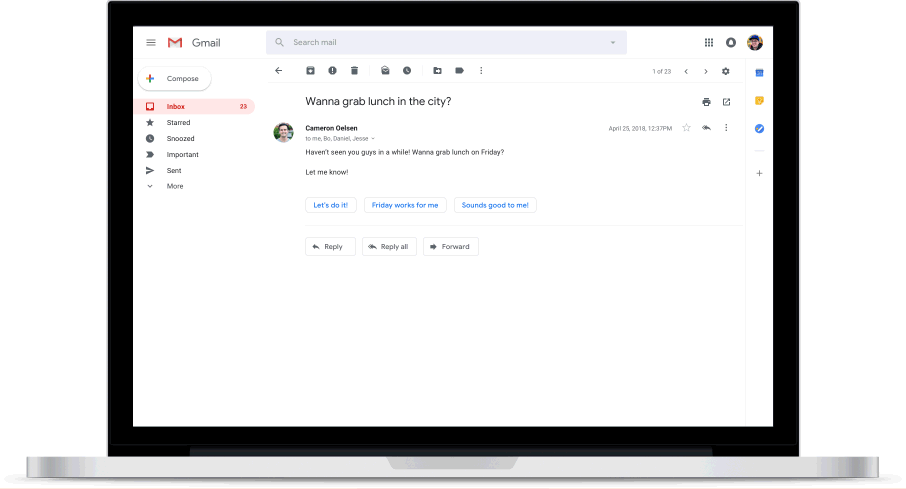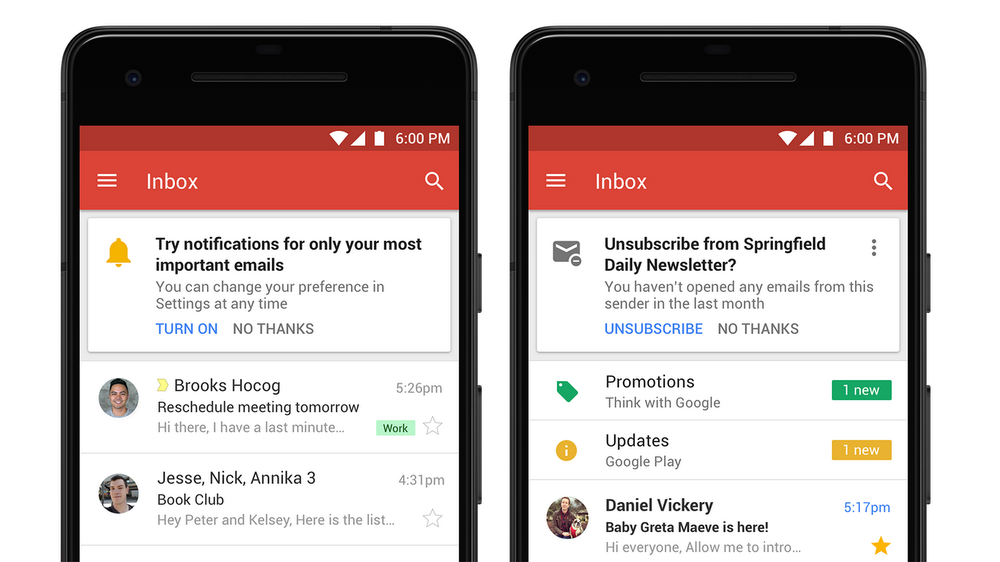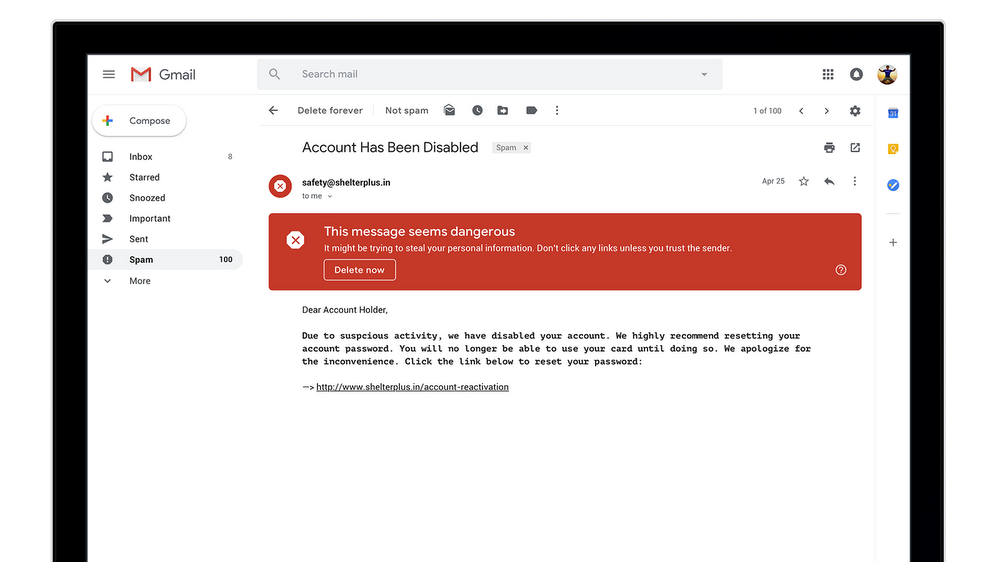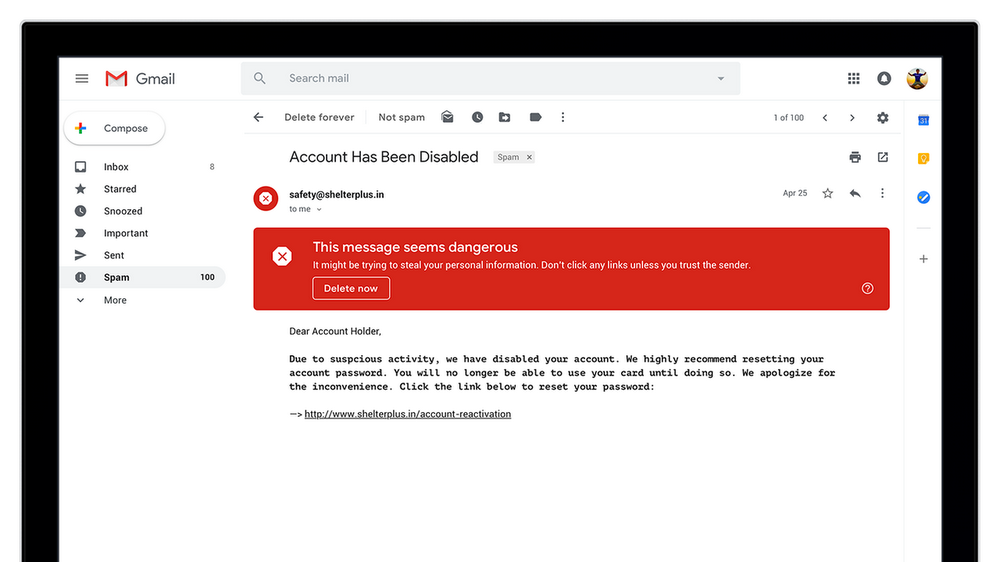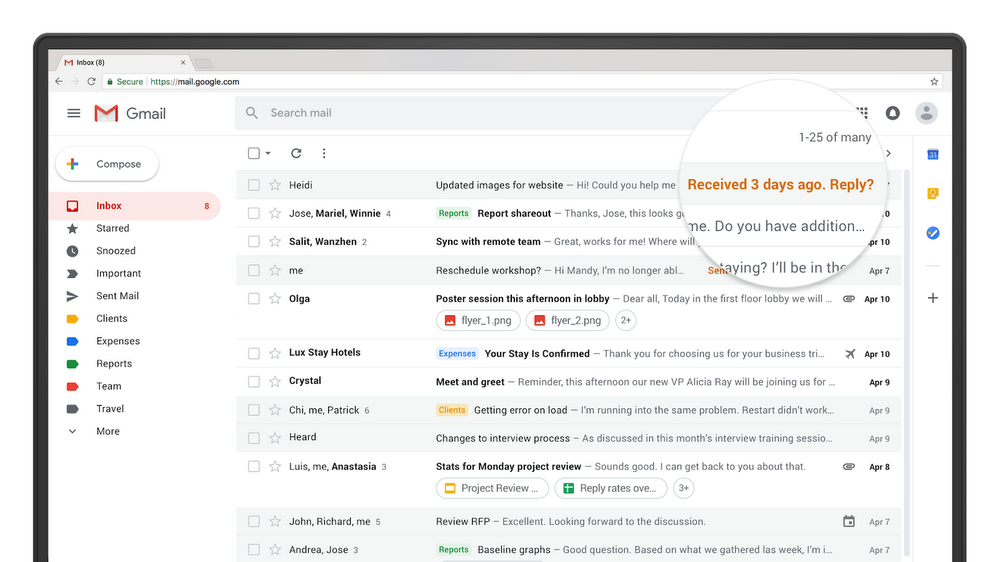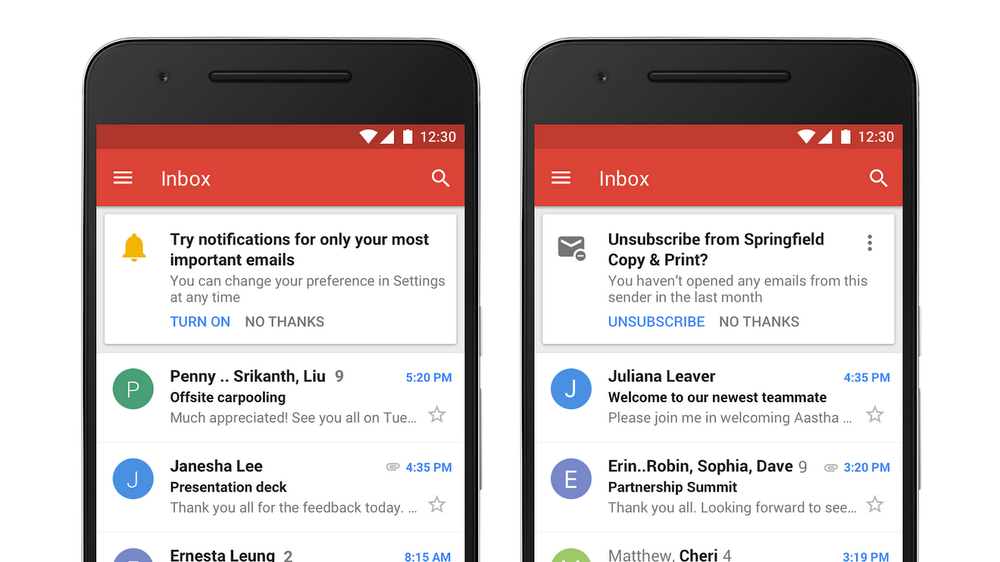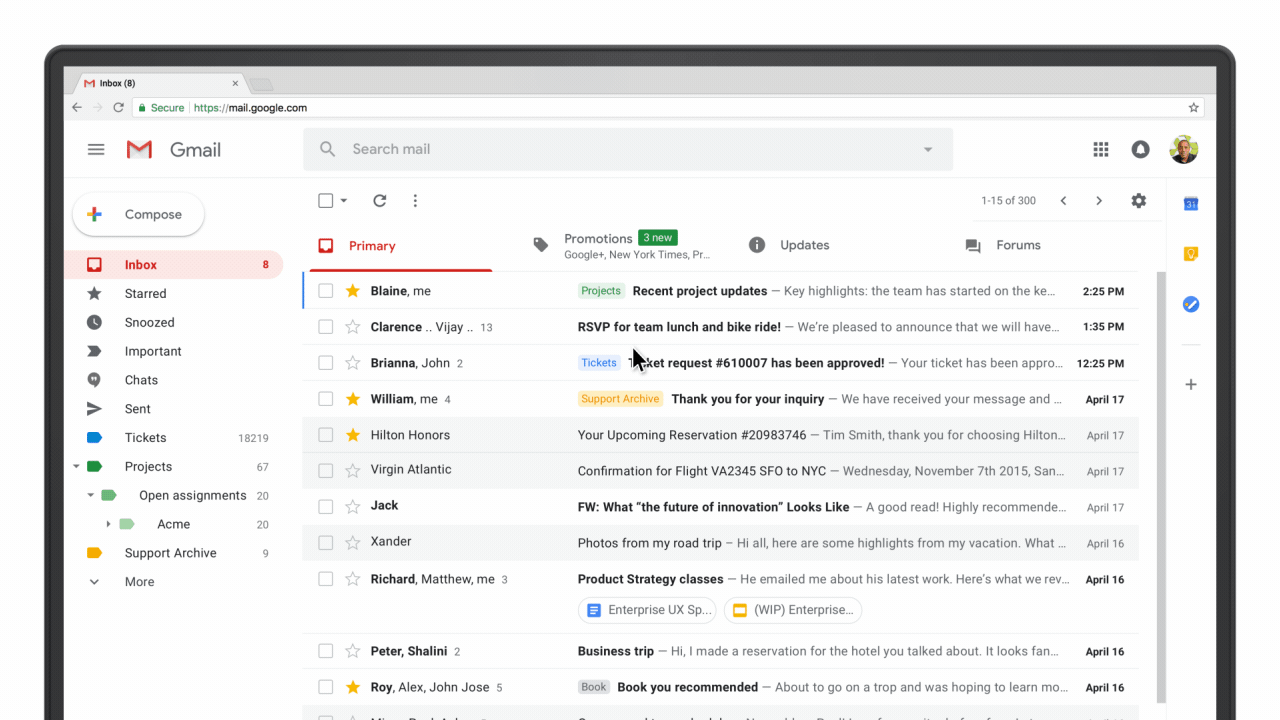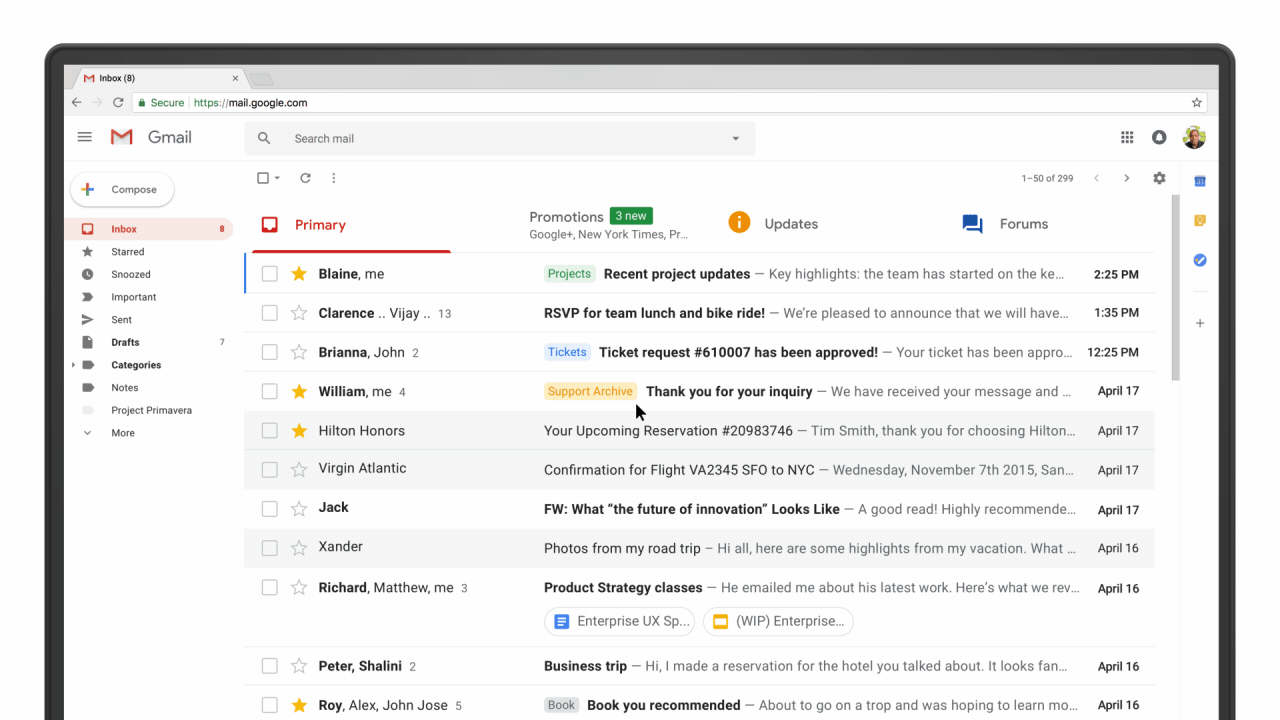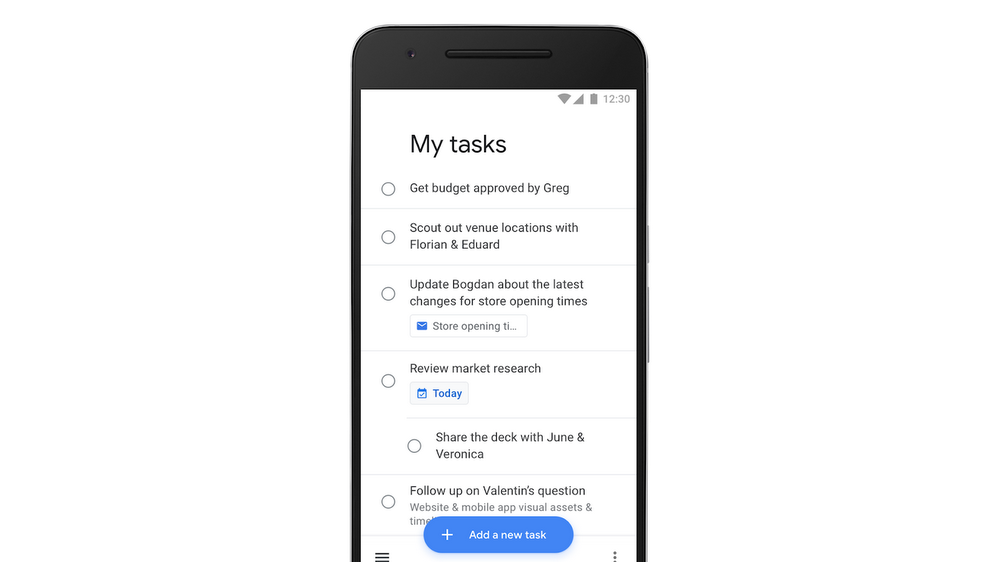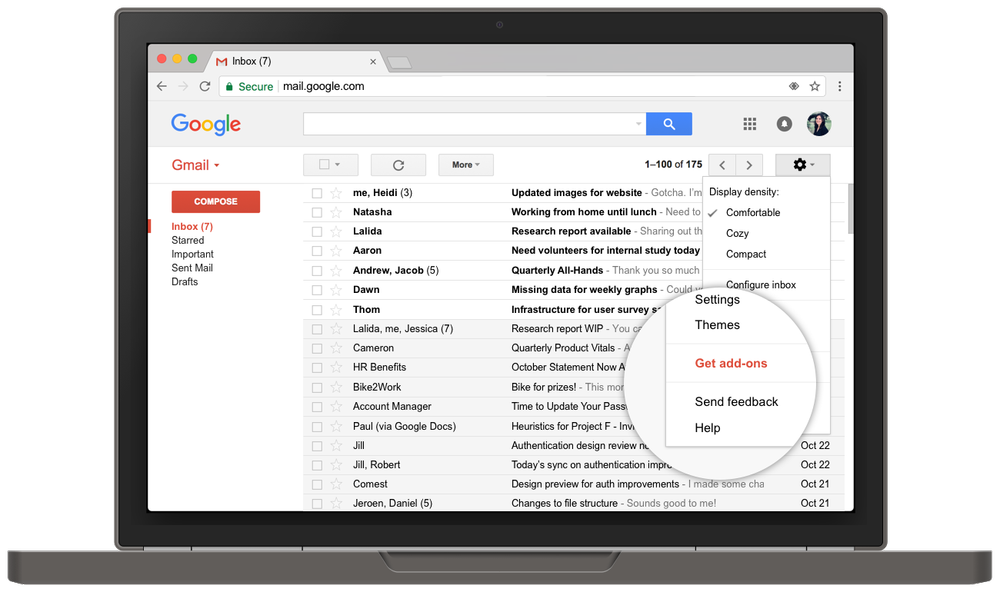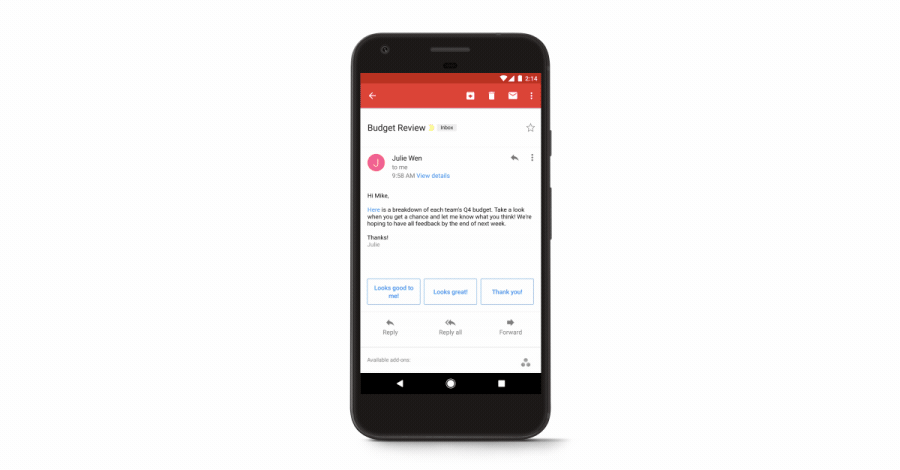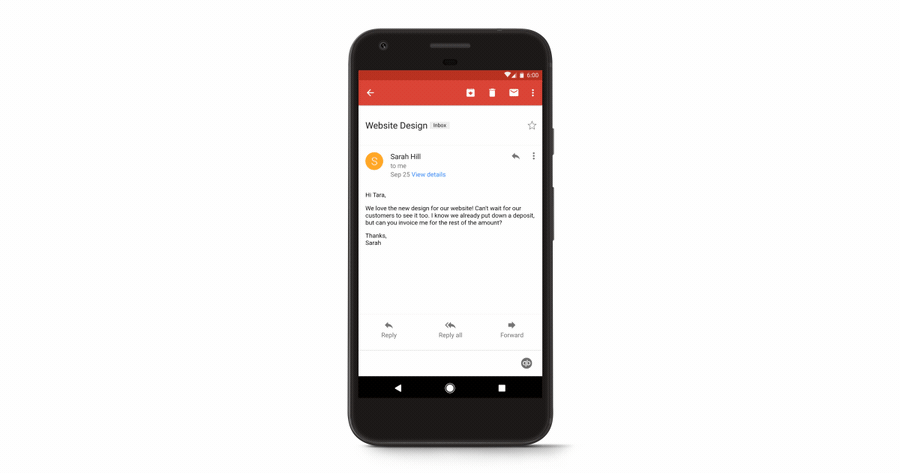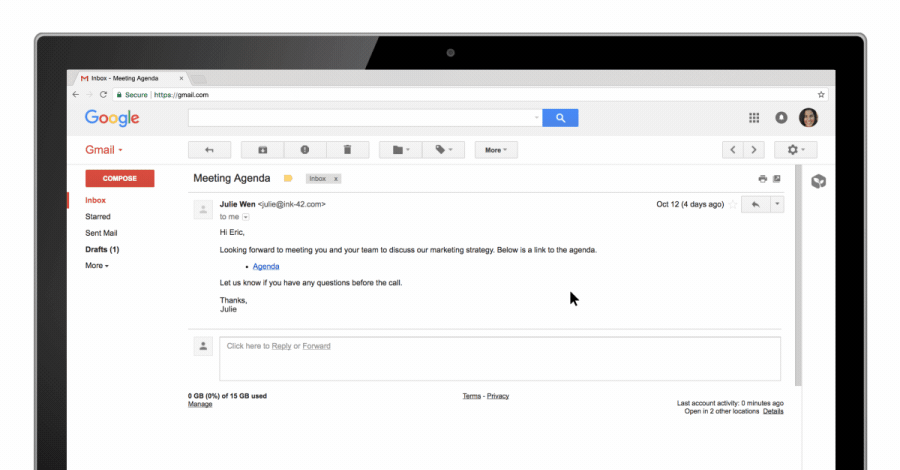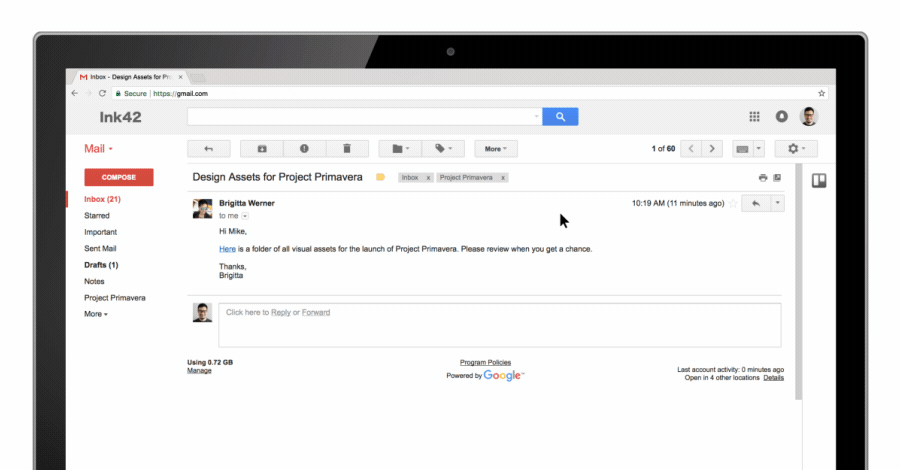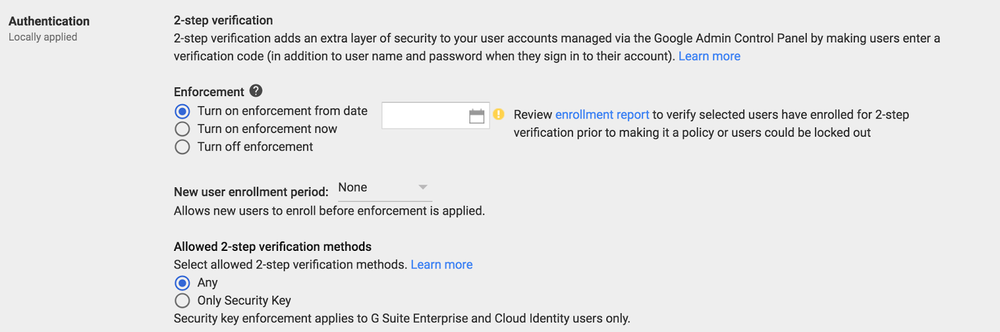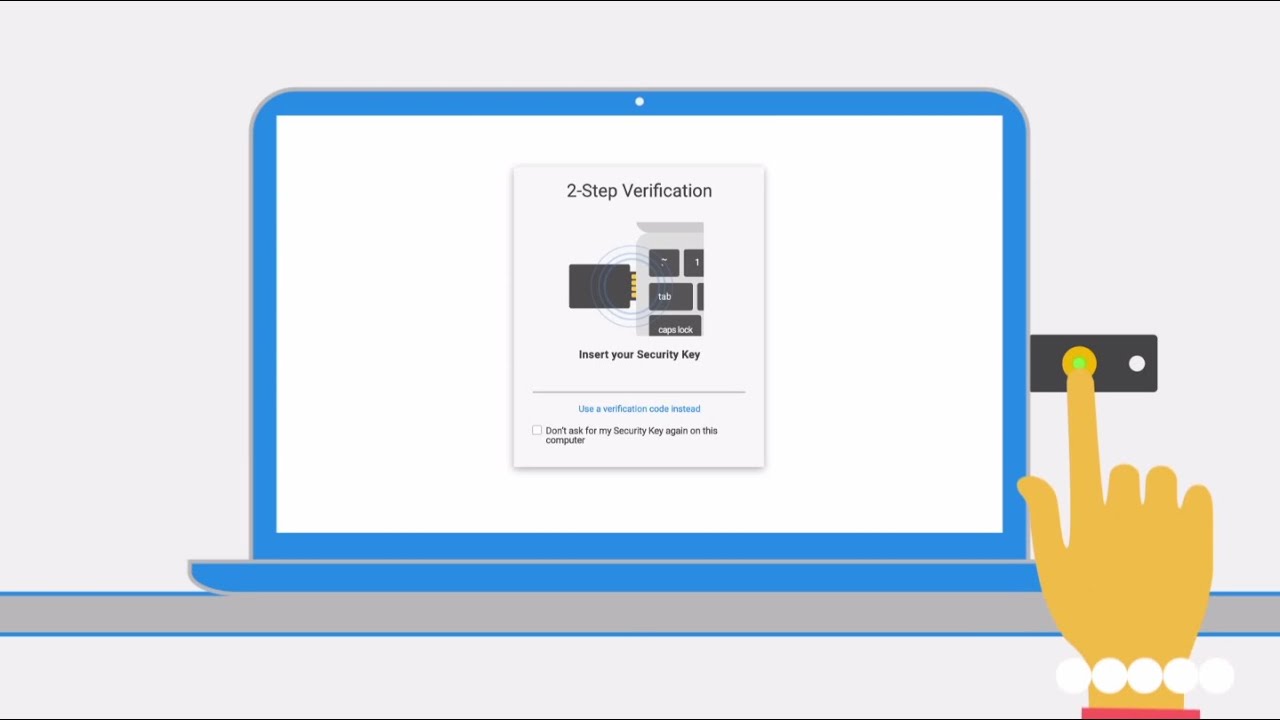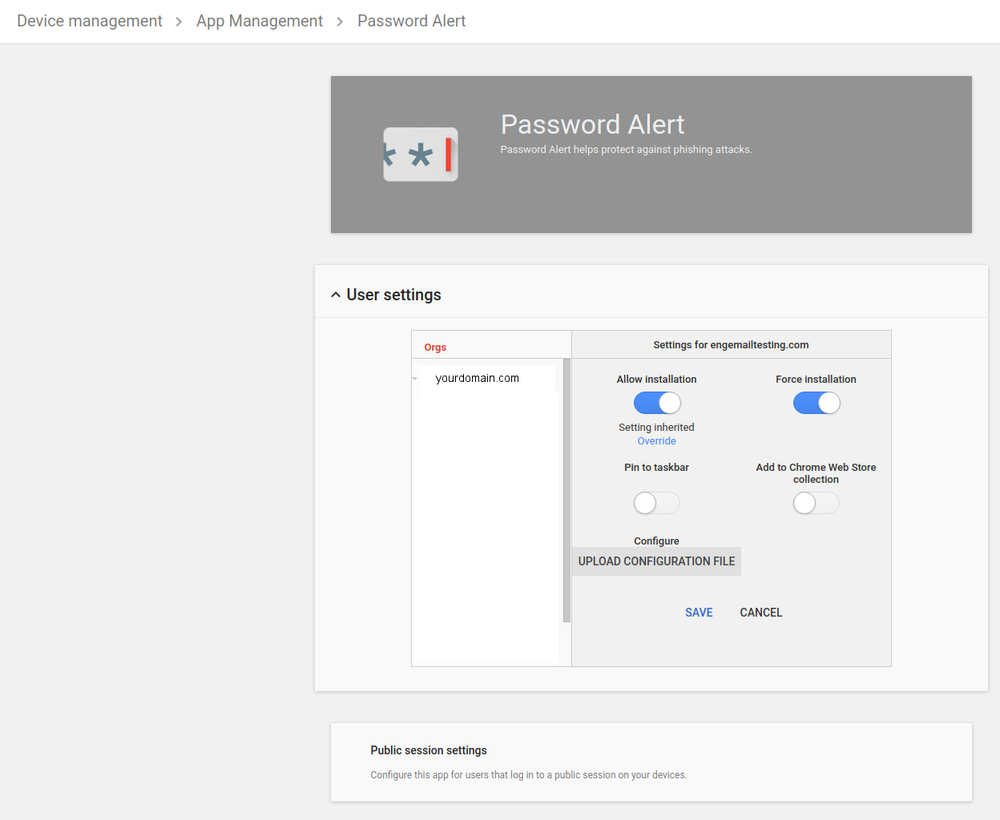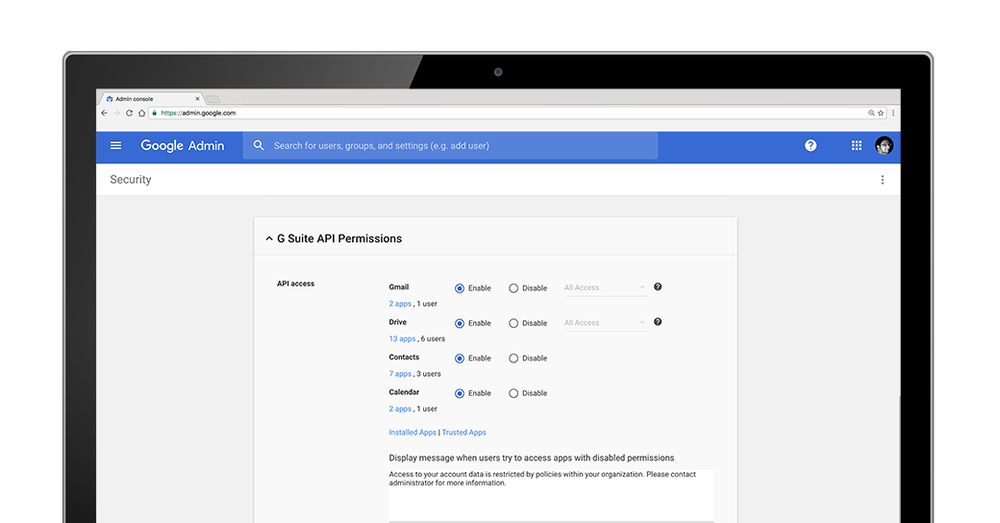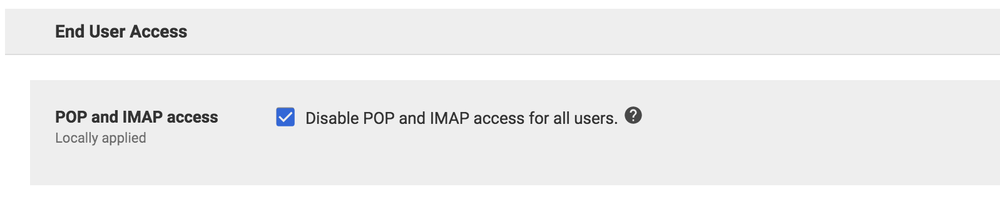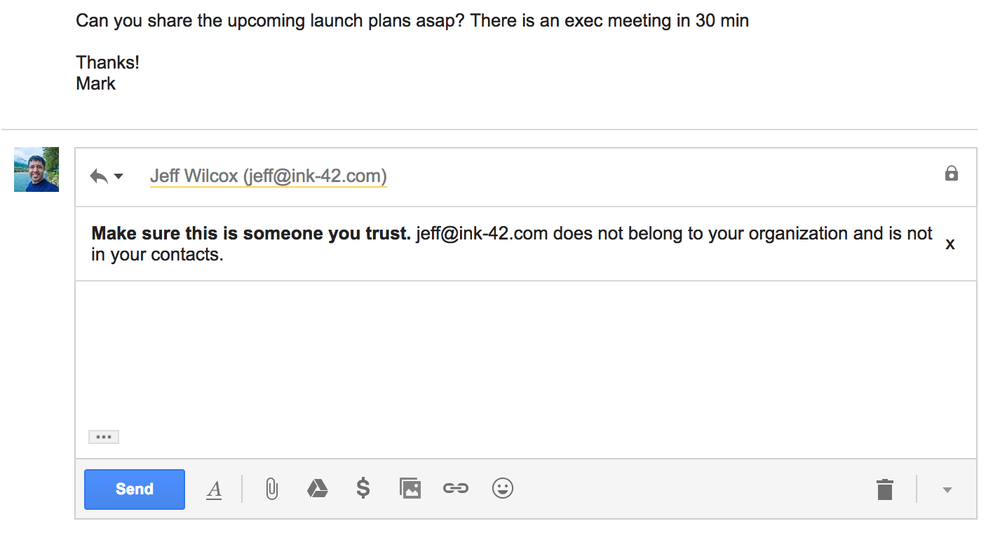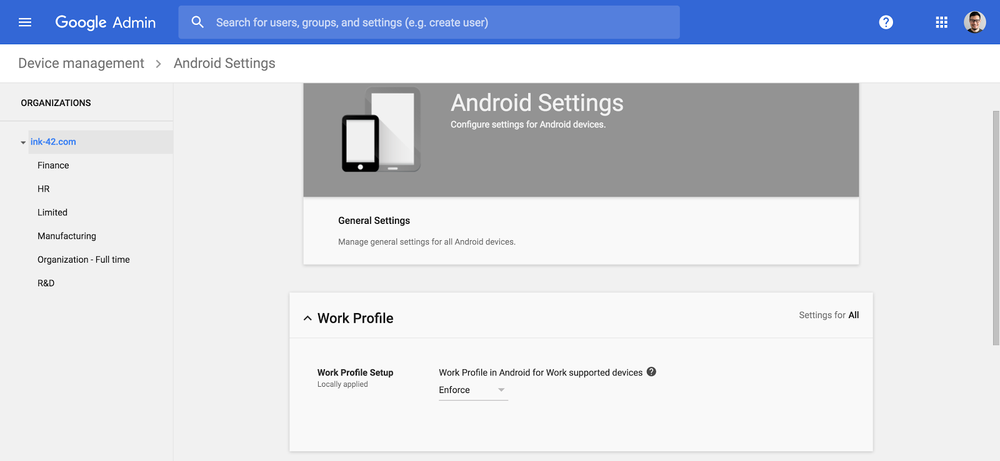It’s the middle of the middle month of a choppy year and I’m thinking about how we stay steady. I’m thinking about ballasts, the heavy things—weighty, substantive—employed in ships to lend balance. My ballast is my family, and I’m lucky enough to have a few. There’s the family of my blood, those mad geniuses who share my last name; the family of my friends, wild spirits exploring the limits of what’s possible; and, last but not least, the family I walked into when I came to Google.
This Pride, Google and Google’s LGBTQ+ community are celebrating families big and small, chosen or inherited, as part of #ThisIsFamily. We encourage you to post on social media about the people who make up your family (no matter how you define it) and to donate to nonprofits like PFLAG, It Gets Better and GLAAD. Google.org has pledged to match up to $100,000 in total in donations to these three organizations during the month of June.
That’s not the only way we’re celebrating Pride. In typical Google fashion, we’re helping you connect with the world around you (and having a bit of fun) across our products:
- In Google Maps, this year's parade routes are paved with rainbows.
- You'll find rainbow "easter eggs" scattered through Google Search and G Suite, and you can join the fun from your desktop by switching your Gmail to a Pride theme for the month of June.
- Google Play Newsstand has a special feature page for Pride-related coverage.
- On YouTube, we're celebrating the LGBTQ+ creators who are #ProudToCreate a better future with their imagination, creativity, talent, and truth through our YouTube Spotlight Channel, Twitter, and Instagram.
- We continue to help businesses declare their establishments "LGBTQ+ Friendly" or "Transgender Safe Space" on their business listings in Google Maps and Google Search.
- One year on from our initial donation to the LGBT Center of New York in collaboration with the National Parks Foundation, Google.org is contributing another $500,000 (for a total of $1.5 Million) to the Center to help with the digitization of LGBTQ+ history. The project is called Stonewall Forever, and we need your help to find, preserve, and share the untold stories of LGBTQ+ history.
- Google Arts & Culture has a dedicated Pride collection celebrating LGBTQ+ history, with 20 exhibits and over 2,700 artifacts, part of which comes from the Stonewall Forever project.
Ballasts, like families, help us stay steady amidst commotion. Paradoxically, maybe, these heavy things also lift us up.
Celebrating Pride, from our families to yours.