What’s changing
To ensure customers with Google Meet hardware devices have sufficient notice about canceled or expired device subscriptions, we’re adding notifications in the Admin console. Depending on your subscription details and timeline, you will see:
A warning banner in the Google Meet hardware section of Admin console when your Google Meet hardware subscription has expired and suspension is imminent. It will include the suspension date.
%20(1).png)
- A warning banner in the Google Meet hardware section of Admin console when your Google Meet hardware subscription has been suspended.
- An on-device suspension warning.
- The on-device warning will be ON by default and will begin to appear for customers with imminent suspensions starting May 29, 2024.
- To turn the on-device warning OFF, go to Admin console > Google Meet hardware > Settings > On-device suspension warning > Prevent devices from displaying on-screen suspension warnings.
- If this box is checked, devices will not display an on-device warning during the 3-day period prior to subscription suspension.
On-device suspension warning in GMh Admin Console
Who’s impacted
Admins and end users
Why it’s important
These notifications ensure admins are aware of potential subscription and/or functionality changes for the Google Meet hardware devices in their domain.
Additional details
The ‘Provisioning Status’ column and filter will be removed from the Device list page.
Getting started
- Admins: For each Google Meet hardware device you purchase, you also purchase and assign a software license to that device. Licenses allow your device to work with the Google Meet service and gain access to device management tools in the Google Admin console. Visit the Help Center to learn more about licensing.
- End users: If a on-device suspension warning occurs, people in the room will see a warning when the device is 3 days away from suspension.
On-device suspension warning on GMh device
Rollout pace
Availability
- This update impacts all Google Workspace customers with Meet hardware devices.
Resources
%20(1).png)
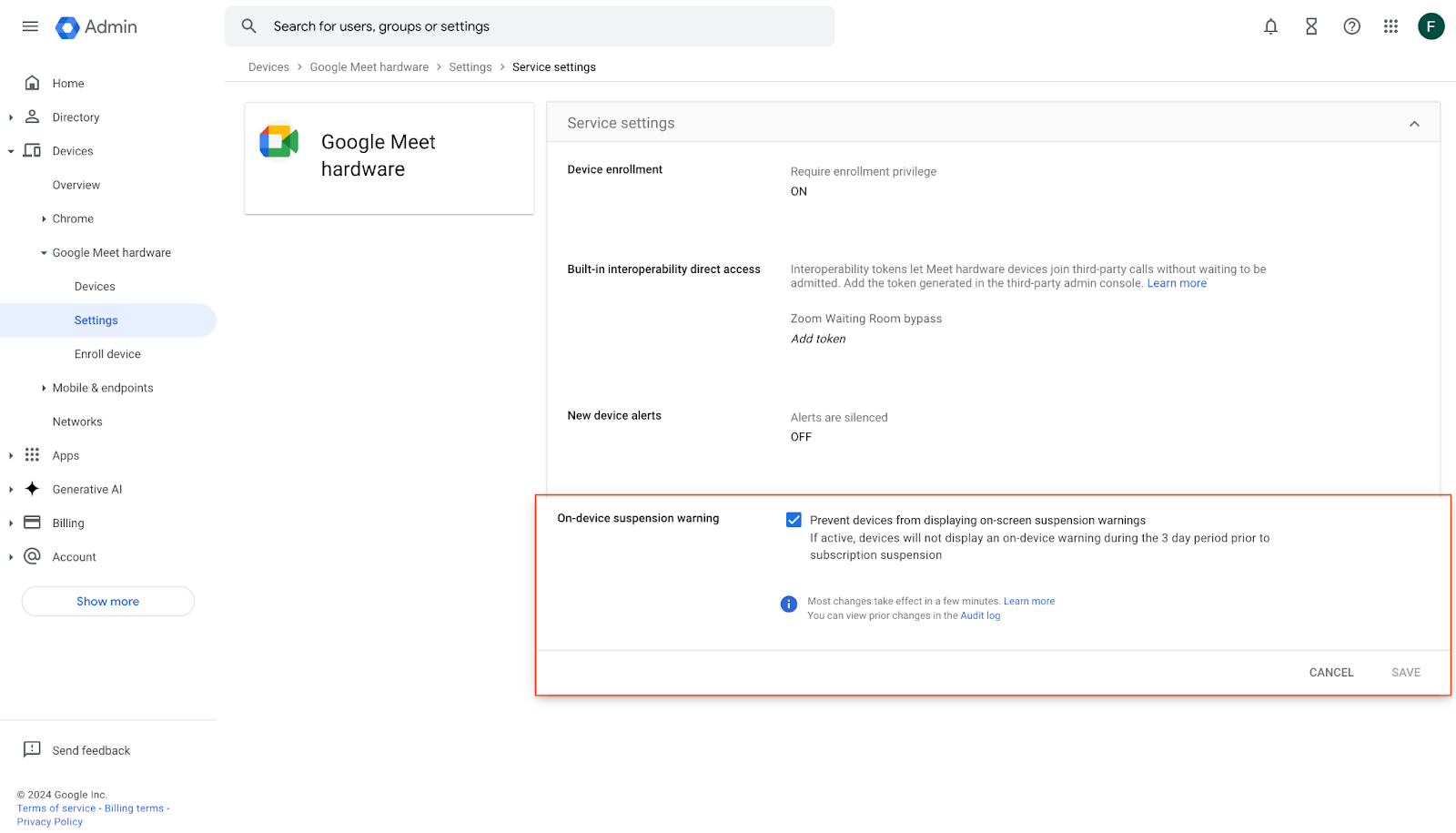
 Pixel 8a is the latest A-series phone, bringing you a phone packed with Google AI at an affordable price.
Pixel 8a is the latest A-series phone, bringing you a phone packed with Google AI at an affordable price.
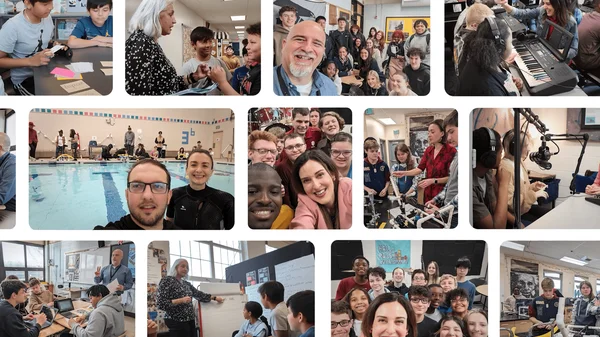 La Profesora Estadounidense del Año 2024 Missy Testerman, de Tennessee, comparte más sobre su historia y el compromiso de Google con el futuro de la educación.
La Profesora Estadounidense del Año 2024 Missy Testerman, de Tennessee, comparte más sobre su historia y el compromiso de Google con el futuro de la educación.
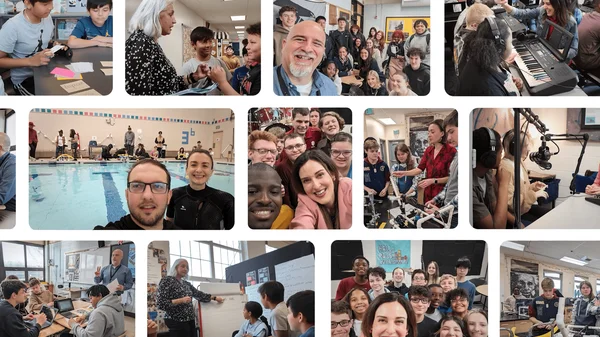 Google shares ongoing commitment to education with an essay from 2024 Teacher of the Year, Missy Testerman.
Google shares ongoing commitment to education with an essay from 2024 Teacher of the Year, Missy Testerman.