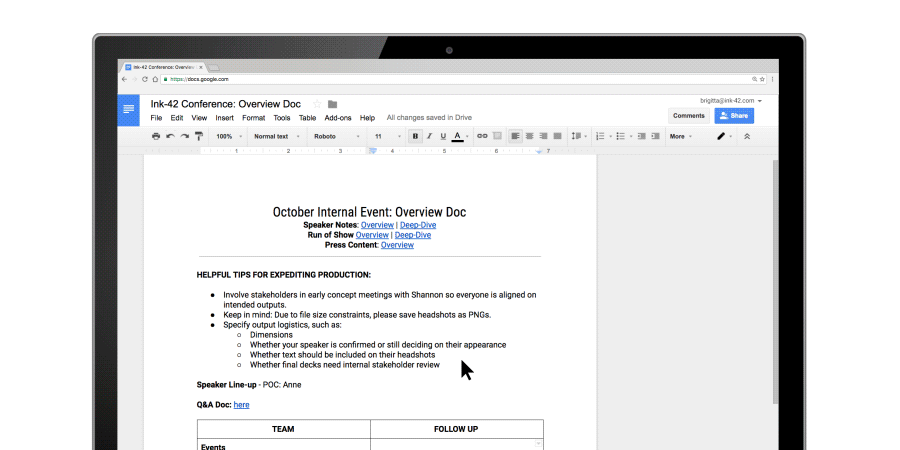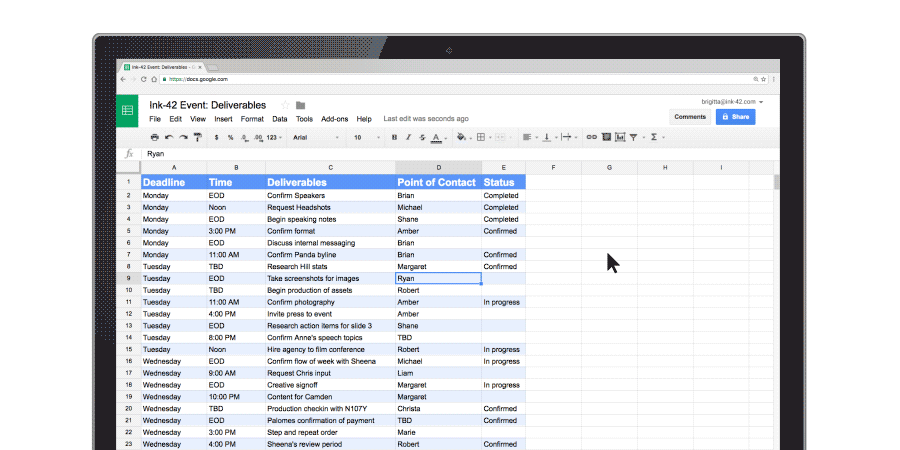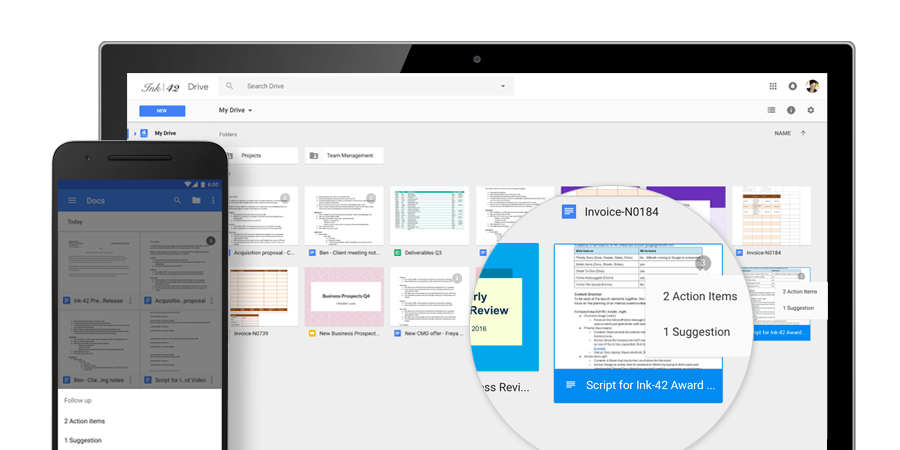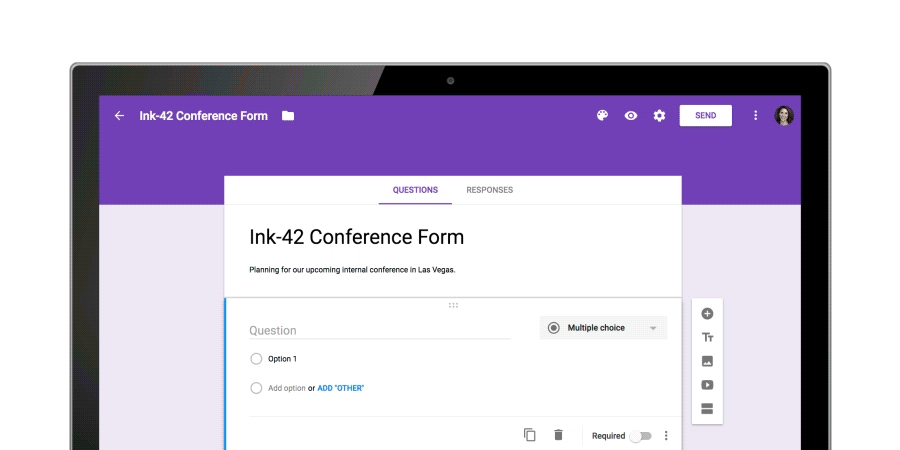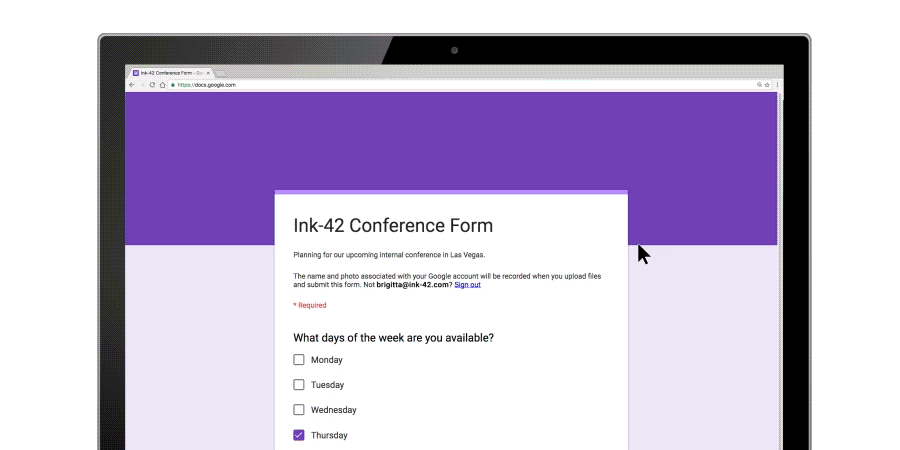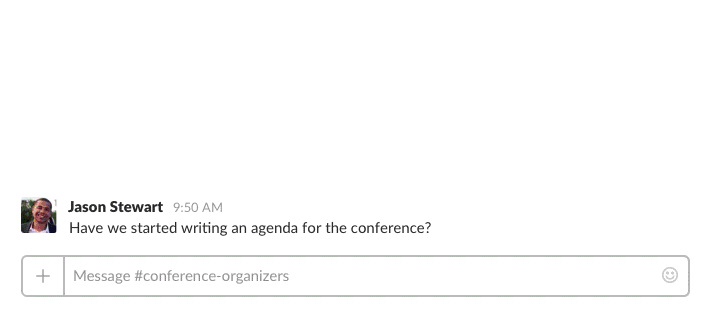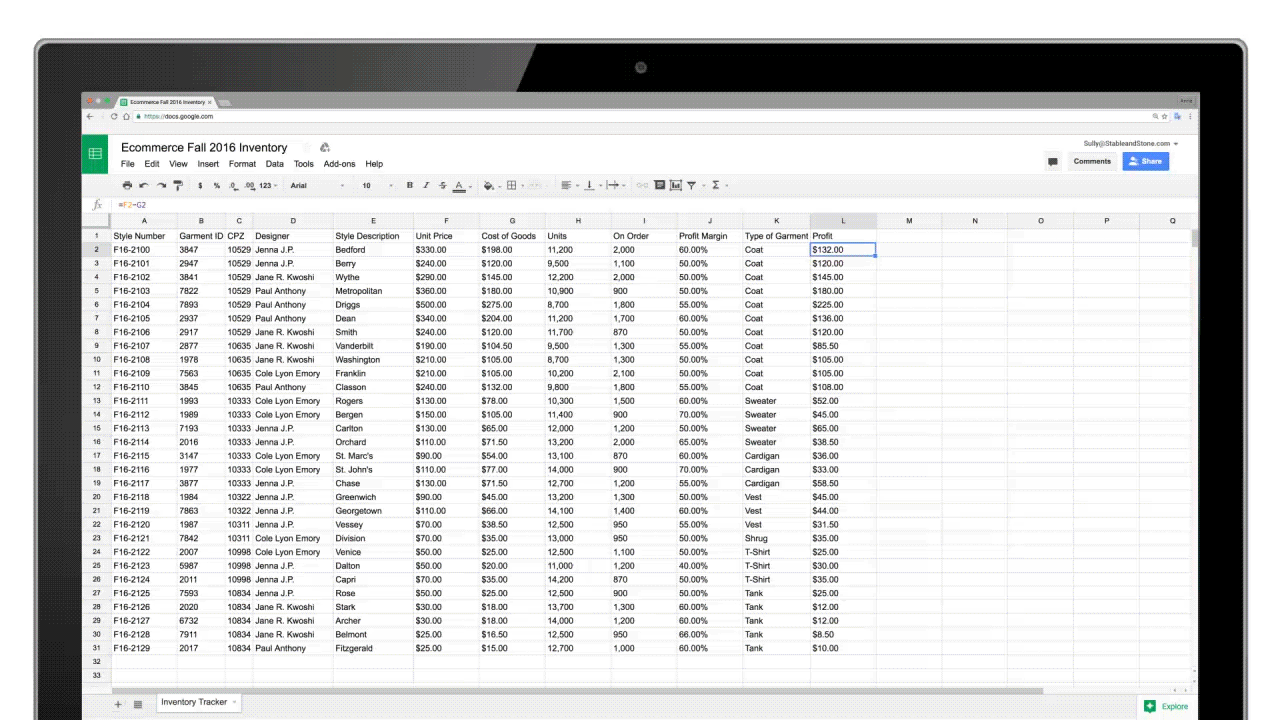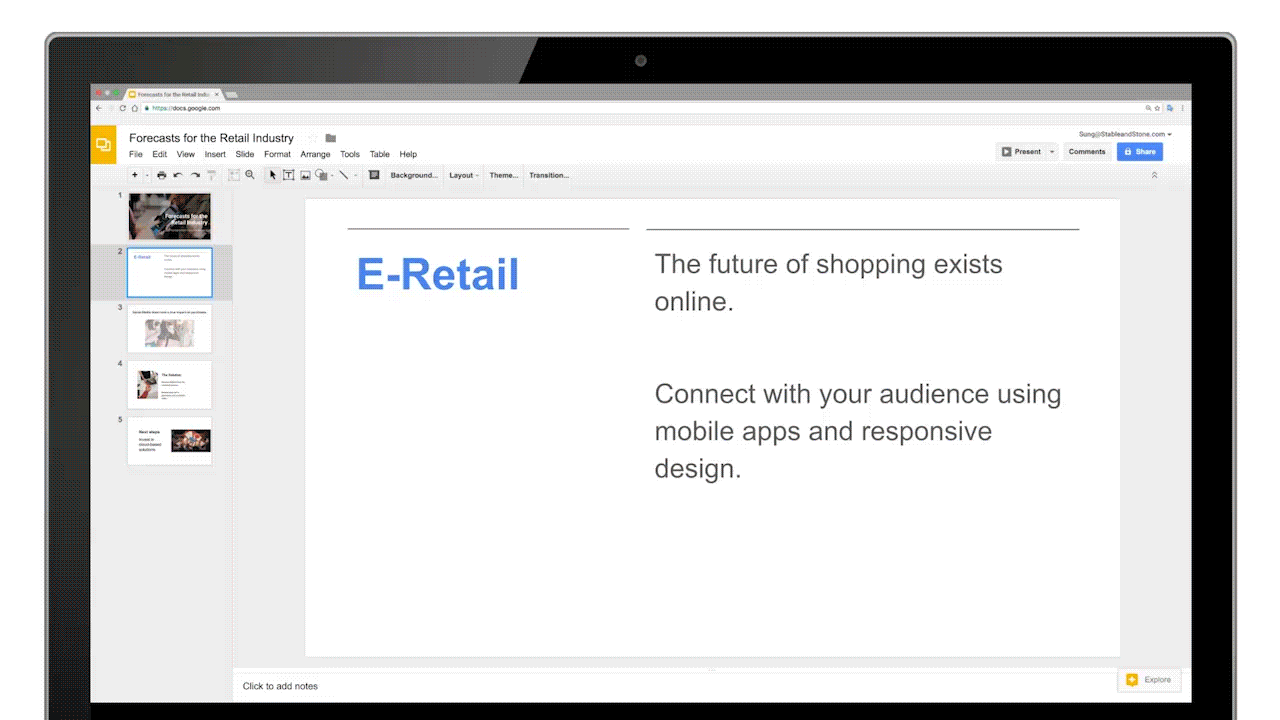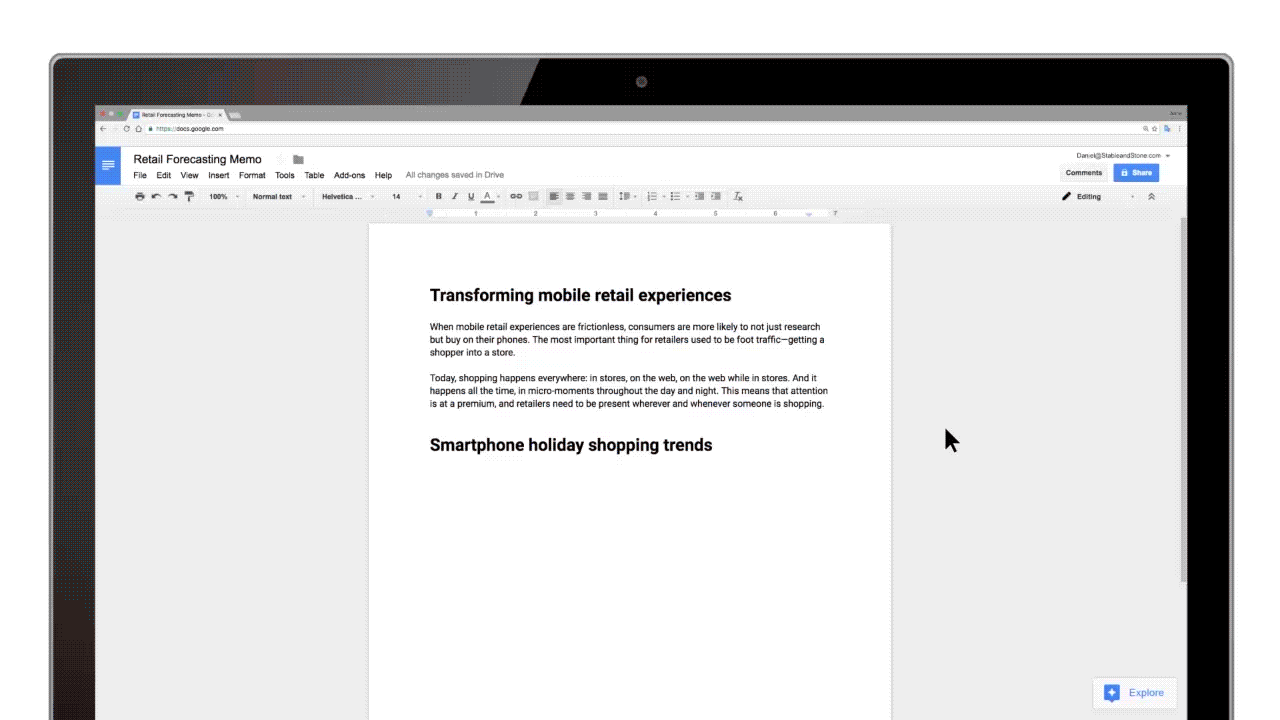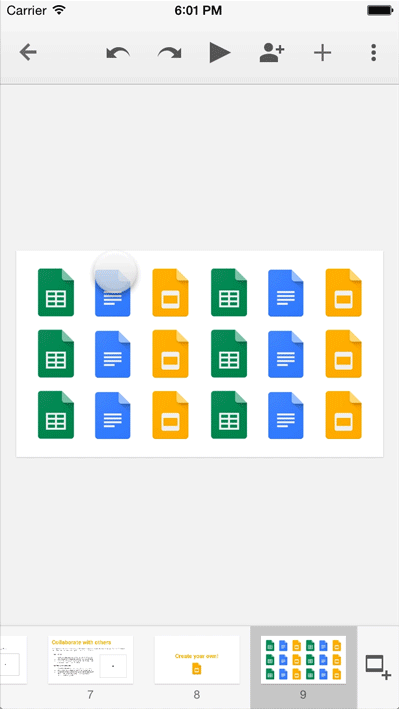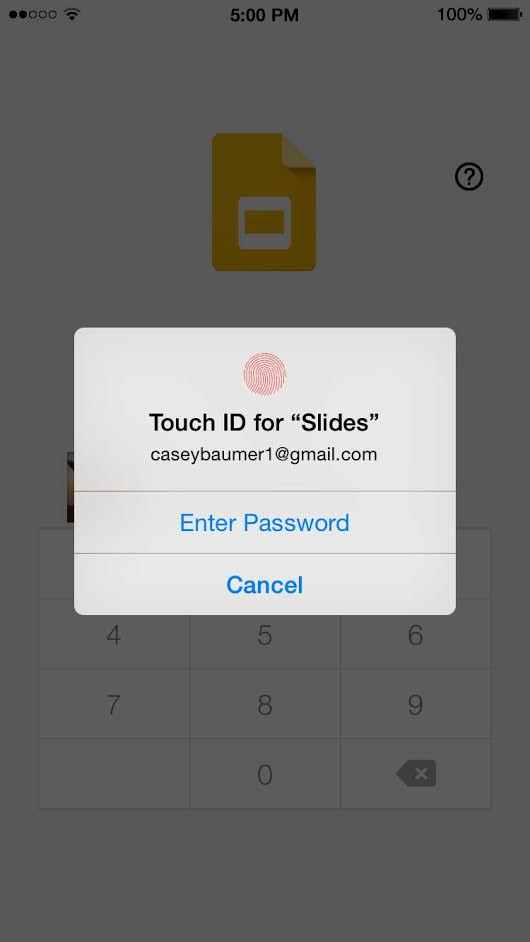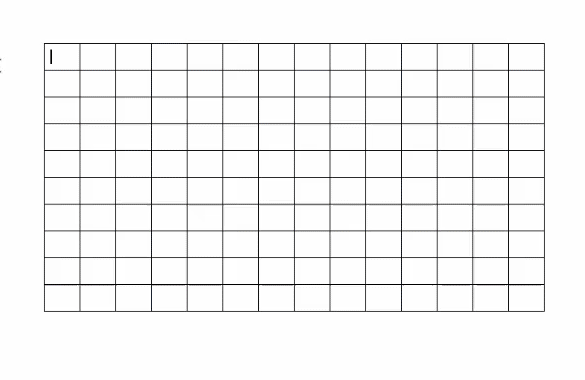Bringing the right team together for a meeting or brainstorm can take an idea from being good to great. When we tap into ideas from teams across the globe, our work becomes more collaborative and productive. It doesn’t feel like...well, work.
At Google, we’ve set out to redefine meetings. So today, we’re introducing Jamboard — a collaborative, digital whiteboard that makes it easy for your team to share ideas in real-time and create without boundaries. We’re moving the whiteboard to the cloud.
Your team’s collaborative, cloud-first whiteboard
Jamboard raises the bar on collaborative creativity, bringing the same real-time collaboration found in G Suite, combined with the best of the web, to your team’s brainstorms and meetings. You can work with teammates from across the world on other Jamboards or remotely use the smartphone or tablet companion app.

Jamboard makes it easy to enrich your brainstorm with the power of Google Search and your team’s work in G Suite. Grab images and content from the web and bring them straight into your “jam.” Pull in work from Docs, Sheets and Slides, or add photos stored in Drive. To capture your ideas clearly, Jamboard is packed with tools like sticky notes and stencils as well as intelligent features like handwriting and shape recognition.
It’s a hassle when you use a whiteboard, reach the end of your meeting and have to quickly scramble to snap a picture of your work. How many times have you scribbled “do not erase” above your idea? Jamboard lets you take your work with you. When you “jam” with your colleagues, it lives in the cloud in Google Drive, so you can easily share what you’ve created or come back to iterate at anytime. Your brainstorm doesn’t have to end when the meeting does.
Designed for precision and ease
Jamboard is intelligently designed to speed up collaboration among your teams with a 55-inch 4k display that features a best-in-class touch response time. Combine this with a built-in HD camera, speakers and Wi-Fi, and you’re set up to collaborate and broadcast your work globally with Hangouts.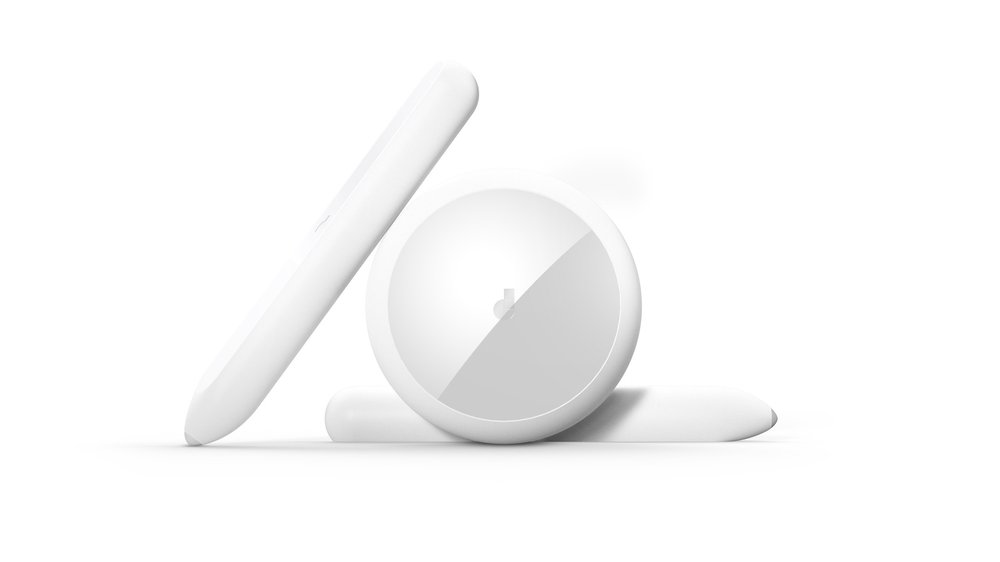
Jamboard’s touchscreen was built for precision drawing. It automatically recognizes the difference between using the stylus to sketch or the eraser to start over, and neither require batteries or pairing. Jamboard can also sense when you’re using your finger to wipe work off of the screen, just like a classic whiteboard (except you won’t get ink on your hand). The intuitive, single-cable setup makes it easy to start creating quickly with Jamboard — just wheel it in, turn it on and start brainstorming.
Time to jam

We want to help teams get back to the heart of what they love to do: create new ideas. That’s why we’ve worked closely with G Suite customers like Instrument, Netflix, and Spotify to refine the blend of hardware and software that drives Jamboard. We're also partnering with BenQ to tap into its network of channels and resellers to help bring Jamboard to market.
While touch displays have traditionally been expensive, at under $6,000 USD, Jamboard is a competitively-priced way to transform your team’s meetings and will be available for purchase in 2017. As we “jam” on the final product details, we're ready to partner with a broader set of G Suite customers to perfect Jamboard through an Early Adopter Program. If you're interested, submit the form on the Jamboard website to receive more information about eligibility.