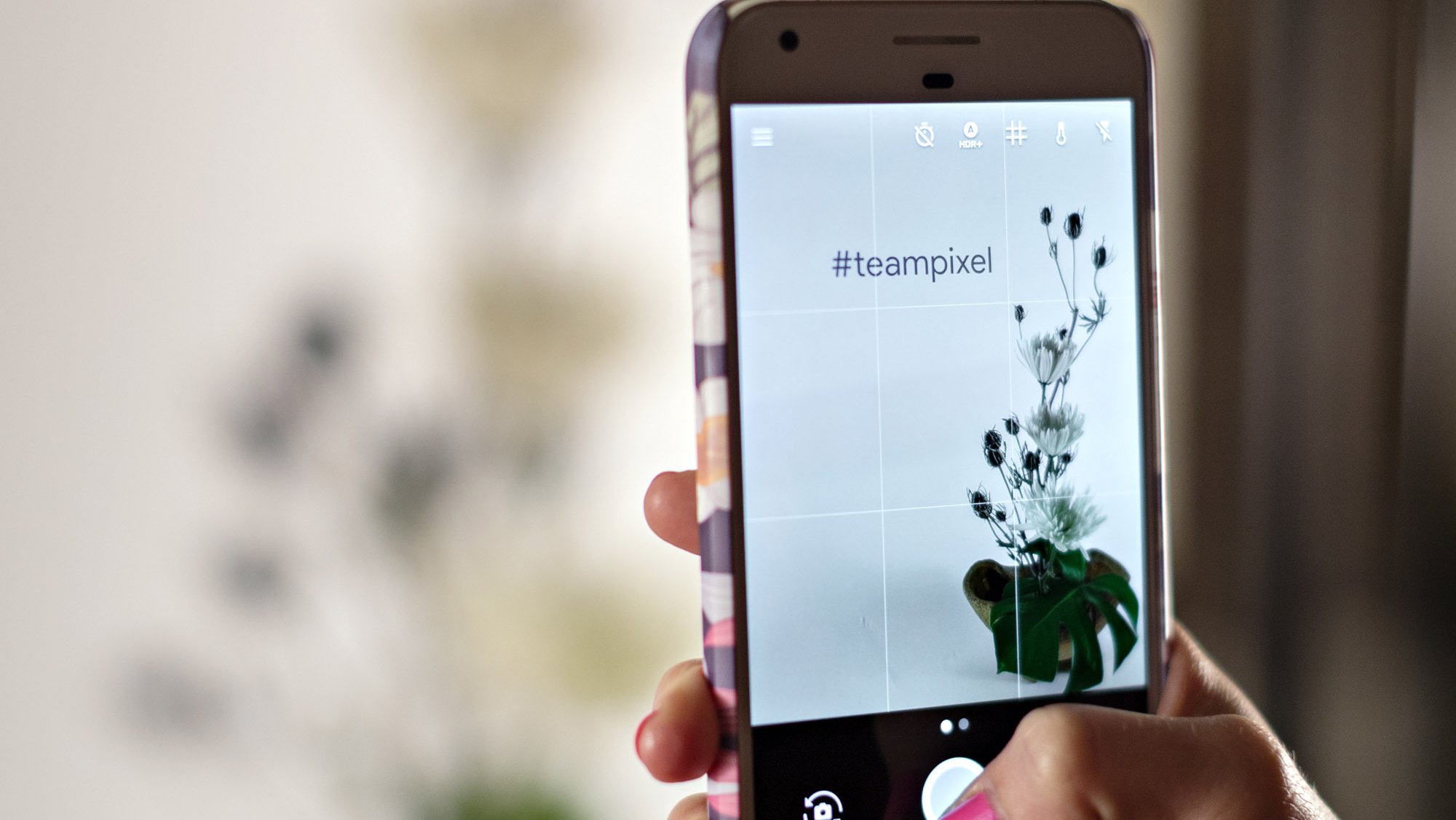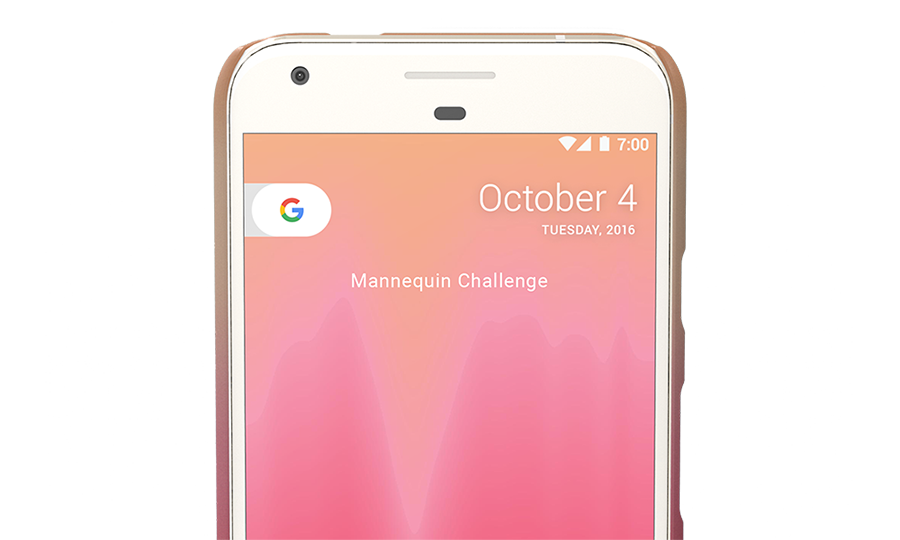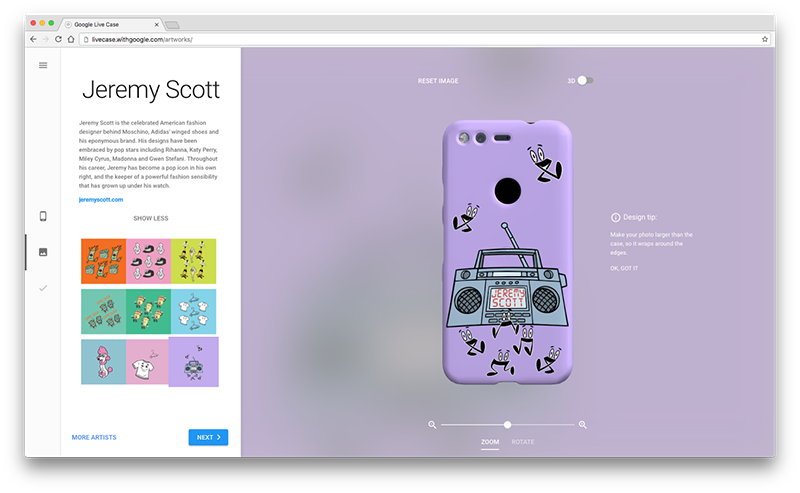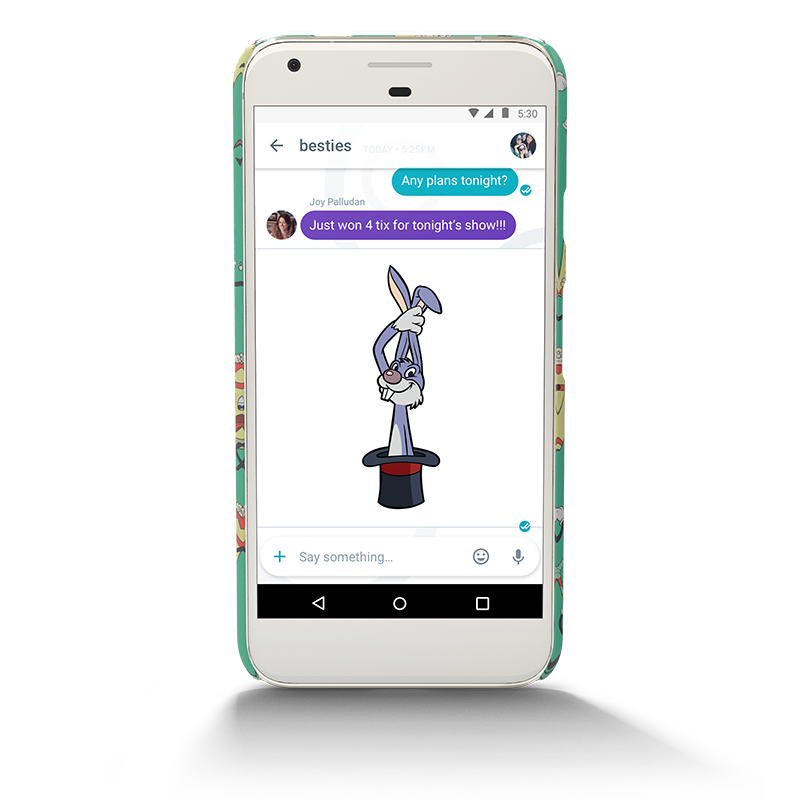On a full moon night last year I carried a professional DSLR camera, a heavy lens and a tripod up to a hilltop in the Marin Headlands just north of San Francisco to take a picture of the Golden Gate Bridge and the lights of the city behind it.
 |
| A view of the Golden Gate Bridge from the Marin Headlands, taken with a DSLR camera (Canon 1DX, Zeiss Otus 28mm f/1.4 ZE). Click here for the full resolution image. |
Probably the most successful Gcam project to date is the image processing pipeline that enables the HDR+ mode in the camera app on Nexus and Pixel phones. HDR+ allows you to take photos at low-light levels by rapidly shooting a burst of up to ten short exposures and averaging them them into a single image, reducing blur due to camera shake while collecting enough total light to yield surprisingly good pictures. Of course there are limits to what HDR+ can do. Once it gets dark enough the camera just cannot gather enough light and challenging shots like nighttime landscapes are still beyond reach.
The Challenges
To learn what was possible with a cellphone camera in extremely low-light conditions, I looked to the experimental SeeInTheDark app, written by Marc Levoy and presented at the ICCV 2015 Extreme Imaging Workshop, which can produce pictures with even less light than HDR+. It does this by accumulating more exposures, and merging them under the assumption that the scene is static and any differences between successive exposures must be due to camera motion or sensor noise. The app reduces noise further by dropping image resolution to about 1 MPixel. With SeeInTheDark it is just possible to take pictures, albeit fairly grainy ones, by the light of the full moon.
However, in order to keep motion blur due to camera shake and moving objects in the scene at acceptable levels, both HDR+ and SeeInTheDark must keep the exposure times for individual frames below roughly one tenth of a second. Since the user can’t hold the camera perfectly still for extended periods, it doesn’t make sense to attempt to merge a large number of frames into a single picture. Therefore, HDR+ merges at most ten frames, while SeeInTheDark progressively discounts older frames as new ones are captured. This limits how much light the camera can gather and thus affects the quality of the final pictures at very low light levels.
Of course, if we want to take high-quality pictures of low-light scenes (such as a landscape illuminated only by the moon), increasing the exposure time to more than one second and mounting the phone on a tripod or placing it on some other solid support makes the task a lot easier. Google’s Nexus 6P and Pixel phones support exposure times of 4 and 2 seconds respectively. As long as the scene is static, we should be able to record and merge dozens of frames to produce a single final image, even if shooting those frames takes several minutes.
Even with the use of a tripod, a sharp picture requires the camera’s lens to be focused on the subject, and this can be tricky in scenes with very low light levels. The two autofocus mechanisms employed by cellphone cameras — contrast detection and phase detection — fail when it’s dark enough that the camera's image sensor returns mostly noise. Fortunately, the interesting parts of outdoor scenes tend to be far enough away that simply setting the focus distance to infinity produces sharp images.
Experiments & Results
Taking all this into account, I wrote a simple Android camera app with manual control over exposure time, ISO and focus distance. When the shutter button is pressed the app waits a few seconds and then records up to 64 frames with the selected settings. The app saves the raw frames captured from the sensor as DNG files, which can later be downloaded onto a PC for processing.
To test my app, I visited the Point Reyes lighthouse on the California coast some thirty miles northwest of San Francisco on a full moon night. I pointed a Nexus 6P phone at the building and shot a burst of 32 four-second frames at ISO 1600. After covering the camera lens with opaque adhesive tape I shot an additional 32 black frames. Back at the office I loaded the raw files into Photoshop. The individual frames were very grainy, as one would expect given the tiny sensor in a cellphone camera, but computing the mean of all 32 frames cleaned up most of the grain, and subtracting the mean of the 32 black frames removed faint grid-like patterns caused by local variations in the sensor's black level. The resulting image, shown below, looks surprisingly good.
 |
| Point Reyes lighthouse at night, photographed with Google Nexus 6P (full resolution image here). |
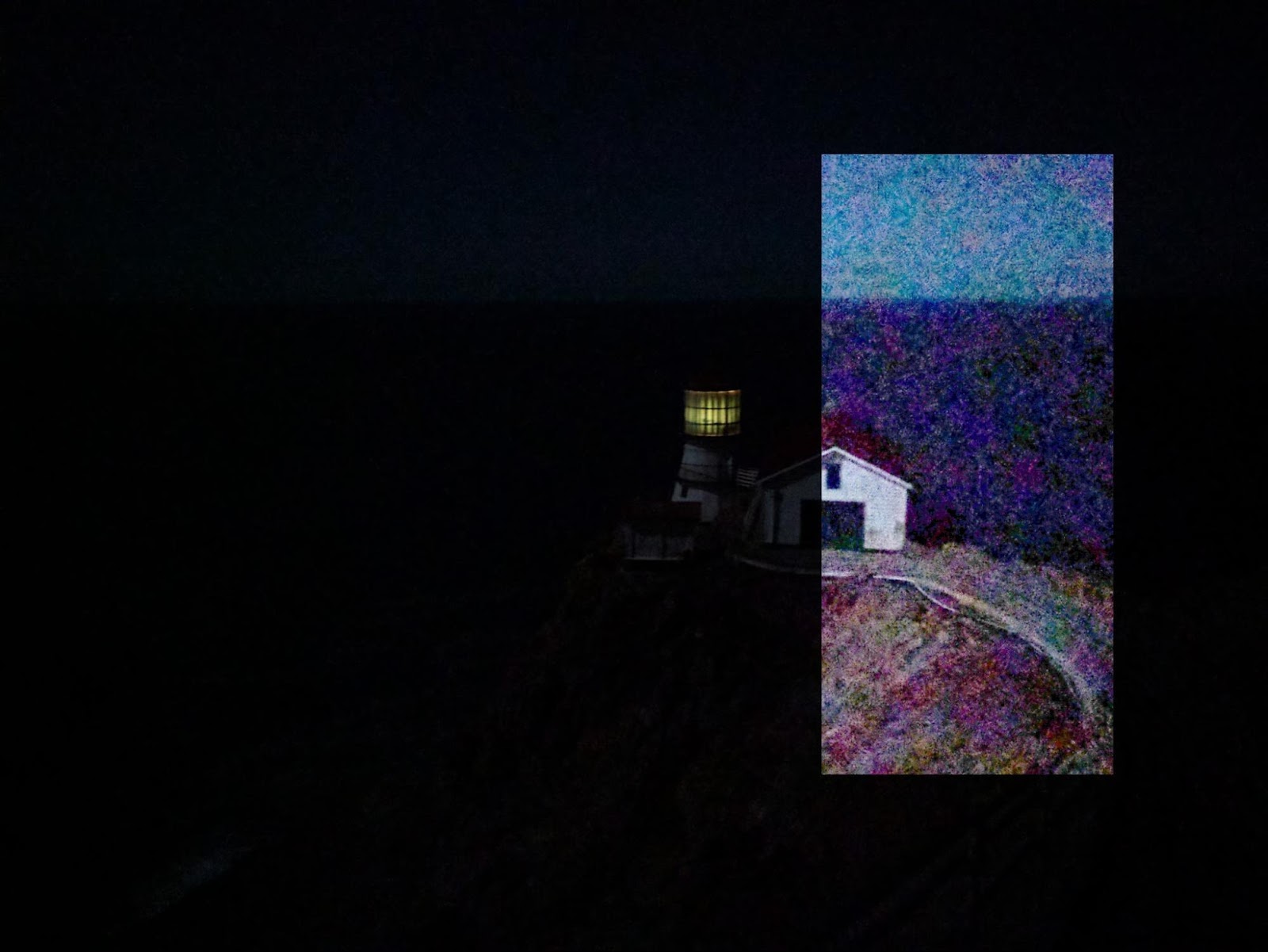 |
| Point Reyes Lighthouse at night, hand-held HDR+ shot (full resolution image here). The inset rectangle has been brightened in Photoshop to roughly match the previous picture. |
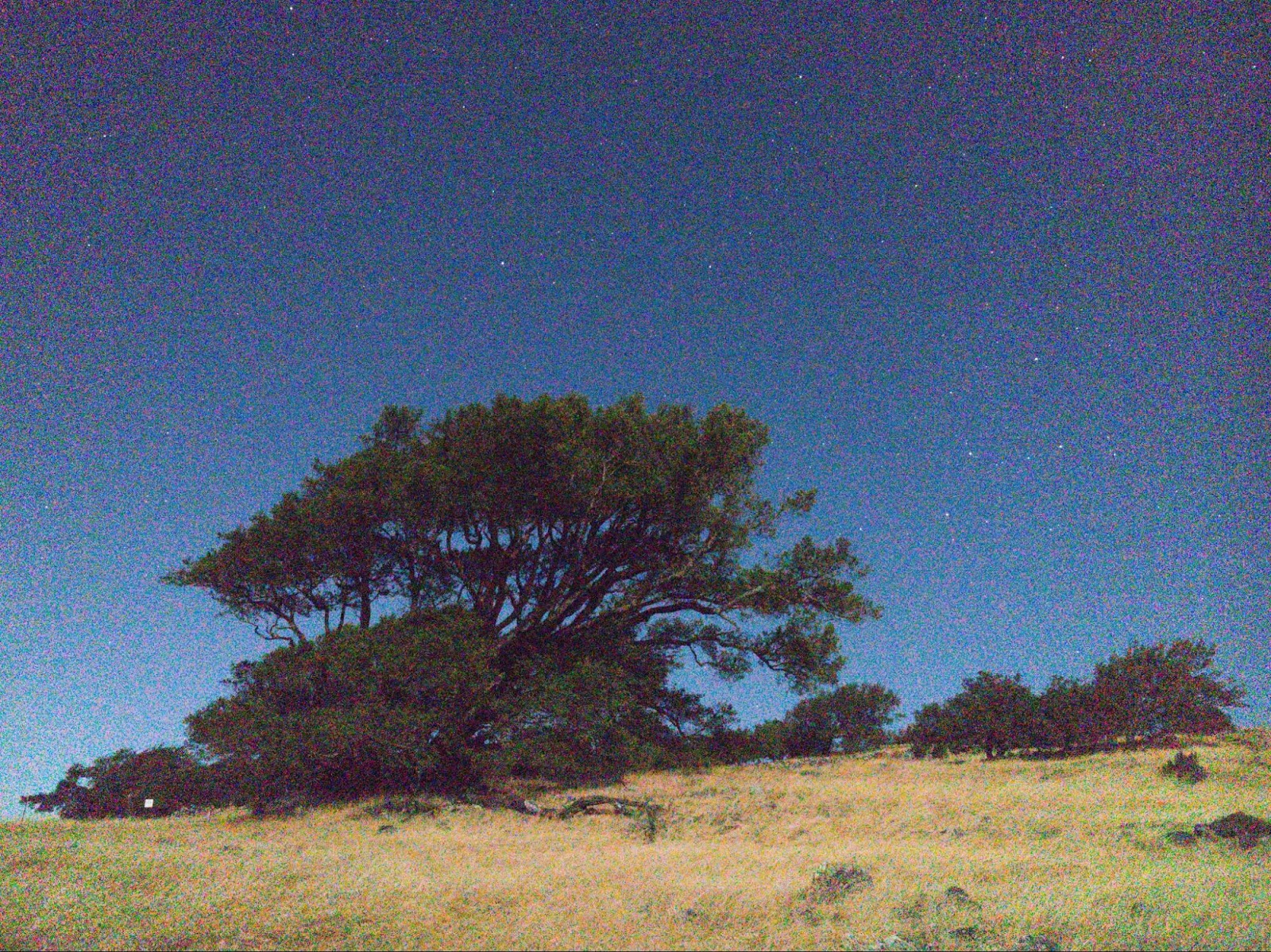 |
| The North Star above Mount Burdell, single 2-second exposure. (full resolution image here). |
 |
| Mean of 32 2-second exposures (full resolution image here). |
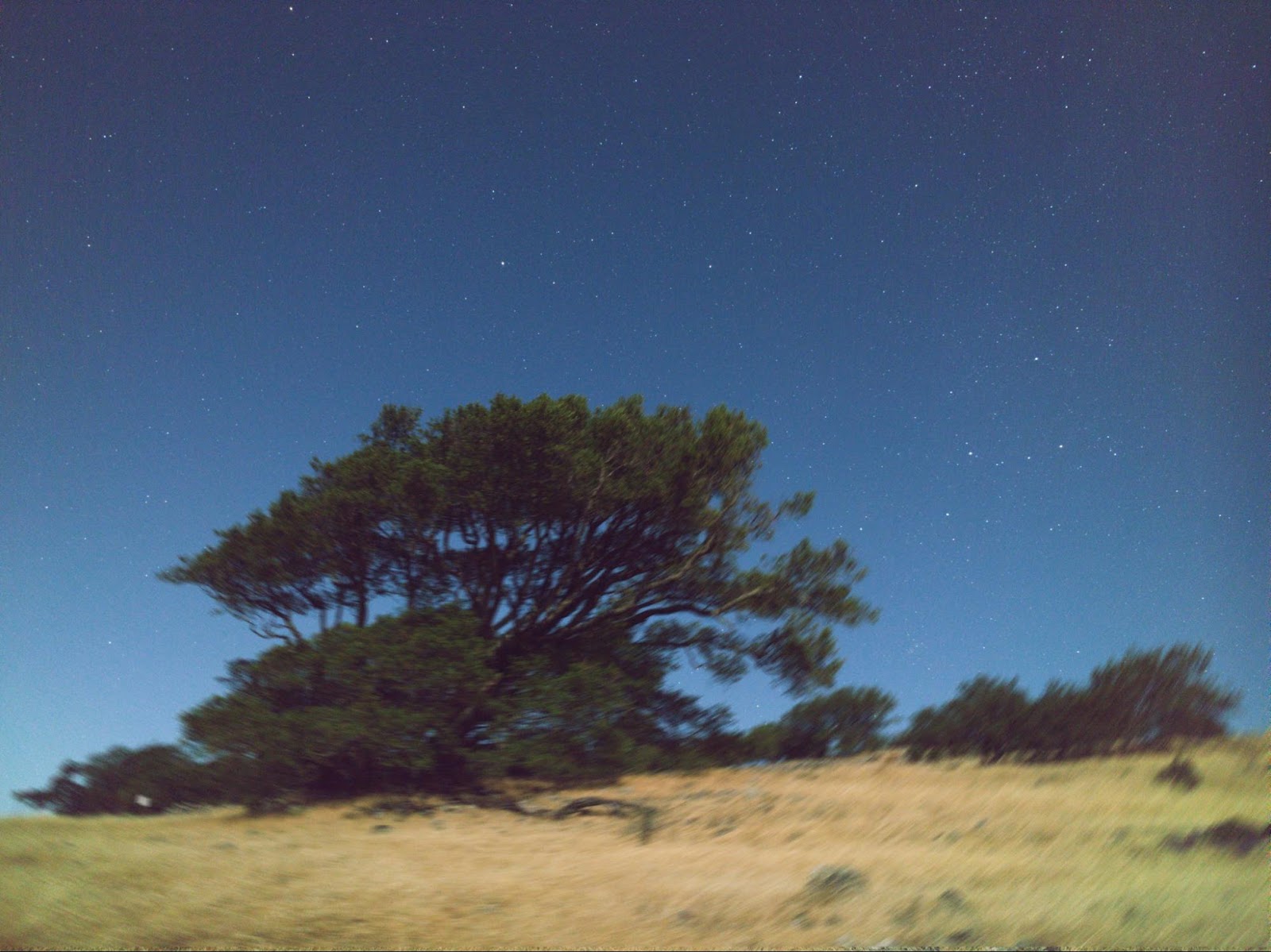 |
| Mean of 32 2-second exposures, stars aligned (full resolution image here). |
 |
| The North Star above Mount Burdell, shot with Google Pixel, final image (full resolution image here). |
The pictures I've shown so far were shot on nights with a full moon, when it was bright enough that one could easily walk outside without a lantern or a flashlight. I wanted to find out if it was possible to take cellphone photos in even less light. Using a Pixel phone, I tried a scene illuminated by a three-quarter moon low in the sky, and another one with no moon at all. Anticipating more noise in the individual exposures, I shot 64-frame bursts. The processed final images still look fine:
 |
| Wrecked fishing boat in Inverness and the Big Dipper, 64 2-second exposures, shot with Google Pixel (full resolution image here). |
 |
| Stars above Pierce Point Ranch, 64 2-second exposures, shot with Google Pixel (full resolution image here). |
Pushing the Limits
How far can we go? Can we take a cellphone photo with only starlight - no moon, no artificial light sources nearby, and no background glow from a distant city?
To test this I drove to a point on the California coast a little north of the mouth of the Russian River, where nights can get really dark, and pointed my Pixel phone at the summer sky above the ocean. Combining 64 two-second exposures taken at ISO 12800, and 64 corresponding black black frames did produce a recognizable image of the Milky Way. The constellations Scorpius and Sagittarius are clearly visible, and squinting hard enough one can just barely make out the horizon and one or two rocks in the ocean, but overall, this is not a picture you'd want to print out and frame. Still, this may be the lowest-light cellphone photo ever taken.
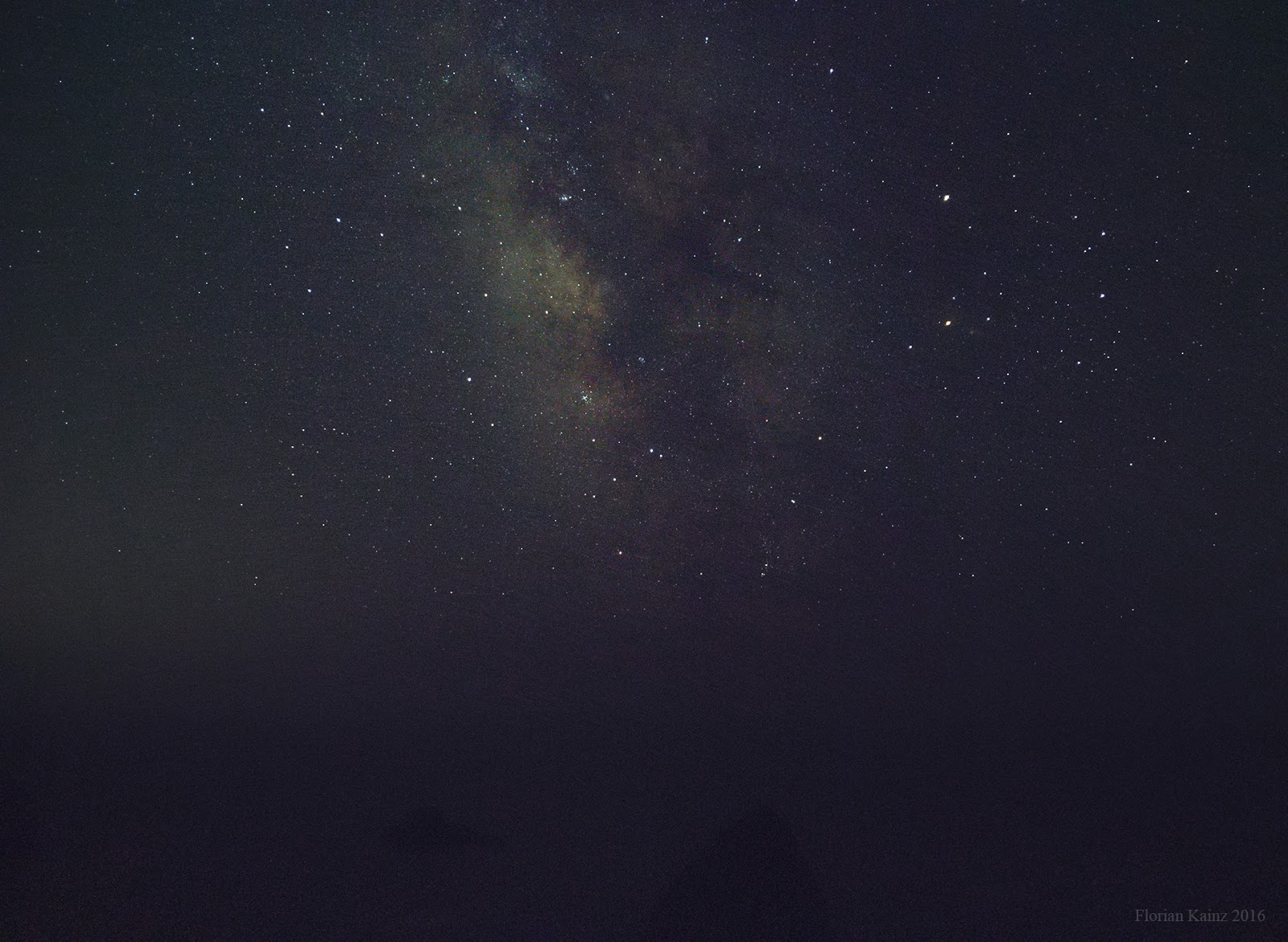 |
| Only starlight, shot with Google Pixel (full resolution image here). |
Getting back to the original challenge - using a cellphone to reproduce a night-time DSLR shot of the Golden Gate - I did that. Here is what I got:
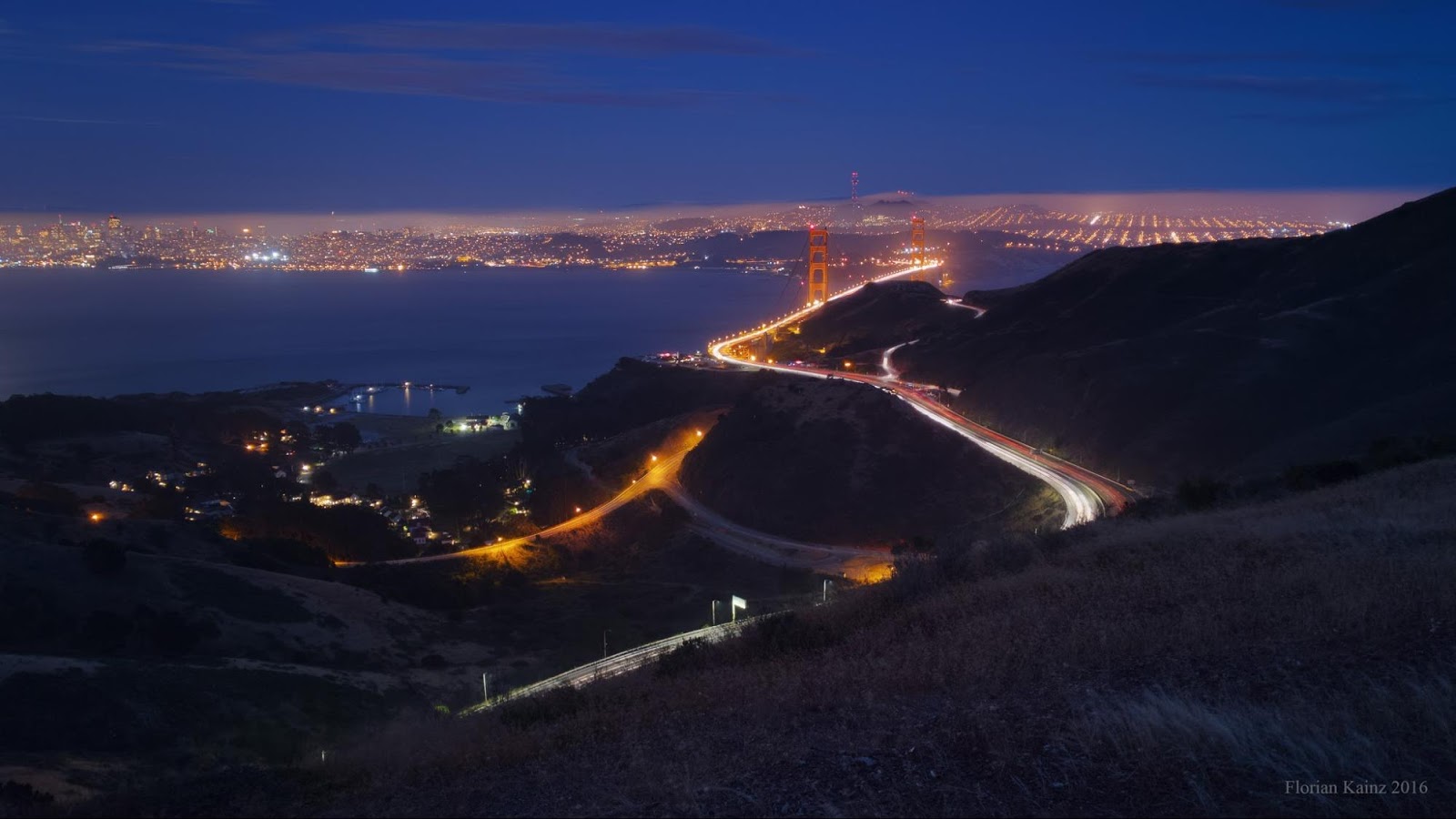 |
| Golden Gate Bridge at night, shot with Google Nexus 6P (full resolution image here). |
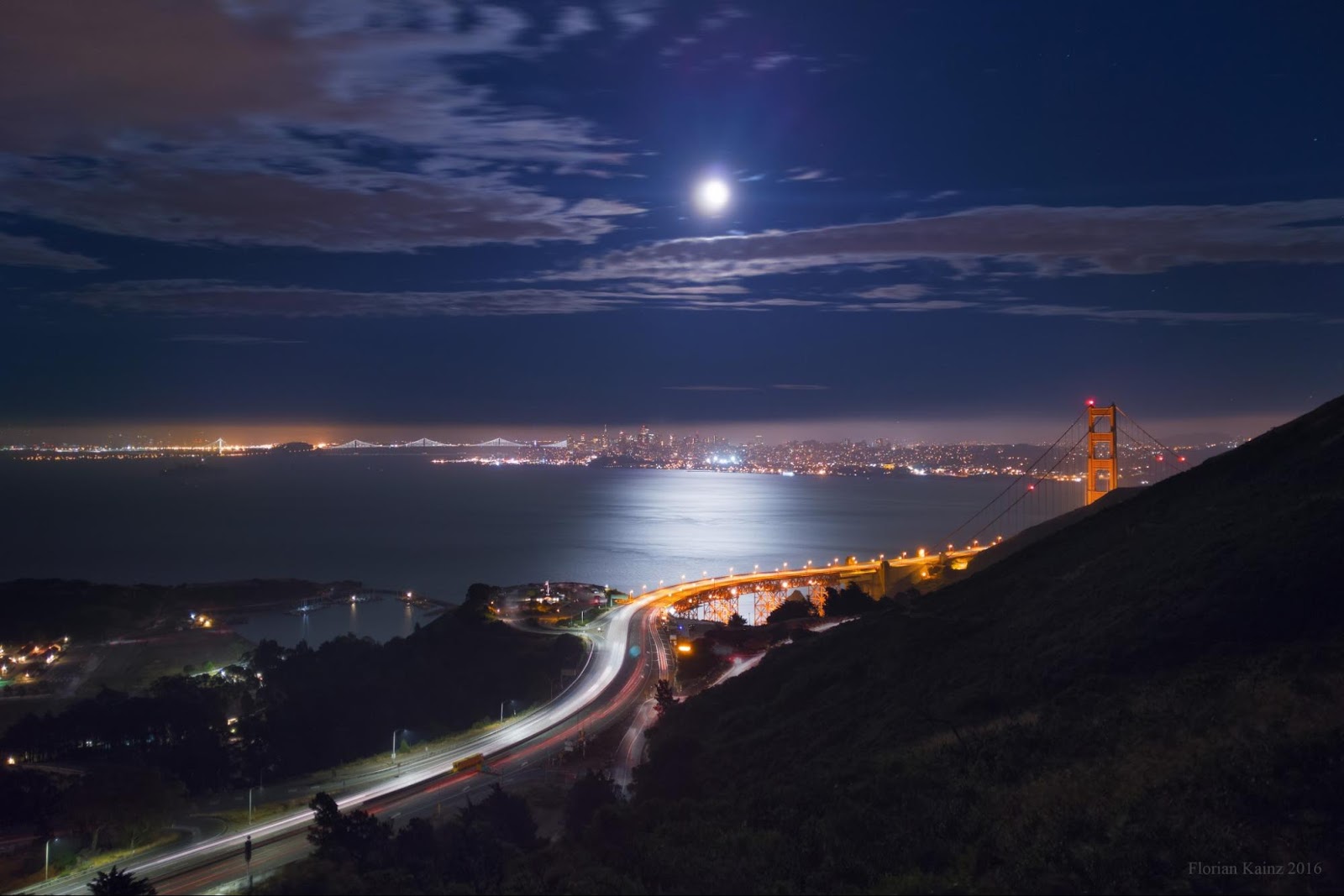 |
| The Moon above San Francisco, shot with Google Nexus 6P (full resolution image here). |
Trying to find out if phone cameras might be suitable for outdoor nighttime photography was a fun experiment, and clearly the result is yes, they are. However, arriving at the final images required a lot of careful post-processing on a desktop computer, and the procedure is too cumbersome for all but the most dedicated cellphone photographers. However, with the right software a phone should be able to process the images internally, and if steps such as painting layer masks by hand can be eliminated, it might be possible to do point-and-shoot photography in very low light conditions. Almost - the cellphone would still have to rest on the ground or be mounted on a tripod.
Here’s a Google Photos album with more examples of photos that were created with the technique described above.