This announcement is part of Google Cloud Next ‘23. Visit the Workspace Blog to learn more about the new Google Chat.
What’s changing
Building upon recently introduced features in Google Chat, such as smart compose and autocorrect, we’re excited to announce that smart replies are expanding from direct messages to group messages and spaces on Chat on web.You can now utilize smart replies, powered by machine learning, to quickly respond when you're on the go, in a hurry or just want to take the tediousness away from typing messages in Chat.
Who’s impacted
End users
Why you’d use it
Now available in spaces and group conversations, smart replies help you respond to teammates quickly and move projects forward more efficiently.
Additional details
Smart reply uses sophisticated machine learning intelligence to recognize which messages most likely need responses and then proposes up to three different replies.
Getting started
- Admins: There is no admin control for this feature.
- End users:
- Smart replies will appear automatically. Simply select one of three response options surfaced in a chat or customize your response before you click send. Please note, this feature is available in English, Spanish, French and Portuguese.
- To turn off smart replies in Chat, navigate to the top right, click Settings > Under "Smart Reply," uncheck the box.
- Visit the Help Center to learn more about replying to a chat message.
Rollout pace
- This feature is available now for all users.
Availability
- Available to all Google Workspace customers and users with personal Google Accounts
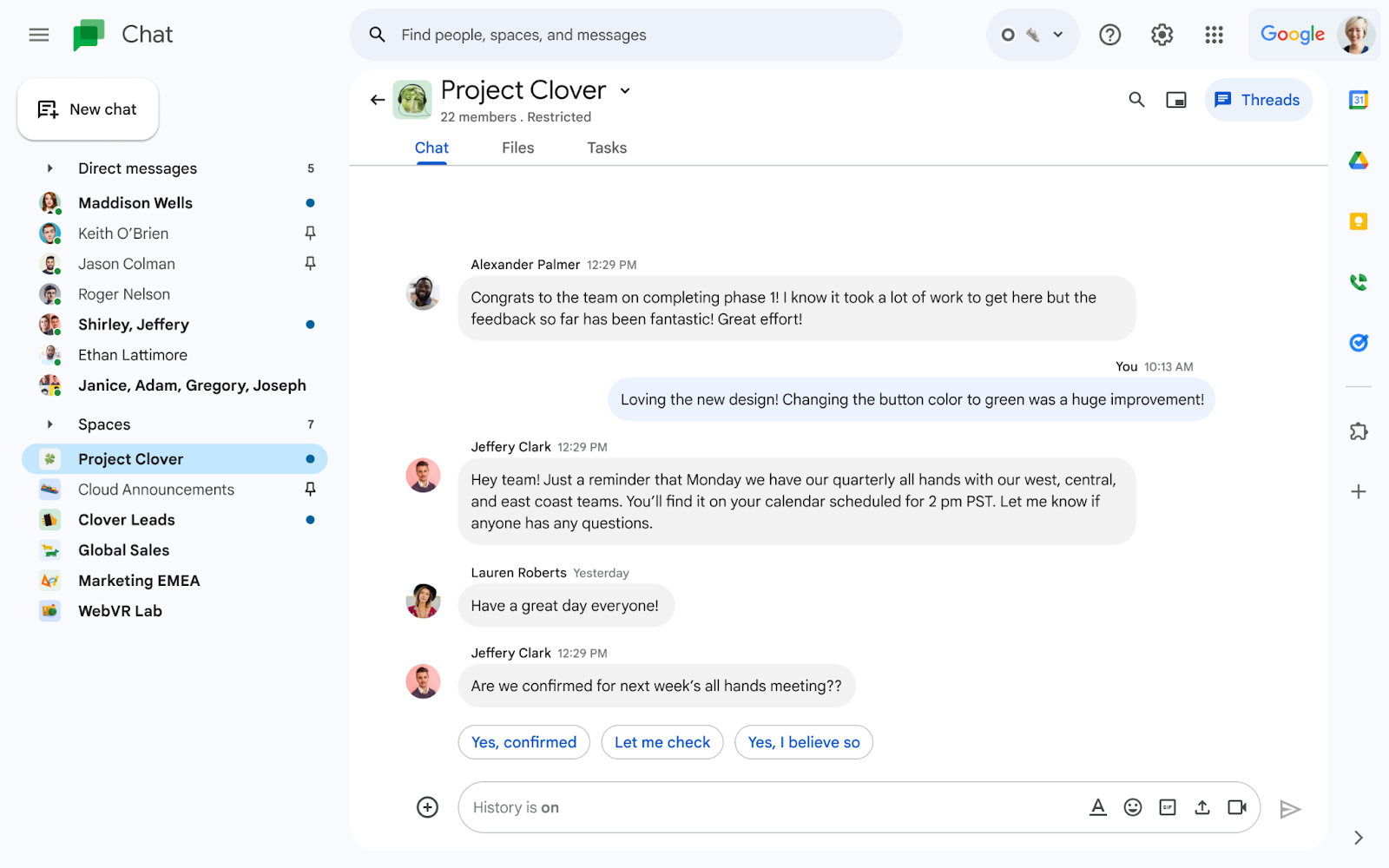
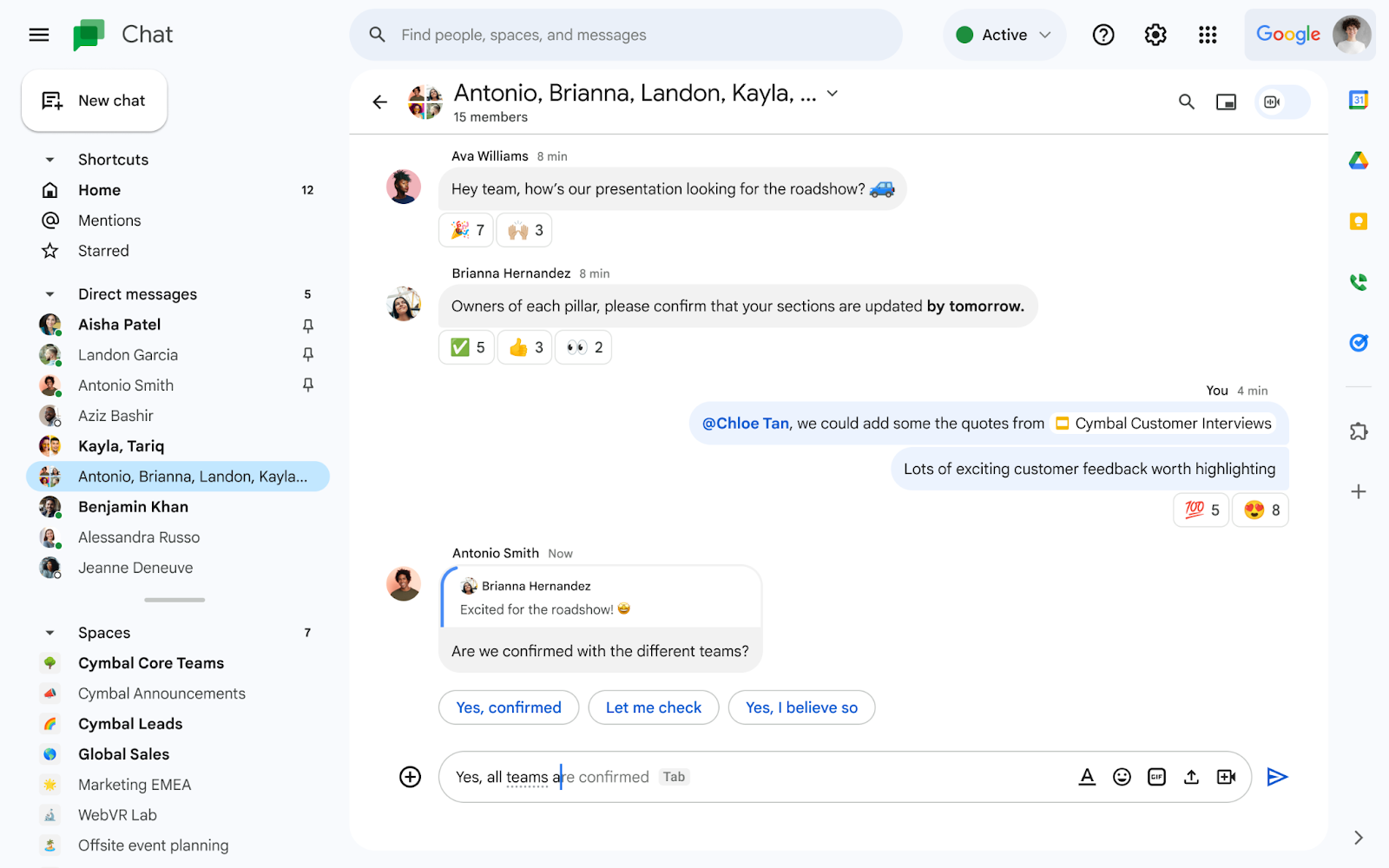

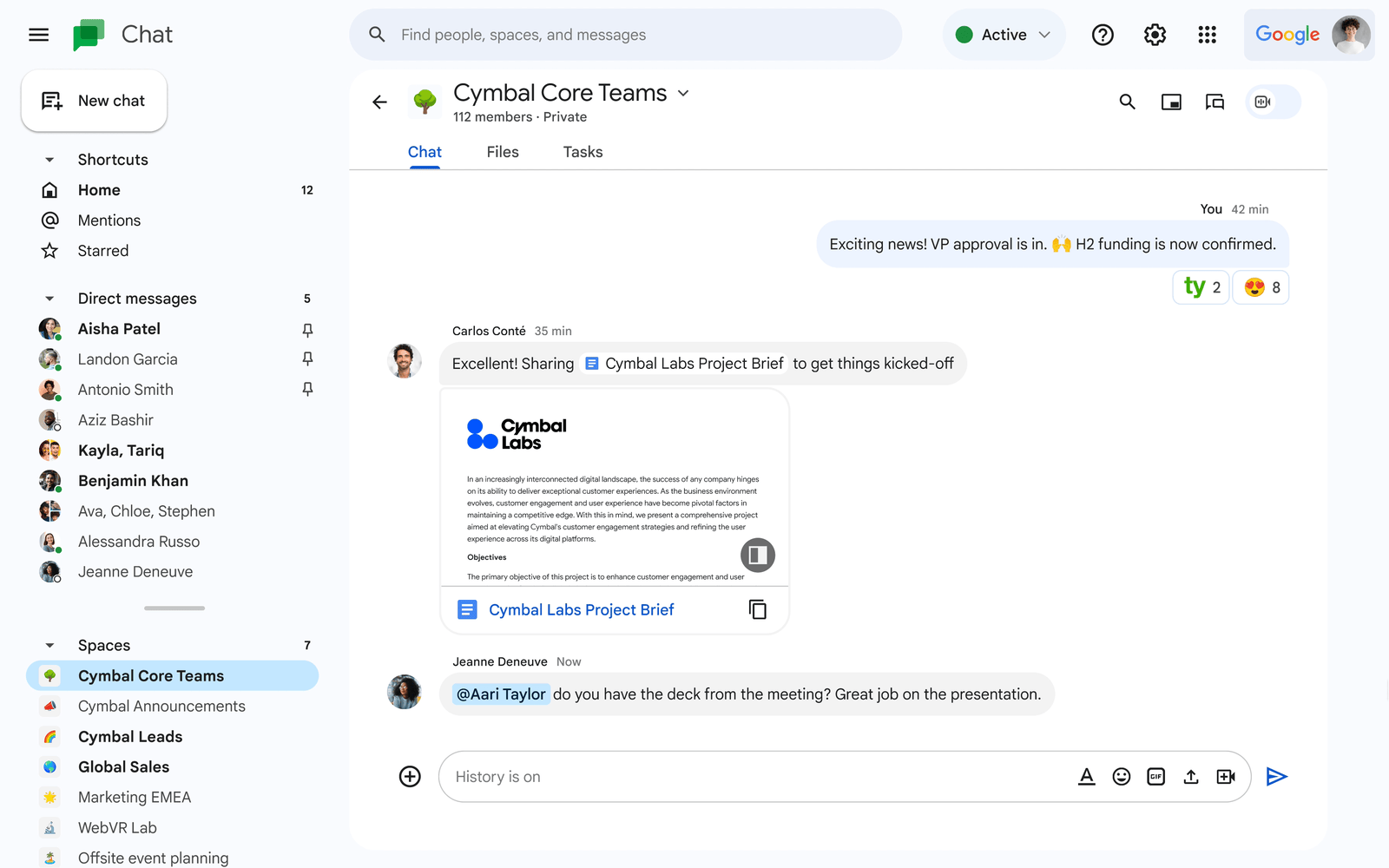
.png)