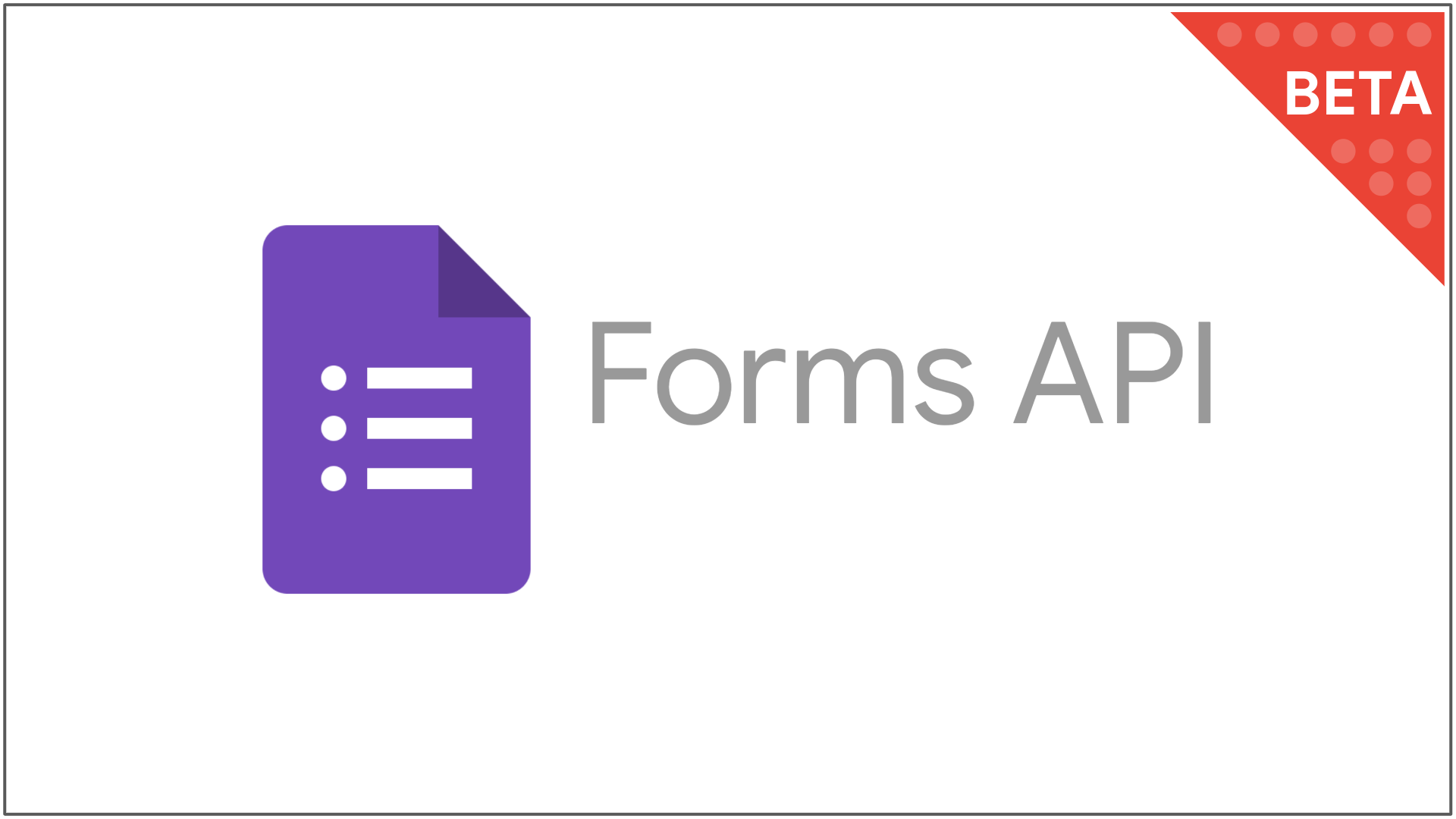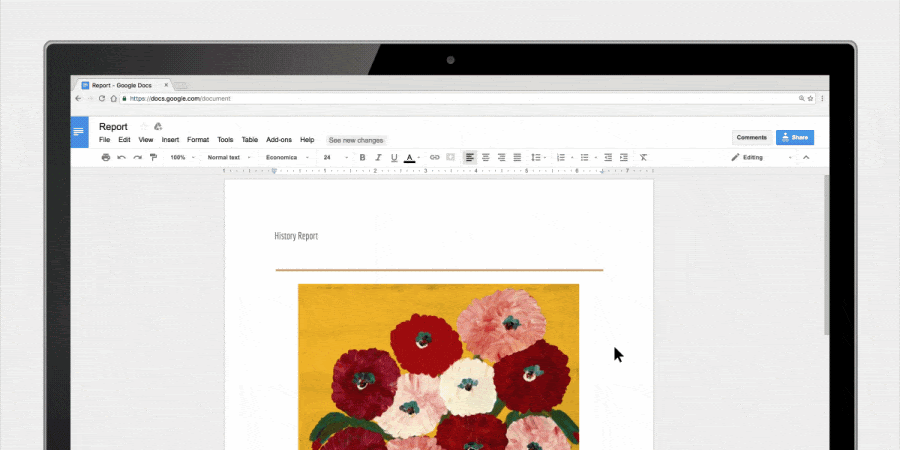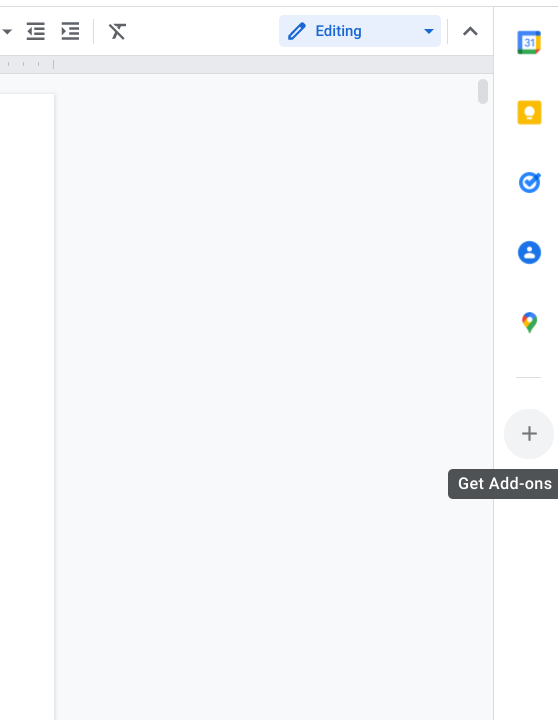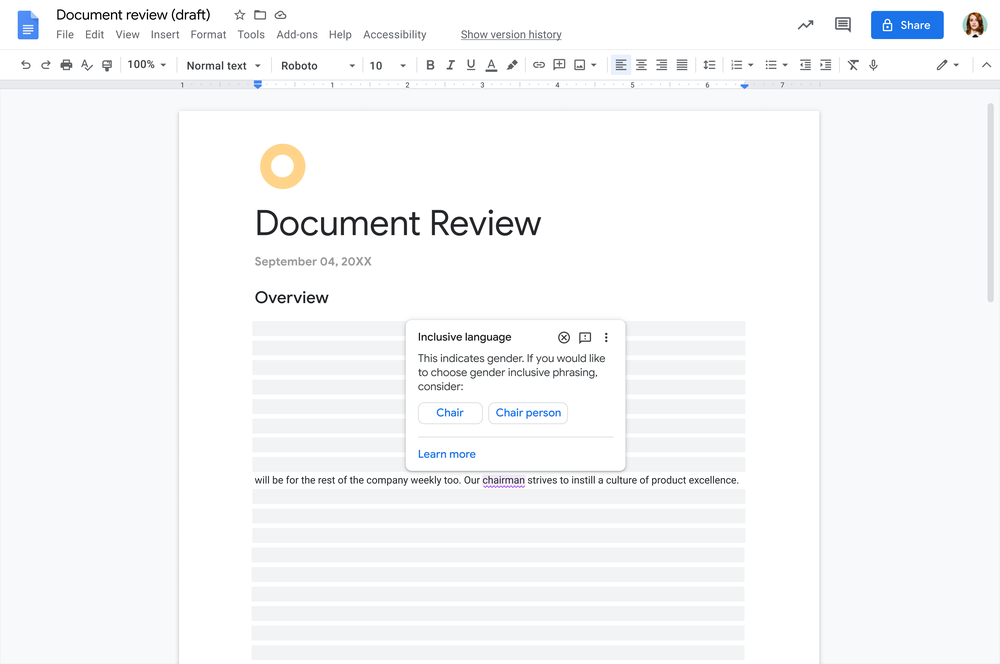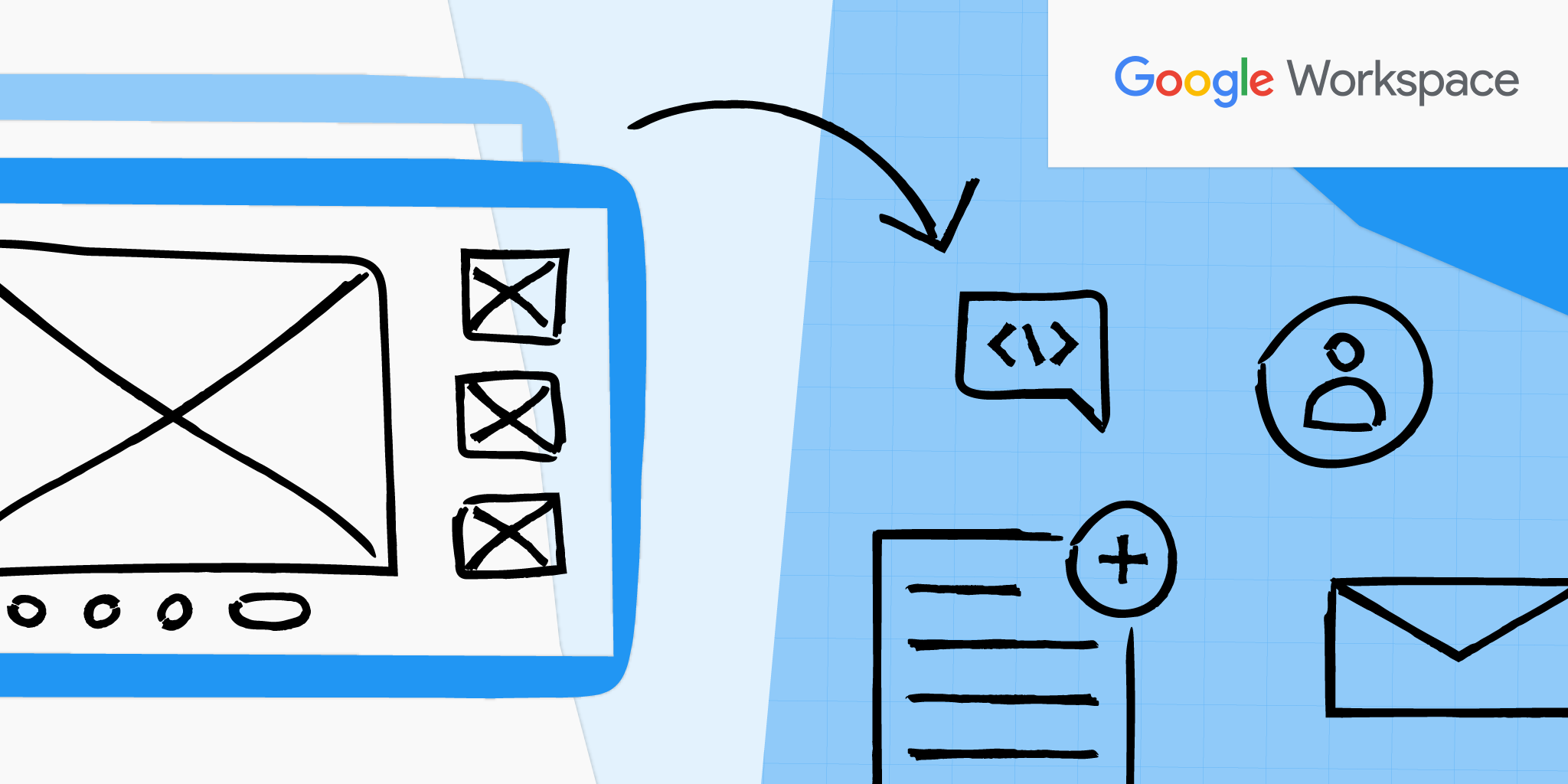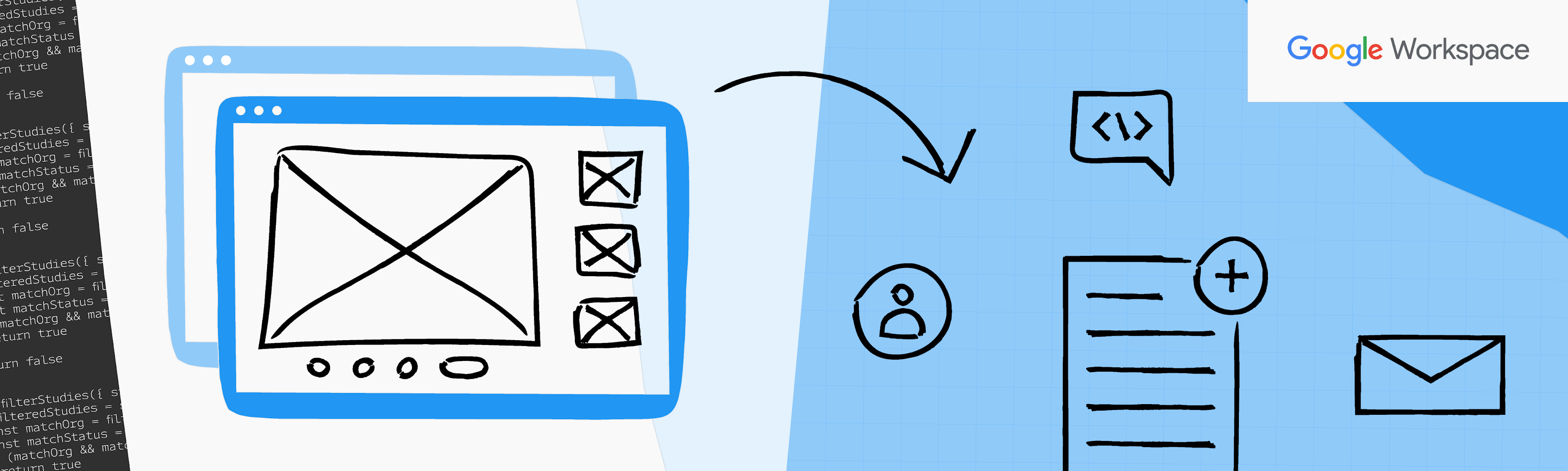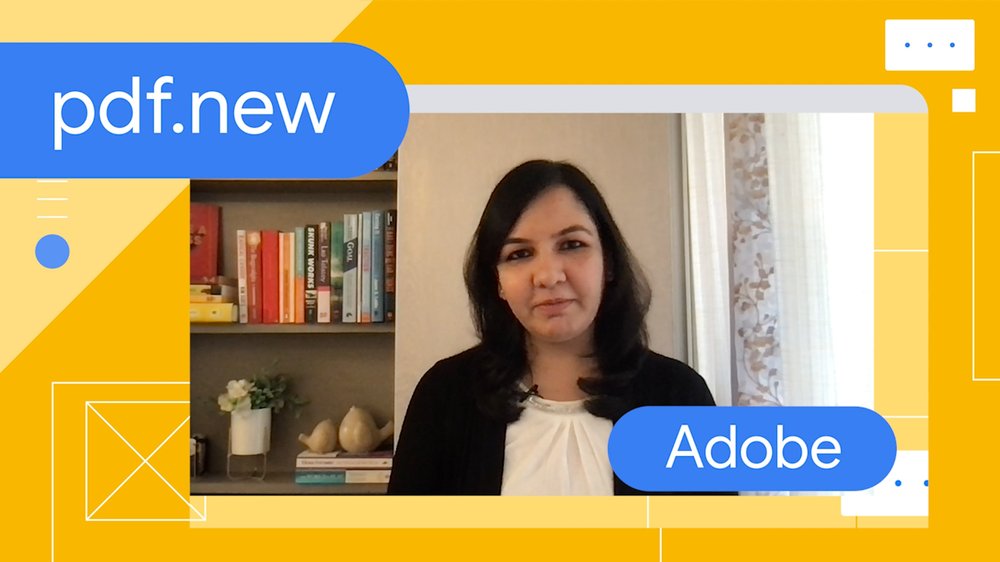Posted by Christian Schalk, Developer Advocate
Announcing the Google Forms API
Google is proud to announce the Google Forms API! The Forms API is currently available in Restricted Beta, with Open Beta expected to follow in Q4.
Launched in 2008, Google Forms enables easy creation and distribution of forms, surveys, and quizzes. Forms is used for a wide variety of use cases across business operations, customer management, event planning and logistics, education, and more.
Bringing Automation to Google Forms
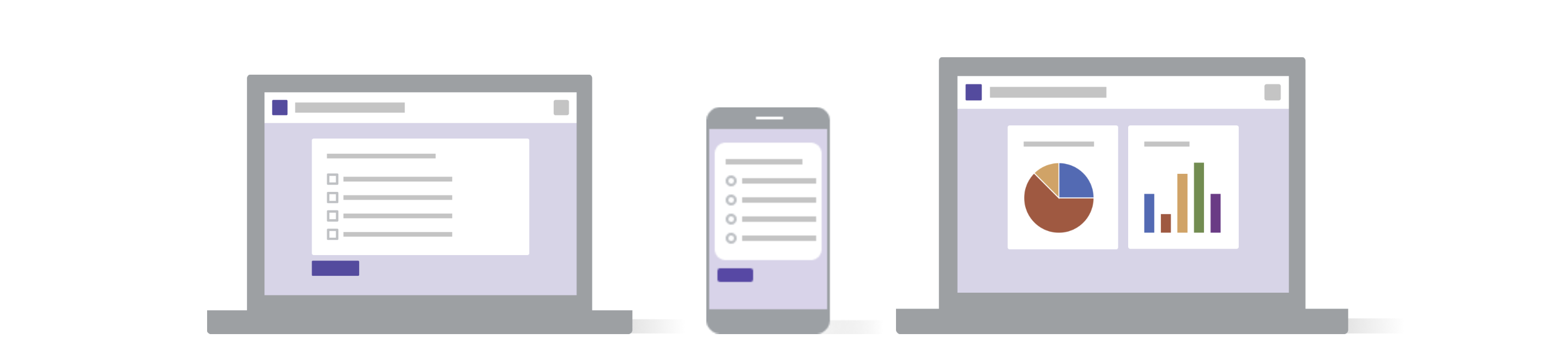
The new Google Forms API provides programmatic access for managing forms and acting on responses, empowering developers to build powerful integrations on top of Forms. The API supports two key use cases:
-
Automating form creation and editing:The API enables developers to automate form creation and editing. This is especially powerful when dealing with large volumes of forms that need to be auto-generated from question banks or other data.
-
Reacting to incoming responses: The API also allows developers to build automations for acting on incoming responses. Examples include developing real-time dashboards or visualizations and triggering business workflows based on response data.
Example Use Cases
Education Automation Integrations
|
|
Customer Management and Support
|
|
Data Analysis and Visualization
| |
Google Forms API Functionality
The API provides the following specific functionality.
Form Schema and Metadata
- Create new forms and quizzes
- Edit existing forms
- Add questions, point values, correct answers
Read forms content and metadata, including:
- Questions and answer options
- Correct answers
- Point values
- Feedback
Form Responses
Read Responses
Read responses to forms, including:
Push Notifications
| Notifications via Cloud PubSub Subscribe to real-time form updates via Cloud Pub/Sub:
|
For the complete Forms API reference documentation visit:
developers.google.com/forms/api/reference/rest
Early Forms API Partner Highlights
Zapier , a leading workflow automation platform, will leverage the new Google Forms API to deliver a better experience for Zapier and Google Workspace users. Today, thousands of businesses use Zapier to connect Google Forms to 4k+ applications to automate tasks and key workflows.
To date, Zapier has used the Google Drive and Google Sheets API to deliver this integration. Now, a dedicated Forms API will provide a more stable and purpose-driven platform to build from.
The most common use case for Zapier’s integration with Google Forms is to send Form submission data to an app of the user’s choice within Zapier’s ecosystem whenever one is submitted. For example, a user can automatically create a Google Calendar event for a meeting booked via a Google Form.
Doing this today requires setting up “watches” via the Google Drive API on the spreadsheet that is tied to the Google Form a user wishes to integrate with Zapier. While this implementation is functional, it puts significant pressure on the Drive endpoint, which carries strict rate limits.
When a change to the Google Sheet is registered by the Drive API, Zapier then uses the Sheets API to identify the new rows on the spreadsheet that are tied to the Google Form and reads the required data.
With the new Forms API, Zapier will be able to achieve the same functionality through the Pub/Sub notification system to track new responses and the Forms API to find, read, and send the necessary data to third-party apps via Zapier.
This new implementation will result in faster and more reliable automations between Google Forms and the 4000+ apps in Zapier’s app directory.
Zzish, an innovator in the education industry, is leveraging the new Google Forms API in their Quizalize product to empower educators to personalize their teaching for every student.
Zzish will use the Forms API to help teachers easily convert between Google Forms quizzes and quizzes in Quizalize. This will enable teachers to search Quizalize's database of 500,000 standards-aligned quizzes and use them as Google Forms. Teachers will also be able to easily deploy their Google Forms as a fun classroom game in Quizalize.
Google Forms API Launch Roadmap
We anticipate promoting the API to Open Beta in Q4 2021, with GA following in 2022.
Become a Forms API Early Adopter!
The Forms API is currently in Restricted Beta. We encourage you to apply here to be an early adopter to get started with the API today! We’ll also send you important updates about Open Beta and improvements to the API. To keep up to date with all the APIs of your favorite Google Apps, please subscribe to the Google Workspace Developer Newsletter.