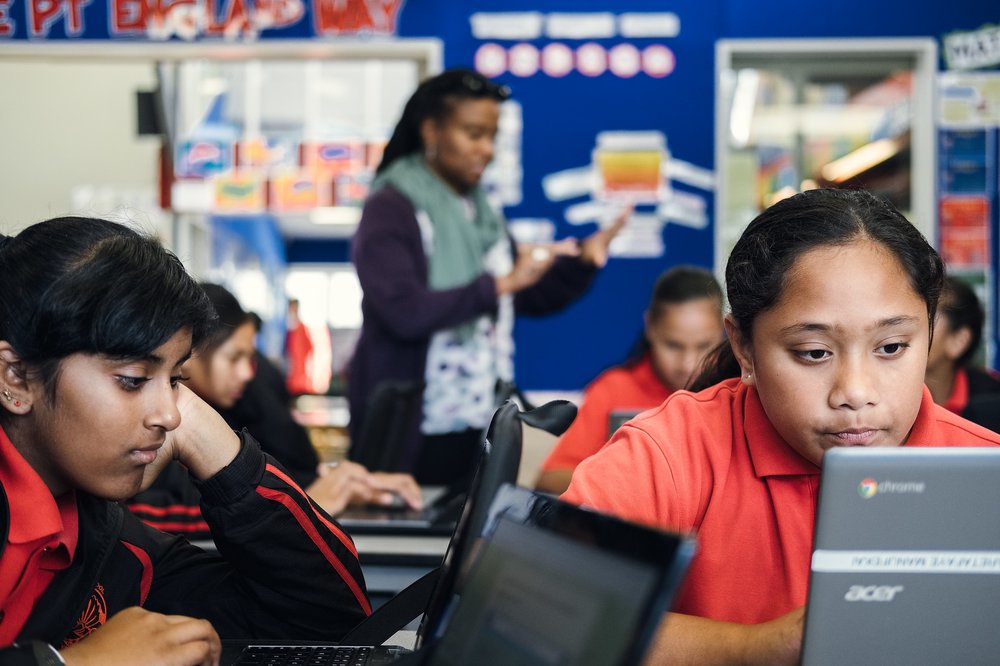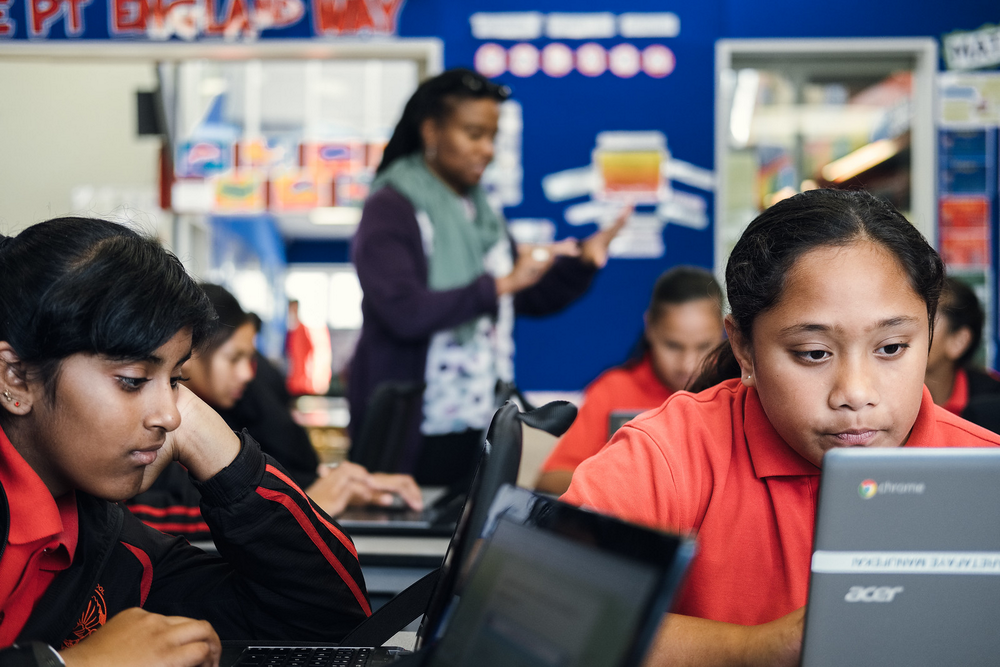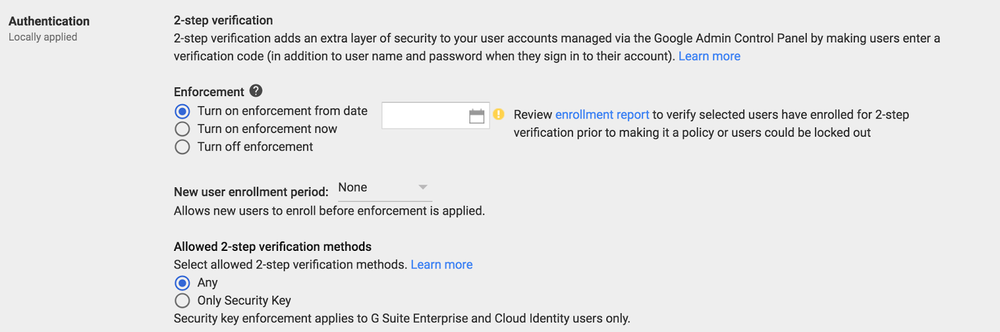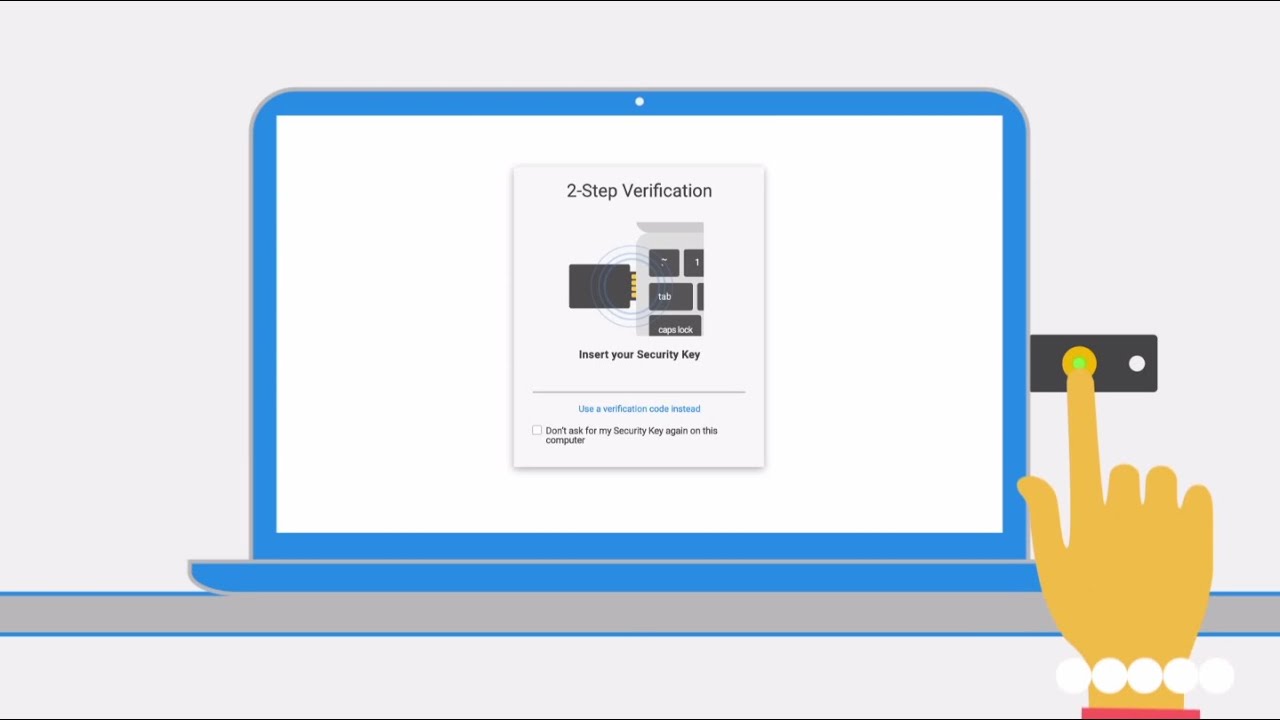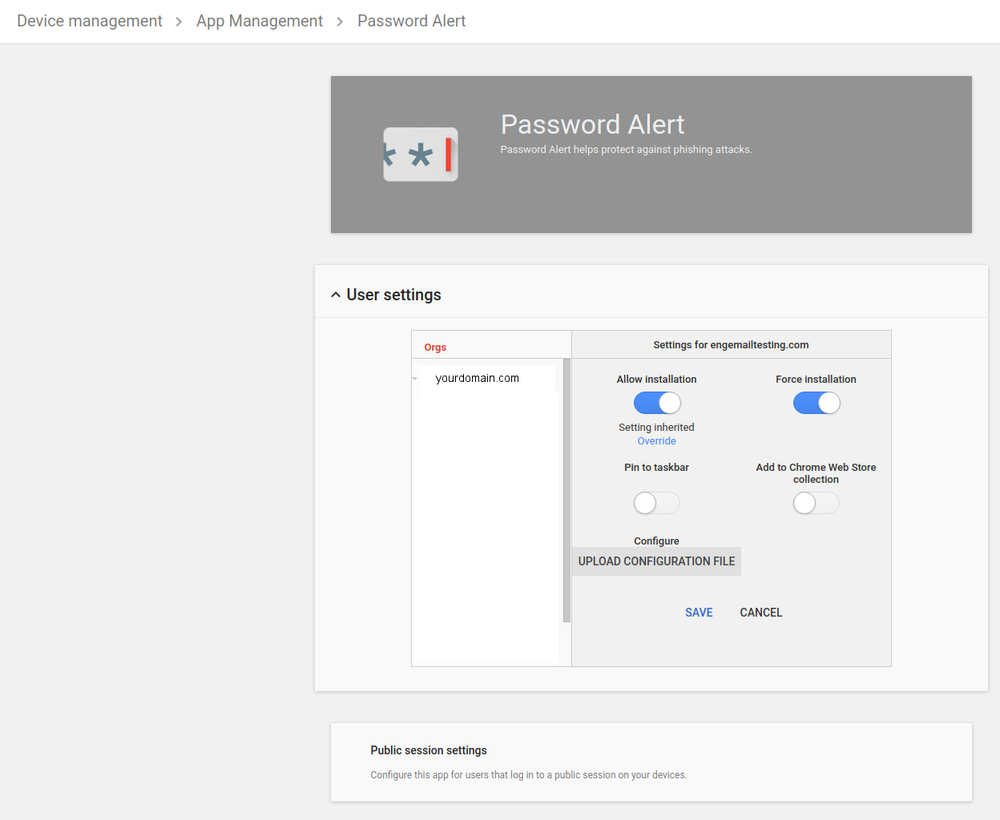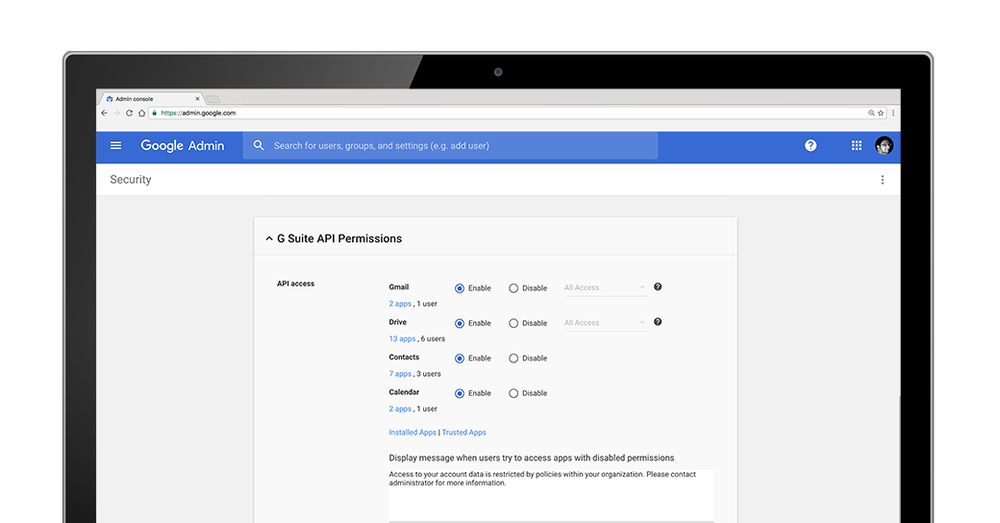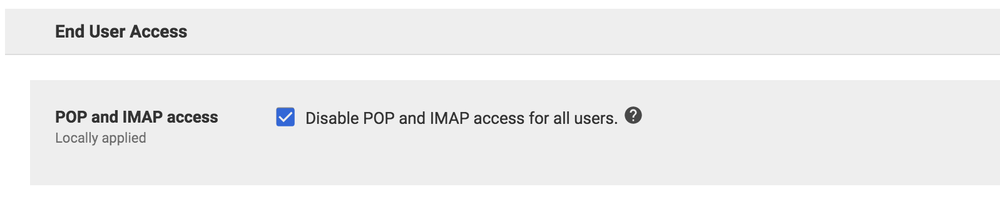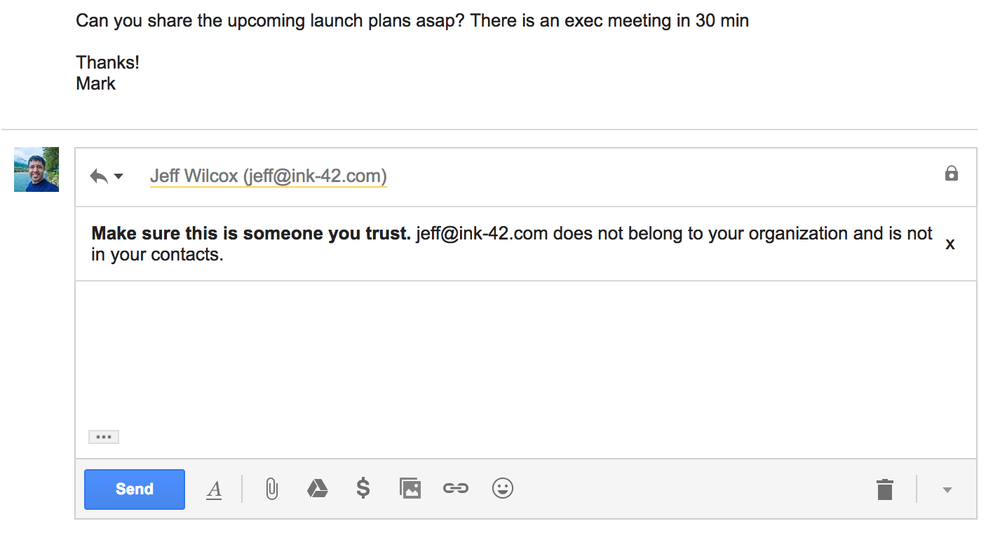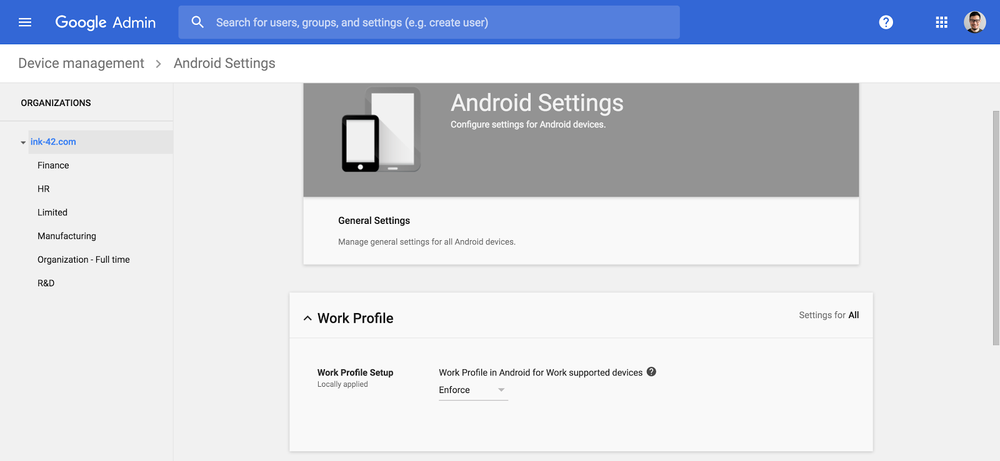Earlier this year, we launched Google Cloud Search, a new G Suite tool that uses machine learning to help organizations find and access information quickly.
Just like in Google Search, which lets you search queries in a natural, intuitive way, we want to make it easy for you to find information in the workplace using everyday language. According to Gartner research, by 2018, 30 percent or more of enterprise search queries will start with a "what," "who," "how" or "when.”*
Today, we’re making it possible to use natural language processing (NLP) technology in Cloud Search so you can track down information—like documents, presentations or meeting details—fast.
Find information fast with Cloud Search
If you’re looking for a Google Doc, you’re more likely to remember who shared it with you than the exact name of a file. Now, you can use NLP technology, an intuitive way to search, to find information quickly in Cloud Search.
Type queries into Cloud Search using natural, everyday language. Ask questions like “Docs shared by Mary,” “Who’s Bob’s manager?” or “What docs need my attention?” and Cloud Search will show you answer cards with relevant information.
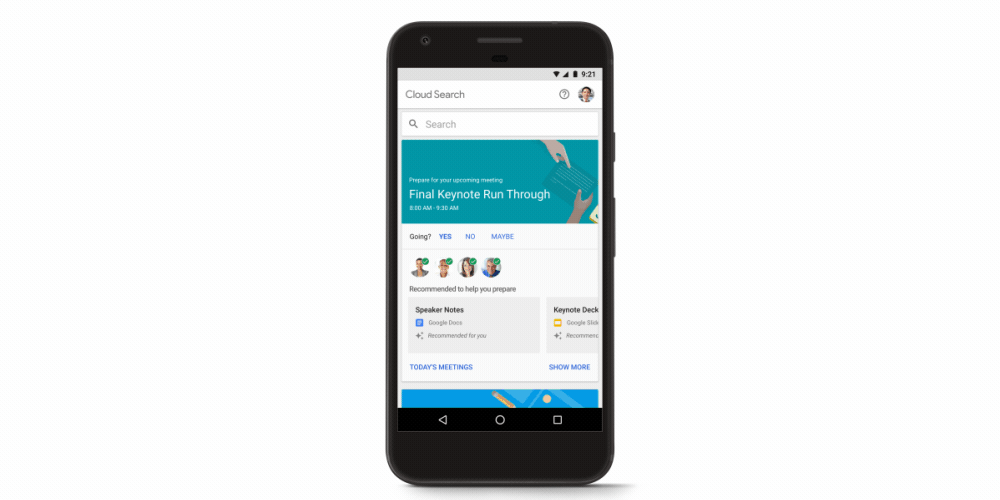
Having access to information quicker can help you make better and faster decisions in the workplace. If your organization runs on G Suite Business or Enterprise edition, start using Cloud Search now. If you’re new to Cloud Search, learn more on our website or check out this video to see it in action.
*Gartner, ‘Insight Engines’ Will Power Enterprise Search That is Natural, Total and Proactive, 09 December 2015, refreshed 05 April 2017