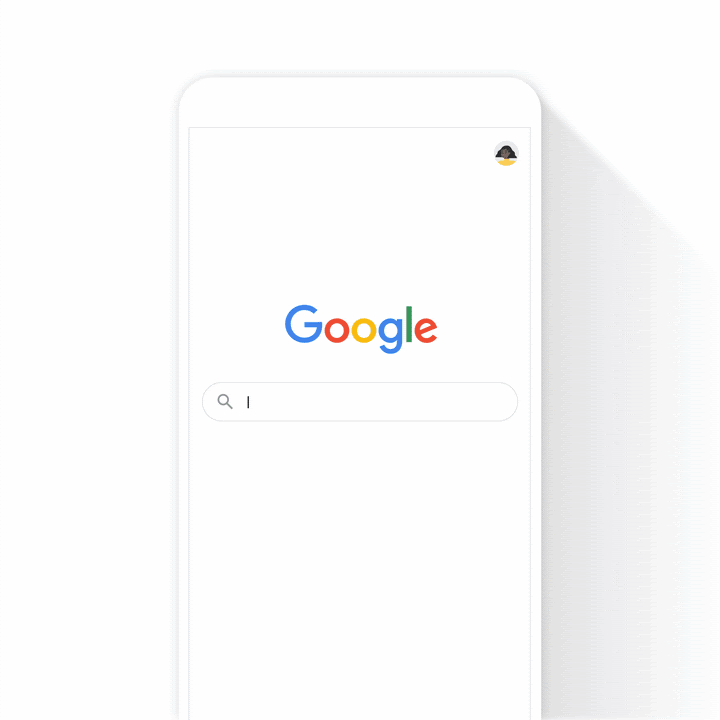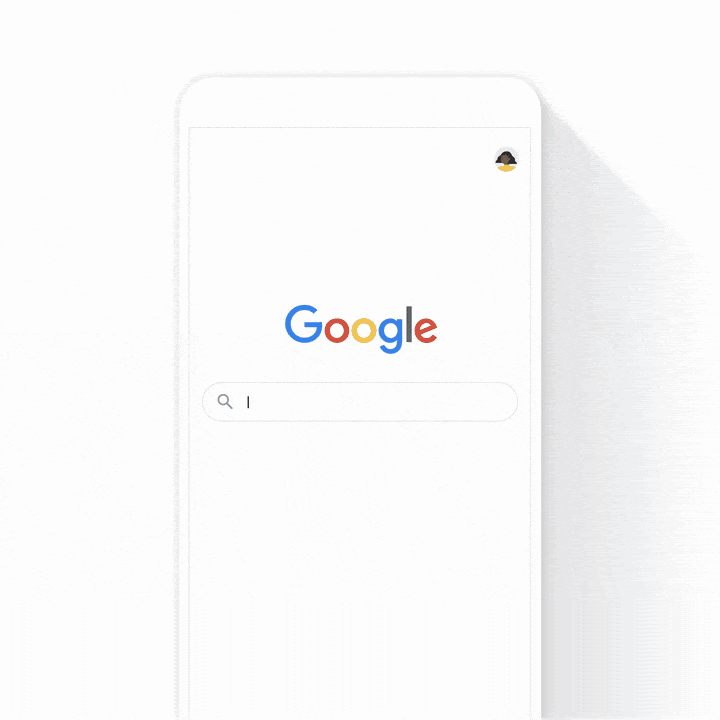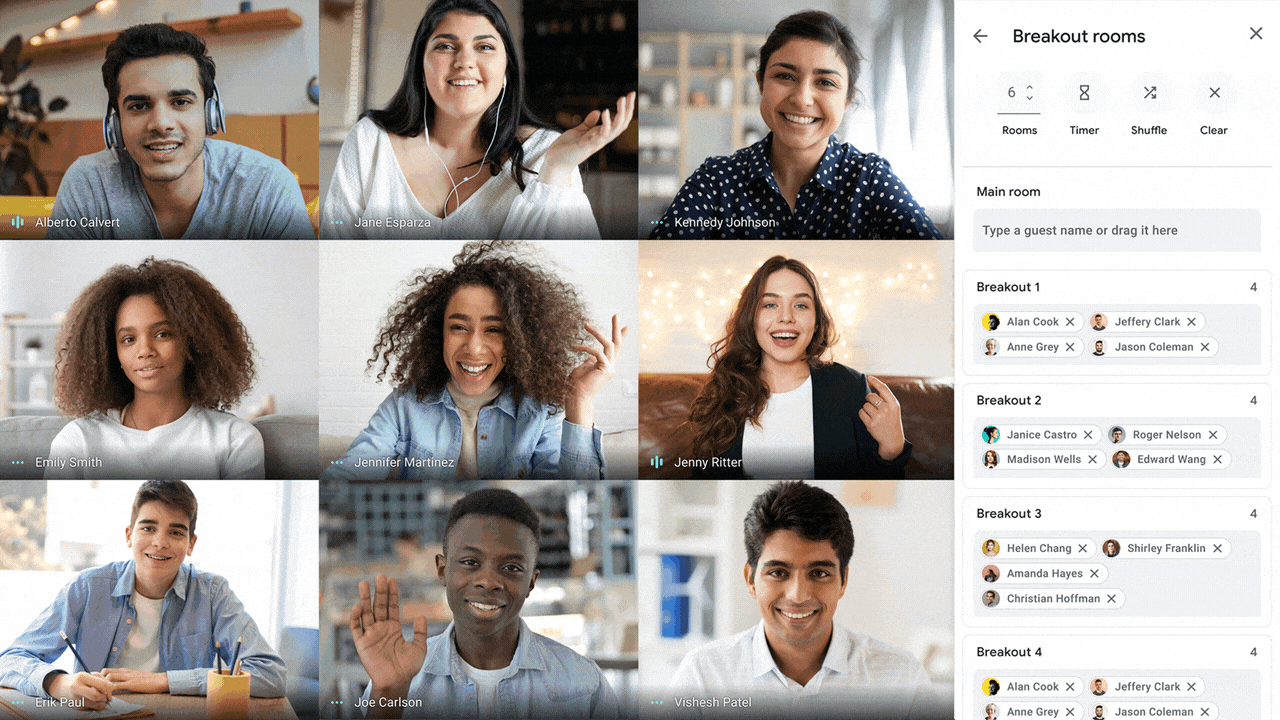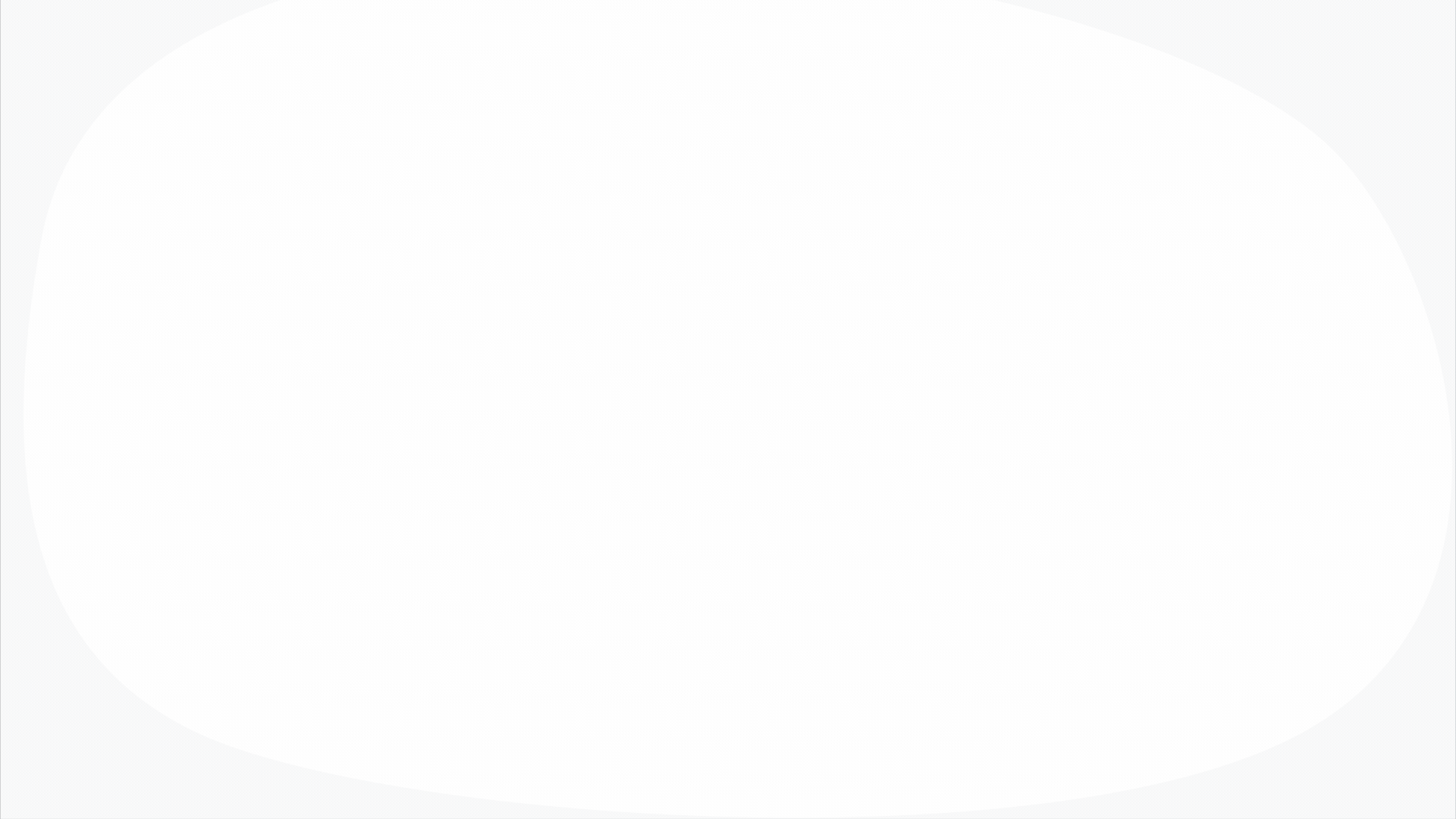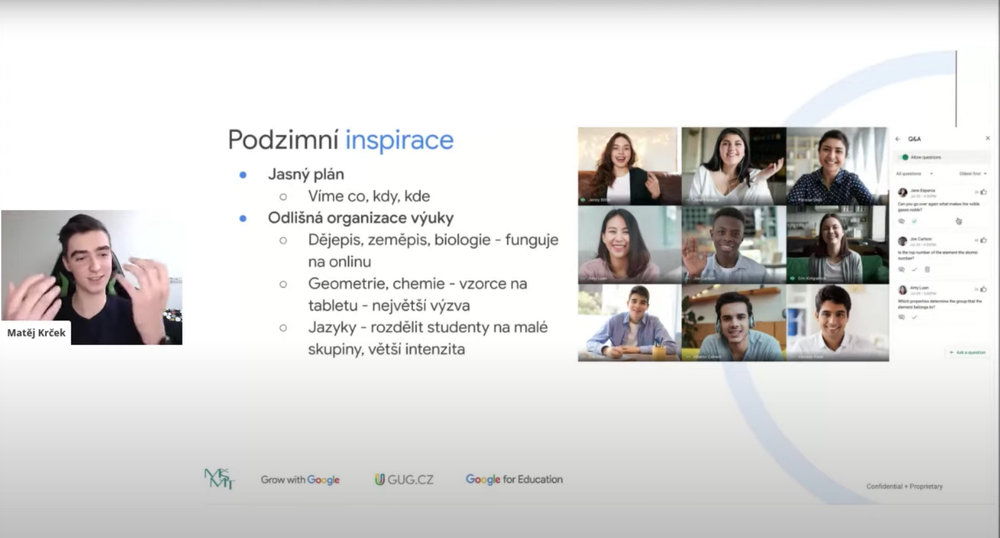As students, parents and teachers continue to rise to the challenges of remote learning, we’ve created tools across desktop and mobile to help you find the best educational resources on the web. Whether it’s step-by-step guidance on complex math problems you’ve been stuck on or visual 3D models to ace that chemistry lab report, Search is here to help. These features are currently available in English everywhere, with plans to expand to more languages. And to make these tools more accessible, we’ve built these products to support screen readers and improved keyboard usage for people with motor disabilities.
Here are five tools you can use to you help you L.E.A.R.N.:
Look up over 2000 STEM concepts for quick access to educational resources
When you search for underlying science and math concepts, such as “chemical bonds'', you’ll have easy access to educational overviews, useful examples, and helpful videos from across the web.
Explore close to a million practice problems
Practice makes perfect, and with the launch of practice problems you can do just that. This interactive feature tests your knowledge of high school math, chemistry and physics topics directly on Search. Start by looking up a subject matter like “chemical bond practice problems”. You'll be one click away from learning resources from educational providers like BBC Bitesize, Byjus, Careers360, Chegg, CK12, Education Quizzes, GradeUp, Great Minds, Kahoot!, OpenStax, Toppr, Vedantu and more.
Augment lessons with 3D models
Who said you couldn’t turn your living room into a science lab? Our 3D augmented reality concepts bring to life over 200 chemistry, biology, physics and anatomy concepts — right in your room. With the help of AR on mobile you can visualize everything from a human skeleton to Bohr’s model.
Review how to solve math problems
Are you struggling to help your child with their math homework? Don’t worry, Google has your back. Type the equation, like “x^2-3x-4=0”, into the Search bar or take a picture through Lens in the Google App to find step-by-step explanations in over 70 languages. We’re expanding support to even more types of math equations through our partnerships with Symbolab, Mathway (a Chegg Service), and Tiger Algebra which is coming. You’ll also be able to access a variety of explanations for how to solve math problems, increasing the chances that one of them may stick.
Navigate complex questions
Getting stuck on a tricky STEM question, like “0.50 moles of NaCI are dissolved in 2.5 L of water, what is the molarity?” can be frustrating. In the coming weeks, you can access detailed explanations for specific questions and similar ones as well as targeted resources on these types of complex subjects. These tools will help take your understanding to the next level.
Posted by Mailys Robin, Product Manager, Learning and Education, and Michael Le, Product Manager, Learning and Education