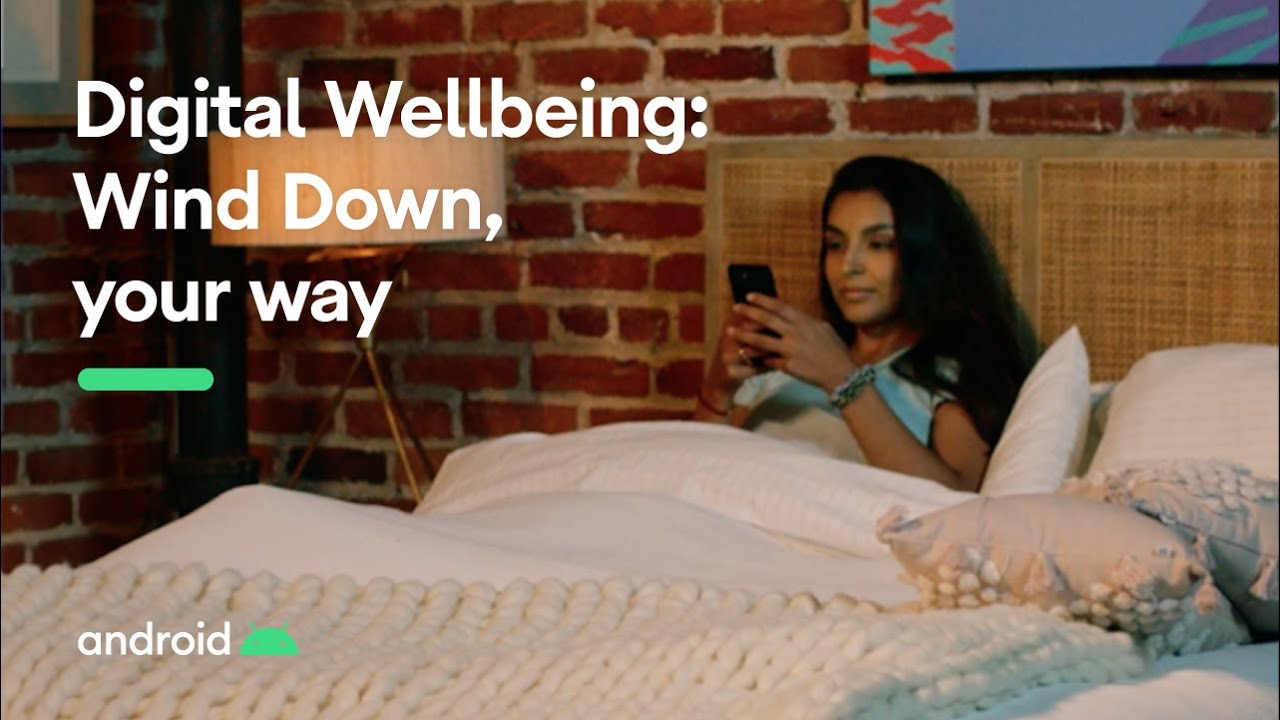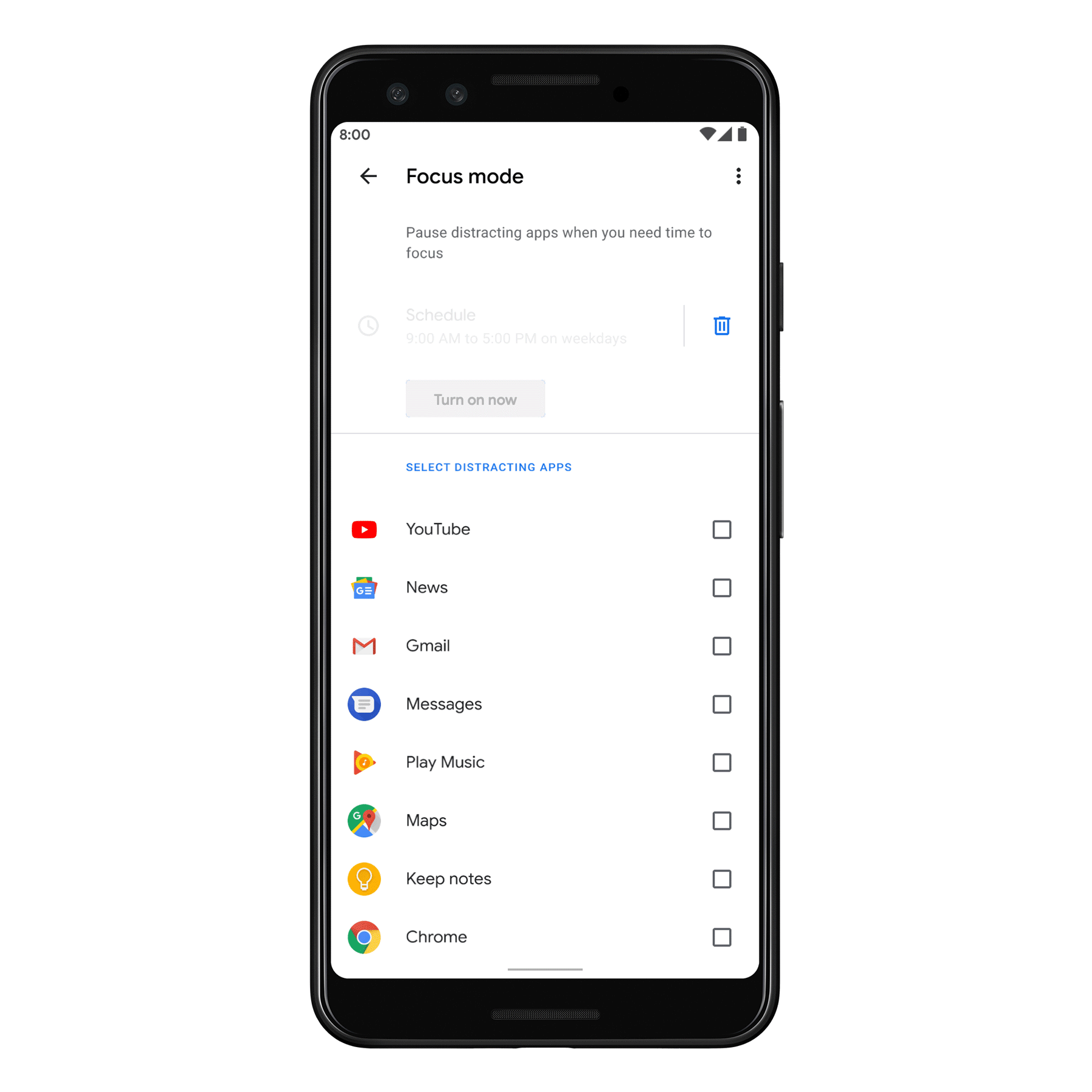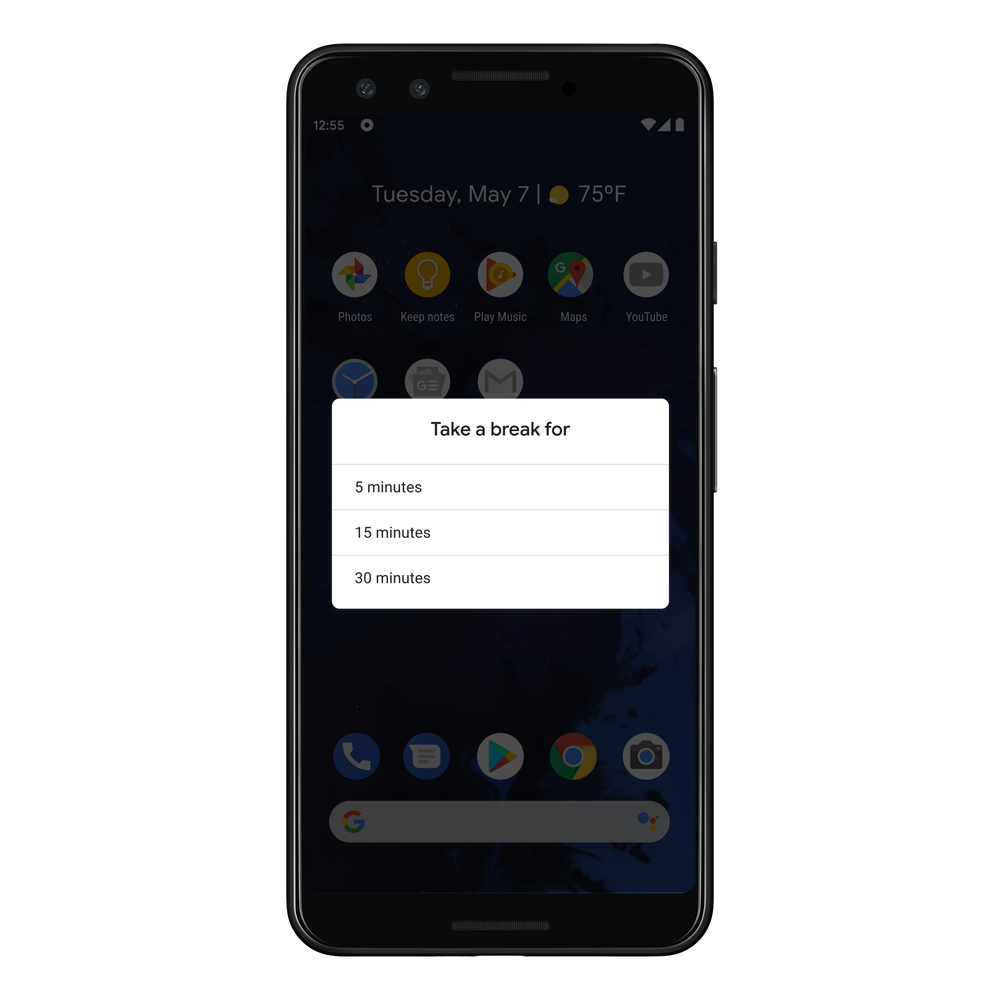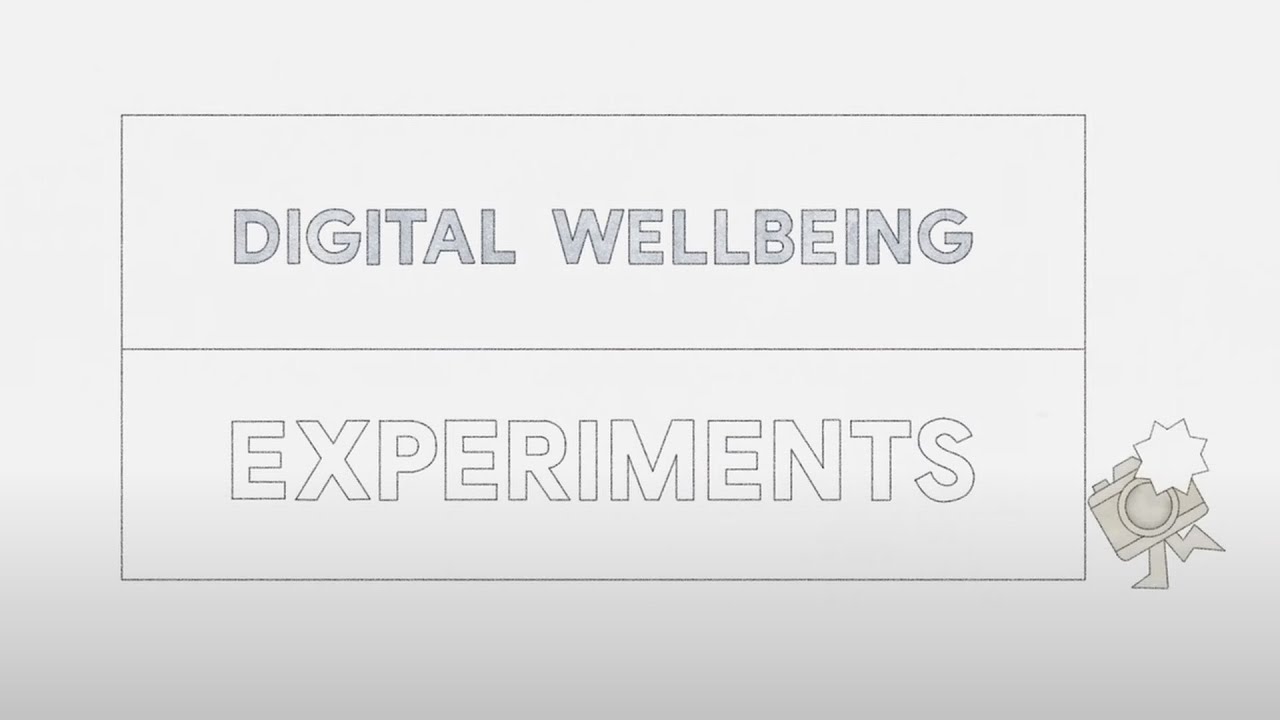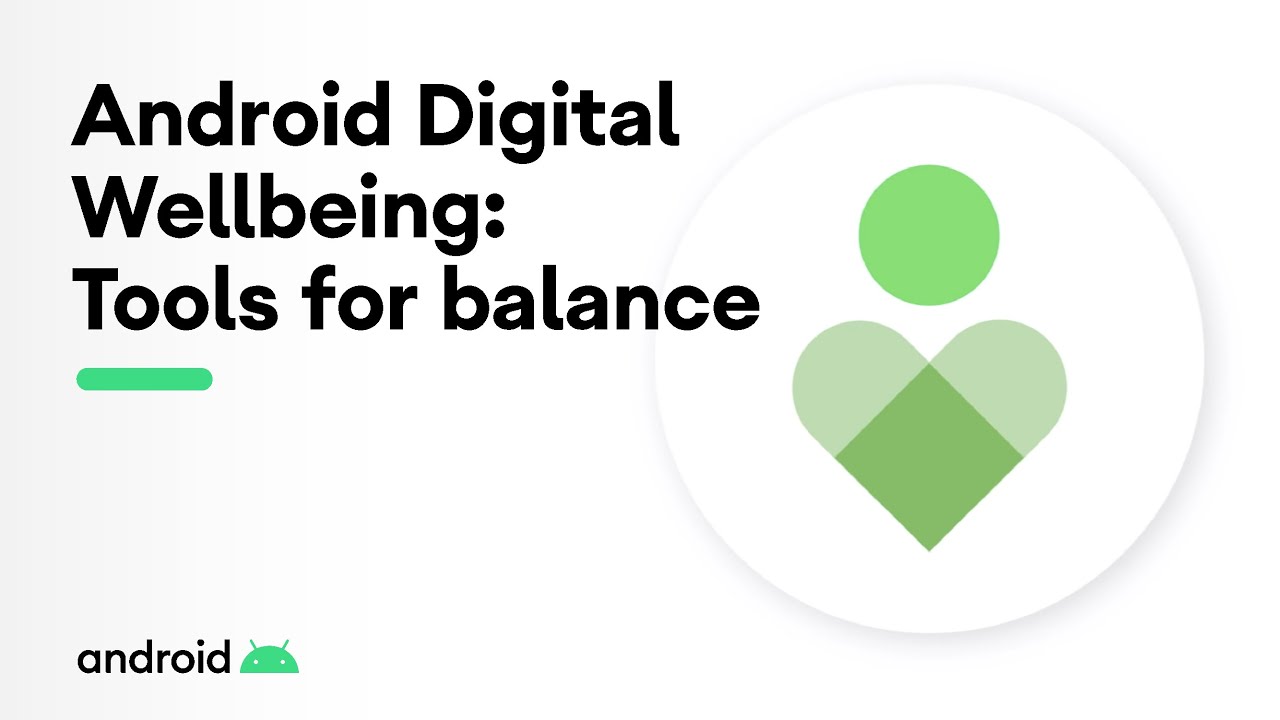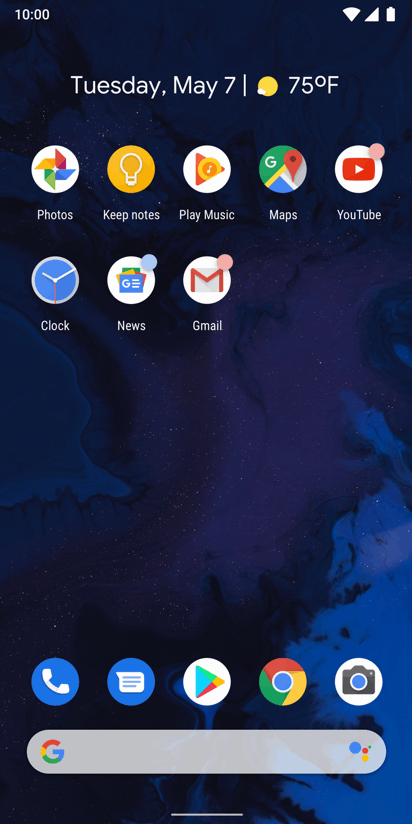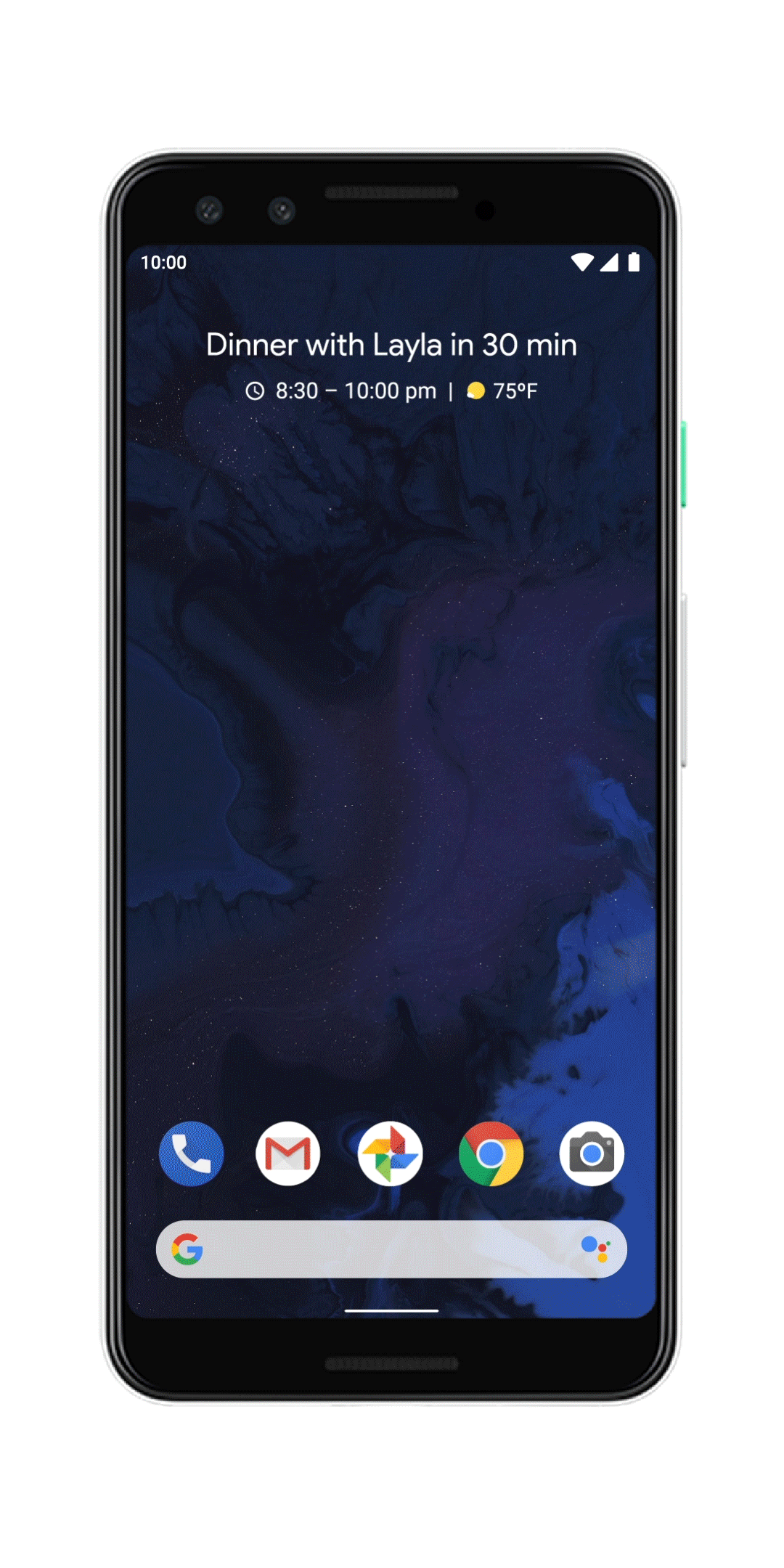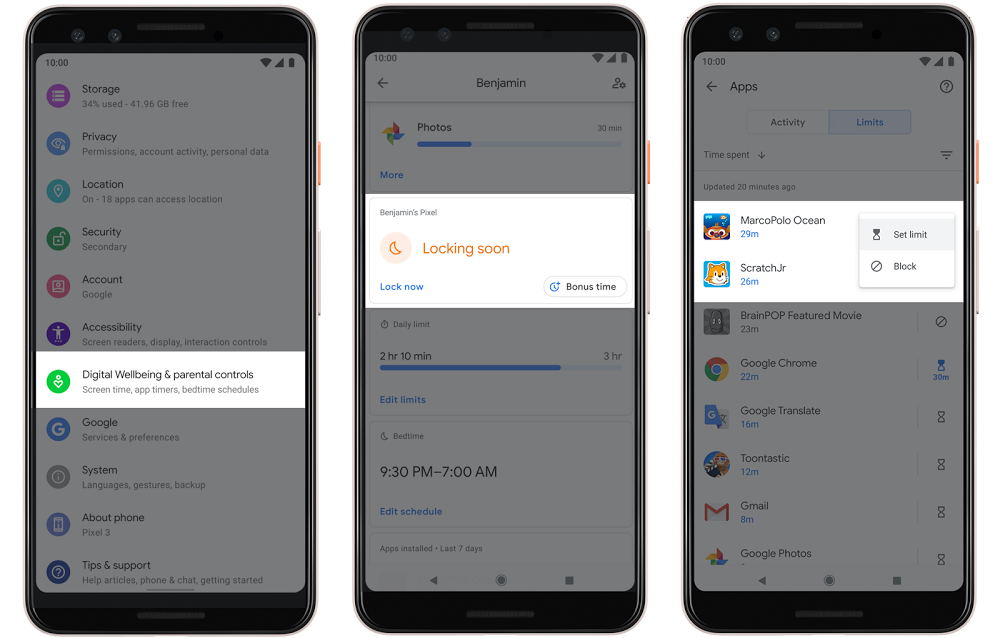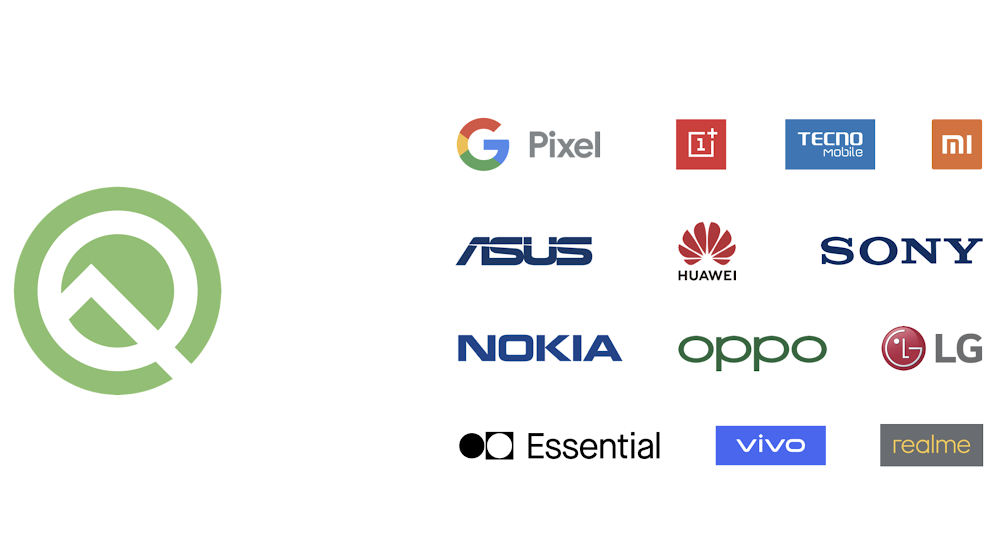With sleep, the quality is just as important as the quantity. Right now, those of us who no longer commute and are staying close to home may be able to sleep in, but how well and how much we’re sleeping can still be a struggle. In fact, there’s been a rise in sleep-related searches like “insomnia” and “can’t sleep,” which reached all-time highs in April and May. At Google, we believe that technology should improve life, not distract from it–including your sleep. Today we’re sharing a few tips and new bedtime tools to help you get better and more restful sleep.
Turn on Bedtime mode to limit interruptions
A dark, quiet environment can help with falling and staying asleep. With Bedtime mode, formerly known as Wind Down in the Digital Wellbeing settings, your Android phone can stay dark and quiet while you sleep. While Bedtime mode is on, it uses Do Not Disturb to silence calls, texts and other notifications that might disturb your sleep. Grayscale fades the colors on your phone to black and white to reduce the draw from enticing colors that keep you up.
We’ve now made it easier to customize how and when you turn on Bedtime mode. Based on your bedtime schedule, you can choose to have it turn on automatically or after your phone is plugged in to charge. You can also add Bedtime mode to your phone's Quick Settings panel to instantly turn it on or off with a single tap. And if you need a few more minutes, you can pause Bedtime mode without needing to adjust your schedule. Bedtime mode is available on all devices with Digital Wellbeing and parental controls settings.
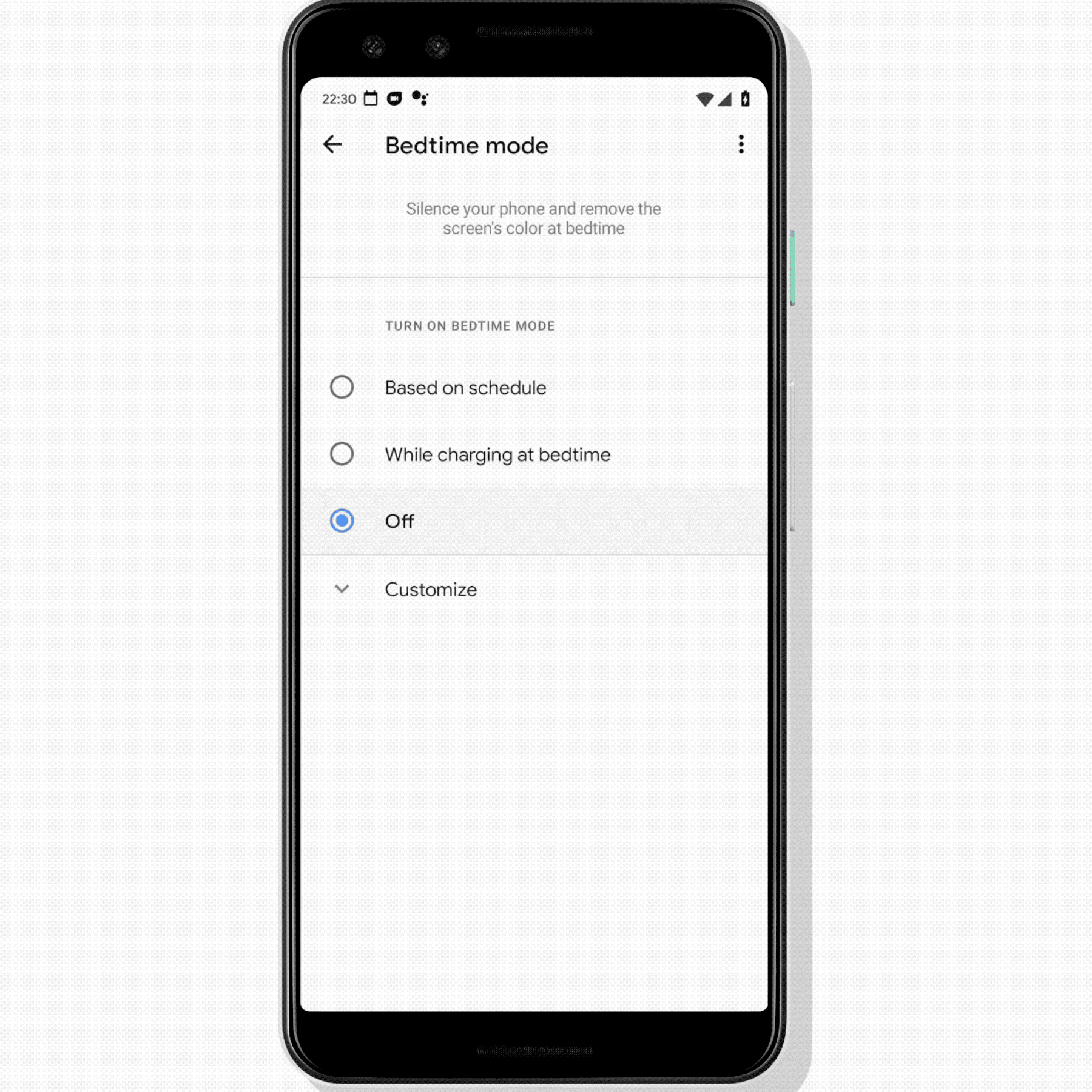
Bedtime mode limits interruptions by keeping your phone dark and quiet.
Get more consistent sleep with Clock
A regular bedtime and wake-up schedule (including on your off days) helps your body establish a strong circadian rhythm and can improve the quality of your sleep. With the new Bedtime tab in the Clock app, you can set daily sleep and wake times to maintain a consistent sleep schedule.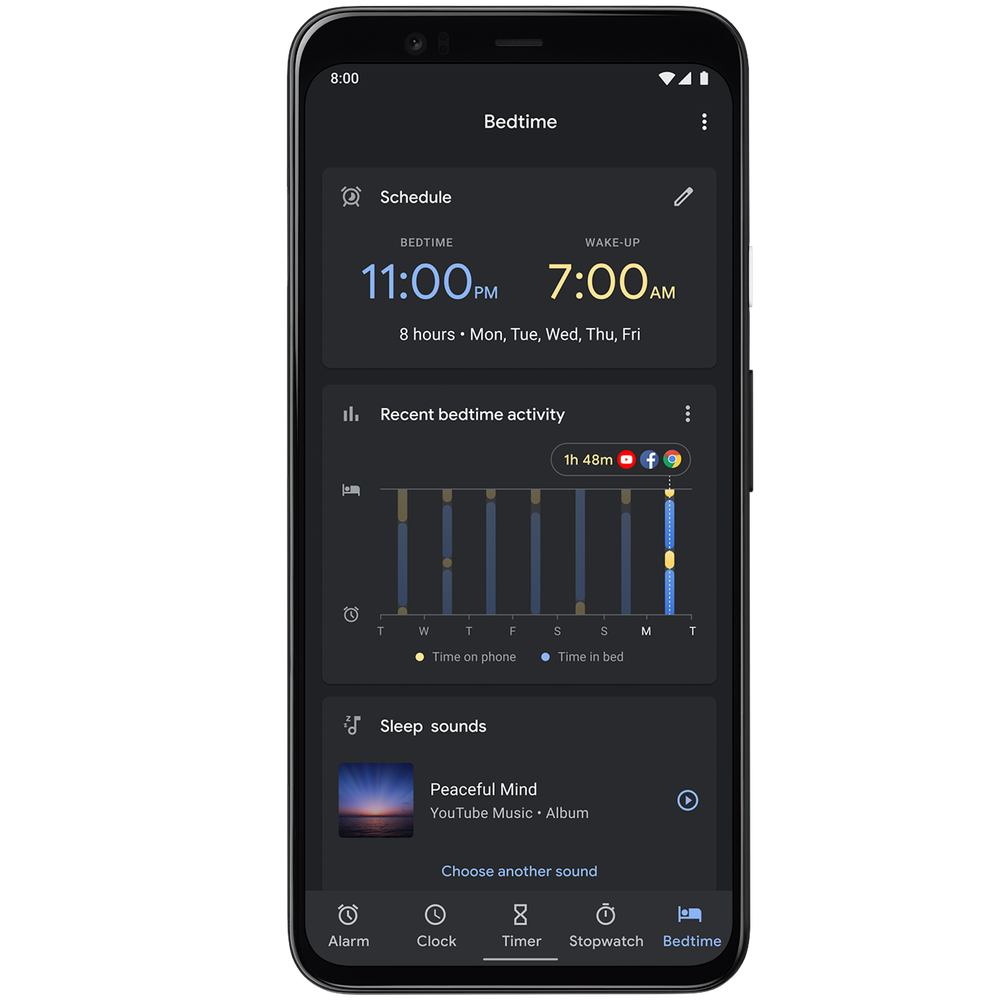
Set a sleep schedule and see your bedtime habits with the new Bedtime tab in Clock.
While sticking to a schedule is something to strive for, real life often requires flexibility. It’s helpful to start with a wake-up time and work backwards when you set your bedtime schedule. In Clock, you’ll see a preview of tomorrow’s calendar and a tally of the total hours of sleep you’d get, and you can adjust your bedtime if needed.
To help you get to bed and fall asleep, you’ll receive a reminder before bedtime and an option to play calming sounds from Calm, Spotify, YouTube Music and more. For those with Digital Wellbeing installed, you can pair with Bedtime mode to limit interruptions while you sleep. And if you happen to stay on your phone later than planned, you can see how much time you’re spending and which apps you’ve used after your set bedtime.
Being woken up by an alarm can be jarring. To avoid interrupting deep sleep and wake up more gently, the Sunrise Alarm gives a visual cue that your wake up time is approaching, 15 minutes prior to your audio alarm. Make it an even more pleasant experience by adding your favorite song or sounds.
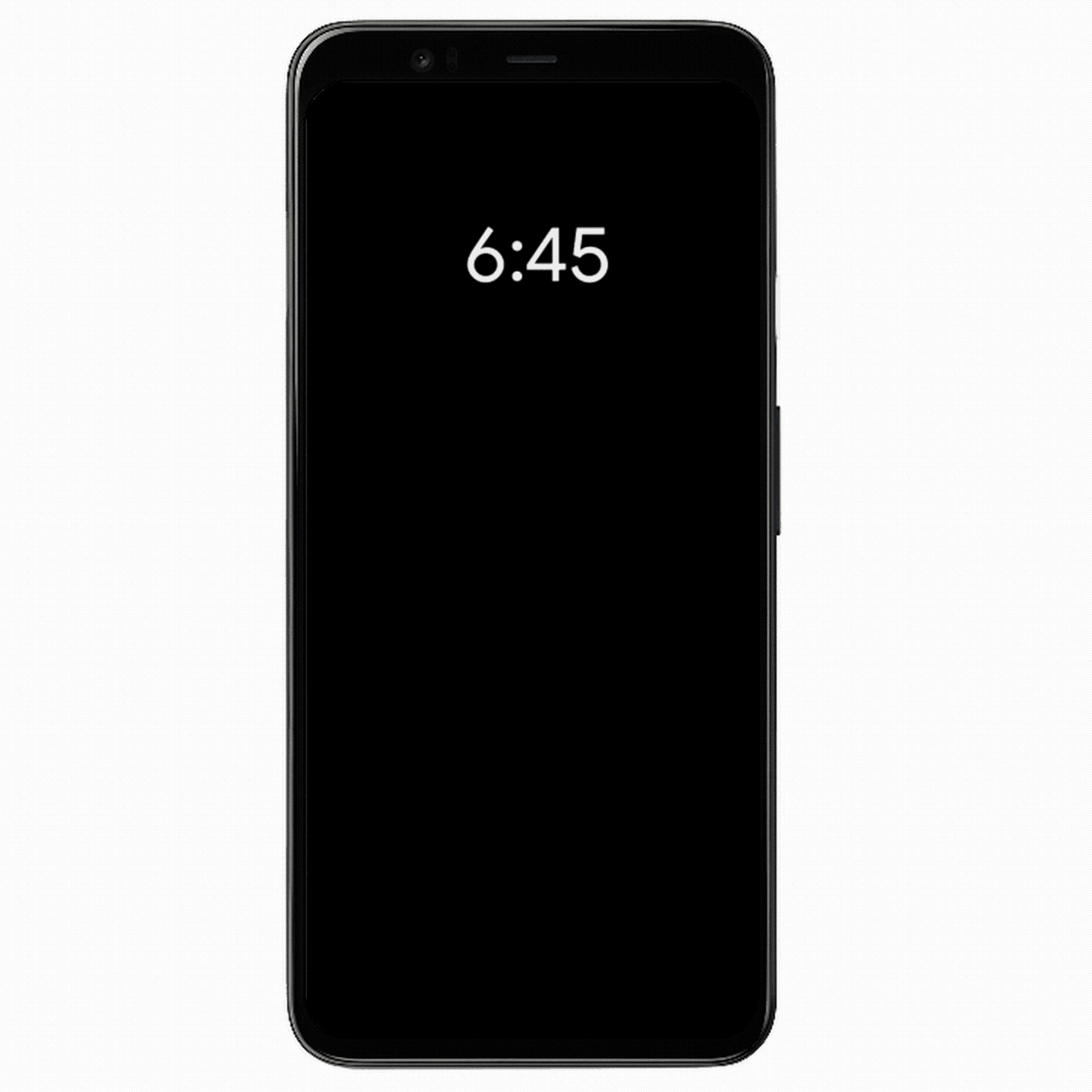
The Sunrise Alarm gradually brightens your screen to help you wake up gently.
The new bedtime experience is rolling out to Pixel devices starting today and will be available in the Clock app on other Android devices later this summer.
Set a bedtime reminder in YouTube
We also made it easier to manage how much time you spend watching on YouTube on your phone after bedtime.You can now get a reminder that it’s time for bed in the YouTube app. You can choose to see the reminder at bedtime or after your video completes. And if you need a bit more time, you can snooze to continue watching and be reminded again in 10 minutes.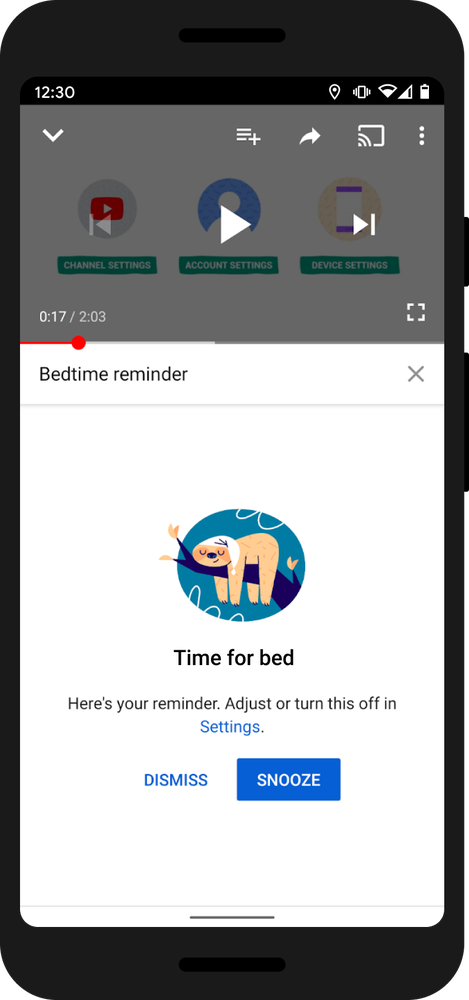
YouTube’s bedtime reminders make it easier to set helpful boundaries.
Keep devices locked at bedtime with Family Link
Family Link helps you set digital ground rules for your children, including managing their screen time activity, app downloads, in-app purchases and even bedtime for their device. You can create a daily bedtime schedule, adjusting it on certain days or weekends as needed. Once bedtime rolls around, your child’s device will lock, but will still allow calls in case your child needs to reach you.
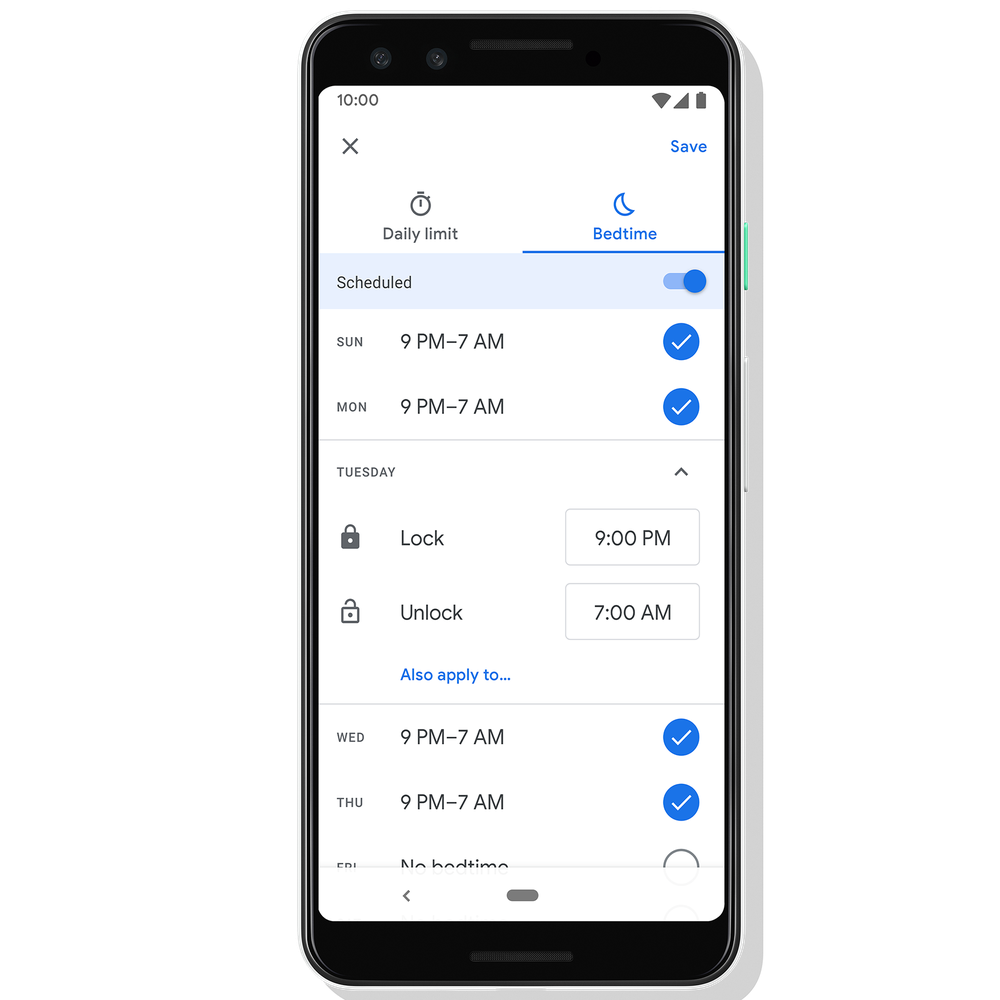
With Family Link, you can lock your child’s device at bedtime.
We hope these bedtime tools can help you and your family unplug and get the consistent, restful sleep you need.