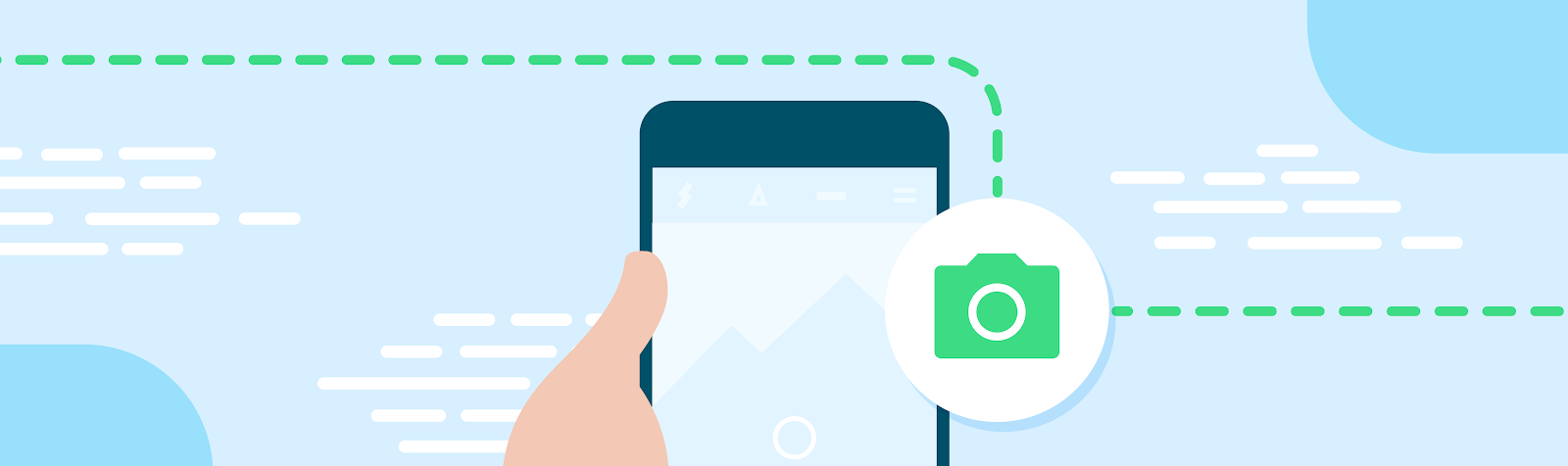Snapchat is a visual messaging app that enhances Snapchatters’ relationships with friends, family, and the world. It opens to the camera and offers millions of augmented reality and AI-powered Lenses for self expression, learning, and play. Ensuring Snapchatters can easily capture and share their lives with close friends and family is a priority for Snapchat, and they're always exploring new ways to improve the overall app experience.
As part of this, the Snapchat team added new camera features into the app using Android’s Camera2 Extensions API, which allows developers to access various capabilities that OEMs have implemented on various devices, like Night Mode and Bokeh. Thanks to Android’s intuitive API, the Snapchat team implemented new camera features 50% faster than before.
Camera2 Extensions API gives access to advanced features
The Snapchat team wanted to optimize the application for the expanding selection of Android devices, knowing many OEMs differentiate their devices with their respective camera technologies. As Snapchat is a primarily visual app that works with a device’s camera, the team optimizes the app to take full advantage of each device’s unique hardware.
“We wanted to leverage each OEM’s software to enhance the Snapchat experience on Android,” said Ye Tian, a software engineer at Snapchat. “This would help the app achieve higher-quality Snaps that are comparable to what a device's native camera offers.”
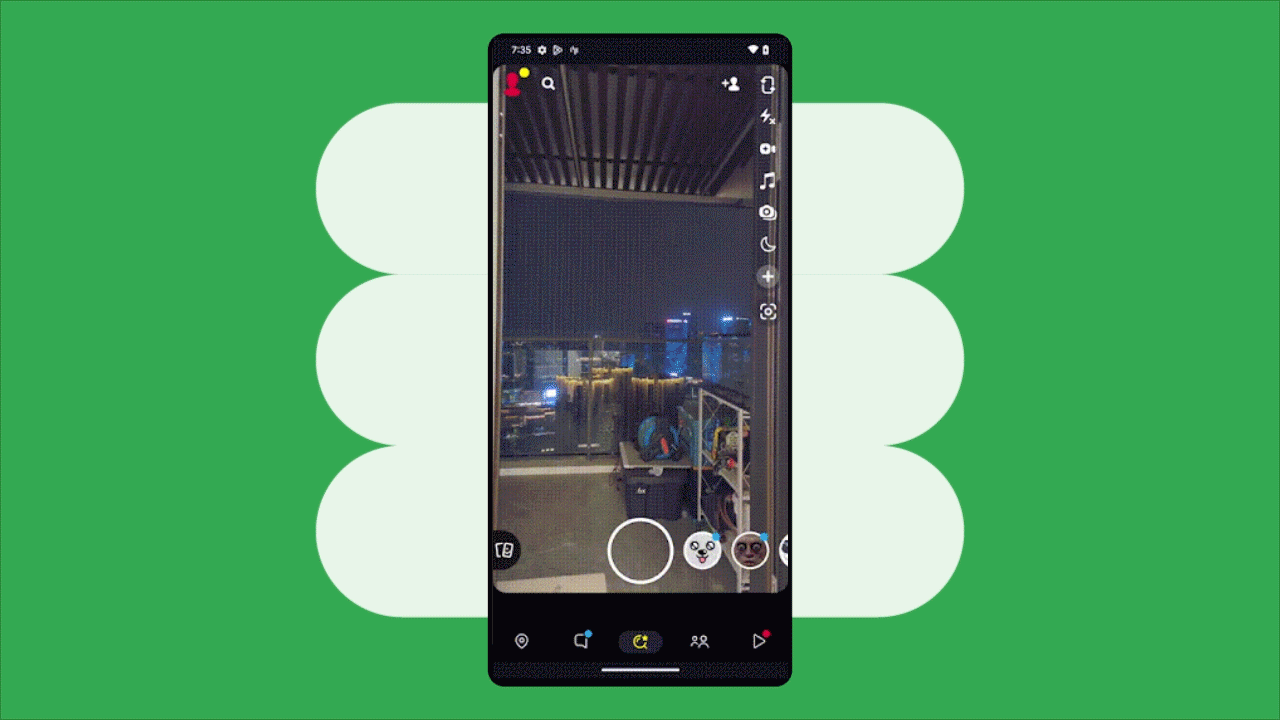
What started as a goal to improve the app’s low-light capabilities led to much more. The Snapchat team worked on finding new ways to improve the app’s camera capabilities by implementing features like night mode, portrait mode, face retouch, tap-to-focus, zoom, and more.
“Our collaboration with Google Pixel paved the way for collaboration with other OEMs to implement night mode and super-night mode in their devices with very minimal code changes,” said Ye. “The Camera2 Extensions API is flexible and extensive. Snapchat can now use it to build full-fledged applications on demand without negatively impacting performance and stability.”
The implementation via the Camera2 Extension API made it easy for Snapchat developers to add more camera features into the app. And using the extensions made available with Android’s camera API, Snapchat integrated new camera features 50% faster when compared to the typical industry-standard approaches it used in the past.
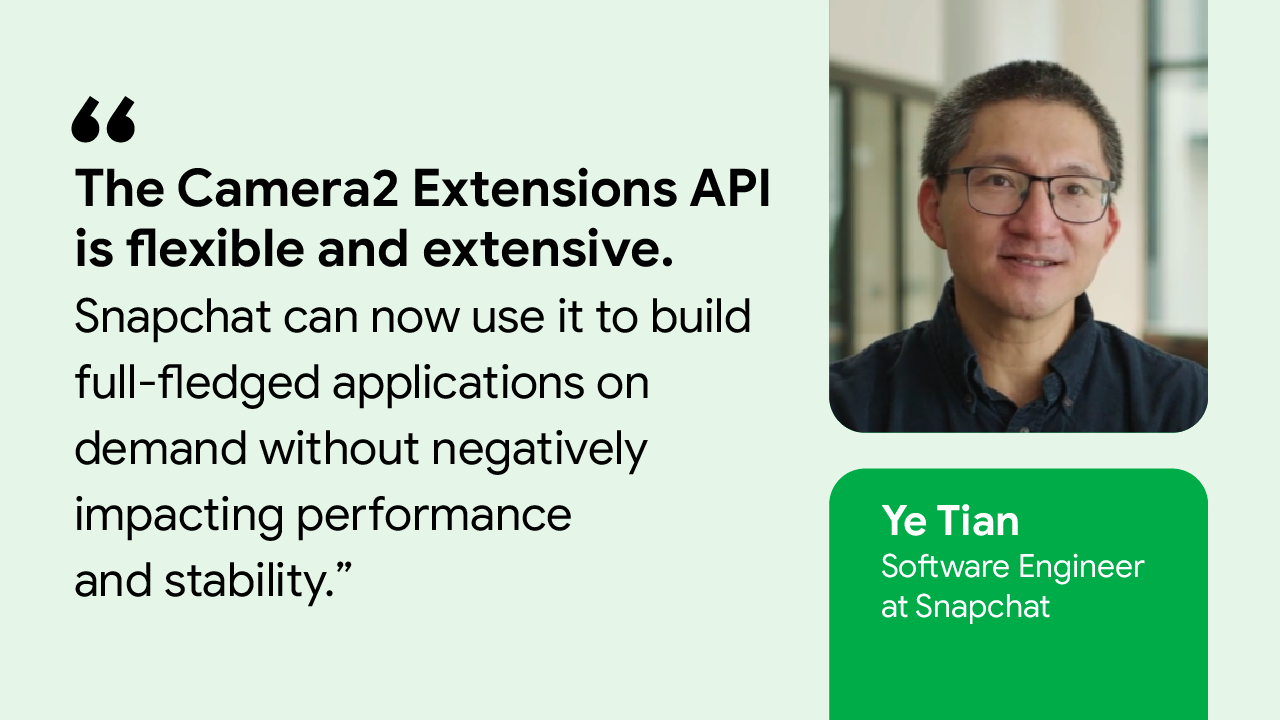
More opportunities on more devices
The Snapchat team was happy to give its users a more cohesive experience using the Camera2 Extensions API. Thanks to the extensions provided in the API, developers easily improved the app’s camera on a range of manufacturer devices using the Android platform, and much faster than before.
“I enjoy the diversity of the Android platform and utilizing the unique advantages of each mobile phone manufacturers’ devices,” said Ye. “It helps us bring their cutting-edge innovations into the Snapchat app, allowing Snapchatters to better capture their life moments.”
Snapchat’s team looks forward to working with more OEMs to further improve the app’s processing capabilities across devices using the Camera2 Extensions API. They’re also looking forward to improving the app’s backward compatibility using the new API, which will allow even more users to benefit from the extensions.
“I would recommend using Camera2 Extension API. It provides extensive functionalities and stable performance to improve the velocity that developers can deliver features,” said Ye.
Get started
Learn how to increase your app’s camera capabilities with the Camera2 Extensions API.