Category Archives: Google Drive Blog
Sharing just got a little easier.
Today we’re introducing a new sharing experience that makes it easier and faster to invite others to access your files.
As you may already know, anything you create in Docs, Sheets, and Slides or upload to Drive is automatically set to private, which means only you can view it. But when you do want to share a file or folder, there are a few easy ways:
- Like always, just click the big, blue “Share” button at the top of an open file, or if you are in your Drive list, you can now click the person icon at the top of the page after you’ve selected one or more files.
- A box will pop up, and from there, you can add individual people to share with directly. But as a new addition, if you want to create a unique shareable link, you can now just click the “Get shareable link” button.
If you want anyone with the link to be able to do more with your file, like leave comments and suggestions or make edits, just change “can view” to “can comment” or “can edit” in the dropdown. Check your accounts for these updates over the coming days.
Posted by Ajay Surie, Product Manager
Source: Google Drive Blog
Your Forms, your way
One of your top requests has been the ability to add your own personal touch to forms, and starting today you can with custom themes.
To add a custom theme, just create a new form and click the “Change theme” button in the toolbar.
From there, you can add your own photos or logos to the header, customize fonts and colors, pick a background, and more.
If you don’t want to use one of your own images, you can also choose from tons of brand new themes, like the ones shown below.
Posted by Bay Gross, Associate Product Manager
Source: Google Drive Blog
Your iPhone & iPad are ready to get to work with new apps for Docs, Sheets, & Slides
We've all been in binds like this before, but the good news is, now there's a way out.
With today’s launch of the Slides app for iPhone & iPad and updates to the Docs and Sheets apps, we’re delivering on our promise to make it possible for you to work with any file, on any device, any time. You can now create that grocery list, edit that spreadsheet, and update that slide deck with no problem.
Here's the lowdown on what you can now do with Docs, Sheets, and Slides:
- You can truly get stuff done from any device—your iPhone, iPad, Android phone, Android tablet, laptop or desktop computer. Any change you make on any of these devices is saved automatically, so you can pick up right where you left off any time, anywhere that you can sign in.
- The Docs, Sheets and Slides apps come with offline editing built right in. Just make the files you want to edit available offline. Any changes you make offline get automatically synced when you reconnect, just like when you make offline edits from your computer.
- And while converting Office files to Docs, Sheets and Slides is a cinch, the new iPhone/iPad apps also let you edit Office files directly -- just like on the Android apps and the web.
Posted by Li-Wei Lee, Software Engineer
Source: Google Drive Blog
Work with any file, on any device, any time with new Docs, Sheets, and Slides
That’s why today, Docs, Sheets, and Slides are getting major updates on both mobile and desktop. With this release, you can now work on any document, at any time, on any device, both with and without an Internet connection.
Mobile apps for Docs, Sheets and now Slides
We recently launched mobile apps for Docs and Sheets that allow you to create and edit files on the go, even if you’re offline. We’re rounding out the trio with a new Slides mobile app that’s available starting today on Android and in the coming weeks on iOS.
Edit and share Office files — without Office
Sometimes people send you files and you need to be able to open them, make some edits, and send them back. If they don’t use Docs, Sheets and Slides it can be a challenge. Starting today, you no longer have to worry, because both the web and mobile apps for Docs, Sheets, and Slides let you edit Office files—without conversion—so you can now edit and send back files in their original format.
The updated mobile apps for Docs, Sheets and Slides come with Office editing built right in, and our new Chrome extension allows you to edit and share files directly from Google Drive, Gmail or from your Chromebook, where the extension is pre-installed. These updates will be available starting today, but may take a couple of days to fully roll out.
Of course, if you want to collaborate seamlessly with others at the same time, simply convert the files to Docs, Sheets or Slides.
Suggested Edits: a new way to collaborate
People love using Docs because it’s so easy to work together in one place, rather than making edits and giving feedback by emailing multiple versions of the same document.
But sometimes instead of giving your collaborators free reign to edit away, you’d rather they make suggestions that you can accept or reject later. That’s why today we’re excited to add Suggested Edits in Docs. This new feature is now available for anyone with commenting access in Google Docs on the web, and is coming soon to our mobile apps.
Work the way you want
With today’s updates to Docs, Sheets, and Slides, we’ve got you covered, regardless of how, where, or when you need to get something done. You now have mobile apps for Docs, Sheets and Slides, the ability to edit and share Office files, and a brand new way to collaborate with Suggested edits. It’s a big update, but more importantly, we hope it’s a big improvement for you.
Posted by Ryan Tabone, Director of Product Management
Source: Google Drive Blog
Meet the new Google Drive
If you use the Drive app for Android or iOS, you’ll notice everything is now a bit speedier and easier to navigate. Thanks to faster background syncing, the new mobile app makes it easy to find and quickly open files. Plus, you get a host of new features that let you see who has access, view recent changes, or grab a link to share with more people. You can even enable offline access or print a file directly from the app.
For the web
You’ll be offered access to the new Drive for the web over the coming weeks. When you agree to give it a try, you’ll experience a new look and better performance. It's also easier to take some of the most common actions — simply click once on a file to see recent activity, share with friends, or enable offline access. For you organizational fiends, you now have three easy ways to take group actions on multiple files: right click on the selected files, use the menu above the file area, or simply drag the group to a new location in Drive.
For everyone
We are committed to making Drive useful for everyone. This includes having it localized in over 70 languages and, with this latest update, making Drive much more accessible for our blind and visually impaired users. The new Drive includes improved keyboard accessibility, support for zooming and high contrast mode, and better compatibility with screen readers.
For now
That’s it. Get the mobile apps on Google Play and in the App Store, and then visit drive.google.com on your computer to use Drive on the web. Should you run into trouble with any of these new features, check out the Help Center or reach out to our support team.
Source: Google Drive Blog
New mobile apps for Docs, Sheets and Slides—work offline and on the go
Every year, phones and tablets get better, and more of you are starting to use your mobile devices not just to view, but also to create and edit content. And while the Drive app is a convenient place to store your stuff, we want to make it easier for you to quickly find, edit and create documents, spreadsheets, and presentations on the go. Starting today, you can download new, standalone mobile apps for Docs and Sheets—with Slides coming soon. Need to find a spreadsheet? Go to the Sheets app. Need to create a document? Go to the Docs app. They’re all right there at your fingertips.
When you open the new apps, you’ll see your most recently edited files, which means less time searching and scrolling.
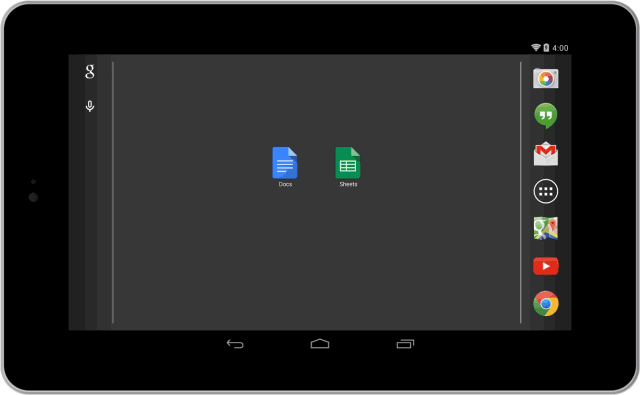
The apps also come with offline support built in, so you can easily view, edit and create files without an Internet connection. Now, if you have a brilliant idea for a best-selling novel while traipsing through the Amazonian rainforest (or you know, something more probable, like during flight takeoff)...no problem. You can jot down your idea in the Docs app on your phone, even when you’re offline.
You can get the apps on Google Play [Docs] [Sheets] and in the App Store [Docs] [Sheets]. If you don’t have time now, over the next few days you’ll be prompted to download the apps when you go to edit or create a document or spreadsheet in your Drive app. And of course, you’ll still be able to use the Drive app to view and organize all of your documents, spreadsheets, presentations, photos and more.
So enjoy the Amazon—we’re looking forward to buying that novel someday. And in the meantime, just remember: even if a crocodile eats your phone, your files are safe in the cloud!
Posted by Brian Levee, Product Manager
Source: Google Drive Blog
Save more with Google Drive
Having launched Google Drive just two years ago, we’re excited that so many people are now using it as their go-to place for keeping all their files. Whether it's all the footage of your kids' baseball games, the novel you're working on, or even just your grocery list for the week, we all have files that are too important to lose. Today, thanks to a number of recent infrastructure improvements, we’re able to make it more affordable for you to keep everything safe and easy to reach on any device, from anywhere.
We've lowered the price of our monthly storage plans to $1.99 for 100GB (previously $4.99), $9.99 for 1TB (previously $49.99), and $99.99 for 10TB, with even more storage available if you need it. How big is a terabyte anyway? Well, that’s enough storage for you to take a selfie twice a day for the next 200 years and still have room left over for… shall we say… less important things. Like before, storage continues to work across Drive, Gmail and Google+ Photos. And, of course, the 15GB plan remains free.
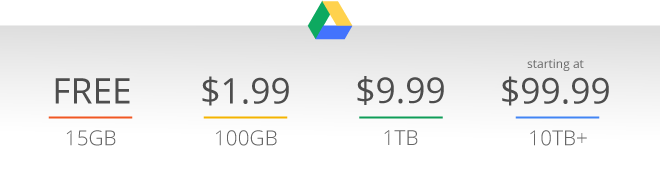
You can sign up for one of these new Google Drive plans at www.google.com/settings/storage. If you already pay for storage, you’ll automatically move to a better plan at no additional cost. You can visit the storage purchase page to make a change or review your account, and see the Help Center for more information on these simpler storage options.
Source: Drive
Save more with Google Drive
Having launched Google Drive just two years ago, we’re excited that so many people are now using it as their go-to place for keeping all their files. Whether it's all the footage of your kids' baseball games, the novel you're working on, or even just your grocery list for the week, we all have files that are too important to lose. Today, thanks to a number of recent infrastructure improvements, we’re able to make it more affordable for you to keep everything safe and easy to reach on any device, from anywhere.
We've lowered the price of our monthly storage plans to $1.99 for 100GB (previously $4.99), $9.99 for 1TB (previously $49.99), and $99.99 for 10TB, with even more storage available if you need it. How big is a terabyte anyway? Well, that’s enough storage for you to take a selfie twice a day for the next 200 years and still have room left over for… shall we say… less important things. Like before, storage continues to work across Drive, Gmail and Google+ Photos. And, of course, the 15GB plan remains free.
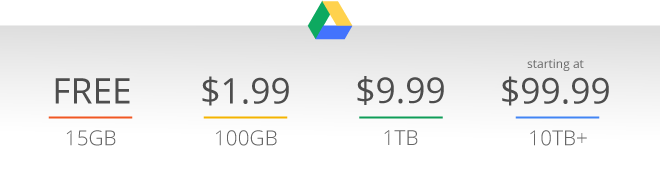
You can sign up for one of these new Google Drive plans at www.google.com/settings/storage. If you already pay for storage, you’ll automatically move to a better plan at no additional cost. You can visit the storage purchase page to make a change or review your account, and see the Help Center for more information on these simpler storage options.

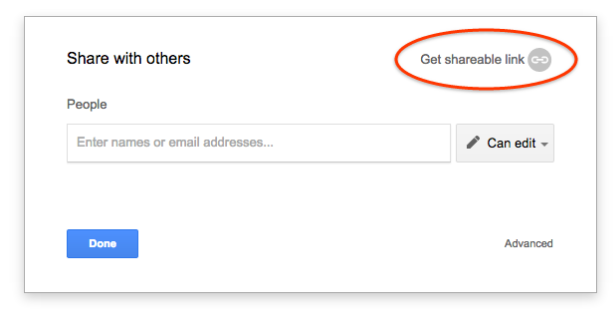


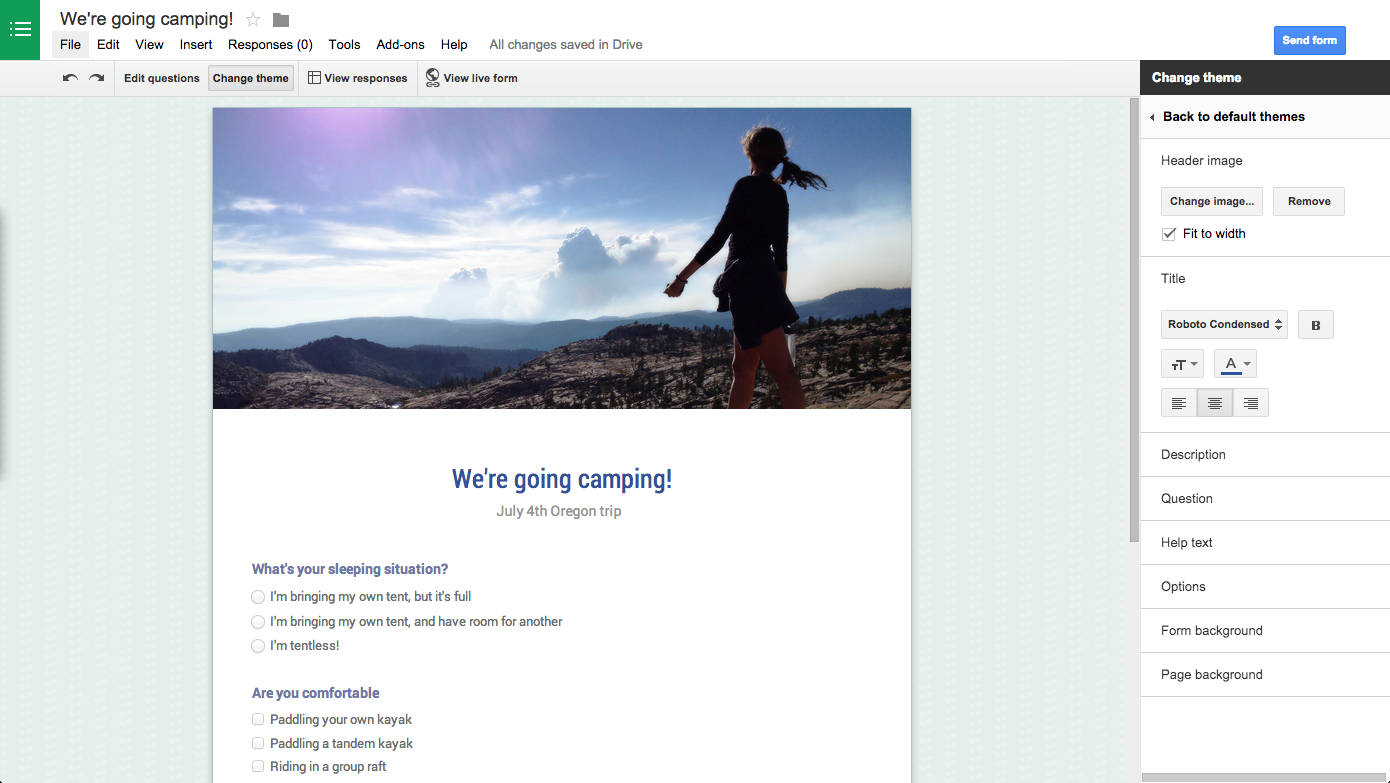
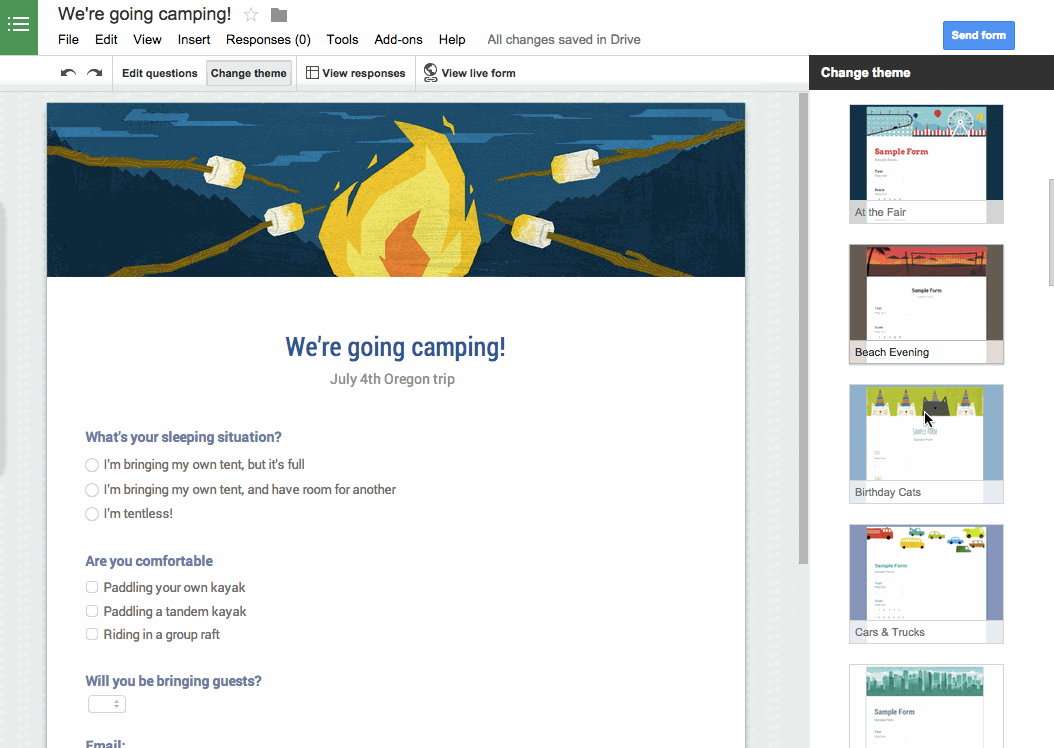
.png)


