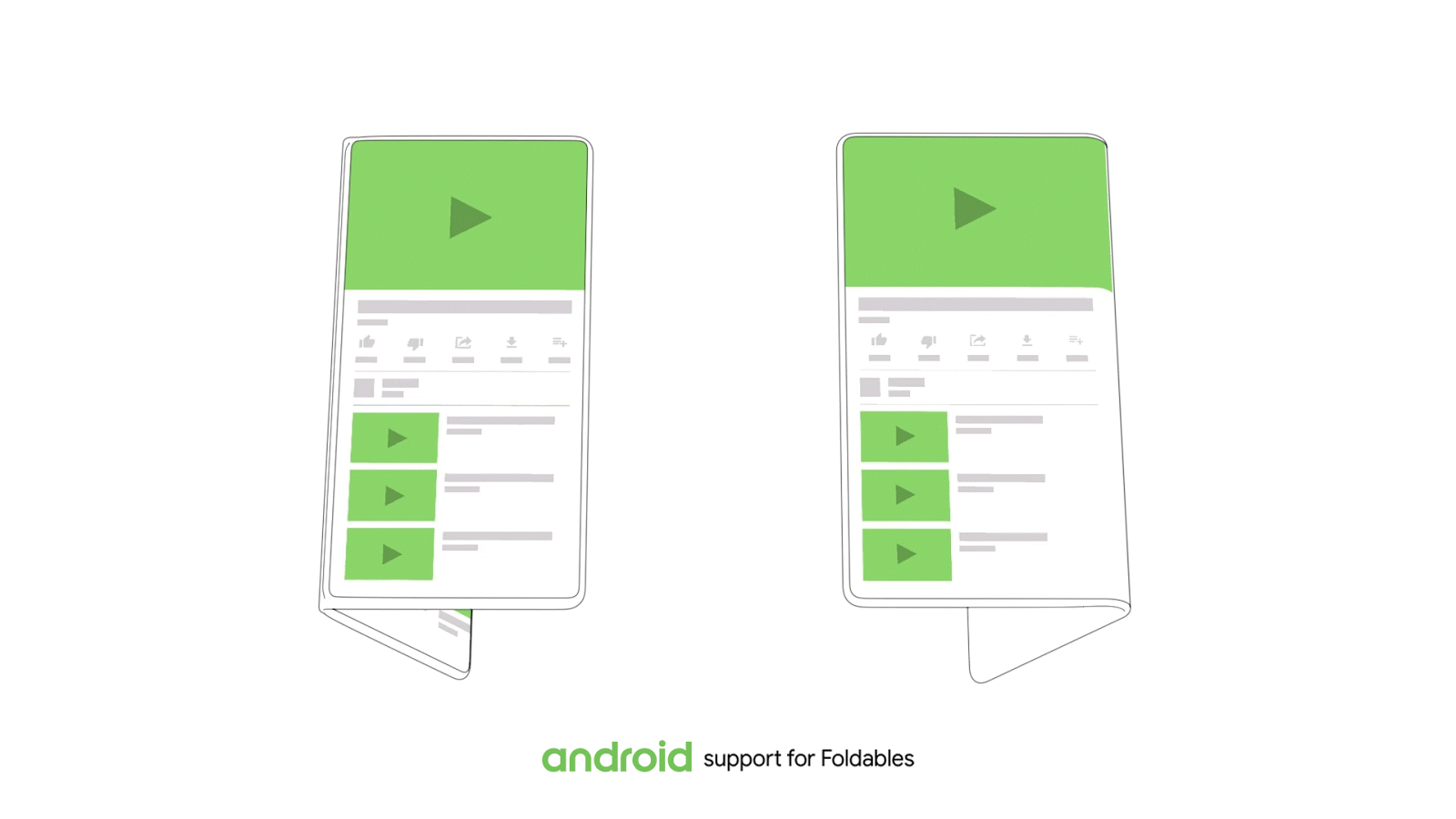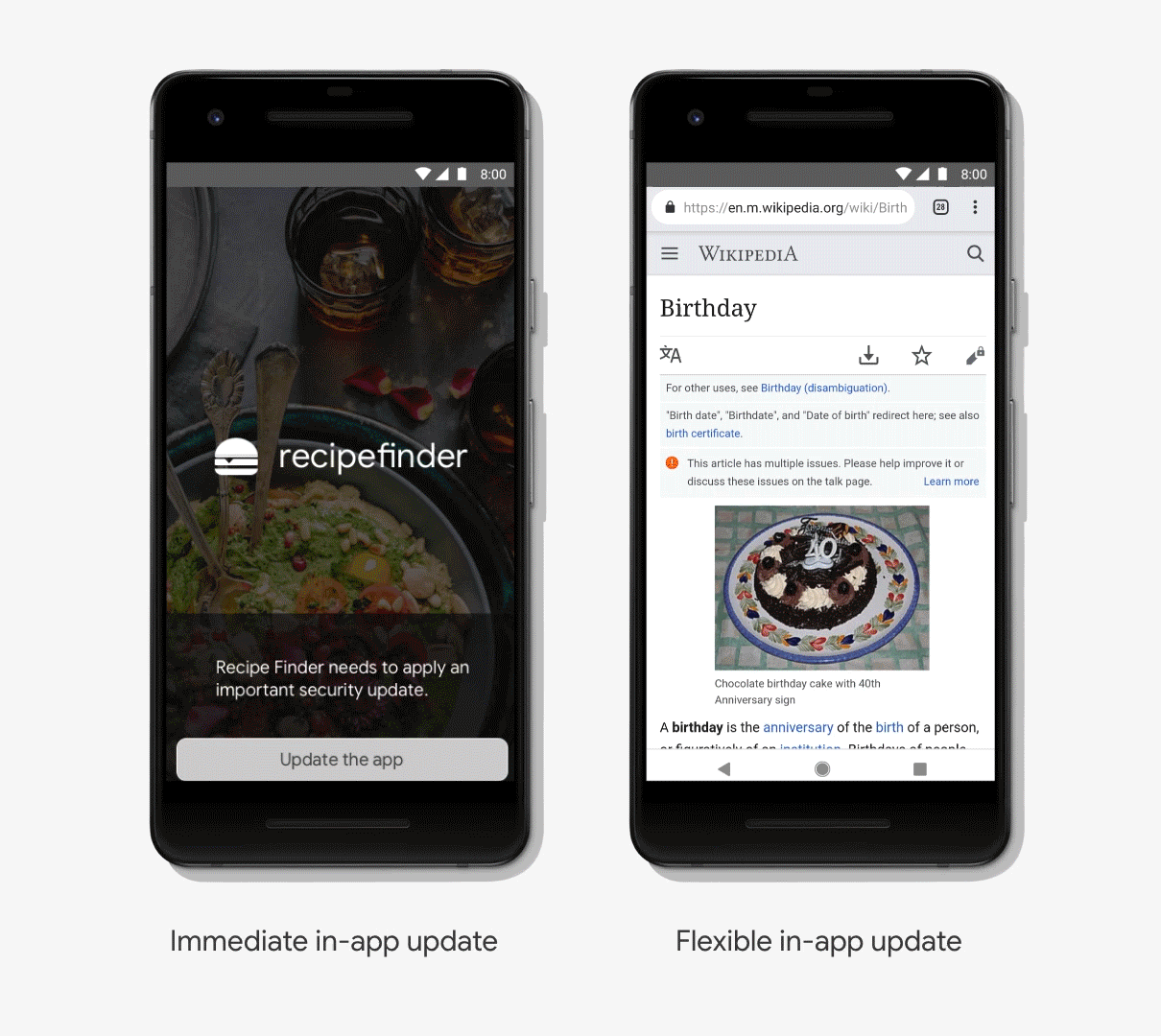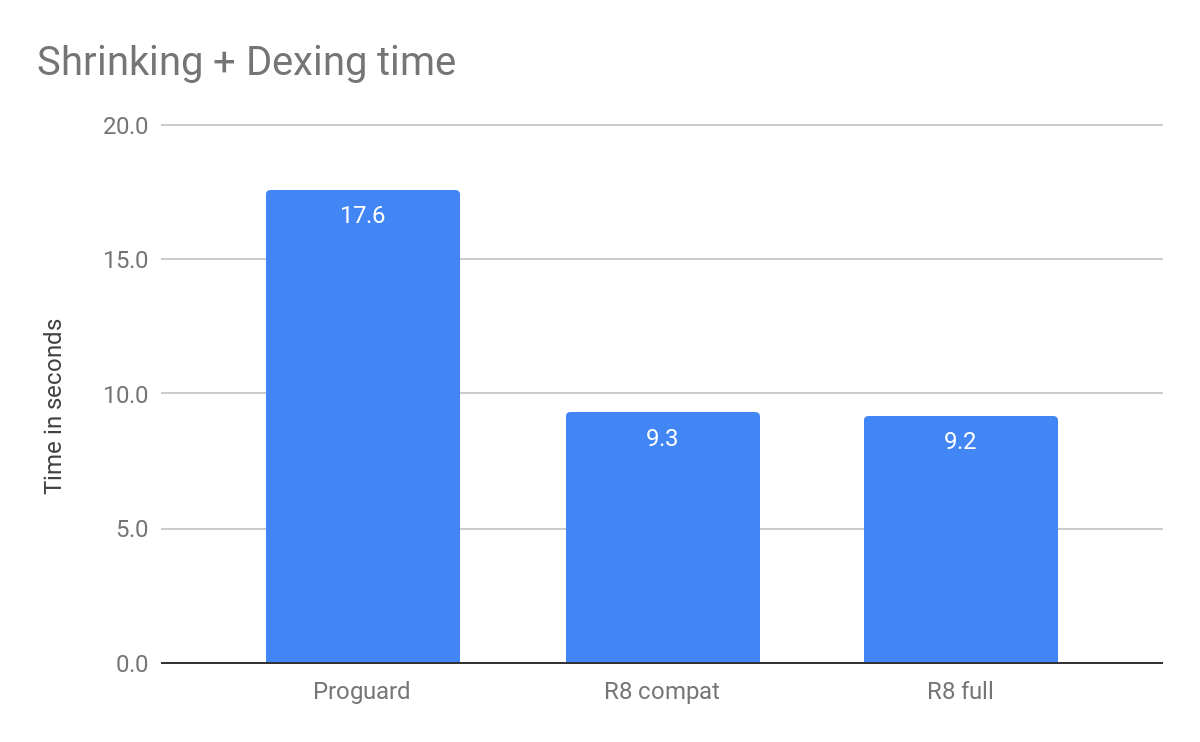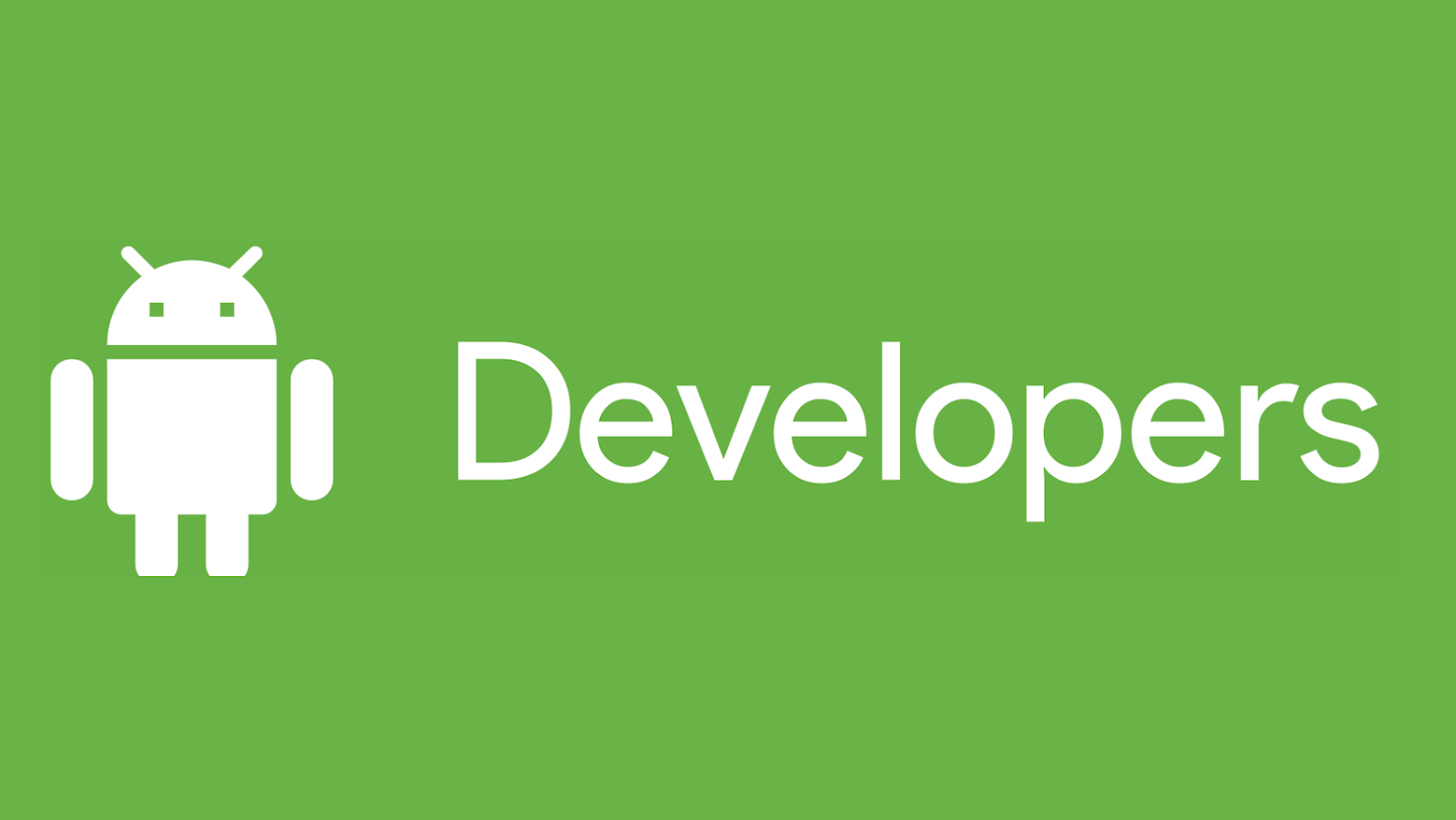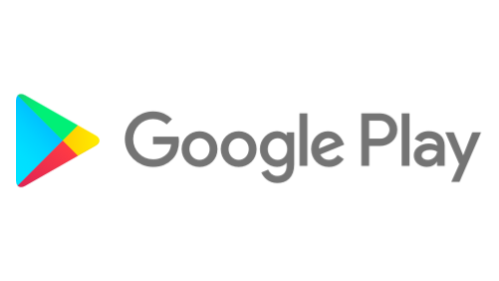Posted by Stephanie Cuthbertson, Director of Product Management
Posted by Stephanie Cuthbertson, Director of Product Management
Today, at the Computer History Museum in Mountain View, CA, we kicked off the Android Dev Summit, taking a look back at the last 10 years of Android and then jumping into some important new features for Android developers. Here's a look at some of the things we shared!
Unfolding Android into new experiences
As early as Android 1.6, Android and our partners have contemplated different screen sizes and densities, enabling the platform to power a broad category of form factors and new experiences like Android TV, Android Auto, Wear OS and even Android apps on Chromebooks. Phone screens are an area where Android partners set the bar, introducing "phablets" when phone screens were small. Fast forward to today, when a phablet is... just a phone, a standard size users have come to love.
Now we see a Android device makers creating a new category: Foldables. Taking advantage of new flexible display technology, the screen can literally bend and fold.
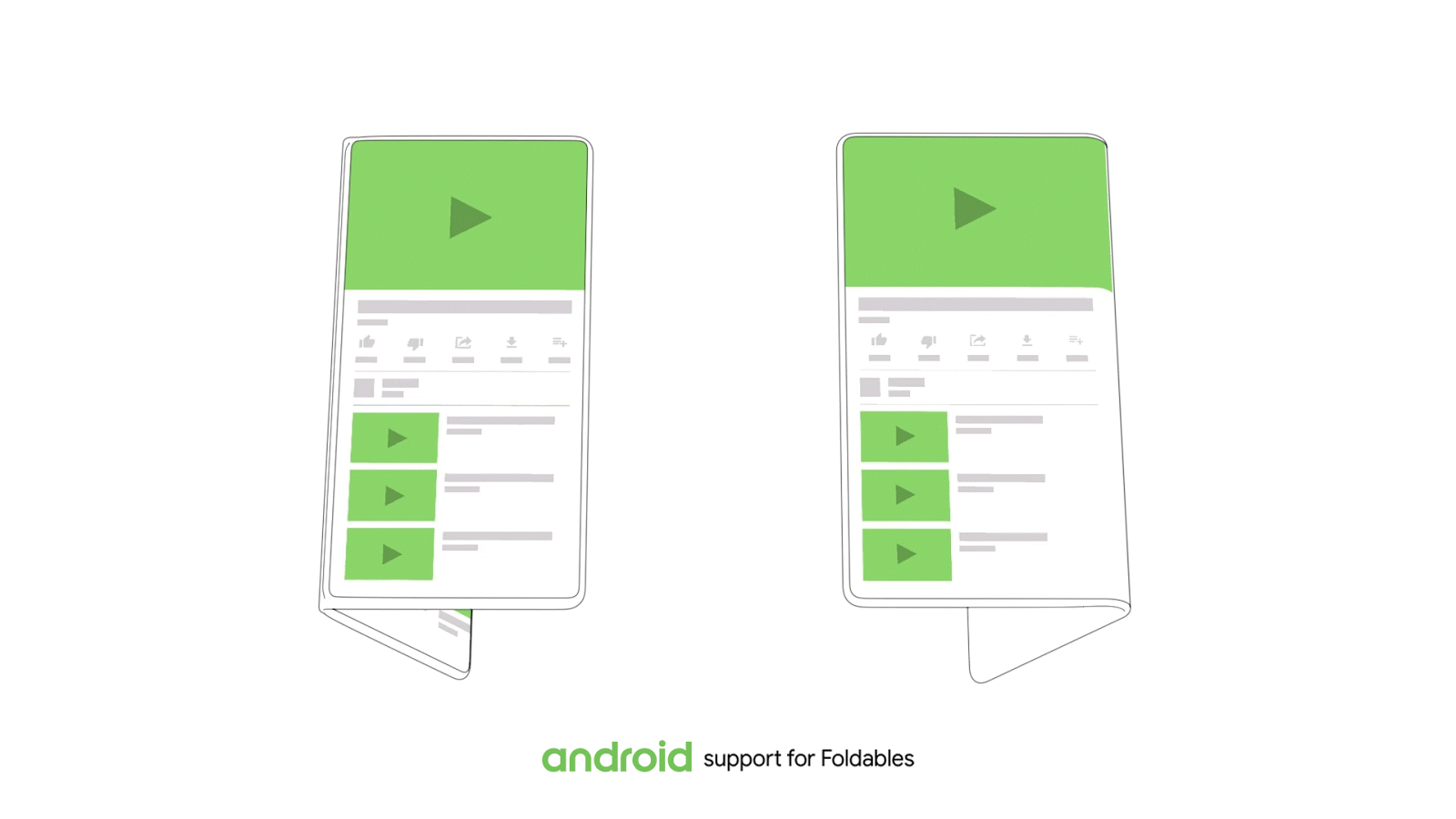
There are two variants broadly speaking: two-screen devices and one-screen devices. When folded, foldables look like phones, fitting in your pocket or purse. When unfolded, their defining feature is what we call screen continuity. For example, start a video with the folded smaller screen - and later you can sit down and unfold the device to get a larger tablet-sized screen for a beautiful, immersive experience. As you unfold, the app seamlessly transfers to the bigger screen without missing a beat. We're optimizing Android for this new form factor. And, making changes to help developers everywhere take advantage of the possibilities this creates for amazing new experiences, new ways to engage and delight your users. Tune in to the Foldables session at Dev Summit this week to learn more. Expect to see Foldables coming from several Android manufacturers, including one Samsung previewed today and plans to offer next year.
Kotlin: updates to the fastest growing language
We made Kotlin a first class language on Android in 2017. This month we had over 118,000 new projects using Kotlin started in Android Studio - from those users who opt in to share metrics. That's a 10X increase from last year. It's become the fastest growing language in terms of growth of number of contributors on GitHub, and voted the #2 most loved language on Stack Overflow. In our surveys, the more developers use Kotlin, the higher their satisfaction.
Last week, JetBrains released the latest version of Kotlin, 1.3, which brings new language features, APIs, bug fixes, and performance improvements:
- Inline classes allow you to create a type which doesn't allocate unless boxed. For the constrained devices that Android apps target, avoiding allocation while retaining type-safety is a big advantage.
- Unsigned numbers are now part of the Kotlin standard library including UInt, UByte, and ULong. These new types are built using inline classes.
- Multiplatform code previously written for Android or the JVM can now also target Javascript or native. This unlocks the possibility of reusing parts of your codebase on even more platforms.
- Coroutines support is now stable. The language and library support combine to simplify how you interact with asynchronous operations and perform concurrent work–things that are essential to every Android app.
All of these new features of Kotlin 1.3 will be integrated into the Kotlin-specific APIs that we provide–a majority of which are through KTX extensions as part of Jetpack.
Android Jetpack: Navigation, Work Manager, and Slices
At Google I/O we announced Jetpack, the next generation of tools and Android APIs to accelerate Android application development. Jetpack builds on the foundations laid out by Support Library and Architecture. Already, 80% of top 1,000 apps and games are using one of the new Jetpack libraries in production.
This summer we moved AndroidX - Jetpack's evolution of the original Android Support Library - to public AOSP. This means you can see features and bug fixes implemented in real-time, and contribute to any of the AndroidX libraries. You can learn more about contributing here.
We've been working to get as much feedback and refinement as possible on two new Architecture Component libraries: Navigation and Work Manager, and we plan to move both to Beta this month. The Navigation Architecture Component offers a simplified way to implement Android's navigation principles in your application, using a single Activity. Plus, the new Navigation Editor in Android Studio creates and edits your navigation architecture. This eliminates navigation boilerplate, gives you atomic navigation operations, easier animated transitions and more. WorkManager makes it easy to perform background tasks in the most efficient manner, choosing the most appropriate solution based on the application state and device API level.

Navigation Editor
We're also excited to see Android Slices move to public Search experiments! At I/O this year we introduced Slices, a new way to bring users to your app. Slices are like a mini snippet of your app, where you can surface content and actions. You can book a flight, play a video, or call a ride. Slices is another example where we want to be open very early, but we want to take the time to get it right. We're moving into public EAP this month with Doist, Kayak and others. We'll run experiments surfacing Slices in Google search results. To learn more, there's also a session today at Dev Summit with more info and best practices.
Android Studio: focusing on productivity, build speed, quality and fundamentals
Android Studio is our official IDE for Android development. We asked where do you spend the most time? When we gather data from Android Studio's opted-in users we see that build time are getting faster with every release, sometimes as fast as 20%, but we also see build time getting slower and slower over time. So, how can both things be true? We've been digging in hard to understand.
It turns out build is a pretty complicated ecosystem. Developer choices makes a huge difference. Our developers are using a very broad (and growing) combination of OSes, custom plug-ins, annotation processors, languages. All of these can significantly affect times. In one case, a plugin some users like to add was silently slowing build speeds by up to 45%. Learning this, we realized we need build profiling and analysis tools so you can easily understand what's slowing your build down. We're also investing more in our own plugins to accelerate performance to make sure we continue to improve the performance of core build.
Android Studio 3.3 launches beta 3 today. In coming releases expect to see a strong focus on quality and fundamentals: reducing the number of crashes and hangs, optimizing memory usage, and fixing user-impacting bugs. We also announced today that we're making Android Studio an officially supported IDE on Chrome OS early next year; learn more here.
Android App Bundles and dynamic features
App sizes have grown dramatically, up 5x since 2012. But larger apps have downsides: lower install conversion rates, lower update rates, and higher uninstalls. This is why we built the Android App Bundle, the new publishing format that serves only the code and resources a user needs to run your app on their specific device; on average apps see 35% size savings compared to a universal APK. The app bundle also saves you time and effort with each release since you don't need to use incomplete solutions like multi-APK. Android Studio 3.2 brought full IDE support of app bundles, and there are now thousands of app bundles in production totaling billions of installs, including Google's apps like YouTube, Google Maps, Google Photos, and Google News.
The app bundle now supports uncompressed native libraries; with no additional developer work needed, the app bundle now makes apps using native libraries an average of 8% smaller to download and 16% smaller on disk on M+ devices.
Once you switch to the app bundle you can also start modularizing your app. With dynamic feature modules, you can load any app functionality on demand instead of at install time. You don't need to keep big features that are only used once, on every single device forever; dynamic features can be installed and uninstalled dynamically when your app requests them.
In-app Updates API
We've heard that you'd like more controls to ensure that users are running the latest and greatest version of your app. To address this, we're launching an In-app Updates API. We're testing the API with early access partners and will be launching it to all developers soon.
You'll have two options with this API; the first is a full-screen experience for critical updates when you expect the user to wait for the update to be applied immediately. The second option is a flexible update, which means the user can keep using the app while the update is downloaded. You can completely customize the update flow so it feels like part of your app.
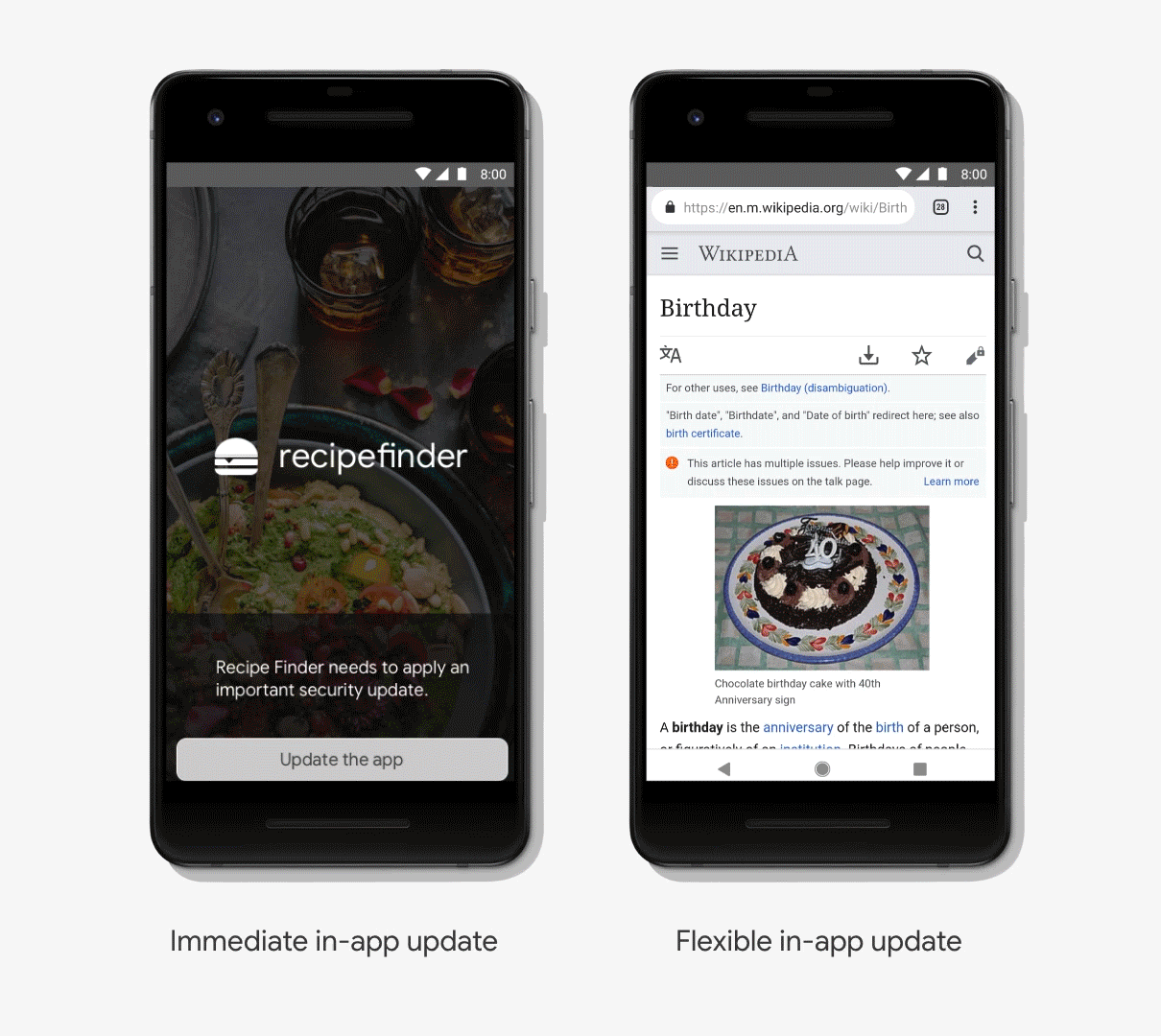
Instant discovery
We're also making instant apps easier than ever to adopt. We recently made using web URLs optional, enabling you to take your existing play store deep link traffic and send users to your instant experience if it's available. Additionally, we've raised the instant app size limit to 10MB for the Try Now button on the Play Store and web banners to make it even easier to adopt.
In the Android Studio 3.3 beta, you can now build an instant-enabled app bundle. This means that you can now build and deploy both your Instant and installed experiences from a single Android Studio project, and include them in a single Android App Bundle. You only have to upload just ONE artifact for both instant and installed app.

As developers, your feedback has been critical in shaping these investment areas; you are part of how we work, from early ideas, to EAPs and canaries, Beta, and iterating after launch. We hope you join us for the next two days whether you're watching the 30+ sessions on the livestream, joining social, or with us in-person in Mountain View. From the team, a sincere thank you for all your thoughtful feedback and contributions. We hope you enjoy Android Dev Summit.

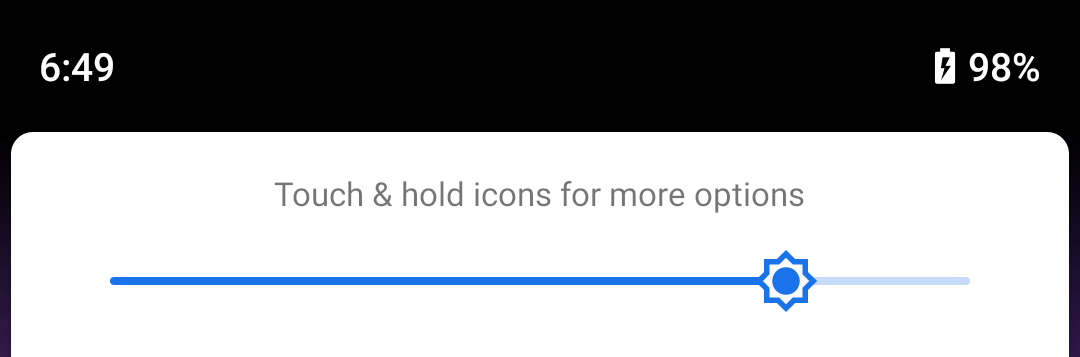

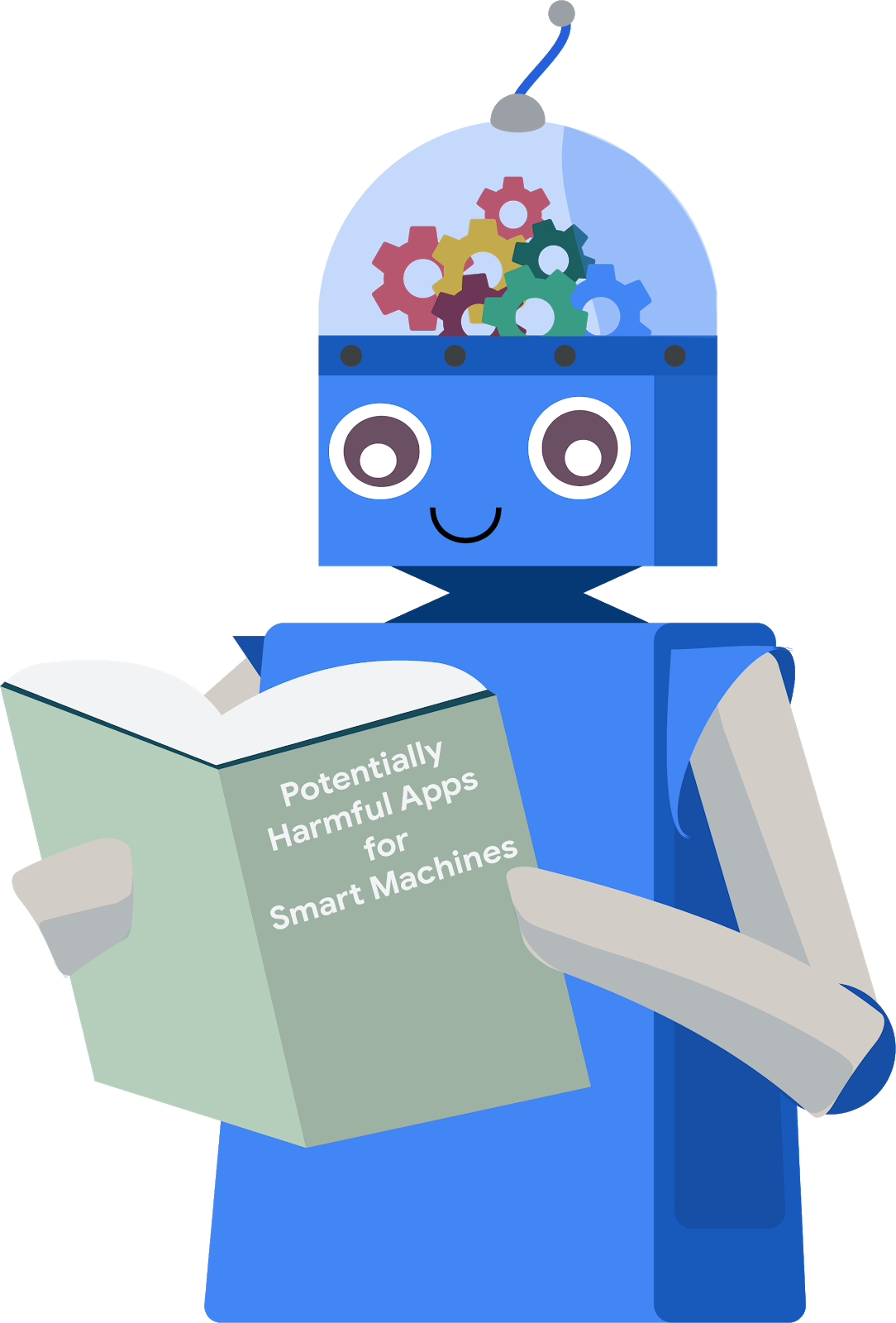


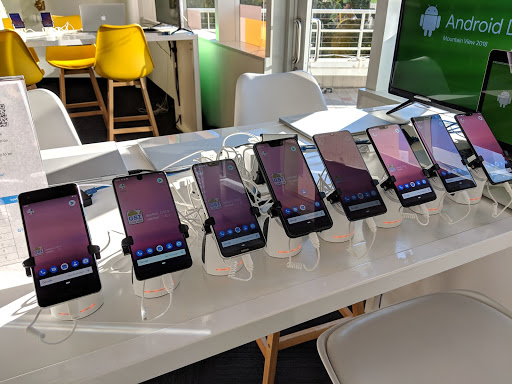
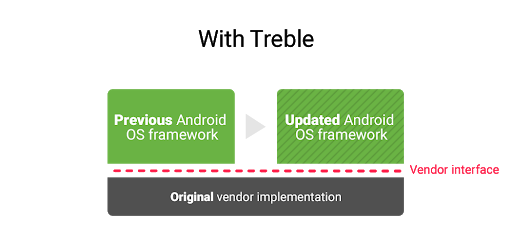
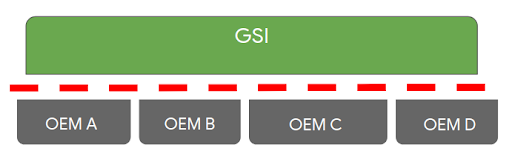
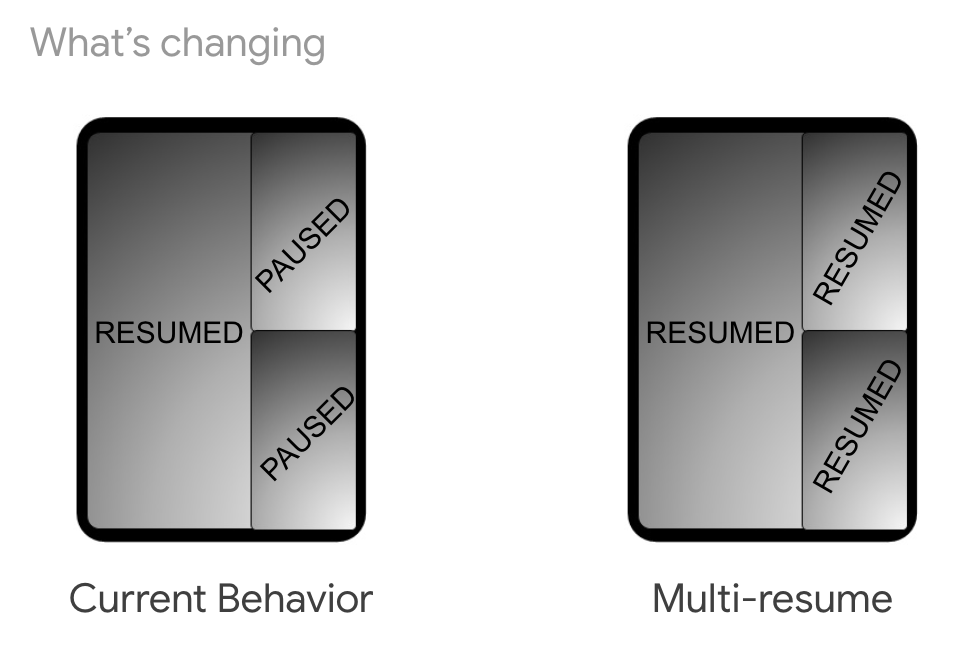
 Posted by Stephanie Cuthbertson, Director of Product Management
Posted by Stephanie Cuthbertson, Director of Product Management