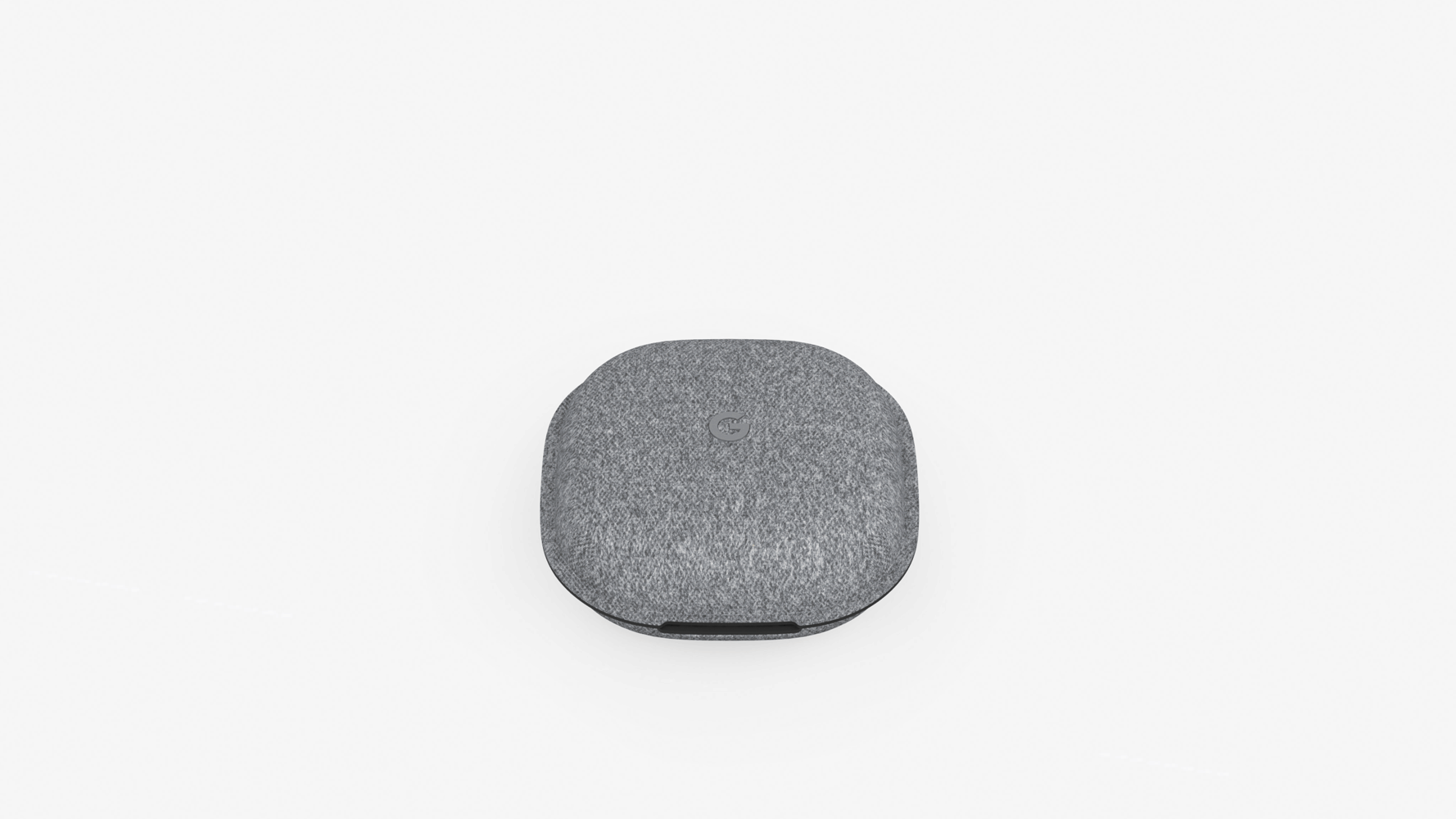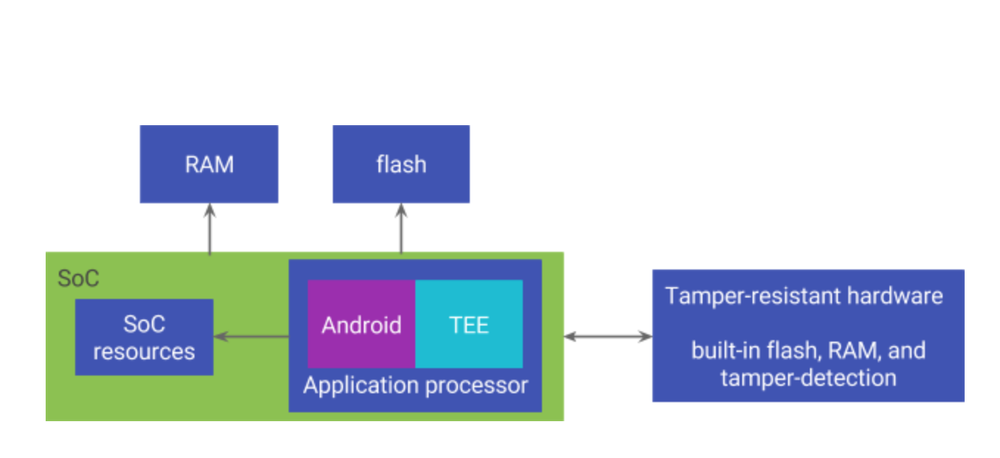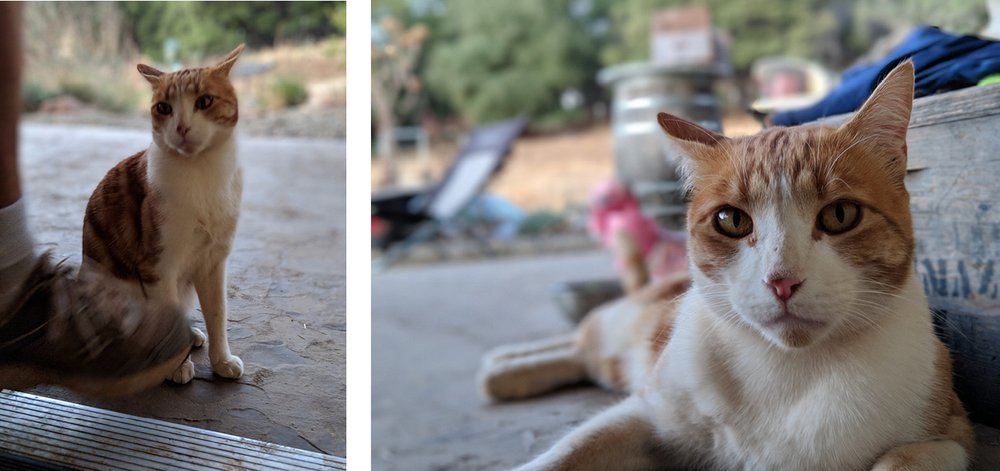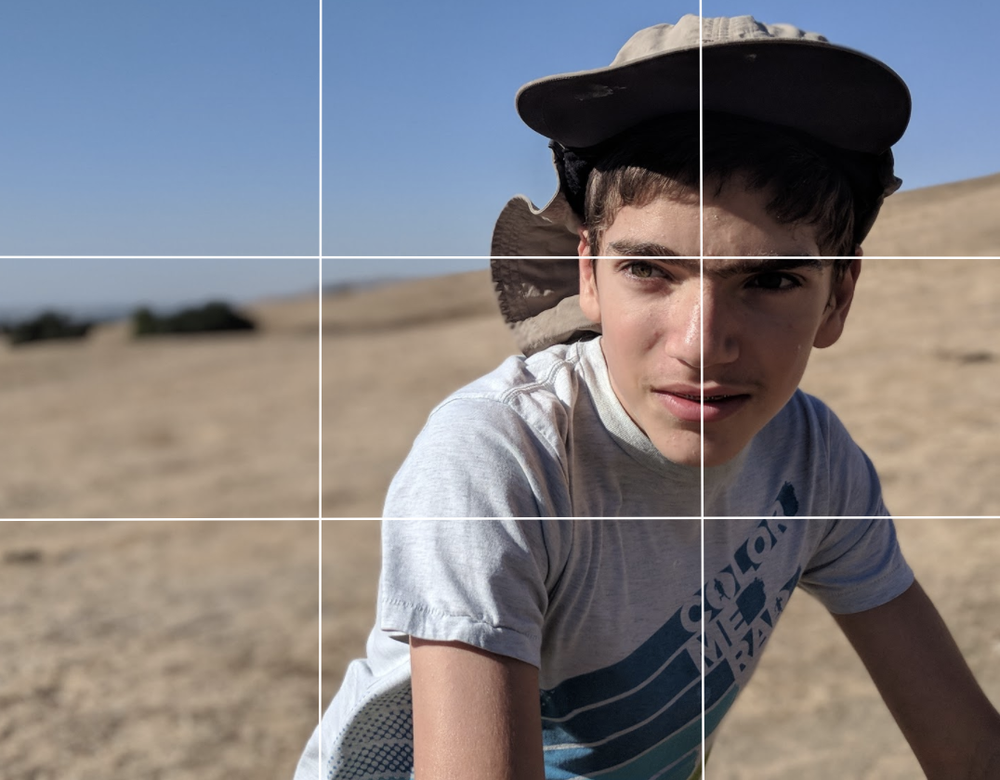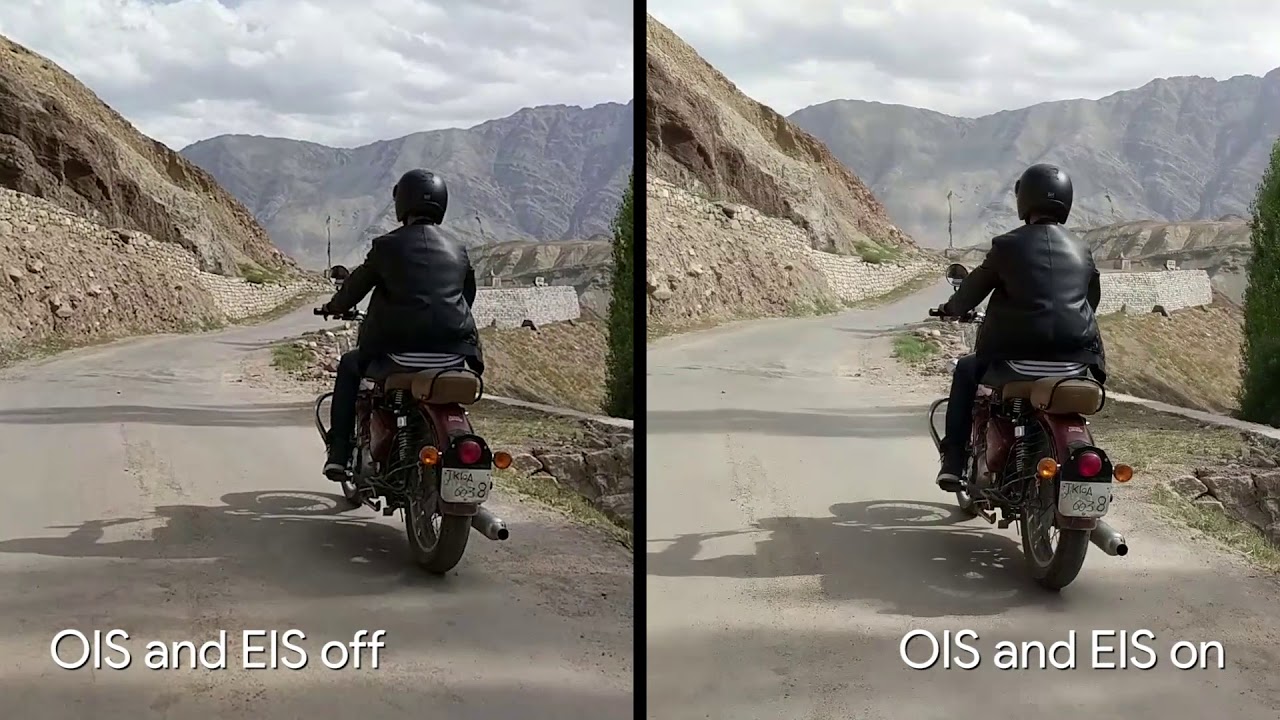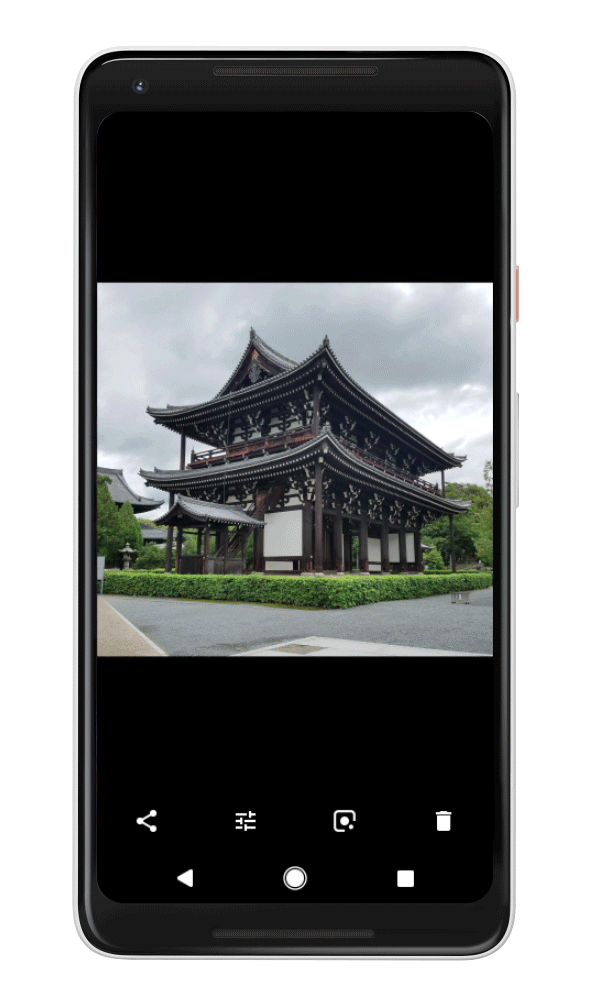Girlgaze is a multimedia company that highlights the work of female-identifying creatives and is dedicated to closing the gender gap by providing paid job opportunities for its global community.
Girlgaze’s inaugural zine, out today, was created primarily using Pixel 2, and today we’re also releasing a collection of Live Cases featuring Girlgaze photographers. We spoke with the creator of Girlgaze, Amanda de Cadenet, about the origins of the initiative and their work with Google.
The Keyword: Tell us about why you started Girlgaze. Why is it important to you to have more women represented behind the lens, not just in front of it?
Amanda: When we began the #girlgaze initiative we realized quickly how many girls were eager to have a platform to share their perspective on the world. Within a matter of a few months we had close to 1 million submissions. When there is a need for something—in this case, a community for girls to connect on activism, creativity, and the challenges young women face—it will grow quickly. We’ve now had over 2.8 million submissions of images.
We felt it was our responsibility to not only draw attention to how the female perspective is so underrepresented in media, but also try and create a solution. It’s not enough to say, “Yes, the female perspective is hugely marginalized in these creative industries.” We also wanted to create a platform where we could showcase the incredible talent that is out there and create tangible jobs for our global community.
How did you get involved with the Pixel team?
Girlgaze’s audience is made up of digital natives—they’re mostly Gen Z. With the launch of our inaugural zine—which is 100 percent digital—it was a natural fit to partner with Google.
Tell us about how you used Pixel for the new Girlgaze zine. What was different about this project?
Well, this being our inaugural issue of the zine makes it unique from any other! But also, shooting it almost entirely on the new Google Pixel 2 was pretty extraordinary for us. Although our community is very in-tune with using smartphones day-to-day, shooting industry-standard work on a smartphone was a first for us. We’re thrilled with the outcome!
Has the internet opened up new opportunities for women photographers/creators to gain more visibility? If so, in what way?
The fact that we all have our phones on us at almost every moment, giving us access to technology to take and edit images at a whim, gives everyone a platform, without necessarily having studied or trained to become a photographer.
And social media has created a global platform for photographers around the world, some in very remote areas, to create and exhibit their work. In an industry that is heavily dominated by men, the internet has given the opportunity for female-identifying photographers to create their own community to share their point of view.
Tell us a little a bit about the Live Cases. How did you select which photos to turn into cases? Was there a particular aesthetic or theme you wanted to express?
We selected images from girls in our community whose work translated well to the wallpaper format, but not necessarily in a traditional sense. We wanted the imagery to be uniquely Girlgaze, images that strongly conveyed how our girls see the world.
What advice would you give to women who are interested in pursuing a creative career?
Surround yourself with a good support system and community and utilize those you connect with to help you in your pursuit. I’ve always had an incredible female support network to see me through not only the struggles but also to celebrate the achievements. And the more you help those around you, the more you will realize how willing people are to help you. So don’t be afraid to reach out.