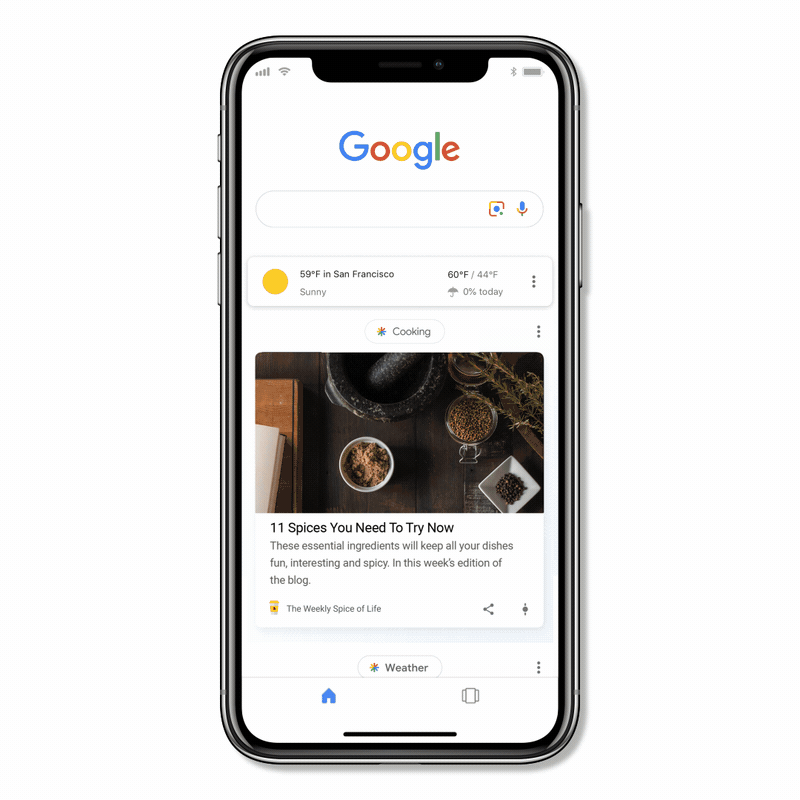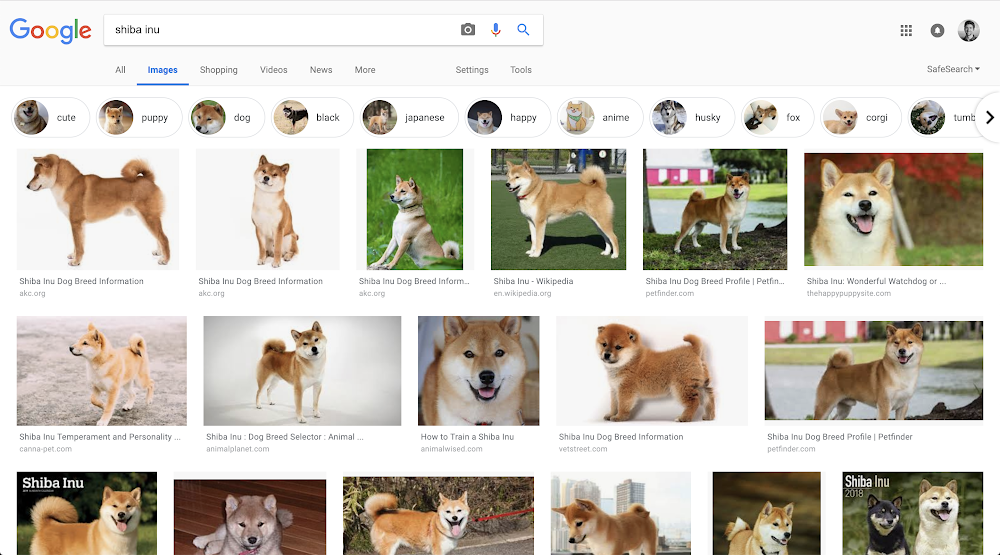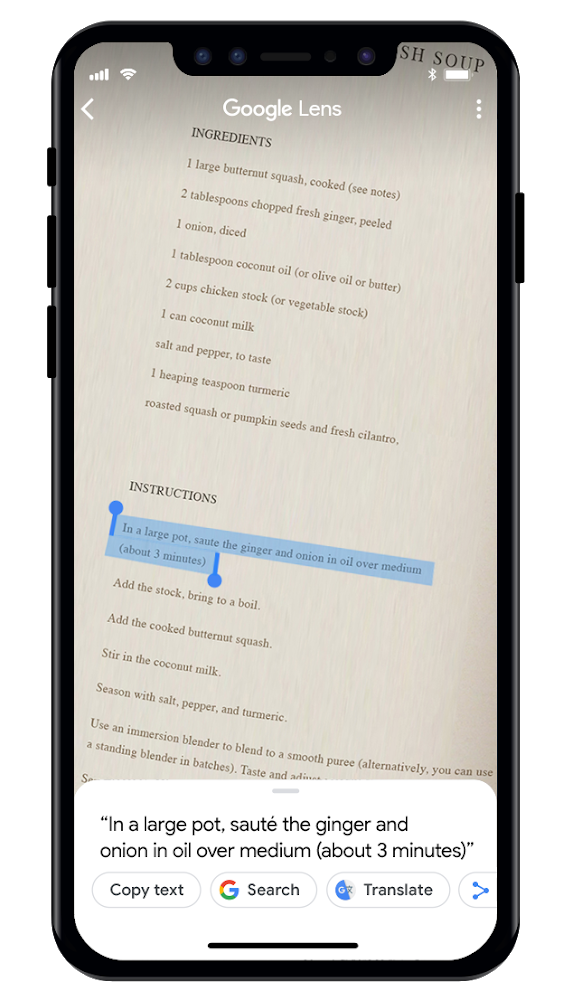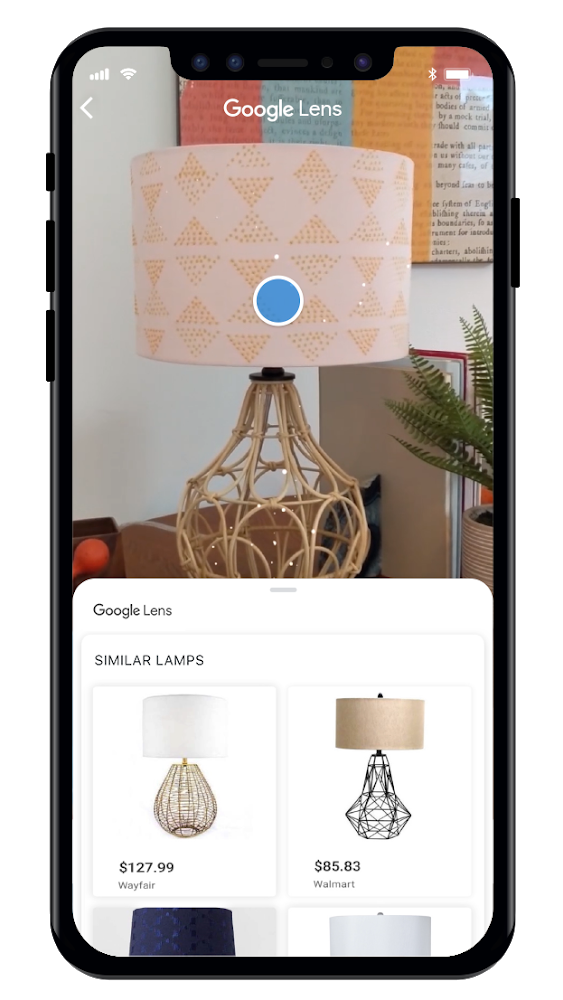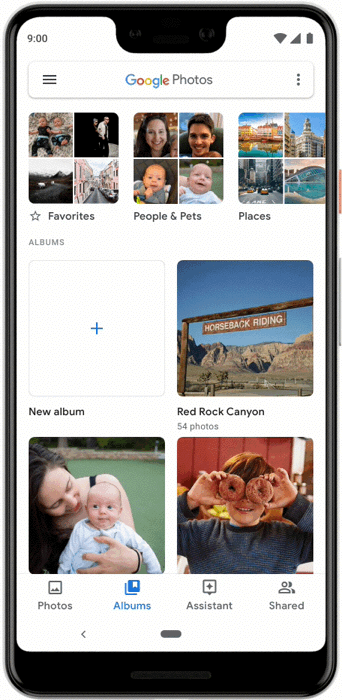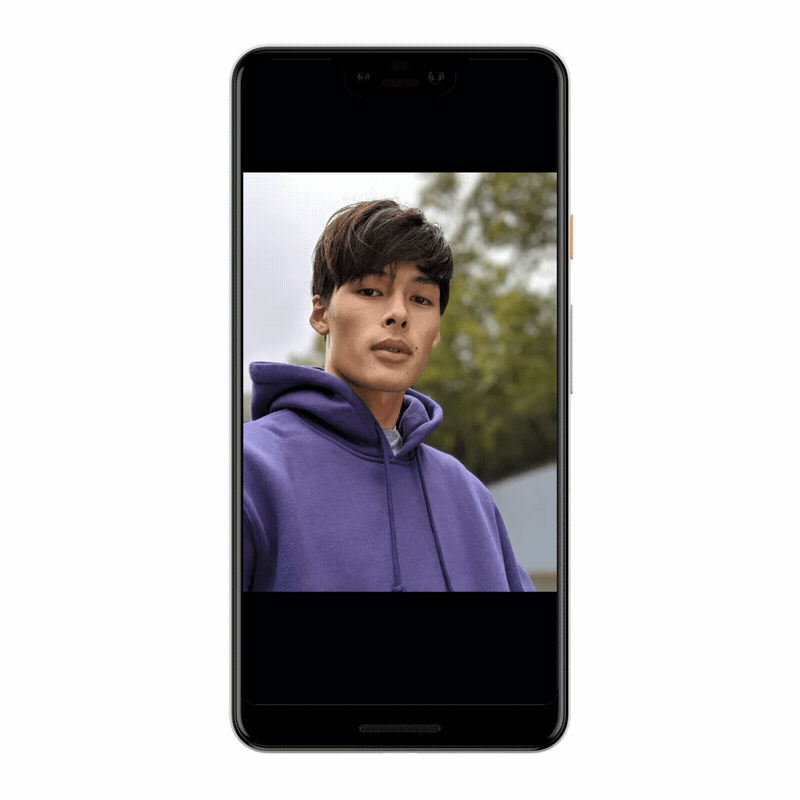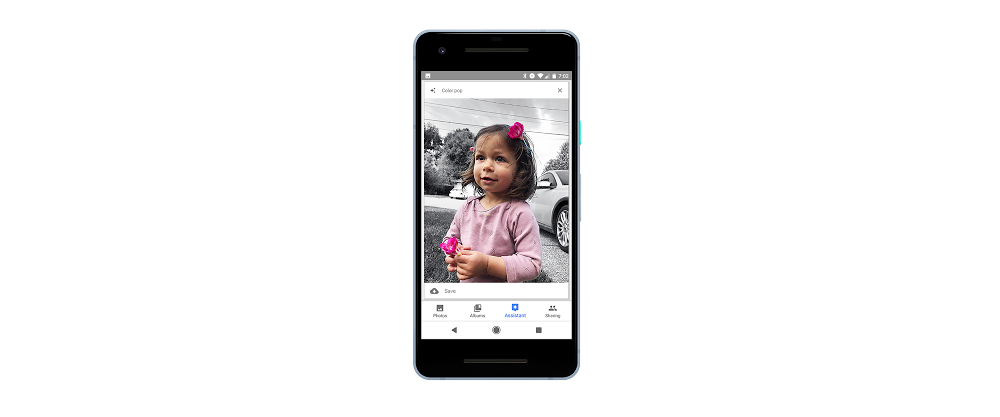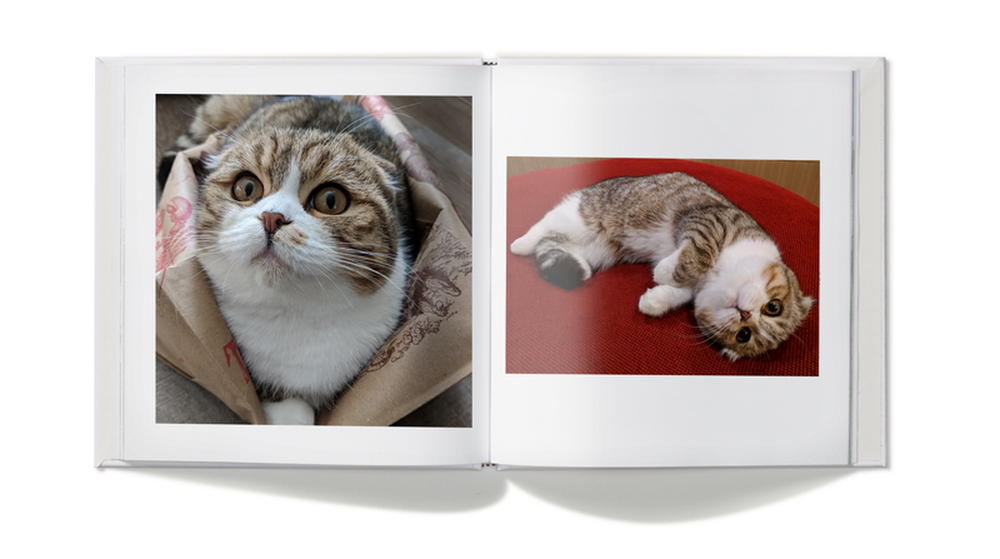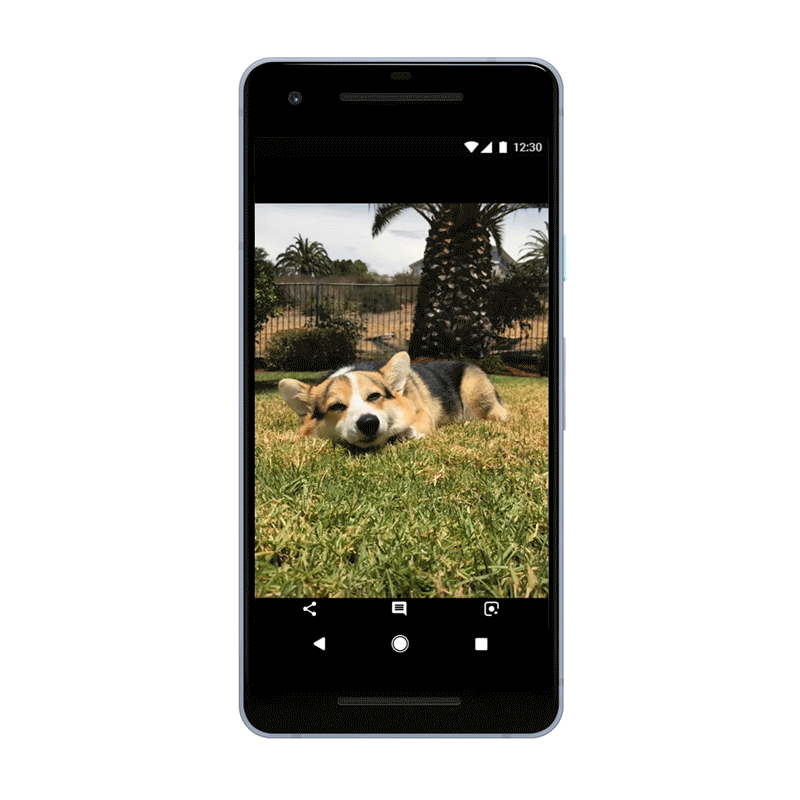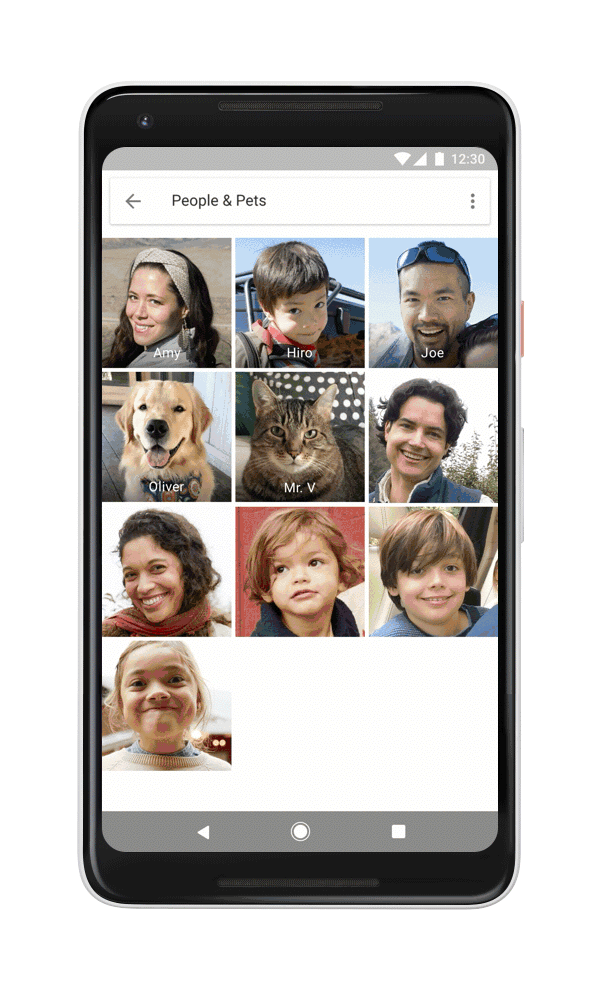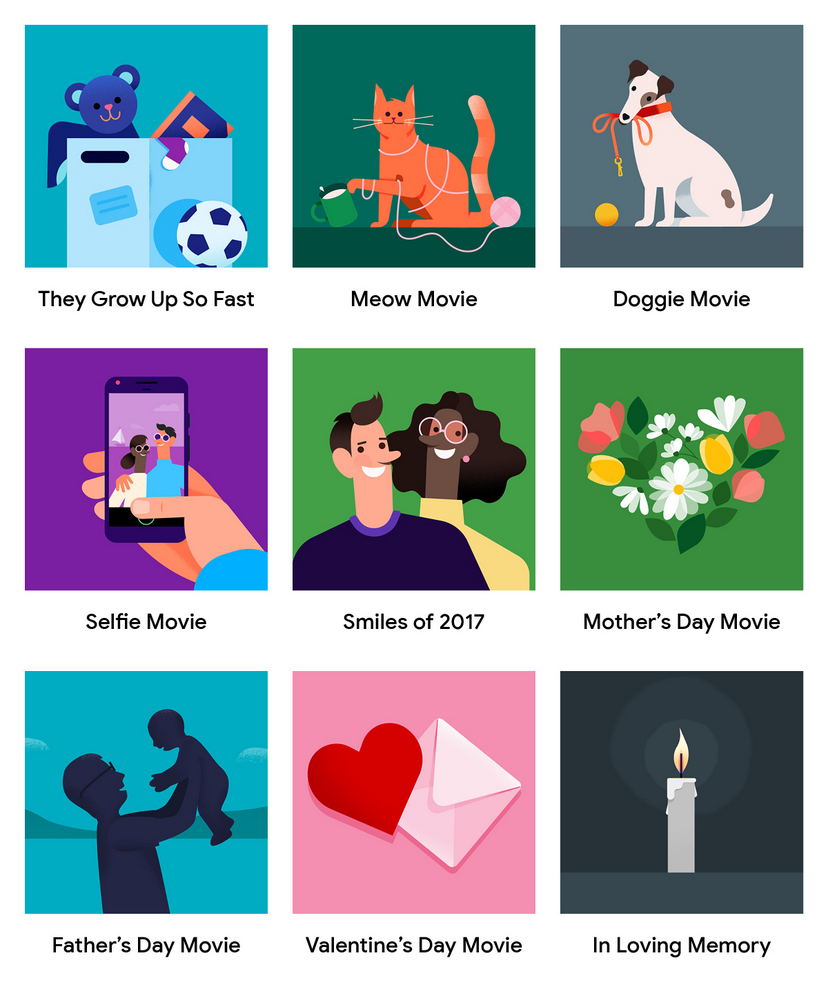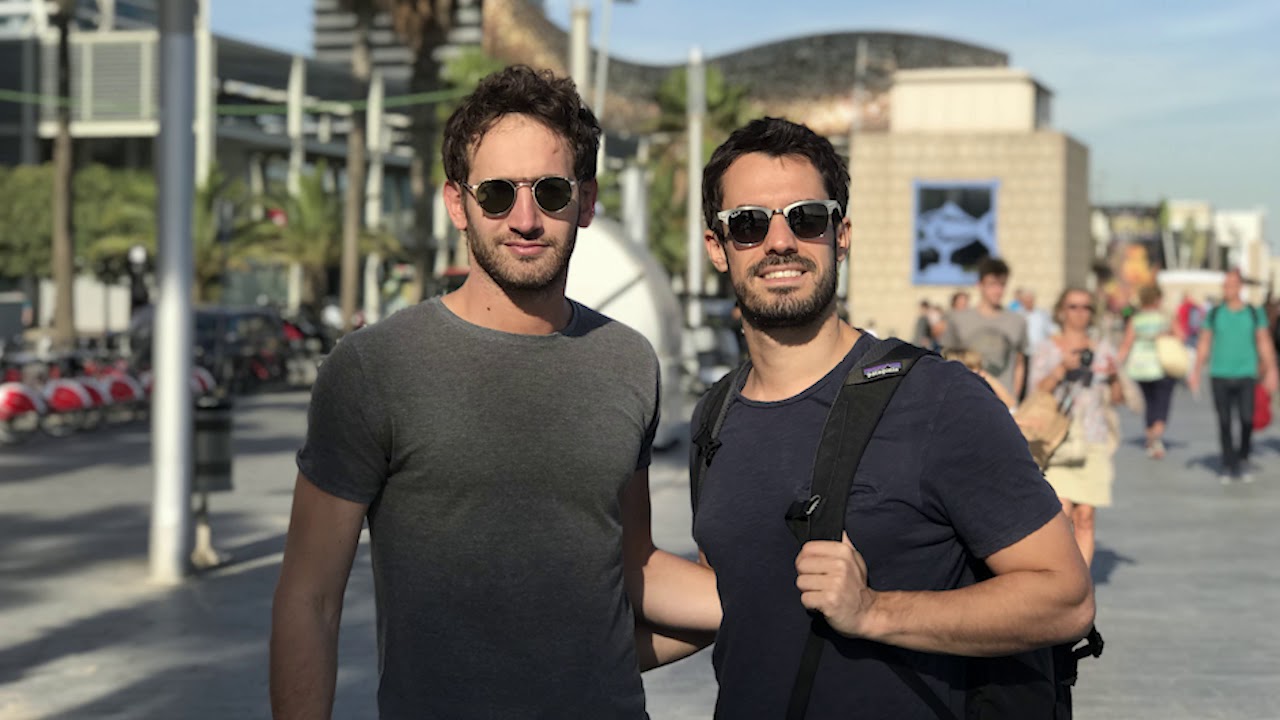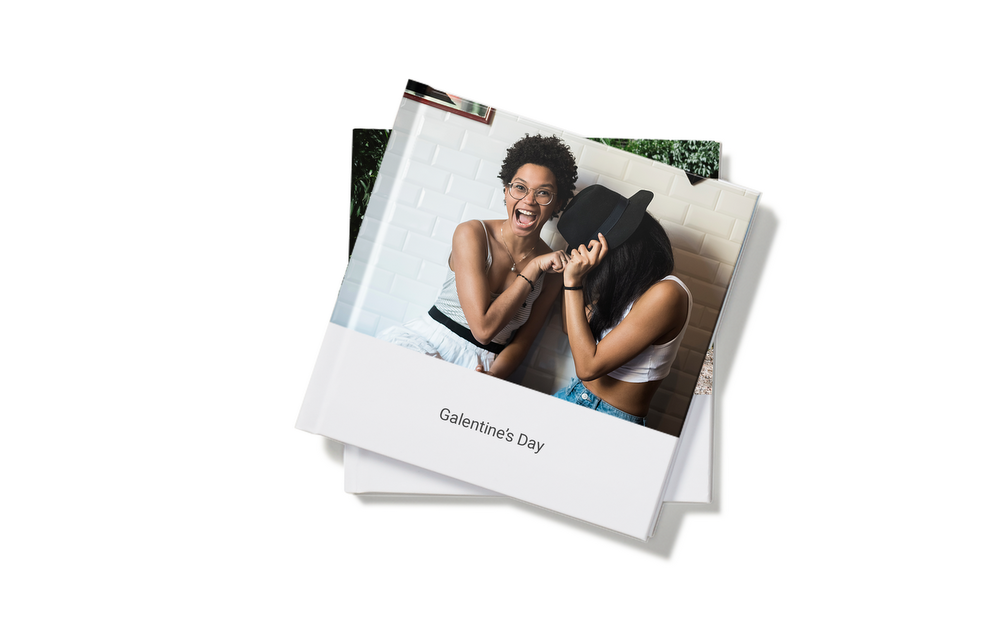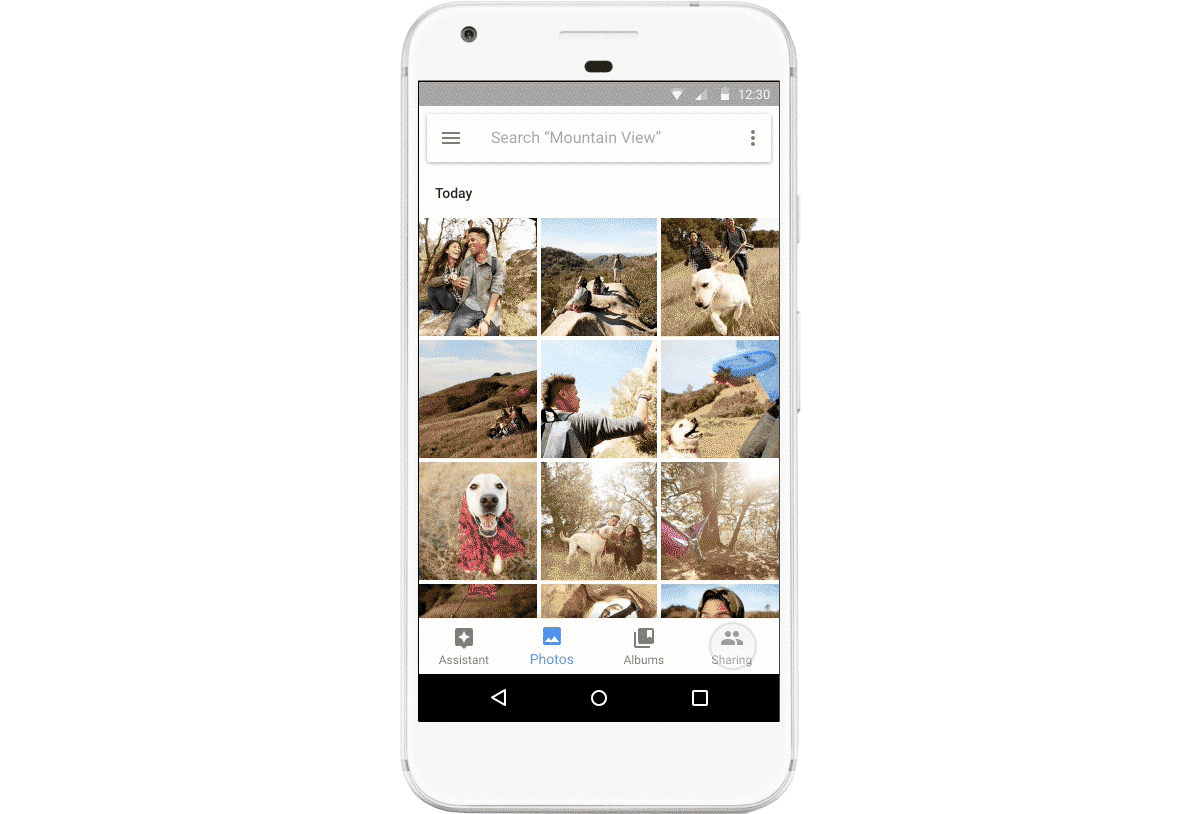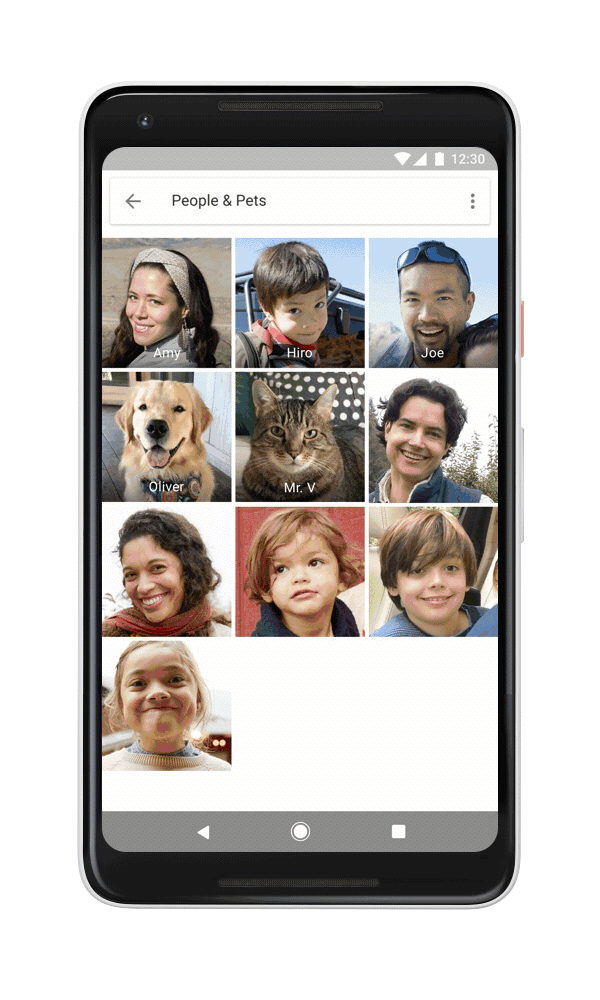Today, at Google for Nigeria we introduced Gallery Go: a photo gallery, designed to work offline, that uses machine learning to automatically organize and make your photos look their best. Gallery Go helps first time smartphone owners easily find, edit, and manage photos, without the need for access to high-speed internet or cloud backup.
Your memories, automatically organized
Gallery Go automatically organizes your photos by the people and things you take photos of, so you can easily find your favorite selfie, remember where you had the best puff puff, and keep track of important documents. You don’t have to manually label your photos and all these features run on your phone, without using your data. You can create folders to organize your photos, and Gallery Go works with SD cards, so you can easily copy them from your phone.
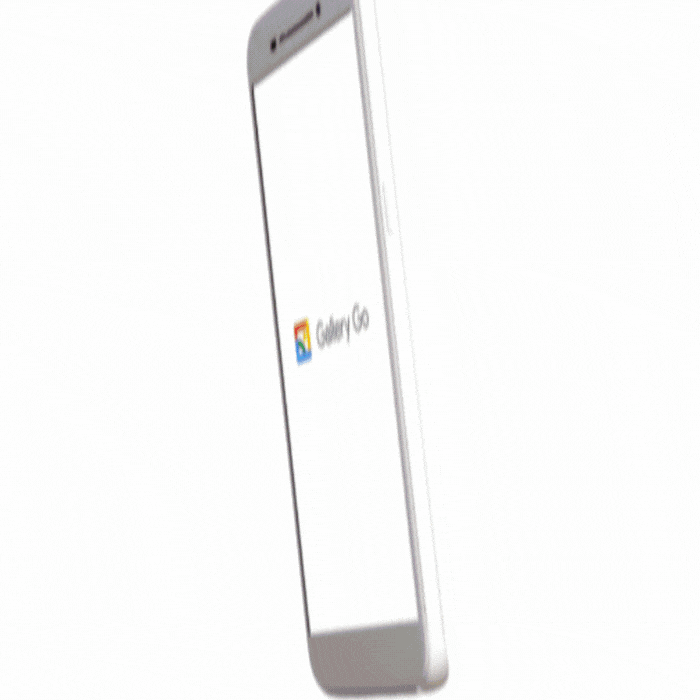
Simple-to-use editing tools
With Gallery Go it's easy to get great looking photos in just a few taps. Use auto enhance—one of my favorite editing tools in Google Photos—for instant fixes. You can also choose from a variety of filters to get a new look, and easily rotate and crop, so your photo looks just right.
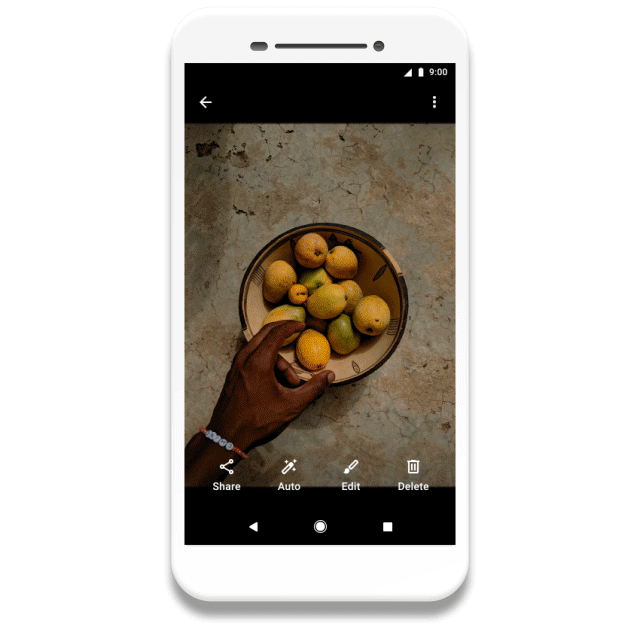
Light and offline by design
Gallery Go was designed to work offline, to help you manage your photos using less data. And at just 10 MB, the app won't slow down your phone and leaves space to store more memories.
Gallery Go is available in the Play Store for devices running Android 8.1 (Oreo) or higher. While the app is available worldwide, some features such as organizing photos by people aren’t available in all countries. For those of you who joined us at Google for Nigeria, Gallery Go will come pre-installed as the gallery app on the Itel S15 and select A55 devices beginning next month.