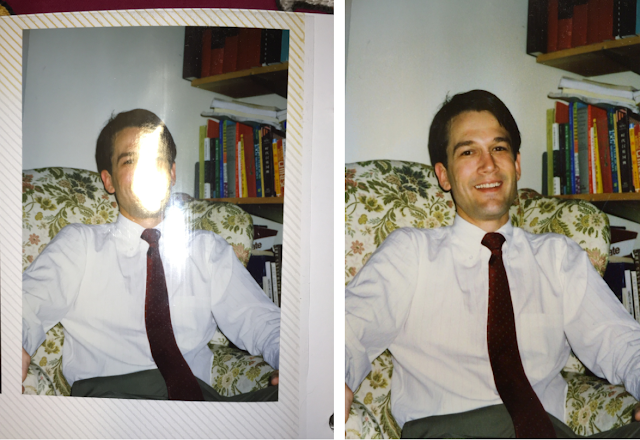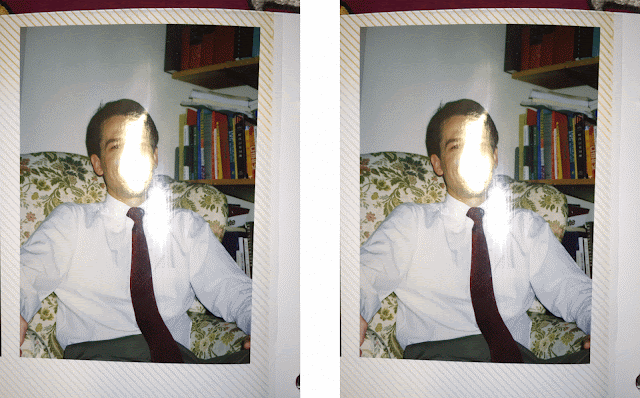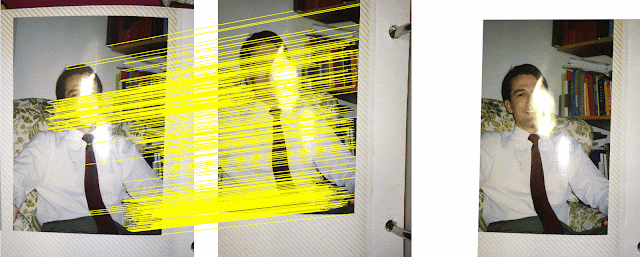Life is full of meaningful moments — from a child’s first step to an impromptu jump for joy — that one wishes could be preserved with a picture. However, because these moments are often unpredictable, missing that perfect shot is a frustrating problem that smartphone camera users face daily. Using our experience from developing Google Clips, we wondered if we could develop new techniques for the Pixel 3 camera that would allow everyone to capture the perfect shot every time.
Top Shot is a new feature recently launched with Pixel 3 that helps you to capture precious moments precisely and automatically at the press of the shutter button. Top Shot saves and analyzes the image frames before and after the shutter press on the device in real-time using computer vision techniques, and recommends several alternative high-quality HDR+ photos.
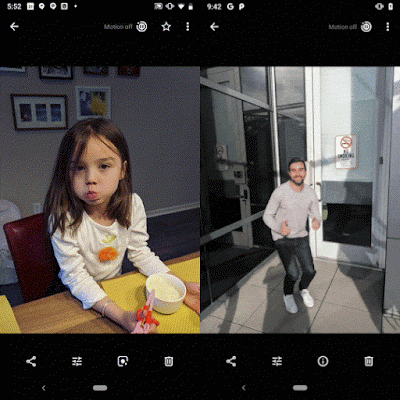 |
| Examples of Top Shot on Pixel 3. On the left, a better smiling shot is recommended. On the right, a better jump shot is recommended. The recommended images are high-quality HDR+ shots. |
When a user opens the Pixel 3 Camera app, Top Shot is enabled by default, helping to capture the perfect moment by analyzing images taken both before and after the shutter press. Each image is analyzed for some qualitative features (e.g., whether the subject is smiling or not) in real-time and entirely on-device to preserve privacy and minimize latency. Each image is also associated with additional signals, such as optical flow of the image, exposure time, and gyro sensor data to form the input features used to score the frame quality.
When you press the shutter button, Top Shot captures up to 90 images from 1.5 seconds before and after the shutter press, selecting up to two alternative shots to save in high resolution — the original shutter frame and high-res alternatives for you to review (other lower-res frames can also be reviewed as desired). The shutter frame is processed and saved first. The best alternative shots are saved afterwards. Google’s Visual Core on Pixel 3 is used to process these top alternative shots as HDR+ images with a very small amount of extra latency, and are embedded into the file of the Motion Photo.
 |
| Top-level diagram of Top Shot capture. |
Recognizing Top Moments
When we set out to understand how to enable people to capture the best moments with their camera, we focused on three key attributes: 1) functional qualities like lighting, 2) objective attributes (are the subject's eyes open? Are they smiling?), and 3) subjective qualities like emotional expressions. We designed a computer vision model to recognize these attributes while operating in a low-latency, on-device mode.
During our development process, we started with a vanilla MobileNet model and set out to optimize for Top Shot, arriving at a customized architecture that operated within our accuracy, latency and power tradeoff constraints. Our neural network design detects low-level visual attributes in early layers, like whether the subject is blurry, and then dedicates additional compute and parameters toward more complex objective attributes like whether the subject's eyes are open, and subjective attributes like whether there is an emotional expression of amusement or surprise. We trained our model using knowledge distillation over a large number of diverse face images using quantization during both training and inference.
We then adopted a layered Generalized Additive Model (GAM) to provide quality scores for faces and combine them into a weighted-average “frame faces” score. This model made it easy for us to interpret and identify the exact causes of success or failure, enabling rapid iteration to improve the quality and performance of our attributes model. The number of free parameters was on the order of dozens, so we could optimize these using Google's black box optimizer, Vizier, in tandem with any other parameters that affected selection quality.
Frame Scoring Model
While Top Shot prioritizes for face analysis, there are good moments in which faces are not the primary subject. To handle those use cases, we include the following additional scores in the overall frame quality score:
- Subject motion saliency score — the low-resolution optical flow between the current frame and the previous frame is estimated in ISP to determine if there is salient object motion in the scene.
- Global motion blur score — estimated from the camera motion and the exposure time. The camera motion is calculated from sensor data from the gyroscope and OIS (optical image stabilization).
- “3A” scores — the status of auto exposure, auto focus, and auto white balance, are also considered.
End-to-End Quality and Fairness
Most of the above components are each evaluated for accuracy independently However, Top Shot presents requirements that are uniquely challenging since it’s running real-time in the Pixel Camera. Additionally, we needed to ensure that all these signals are combined in a system with favorable results. That means we need to gauge our predictions against what our users perceive as the “top shot.”
To test this, we collected data from hundreds of volunteers, along with their opinions of which frames (out of up to 90!) looked best. This donated dataset covers many typical use cases, e.g. portraits, selfies, actions, landscapes, etc.
Many of the 3-second clips provided by Top Shot had more than one good shot, so it was important for us to engineer our quality metrics to handle this. We used some modified versions of traditional Precision and Recall, some classic ranking metrics (such as Mean Reciprocal Rank), and a few others that were designed specifically for the Top Shot task as our objective. In addition to these metrics, we additionally investigated causes of image quality issues we saw during development, leading to improvements in avoiding blur, handling multiple faces better, and more. In doing so, we were able to steer the model towards a set of selections people were likely to rate highly.
Importantly, we tested the Top Shot system for fairness to make sure that our product can offer a consistent experience to a very wide range of users. We evaluated the accuracy of each signal used in Top Shot on several different subgroups of people (based on gender, age, ethnicity, etc), testing for accuracy of each signal across those subgroups.
Conclusion
Top Shot is just one example of how Google leverages optimized hardware and cutting-edge machine learning to provide useful tools and services. We hope you’ll find this feature useful, and we’re committed to further improving the capabilities of mobile phone photography!
Acknowledgements
This post reflects the work of a large group of Google engineers, research scientists, and others including: Ari Gilder, Aseem Agarwala, Brendan Jou, David Karam, Eric Penner, Farooq Ahmad, Henri Astre, Hillary Strickland, Marius Renn, Matt Bridges, Maxwell Collins, Navid Shiee, Ryan Gordon, Sarah Clinckemaillie, Shu Zhang, Vivek Kesarwani, Xuhui Jia, Yukun Zhu, Yuzo Watanabe and Chris Breithaupt.
 Posted by Jan-Felix Schmakeit, Google Photos Developer Lead
Posted by Jan-Felix Schmakeit, Google Photos Developer Lead