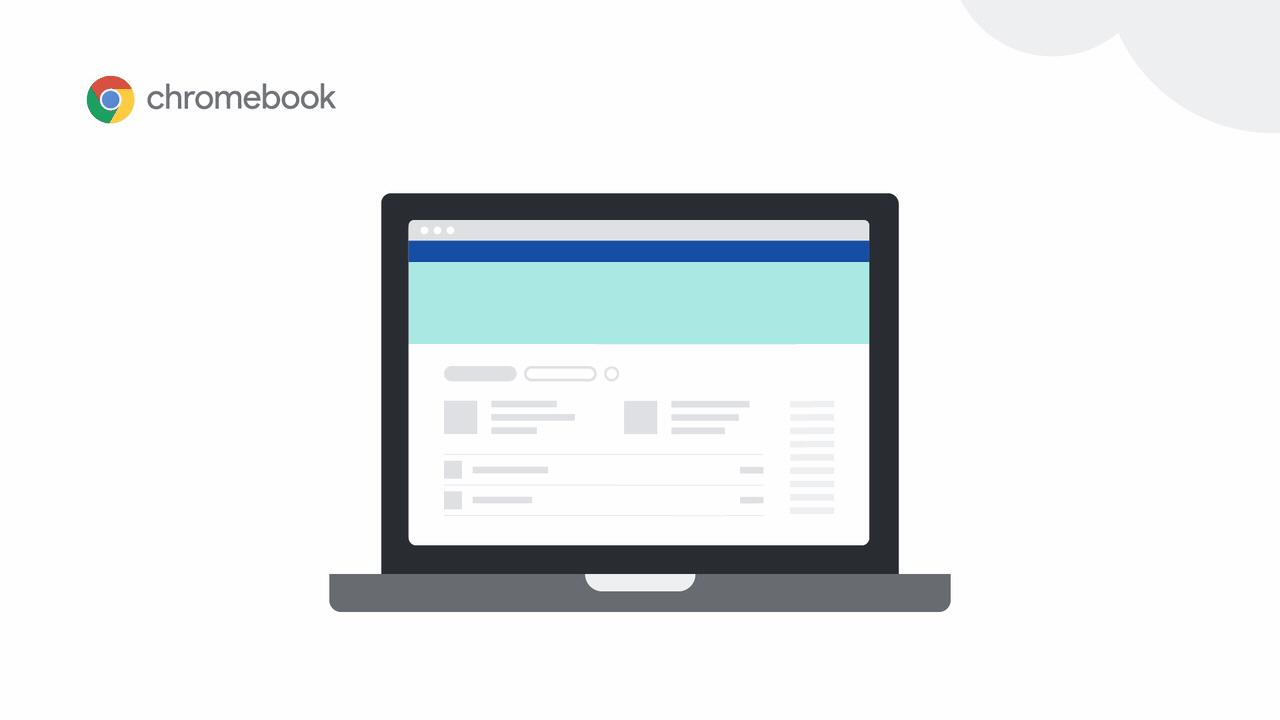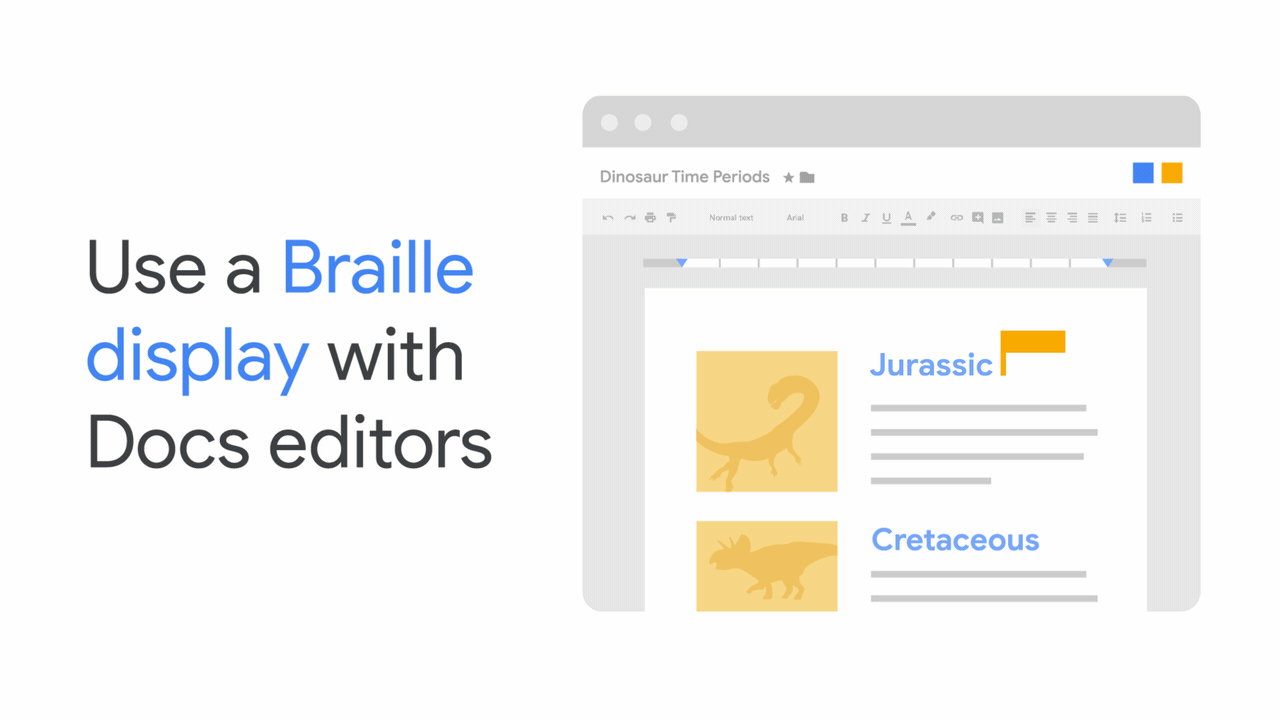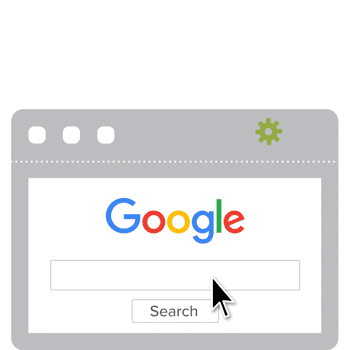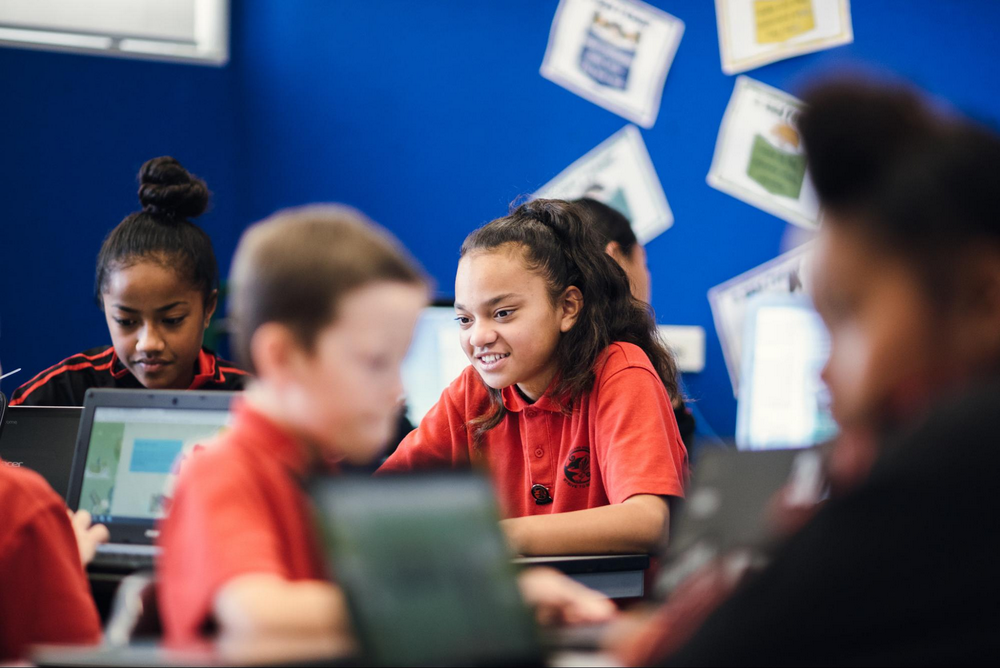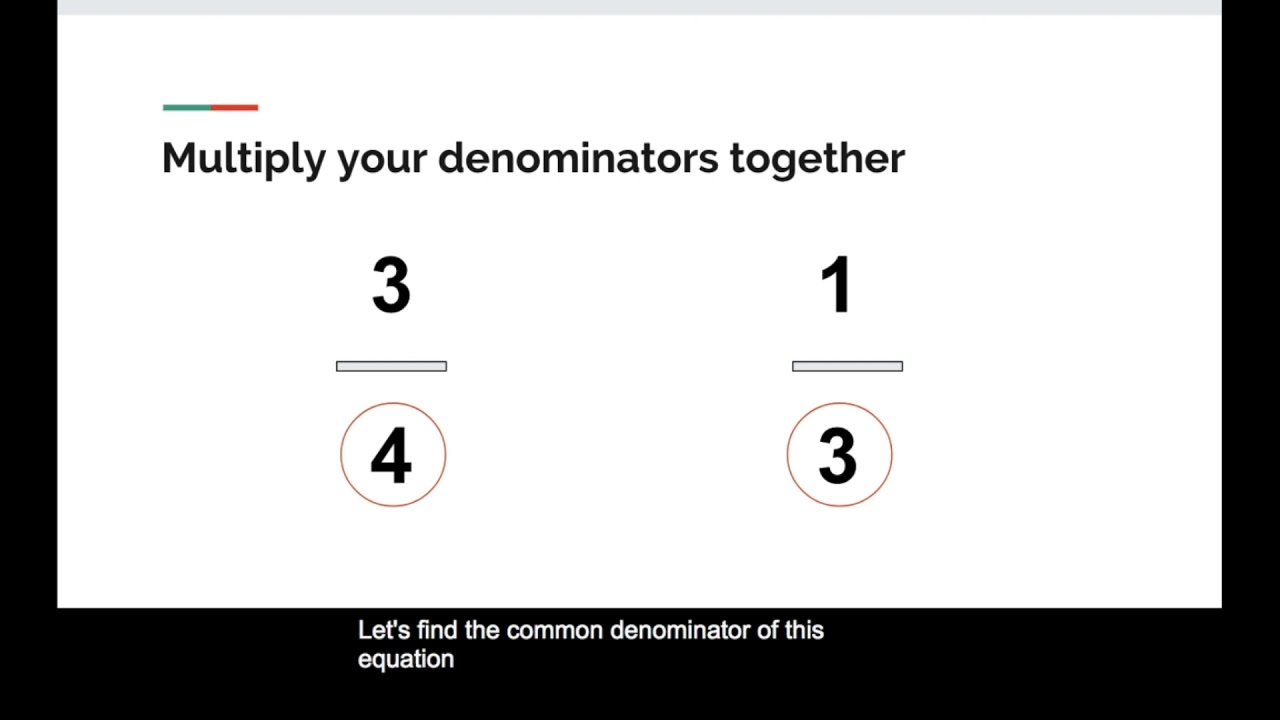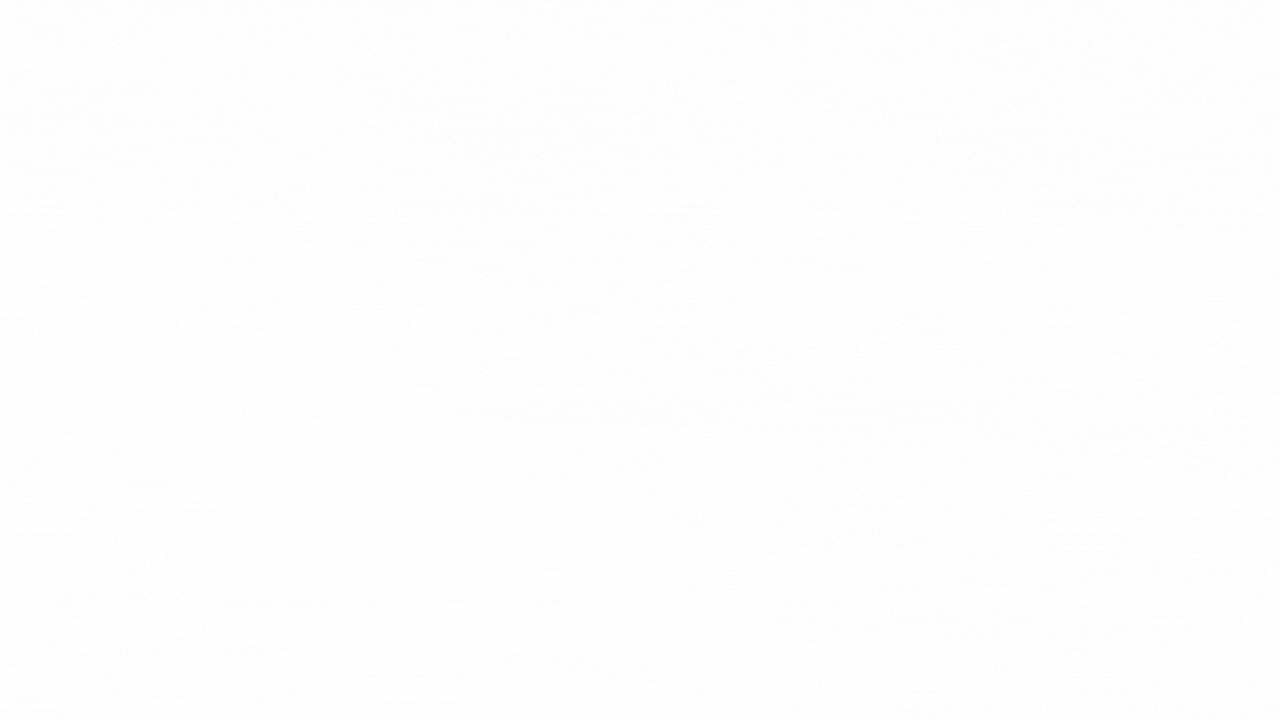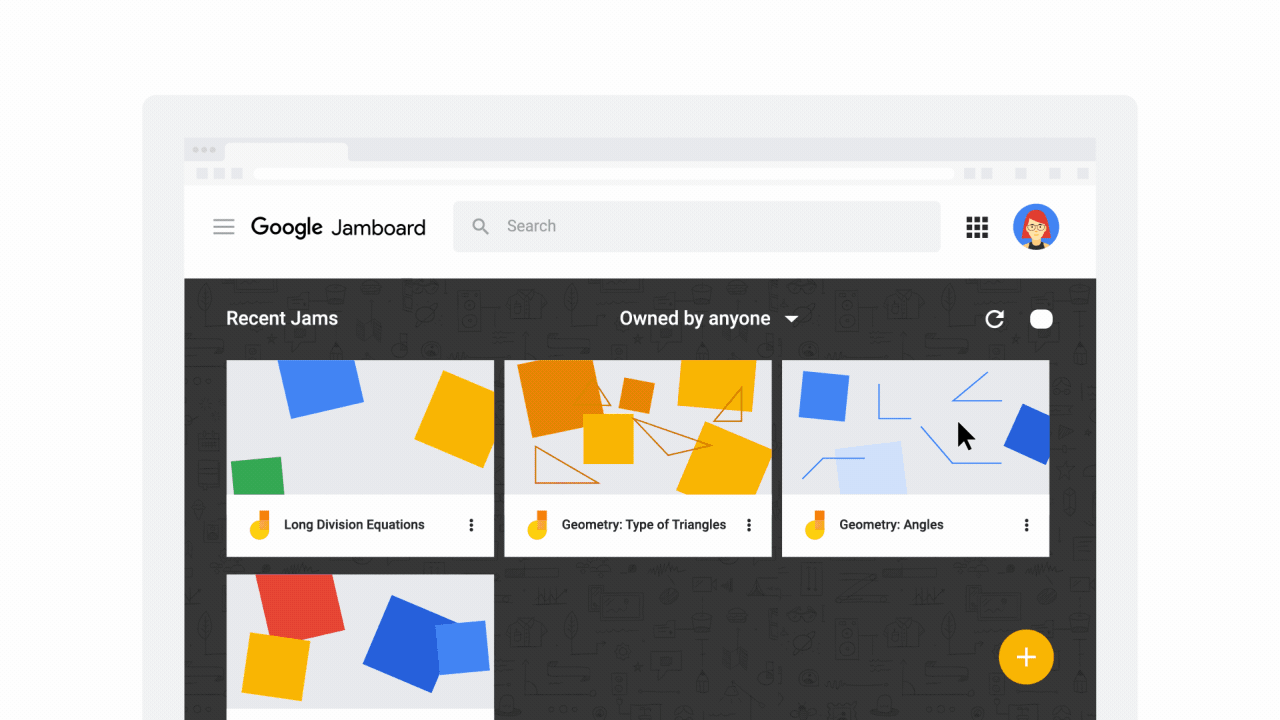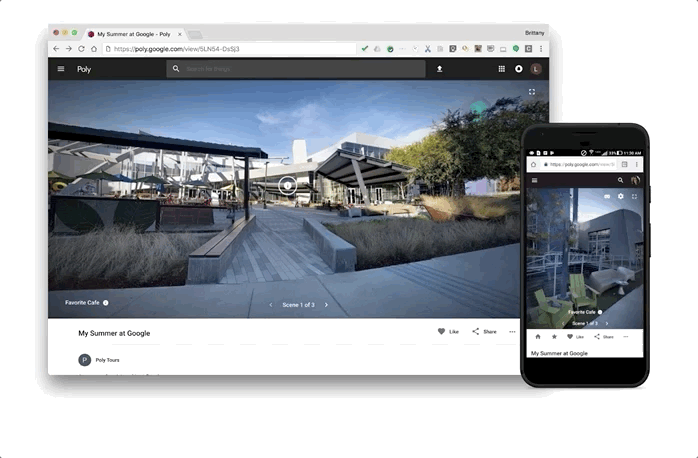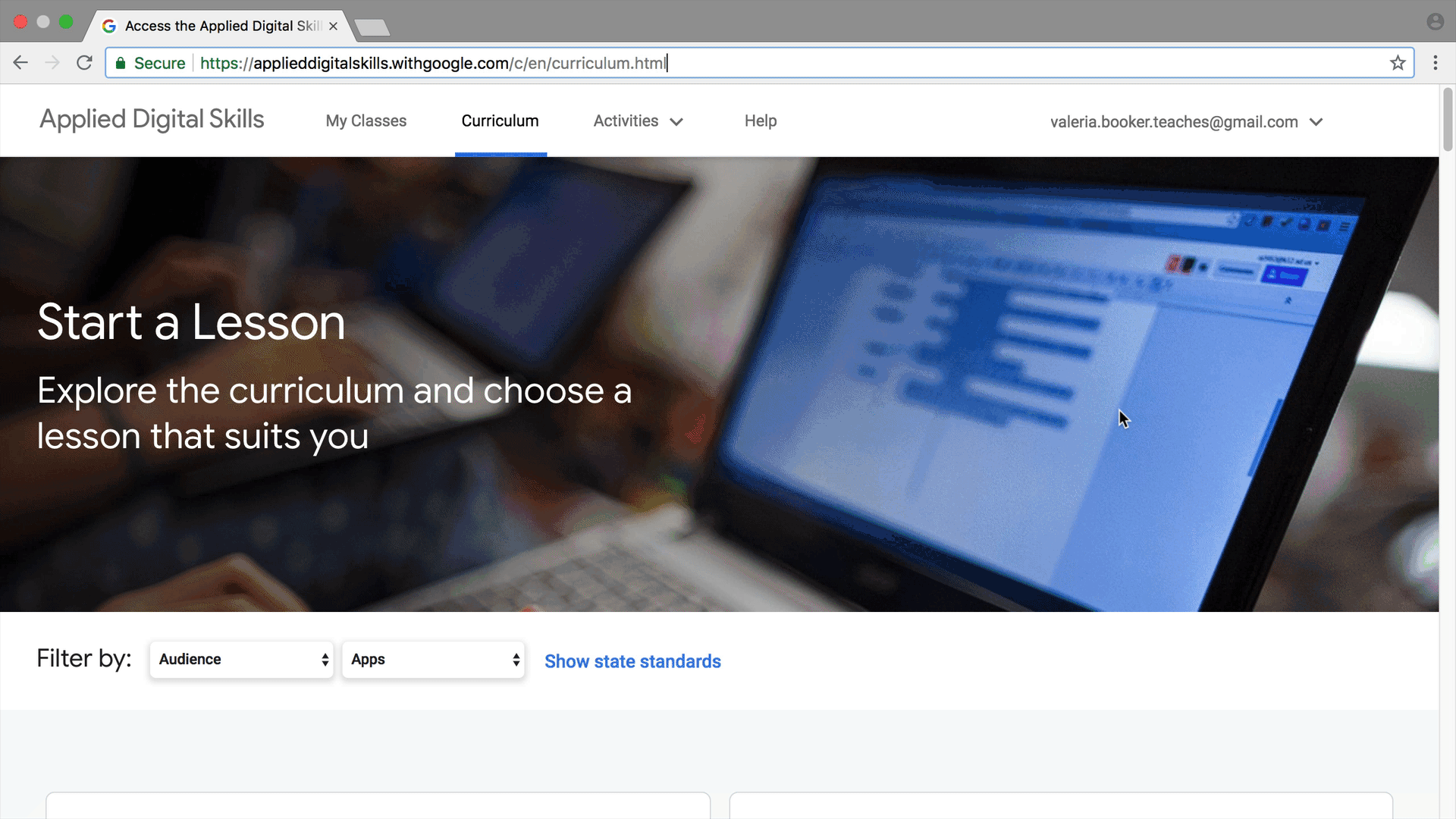Show what you know with locked mode
For a lot of teachers, a day in the life might look like this: teach innovatively and creatively, quiz without distractions, grade efficiently, give thoughtful and constructive feedback, repeat. Teachers assess knowledge and check for understanding every single day, and many use Quizzes in Google Forms to do just that. But we’ve heard feedback from teachers that they want to ensure their students aren’t navigating to other browser tabs while taking quizzes. Available only on managed Chromebooks, locked mode prevents students from navigating away from the Quiz in their Chrome browser until they submit their answers. Teachers can enable locked mode with a simple checkbox in Google Forms, giving them full control over assessments.
Built-in Chrome OS accessibility tools such as ChromeVox, select-to-speak and visual aids— including high contrast mode and magnifiers—are all available when using locked mode. And to support students who use Chrome extensions during test taking, teachers can find out which extensions are available with locked mode. Introducing new tools means extra support: we’ve created a step-by-step guide, brief animated tutorial, and new Help Center instructions for Instructional Coaches, PD partners, and teachers to make learning how to use locked mode even easier. Don’t yet have Chromebooks and want to learn more? Get in touch.
To streamline the assignment process, we’ve also added the ability for all Classroom users to create a Quiz directly from Classroom. Instead of creating quizzes in a separate browser, you can create a quiz and assign it directly to your class, or multiple classes.
Better grading in Classroom
Earlier this year, we introduced new grading tools and a comment bank for richer, better feedback. Today, we’re continuing to strengthen the grading process in Classroom with a beta for a new Gradebook to better enable teachers to keep their assignments and grades in one place, and keep this important task more organized. Here are a few things you can do with the new Gradebook:
View grades in one place:A new Grades page lets you can view a grid of submissions across assignments to easily enter grades, saving time and providing a holistic picture of a student’s progress.
Average grades:In the gradebook grid, you can view average grades per assignment and per student, and see the overall performance in your class. You can share progress with students, so they can track their grades and know where they need to improve.
Grade categories & settings:You can select how to calculate grades (weighted average or total points-based), add grade categories to classwork, and choose whether you’d like students to see their average grades. Access these from the Settings page.
Sign up for the locked mode and Gradebook betas today
Locked mode is only available on managed Chromebooks, and you’ll need to make sure your Chromebooks are running operating system 68 or higher. We’ll be slowly phasing the rollout for locked mode and Gradebook. If you’re interested in the new features, all teachers and administrators can express interest in either of the betas.
We’d love to hear all of the ways you’re using locked mode in Quizzes and improving your grading experience during the beta period, so please send us feedback using the “send feedback” button.