Posted by Anuj Goyal, Product Manager, Chrome Browser
Browser extensions, while offering valuable functionalities, can seem risky to organizations. One major concern is the potential for security vulnerabilities. Poorly designed or malicious extensions could compromise data integrity and expose sensitive information to unauthorized access. Moreover, certain extensions may introduce performance issues or conflicts with other software, leading to system instability. Therefore, many organizations find it crucial to have visibility into the usage of extensions and the ability to control them. Chrome browser offers these extension management capabilities and reporting via Chrome Browser Cloud Management. In this blog post, we will walk you through how to utilize these features to keep your data and users safe.
Visibility into Extensions being used in your environment
Having visibility into what and how extensions are being used enables IT and security teams to assess potential security implications, ensure compliance with organizational policies, and mitigate potential risks. There are three ways you can get critical information about extensions in your organization:
1. App and extension usage reporting
Organizations can gain visibility into every Chrome extension that is installed across an enterprise’s fleet in Chrome App and Extension Usage Reporting.
2. Extension Risk Assessment
CRXcavator and Spin.AI Risk Assessment are tools used to assess the risks of browser extensions and minimize the risks associated with them. We are making extension scores via these two platforms available directly in Chrome Browser Cloud Management, so security teams can have an at-a-glance view of risk scores of the extensions being used in their browser environment.
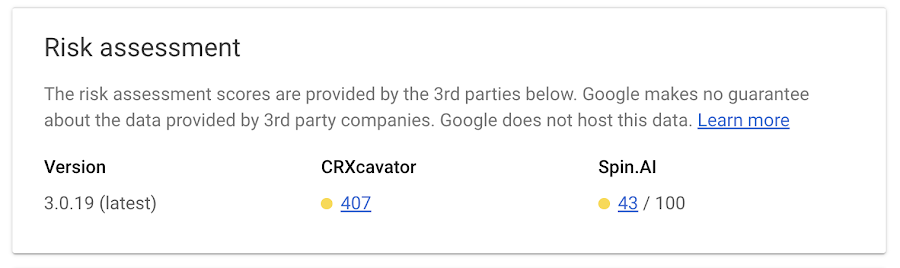 3. Extension event reporting
3. Extension event reporting
Extension installs events are now available to alert IT and security teams of new extension usage in their environment.
Organizations can send critical browser security events to their chosen solution providers, such as Splunk, Crowdstrike, Palo Alto Networks, and Google solutions, including Chronicle, Cloud PubSub, and Google Workspace, for further analysis. You can also view the event logs directly in Chrome Browser Cloud Management.

Extension controls for added security
By having control over extensions, organizations can maintain a secure and stable browsing environment, safeguard sensitive data, and protect their overall digital infrastructure. There are several ways IT and security teams can set and enforce controls over extensions:
1. Extension permission
Organizations can control whether users can install apps or extensions based on the information an extension can access—also known as permissions. For example, you might want to prevent users from installing any extension that wants permission to see a device location.
2. Extension workflow
Extension workflow allows end users to request extensions for review. From there, IT can either approve or deny them. This is a great approach for teams that want to control the extensions in their environment, but allow end users to have some say over the extensions they use.
We recently added a prompt for business justification for documenting why users are requesting the extension. This gives admins more information as to why the extension may or may not be helpful for their workforce, and can help speed approvals for business users.
 3. Force install/block extensions
3. Force install/block extensions
In the requests tab, you can select a requested extension, and approve that extension request and force install it, so the extension shows up automatically on all the managed browsers in that specific Organizational Unit or group.
Admins also have the ability to block extensions in their browser environment.
4.
Extension version pinningAdmins have the ability to pin extensions to specific versions. As a result, the pinned extensions will not be upgraded unless the admin explicitly changes the version. This gives organizations the ability to evaluate new extension versions before they decide to allow them in their environment.

Extensions play a huge role in user productivity for many organizations, and Chrome is committed to help enterprises securely take advantage of them. If you haven’t already, you can
sign up for Chrome Browser Cloud Management and start managing extensions being used in your organizations at no additional cost.
If you’re already using Chrome Browser Cloud Management, but want to see how you can get the most out of it, check out our newly released
Beyond Browsing demo series where Chrome experts share demos on some of our frequently asked management questions.
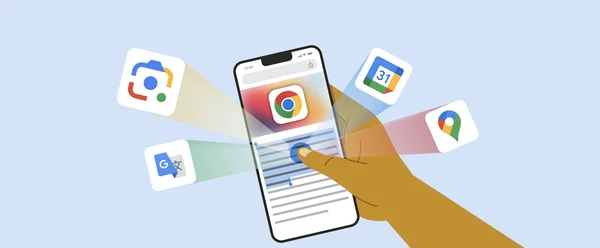 Check out four new and favorite Chrome features coming to your iOS device.
Check out four new and favorite Chrome features coming to your iOS device.
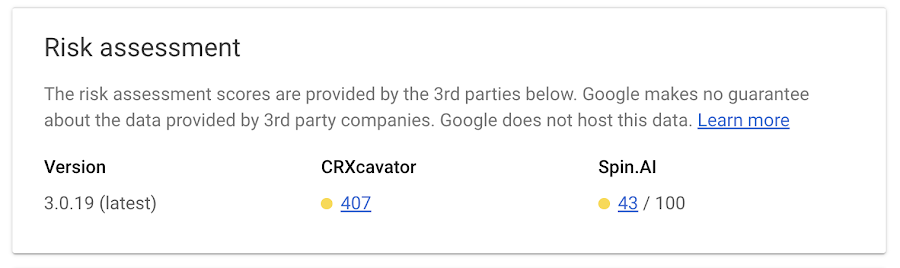

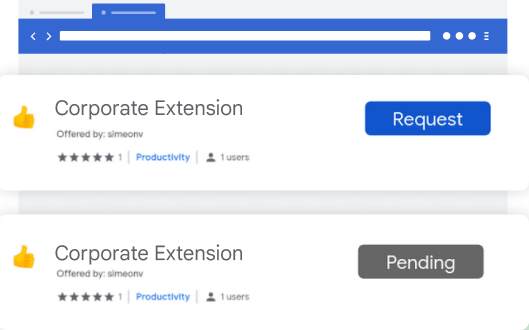



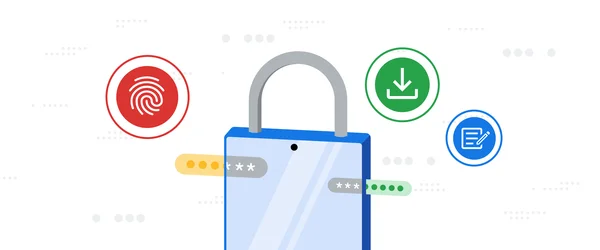 New Google Password Manager features are coming to Chrome on desktop, Android and iOS.
New Google Password Manager features are coming to Chrome on desktop, Android and iOS.
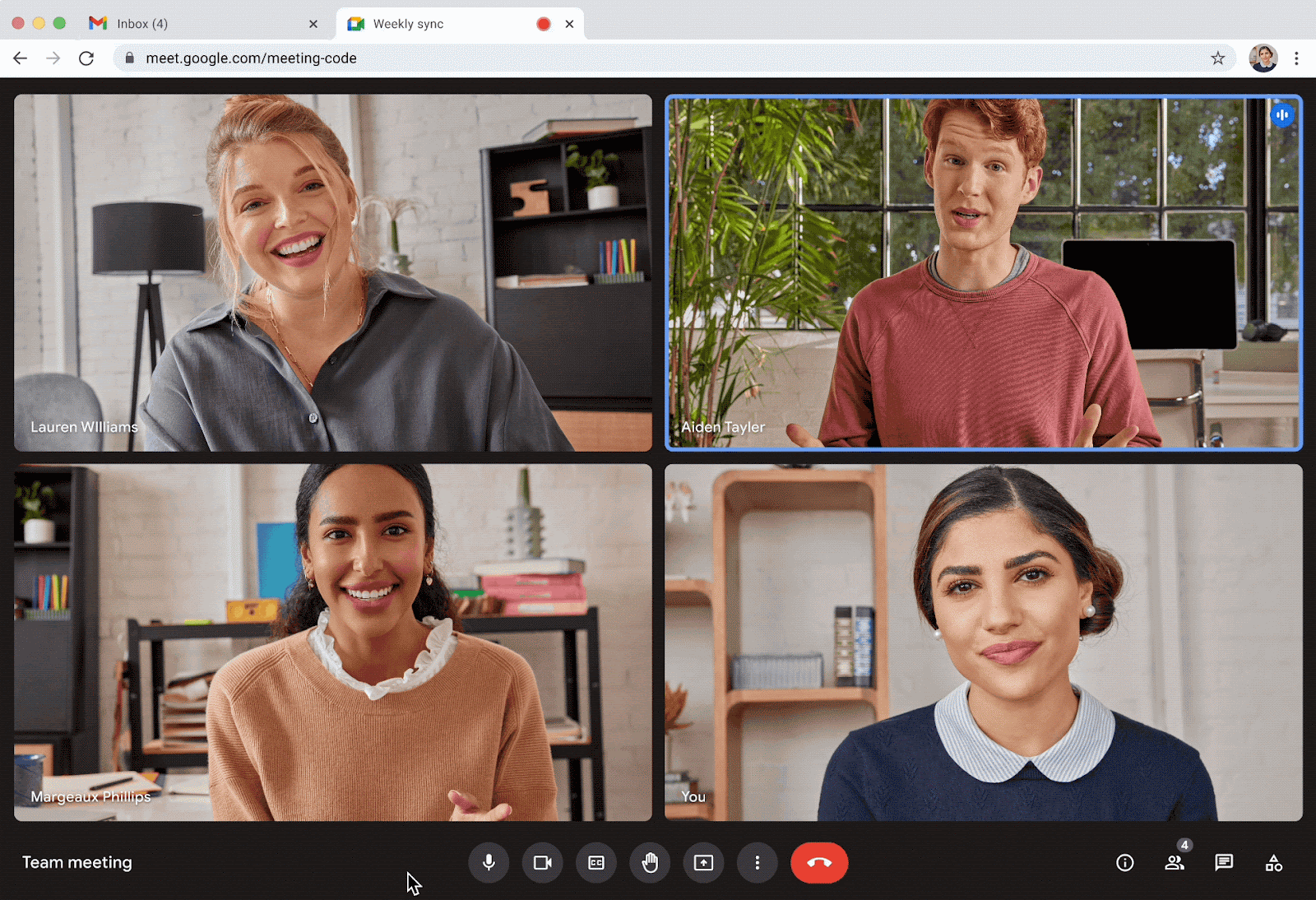






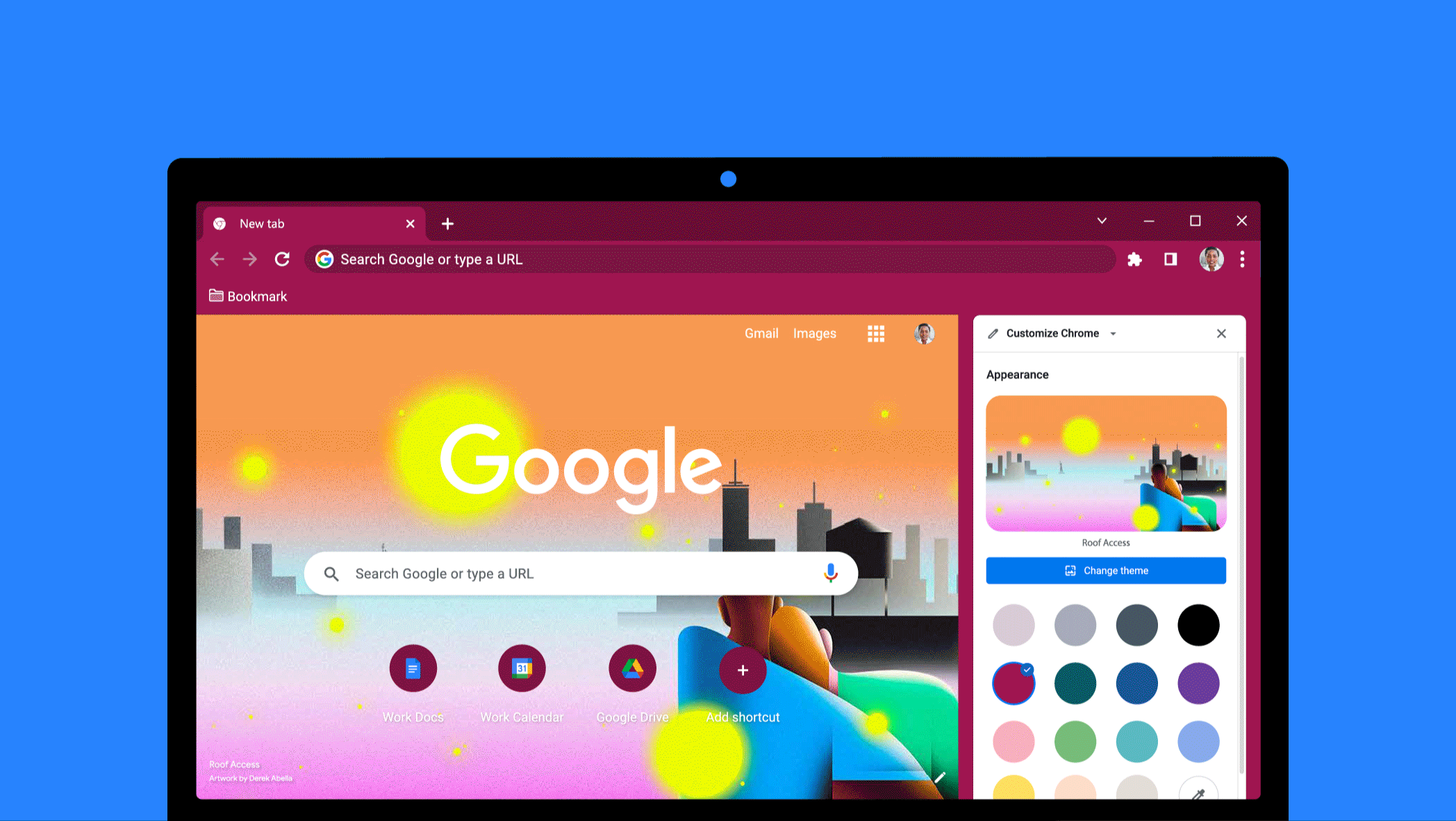 Here’s a closer look at the new ways you can customize Chrome to make it yours.
Here’s a closer look at the new ways you can customize Chrome to make it yours.