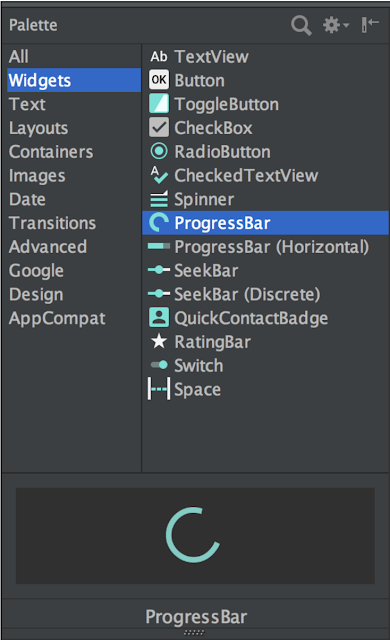Android Studio 3.0 is ready to download today. Announced at Google I/O 2017, Android Studio 3.0 is a large update focused on accelerating your app development on Android.
This release of Android Studio is packed with many new updates, but there are three major feature areas you do not want to miss, including: a new suite of app profiling tools to quickly diagnose performance issues, support for the Kotlin programming language, and a new set of tools and wizards to accelerate your development on the latest Android Oreo APIs.
We also invested time in improving stability and performance across many areas of Android Studio. Thanks to your feedback during the preview versions of Android Studio 3.0! If you are looking for high stability, want to build high quality apps for Android Oreo, develop with the Kotlin language, or use the latest in Android app performance tools, then you should download Android Studio 3.0 today.
Check out the the list of new features in Android Studio 3.0 below, organized by key developer flows.
Develop
- Kotlin Programming Language - As announced
at Google I/O 2017, the Kotlin
programming language is now officially supported for Android development. Kotlin
is an expressive and concise language that is interoperable with existing
Android languages and runtimes, which means you can use as little or as much of
the language in your app as you want. Kotlin is a production-ready language
used by many popular Android apps on Google Play today.
This release of Android Studio is the first milestone of bundles the Kotlin language support inside the IDE. Many of your favorite features such as code completion and syntax highlighting work well this release and we will continue to improve the remaining editor features in upcoming release. You can choose to add Kotlin to your project using the built-in conversion tool found under Code → Convert Java File to Kotlin File, or create a Kotlin enabled project with the New Project Wizard. Lean more about Kotlin language support in Android Studio.
- Java 8 Language features - In Android Studio 3.0, we are continuing to improve the support for Java 8 language features. With the migration to a javac based toolchain, using Java 8 language features in your project is even easier. To update your project to support the new Java 8 Language toolchain, simply update your Source and Target compatibility levels to 1.8 in the Project Structure dialog. Learn more.
- Layout Editor - The component tree in the Layout Editor has with better drag-and-drop view insertions, and a new error panel. Learn more.
- Adaptive Icon Wizard - The new wizard creates a set of launcher icon assets and provides previews of how your adaptive icon will look with different launcher screen icon masks. Support for VectorDrawable layers is new for this release. Learn more.
- XML Fonts & Downloadable Fonts - If you target Android Oreo (API Level 26 and higher) for your Android app, you can now add custom fonts & downloadable fonts using XML with Android Studio 3.0.
- Android Things Support - Android Studio 3.0 includes a new set of templates in the New Project wizard and the New Module wizard to develop for the Android Things platform. Learn more.
- IntelliJ Platform Update: Android Studio 3.0 includes the IntelliJ 2017.1 release, which has features such as Java 8 language refactoring, parameter hints, semantic highlighting, draggable breakpoints, enhanced version control search, and more. Learn more.
Build
- Instant App Support - With this release of Android Studio, you can add Instant Apps features to your project. Available for full development earlier this year, Instant Apps are lightweight Android apps that your users can immediately run without installation. Learn more.
- Build Speed Improvements - To further
improve the speed of Gradle for larger scale projects with many modules, we
introduced a rare breaking API change in the Android Gradle Plugin to
improve scalability and build times. This change is one of reasons we jumped
version numbers from Android Studio 2.4 to 3.0. If you depend on APIs provided
by the previous Gradle plugin you should validate compatibility with the new
plugin and migrate to the new APIs. To test, update the plugin version in your
build.gradlefile. Learn more.
- Google's Maven Repository - To facilitate smaller and faster updates, Android Studio 3.0 utilizes Google's Maven Repository by default instead of using the Android SDK Manager to find updates to Android Support Library, Google Play Services, and Firebase Maven dependencies. Used in combination with the latest command line SDK Manager tool and Gradle, Continuous Integration builds should migrate to Google's Maven Repository for future Maven repository updates. Learn more.
Test & Debug
- Google Play System Images - We also
updated the emulator system images for Android Oreo to now include the Google
Play Store. Bundling in the Google Play store allows you to do end-to-end
testing of apps with Google Play, and provides a convenient way to keep Google
Play services up-to-date in your Android Virtual Device (AVD). Just as Google
Play services updates on physical devices, you can trigger the same updates on
your AVDs.
Google Play Store in Android Emulator To ensure app security and a consistent experience with physical devices, the emulator system images with the Google Play store included are signed with a release key. This means you will not be able to get elevated privileges. If you require elevated privileges (root) to aid with your app troubleshooting, you can use the Android Open Source Project (AOSP) emulator system images that do not include Google apps or services. Learn more.
- OpenGL ES 3.0 Support in Android Emulator - The latest version of the Android Emulator has OpenGL ES 3.0 support for Android Oreo system images along with significant improvements in OpenGL ES 2.0 graphics performance for older emulator system images. Learn more.
- App Bug Reporter in Android Emulator - To help in documenting bugs in your app, we have added an easier way to generate a bug report with the Android Emulator with all the necessary configuration settings and space to capture your repro steps. Learn more.
- Proxy Support in Android - If you use a proxy to access the Internet, we have added a user interface to manage the HTTP proxy settings used by the emulator. Lean more.
- Android Emulator Quick Boot (Canary) - One of the most common pain points we hear is that the emulator takes too long to boot. To address this concern, we are excited to preview a new feature to solve this called Quick Boot, which significantly speeds up your emulator start time. Once enabled, the first time you start an AVD a cold boot will occur (just like powering on a device), but all subsequent starts are fast and the system is restored to the state at which you closed the emulator (similar to waking a device). If you want to try it out, ensure you are on the canary update release channel and then you will find v26.2.0 of the Android Emulator in the SDK Manager. Learn more.
- APK Debugging - Android Studio 3.0 allows you to debug an arbitrary APK. This functionally is especially helpful for those who develop your Android C++ code in another IDE, but want to debug and analyze the APK in the context of Android Studio. As long as you have a debuggable version of your APK, you can use the new APK Debugging features to analyze, profile & debug the APK. Moreover, if you have access to the sources of your APK, you can link the source to the APK debugging flow for a higher fidelity debugging process. Get started by simply selecting Profile or debug APK from the Android Studio Welcome Screen or File → Profile or debug APK. Learn More.
- Layout Inspector - In this release we have added a few additional enhancements for the Layout Inspector including better grouping of properties into common categories, as well as search functionality in both the View Tree and Properties Panels. Learn more.
- Device File Explorer - The new Device File Explorer in Android Studio 3.0 allows you to view the file and directory structure of your Android device or emulator. As you are testing your app, you can now quickly preview and modify app data files directly in Android Studio. Learn more.
- Android Test Orchestrator Support - When used with AndroidJUnitRunner 1.0 or higher, the Android Gradle plugin 3.0 supports the use of the Android Test Orchestrator. The Android Test Orchestrator allows each of your app's tests to run within its own Instrumentation. Learn more.
- Android Profiler - Android Studio 3.0 includes a brand new suite of tools to help debug performance problems in your app. We completely rewrote the previous set of Android Monitor tools, and replaced them with the Android Profiler. Once you deploy your app to a running device or emulator, click on the Android Profiler tab and you will now have access to a real-time & unified view of the CPU, Memory, & Network activity for your app. Each of the performance events are mapped to the UI event timeline which highlights touch events, key presses, and activity changes so that you have more context on when and why a certain event happened. Click on each timeline to dig into each performance aspect of your app. Learn more.
- APK Analyzer Improvements - We also updated APK Analyzer with additional enhancements to help you further optimize the size of your APK. Learn more.
To recap, Android Studio 3.0 includes these new major features:
Develop
- Kotlin Language
- Java 8 Language
- Layout Editor Improvements
- Adaptive Icon Wizard
- XML Fonts & Downloadable Fonts
- Android Things
- Intellij Platform Update 2017.1
Build
Optimize
Check out the release notes for more details.
Getting Started
Download
If you are using a previous version of Android Studio, you can upgrade to Android Studio 3.0 today or you can download the update from the official Android Studio Preview download page. As mentioned in this blog, there are some breaking Gradle Plugin API changes to support new features in the IDE. Therefore, you should also update your Android Gradle plugin version to 3.0.0 in your current project to test and validate your app project setup.
We appreciate any feedback on things you like, issues or features you would like to see. If you find a bug or issue, feel free to file an issue. Connect with us -- the Android Studio development team ‐ on our Google+ page or on Twitter
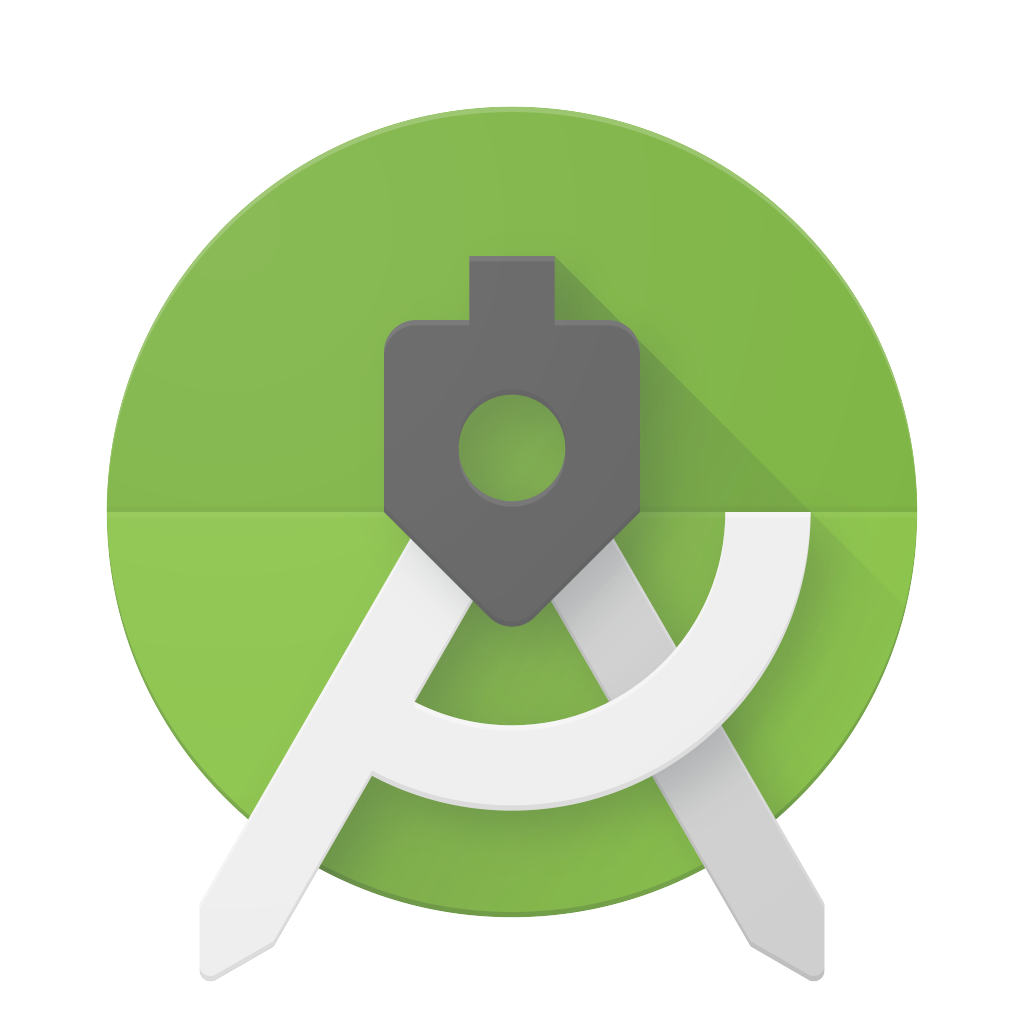
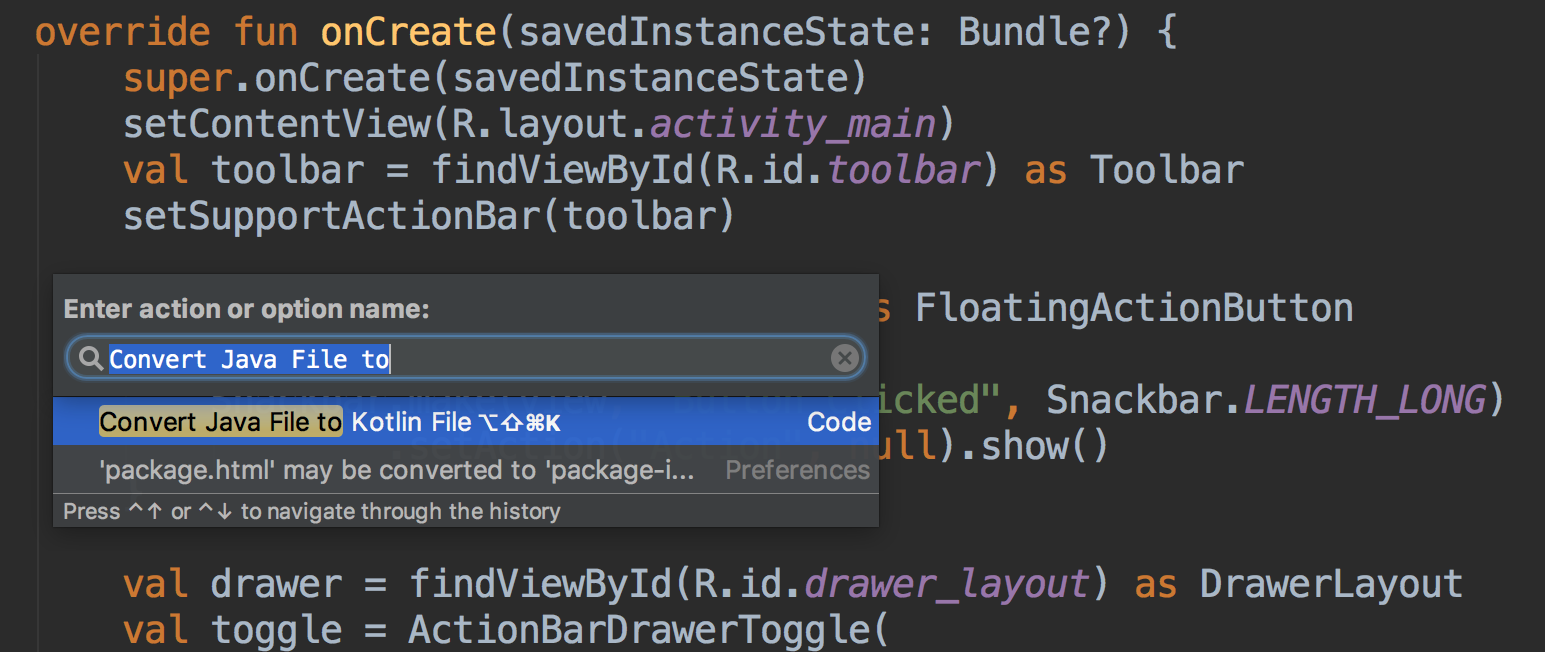

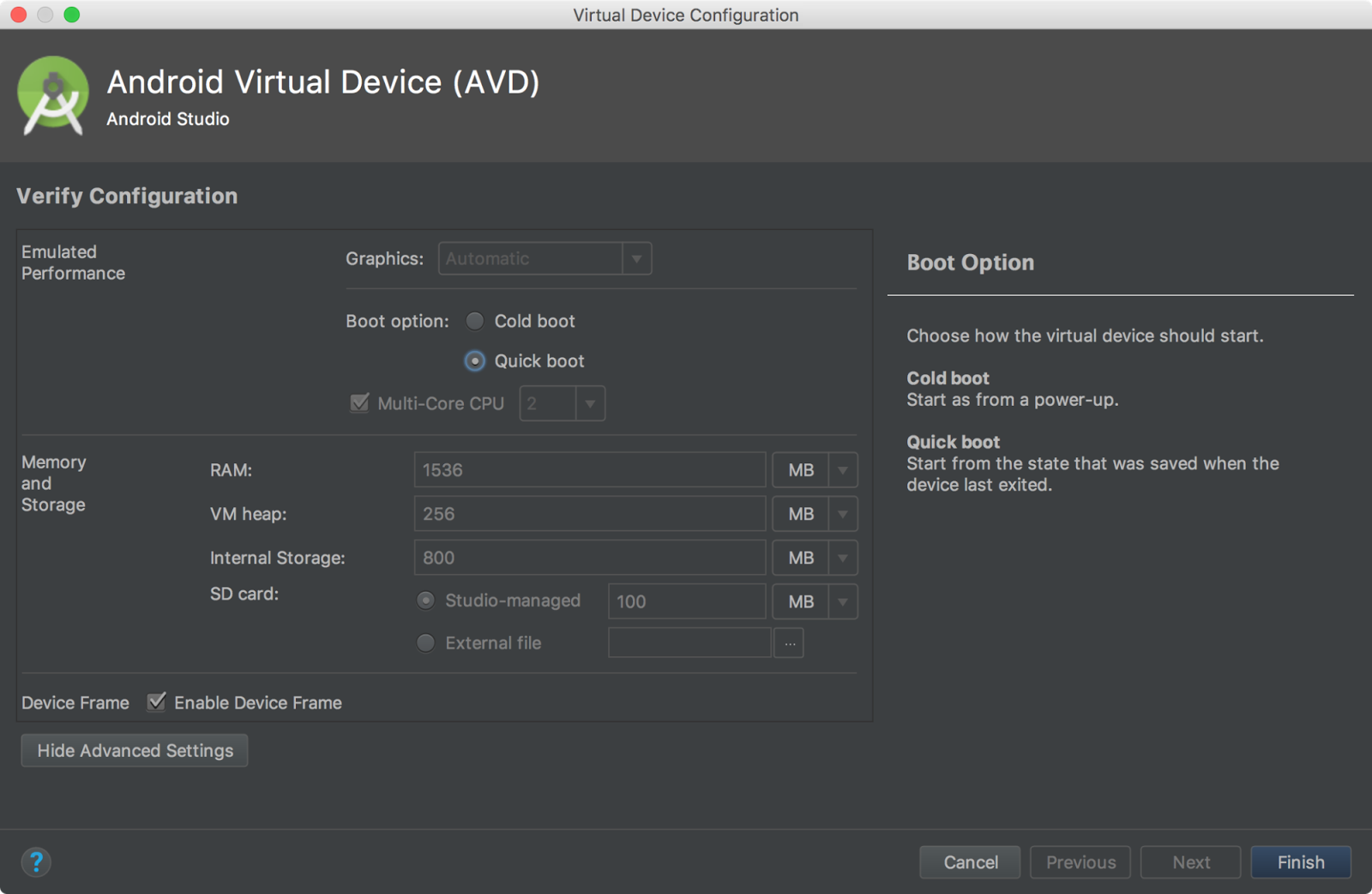





 Jichao Li, Software Engineer; Shobana Ravi, Software Engineer
Jichao Li, Software Engineer; Shobana Ravi, Software Engineer