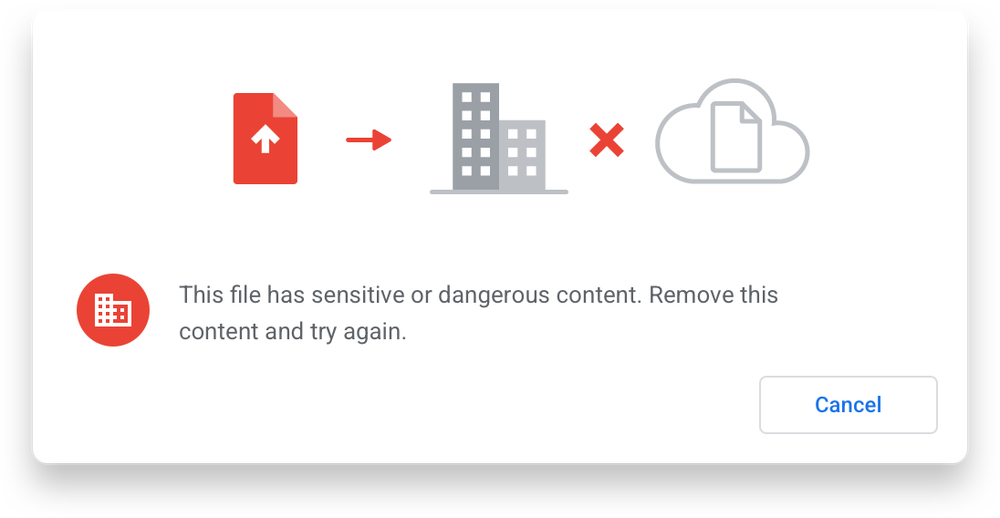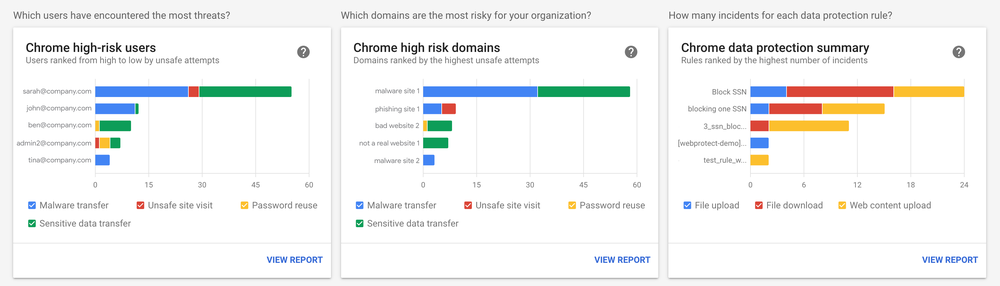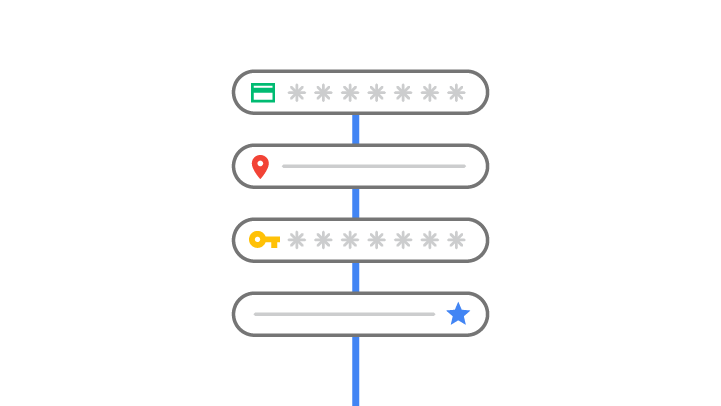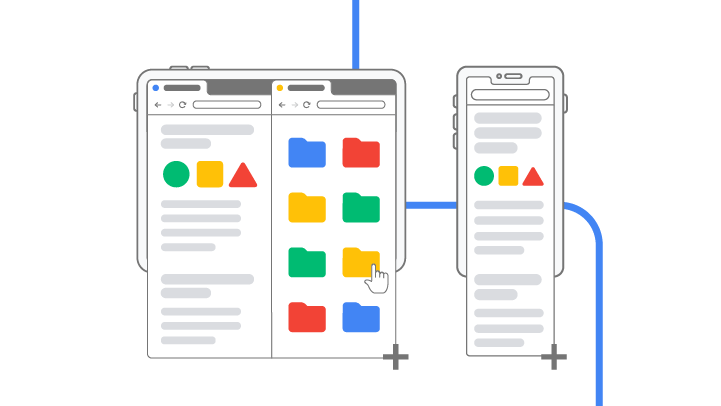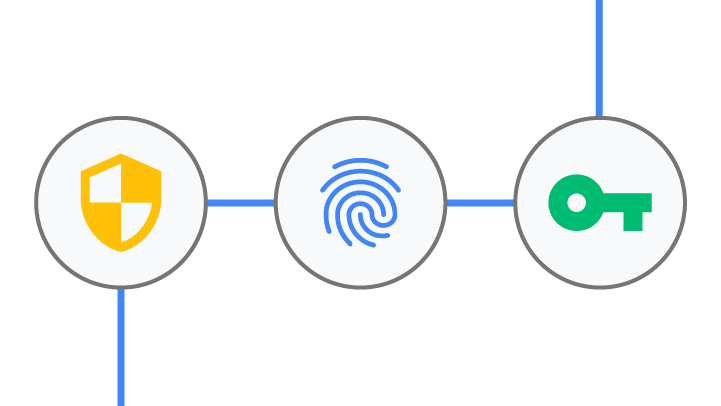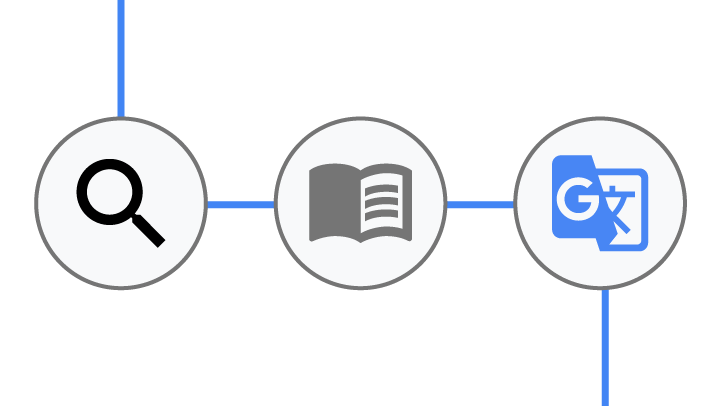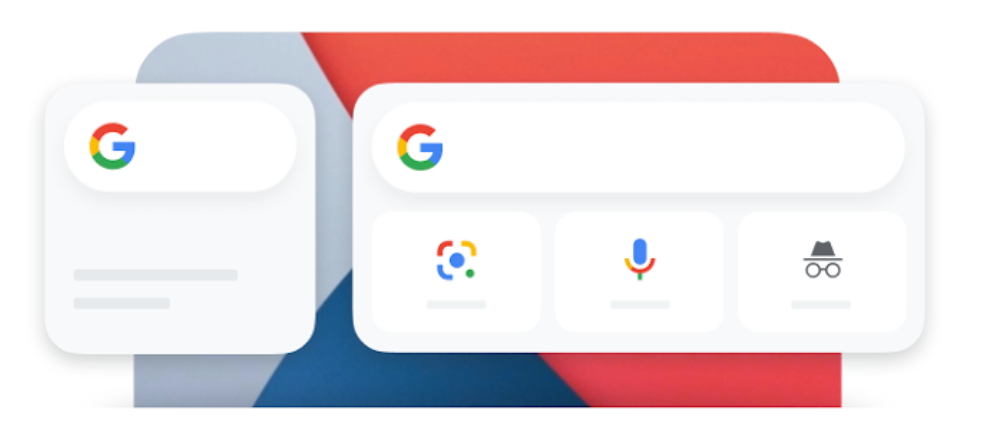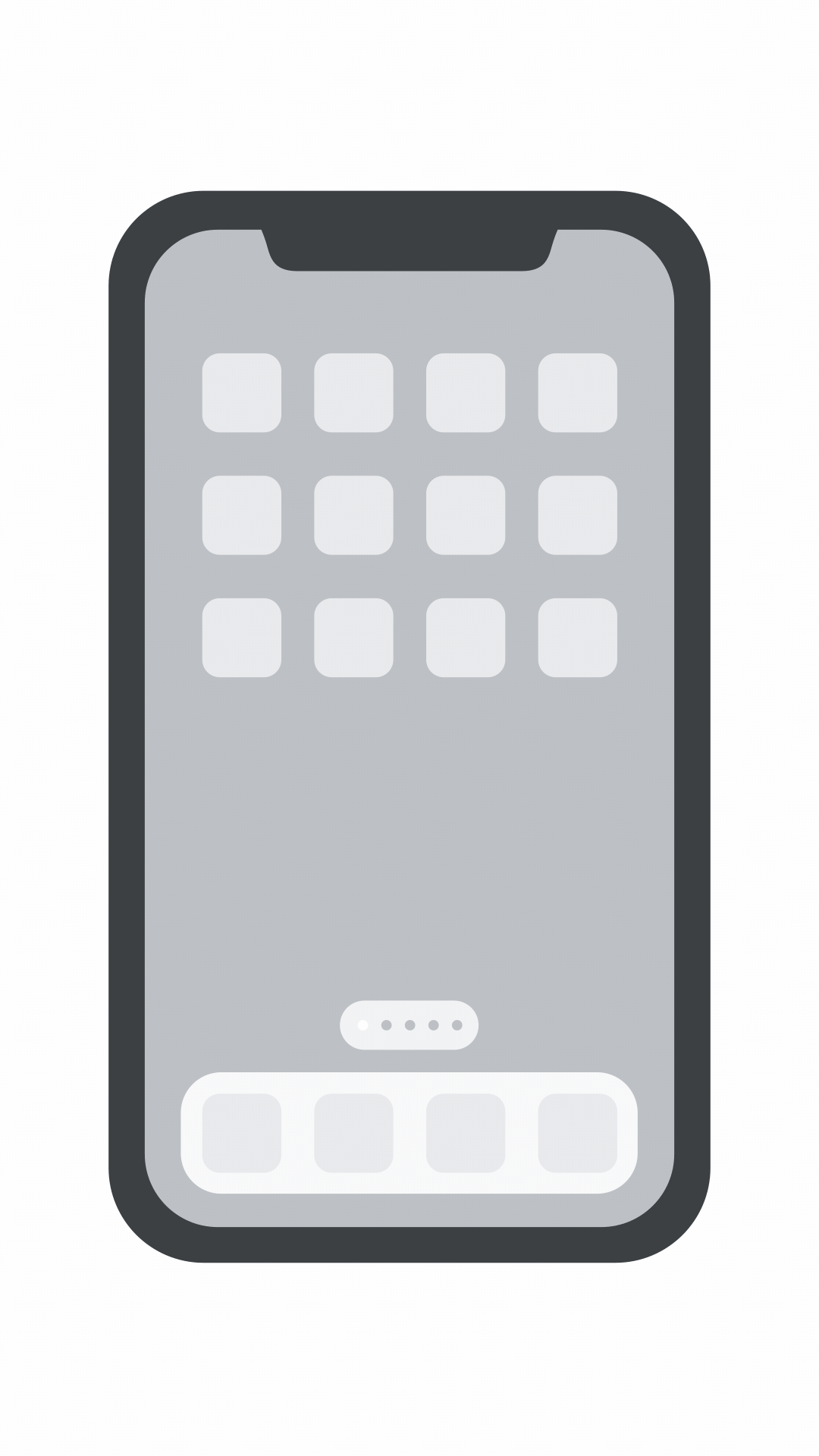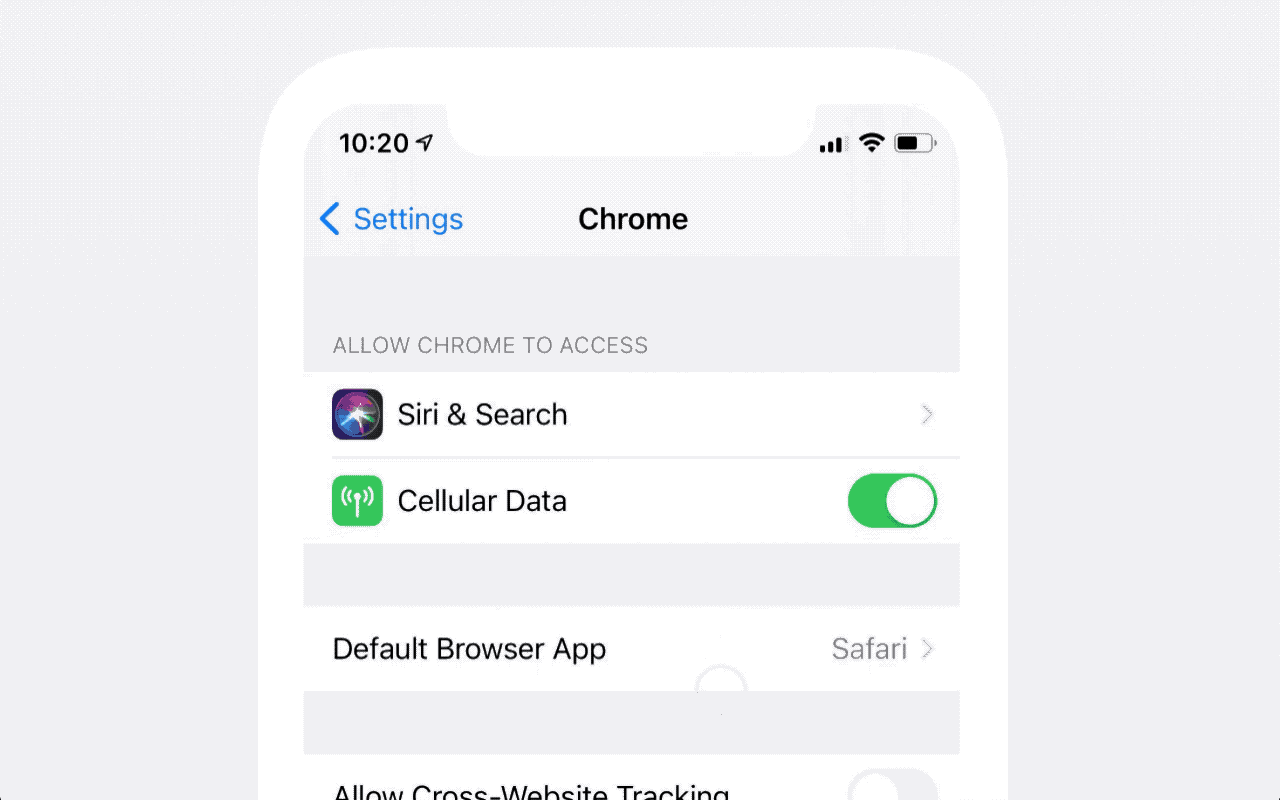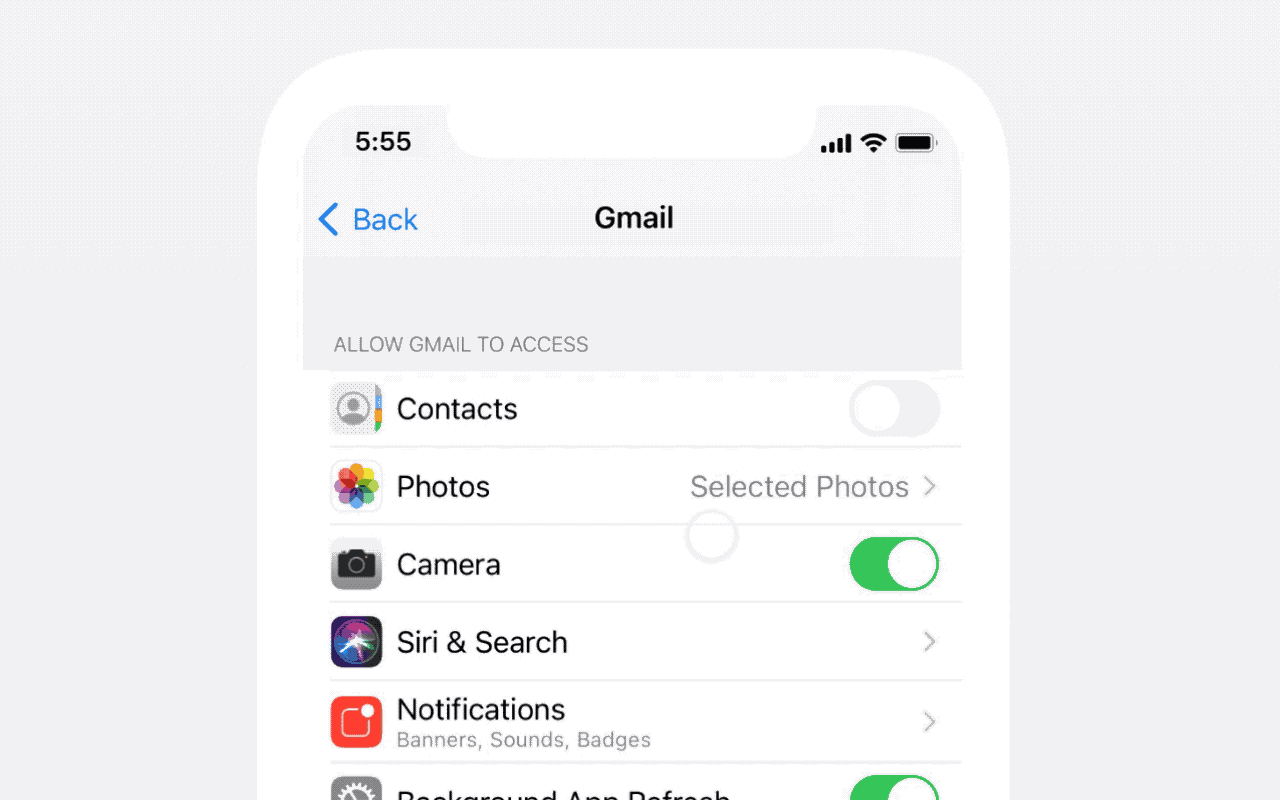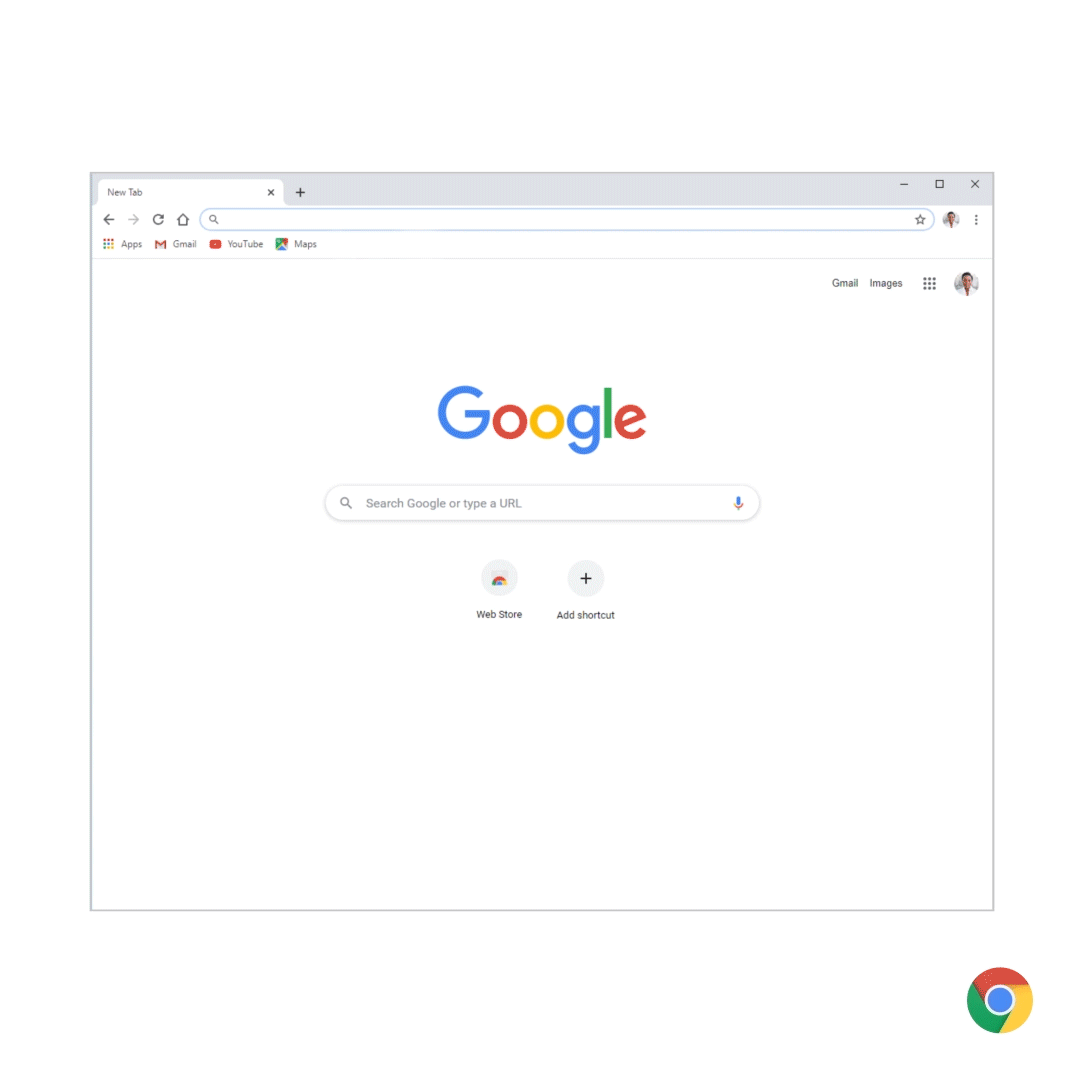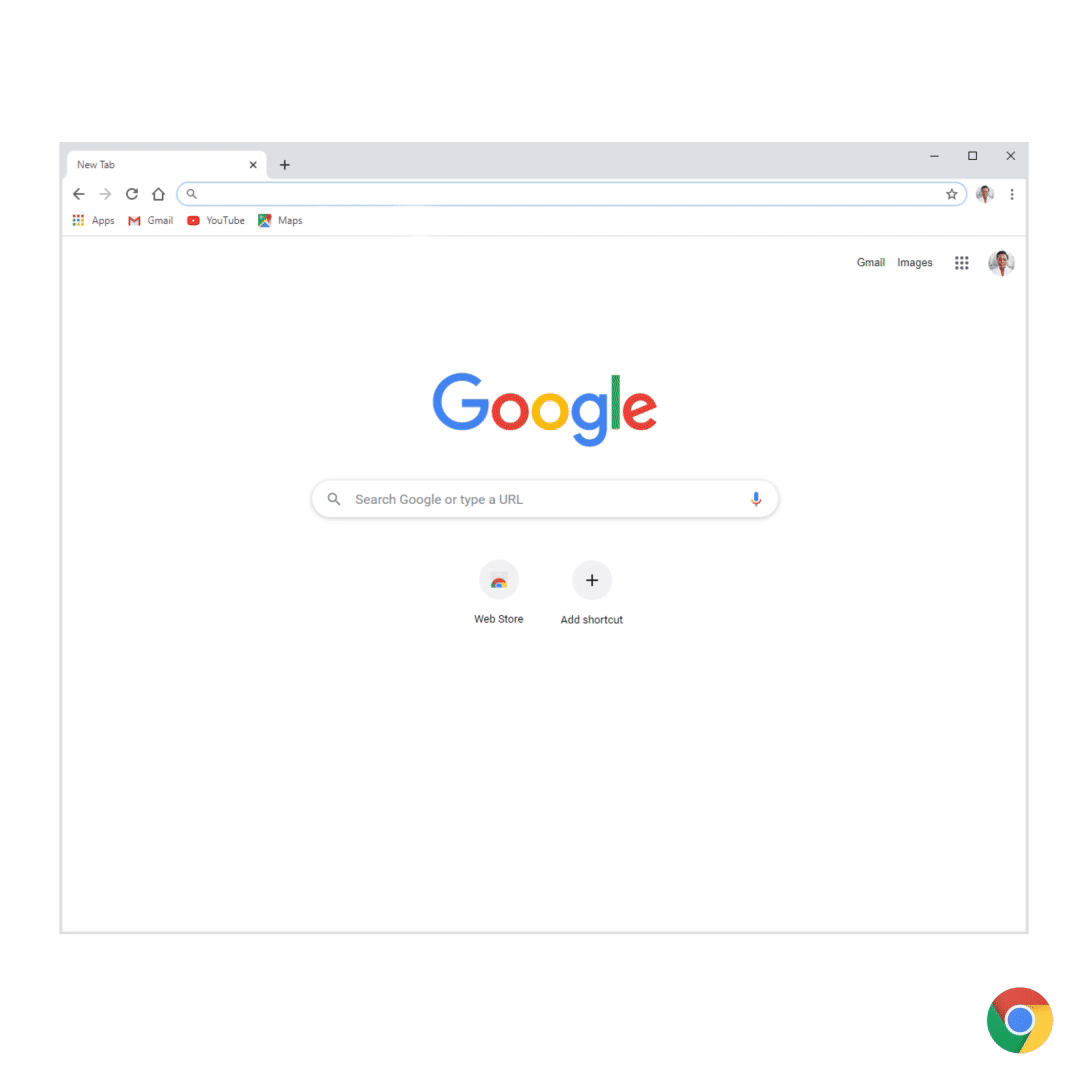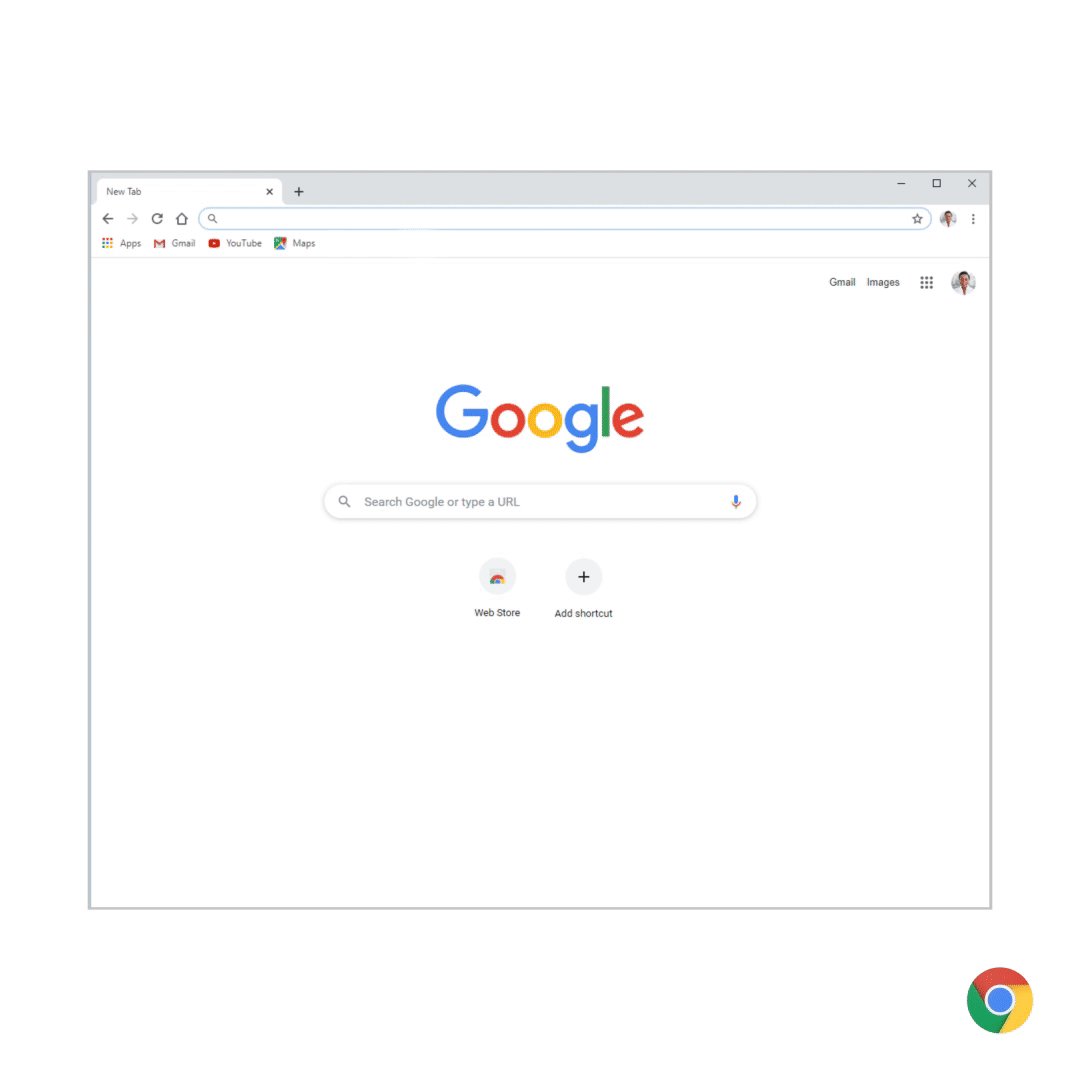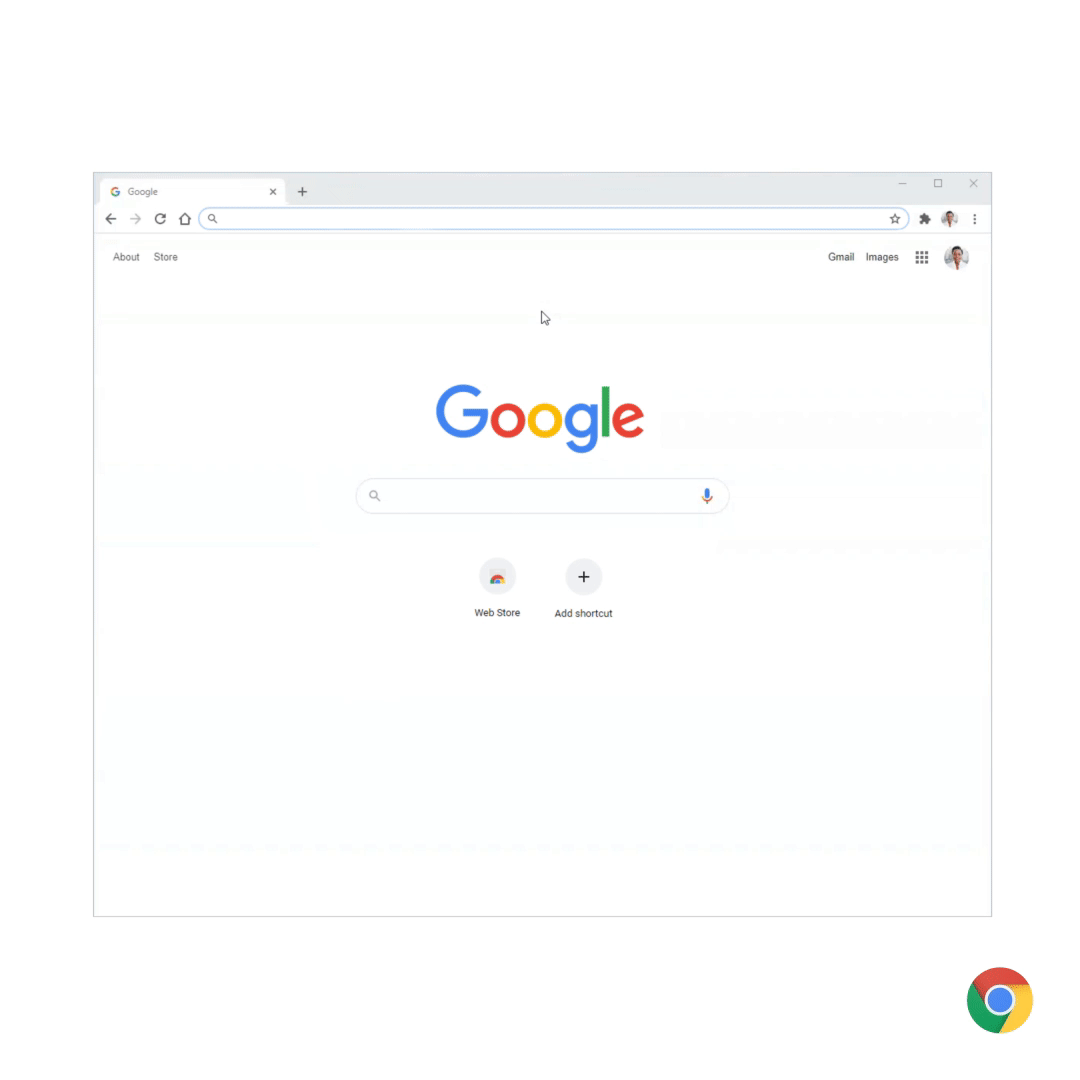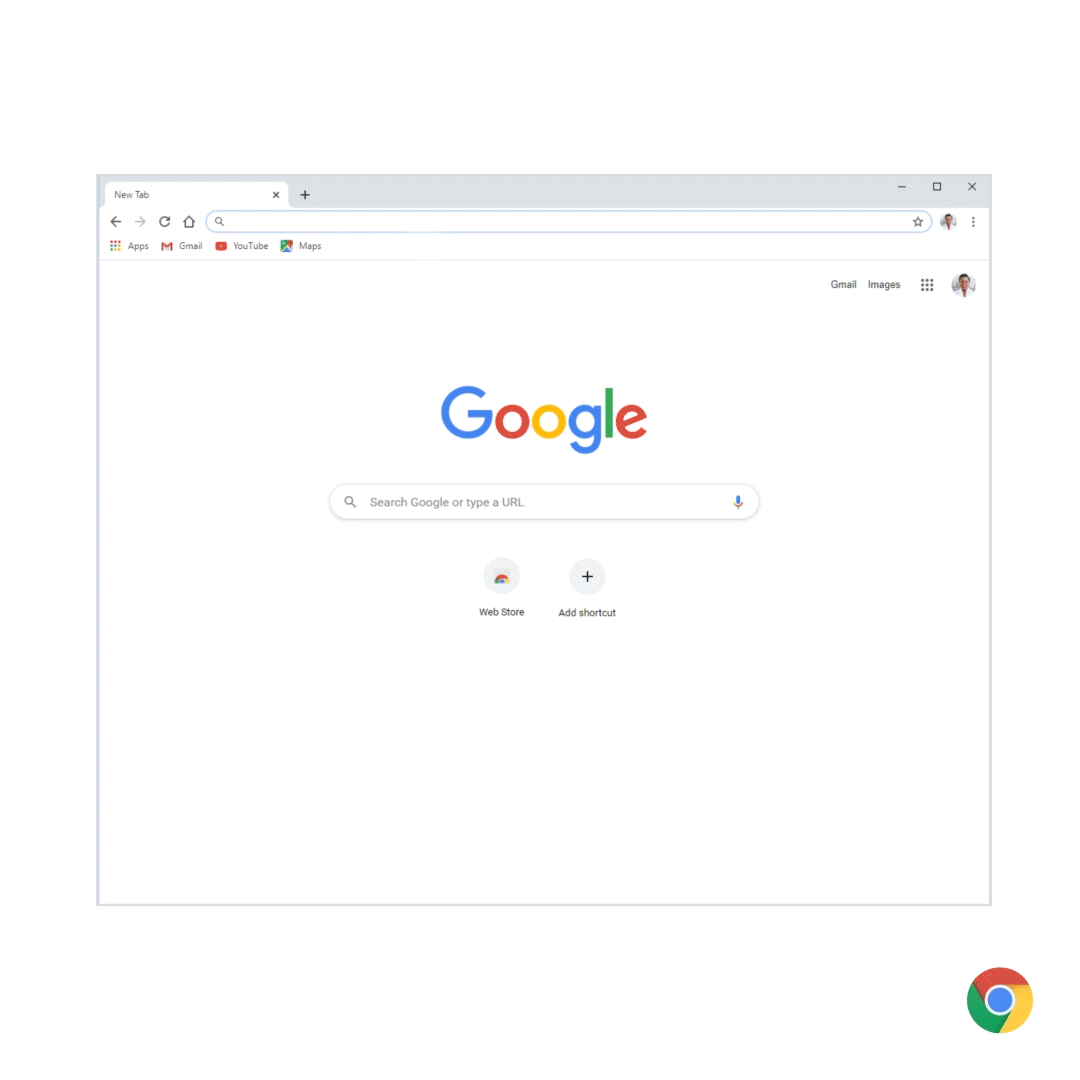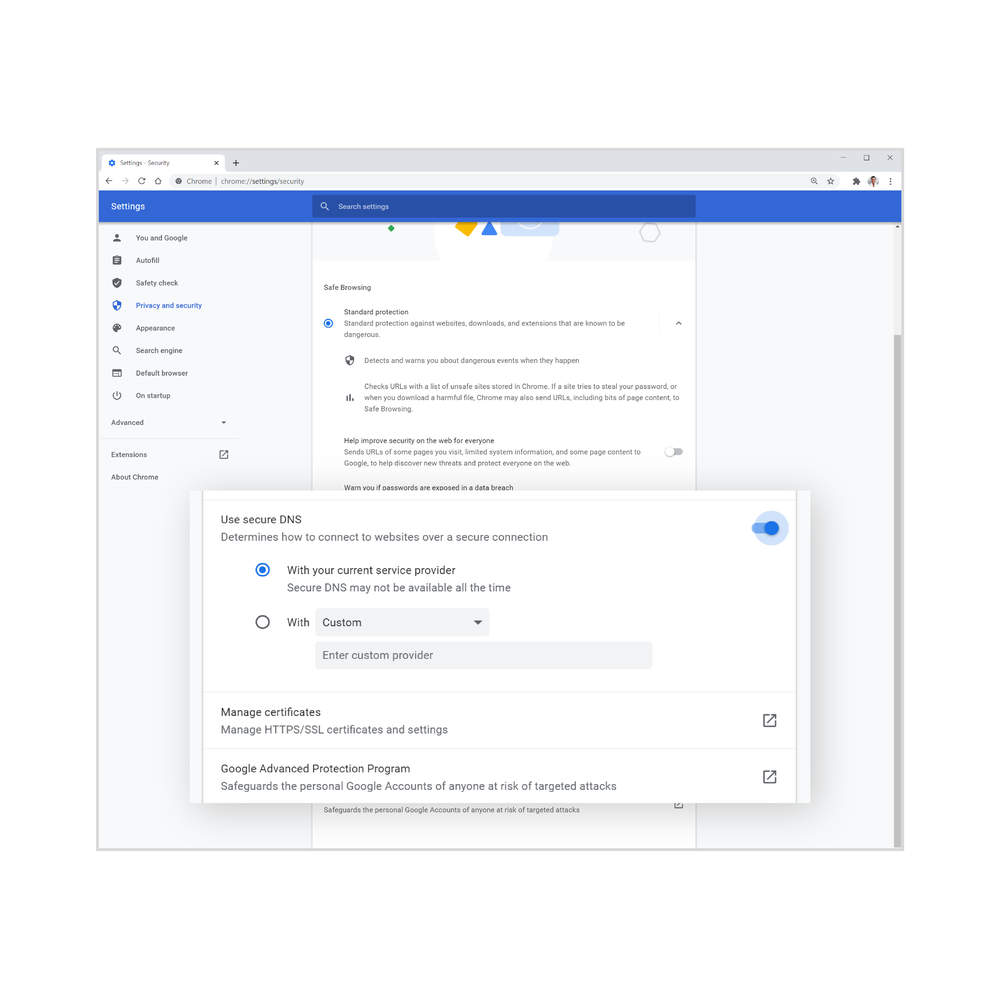If you're one of the many families who share a computer in your home, or someone who uses their computer for both work and personal browsing, these stories may be familiar: You spent the previous day hand-picking your favorite browser colors and theme, only to discover that someone changed everything up. Or, you're trying to login to a retailer site to buy a saved pair of shoes, but autofill keeps suggesting the wrong password (your partner's, you guess?). It can be frustrating and messy, and that's why Chrome is revamping its profiles experience, making it even easier to create, customize or switch to your personal space within Chrome.
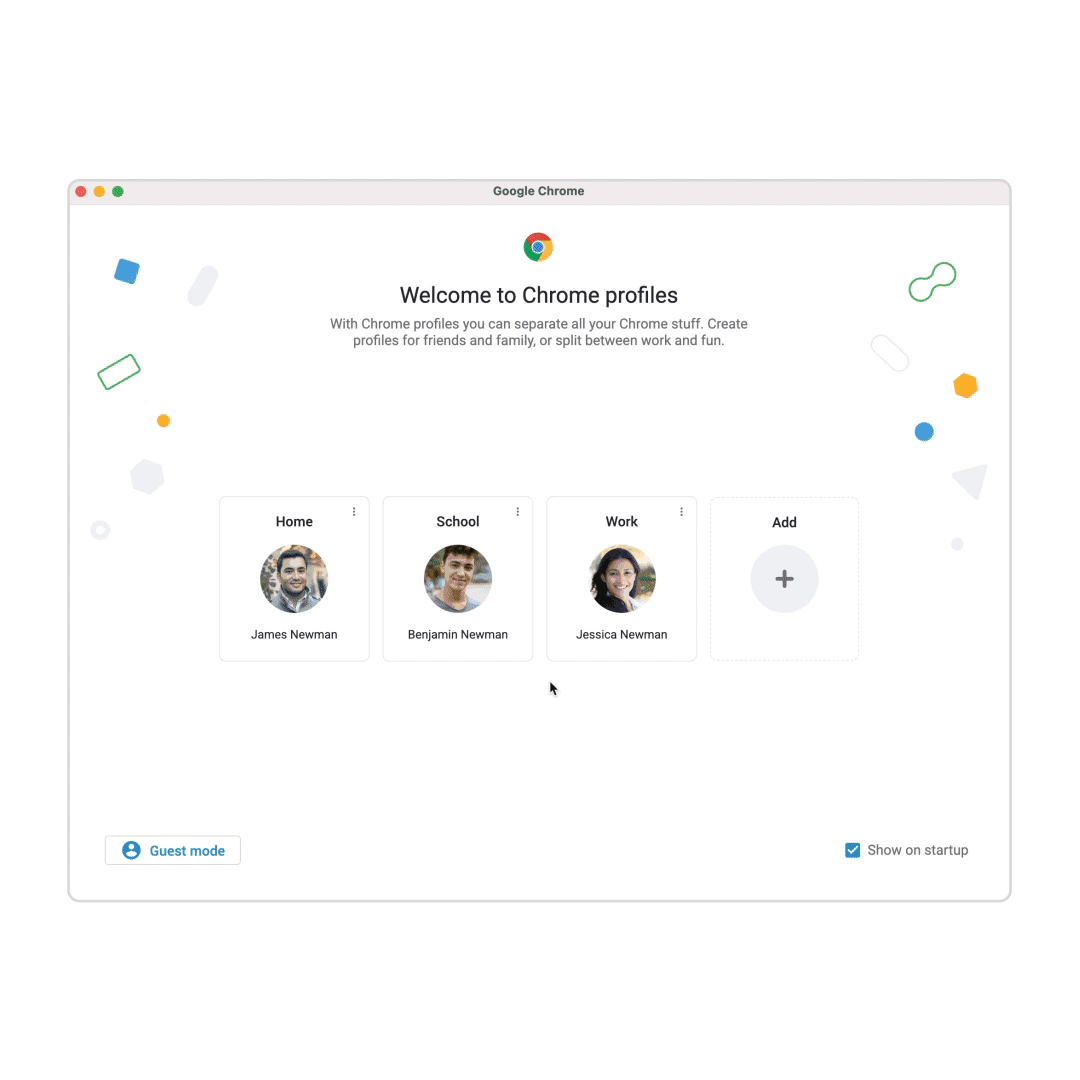
Choose the profile you want to use when you restart Chrome.
You can easily give everyone with whom you share a computer a space that’s just for them, including a color scheme and background (check out the new theme series by Black artists for inspiration), bookmarks organized just the way they want them, and their saved passwords. Also new in this update: for all those articles you want to read later, you can now add them to your reading list in Chrome on Android and desktop.
Once everyone's set up, it's easy to select the right profile for the right moment, switch to another profile as needed or instantly create a new one. Using different colors for different profiles makes it easy to distinguish them at a glance.
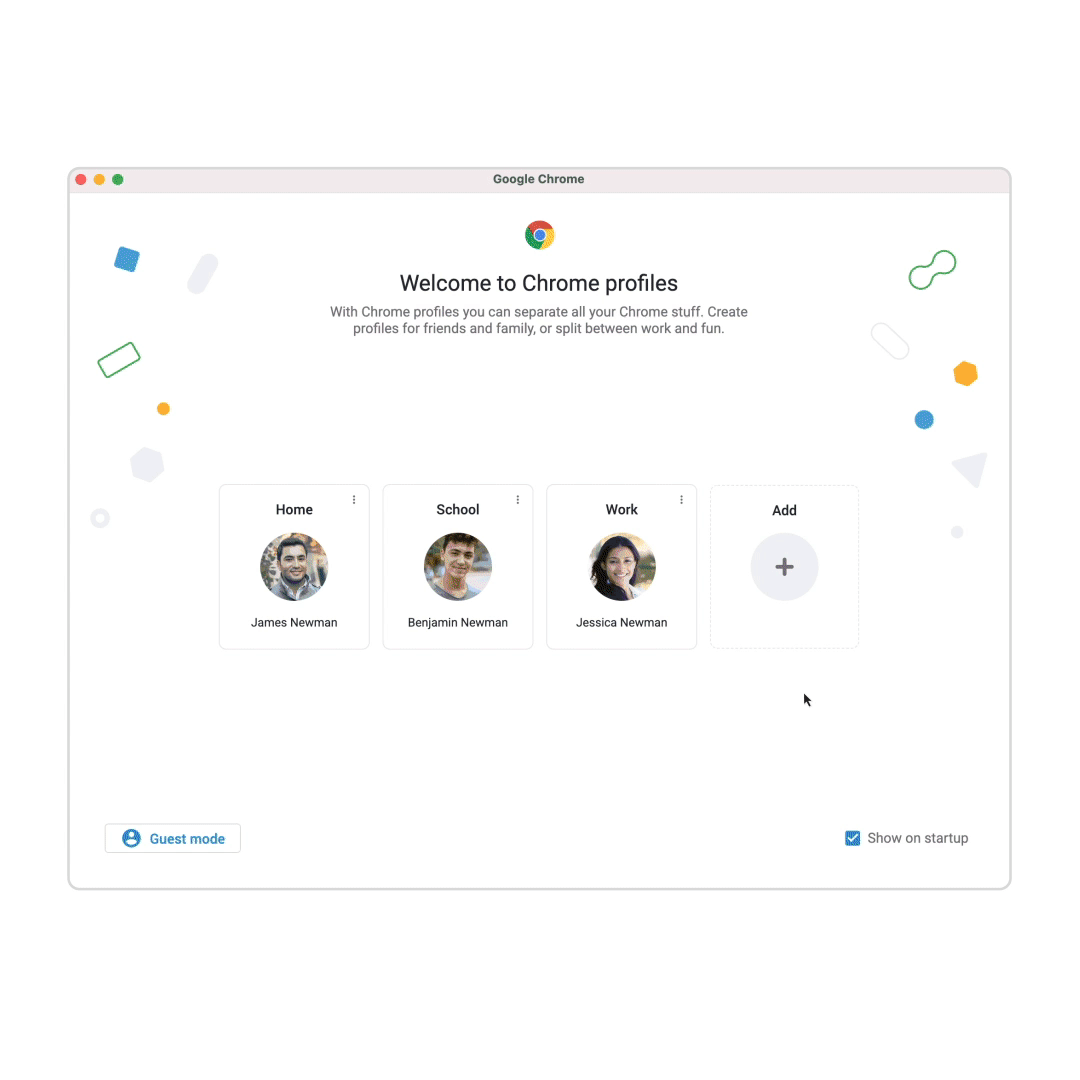
Customize your profile, so you easily recognize “your space”.
You can also access your Chrome profile on your other devices. Just turn on sync and get that theme you’ve selected, along with anything else you’ve saved such as your new reading list, your favorite bookmarks and your saved passwords across your devices.
We hope Chrome's new profiles experience brings you more structure and ease, and helps you better separate work from personal activities for each member of the household. Keep an eye out for these new features as they roll out on desktop over the coming weeks.