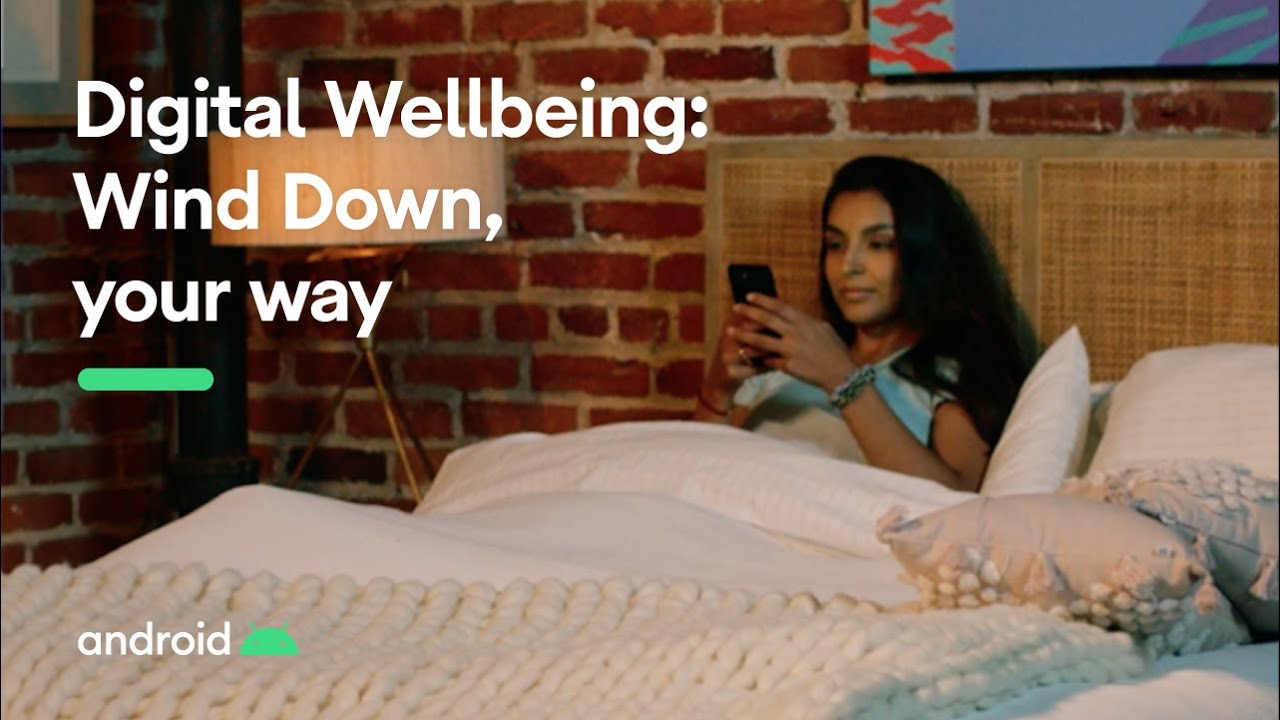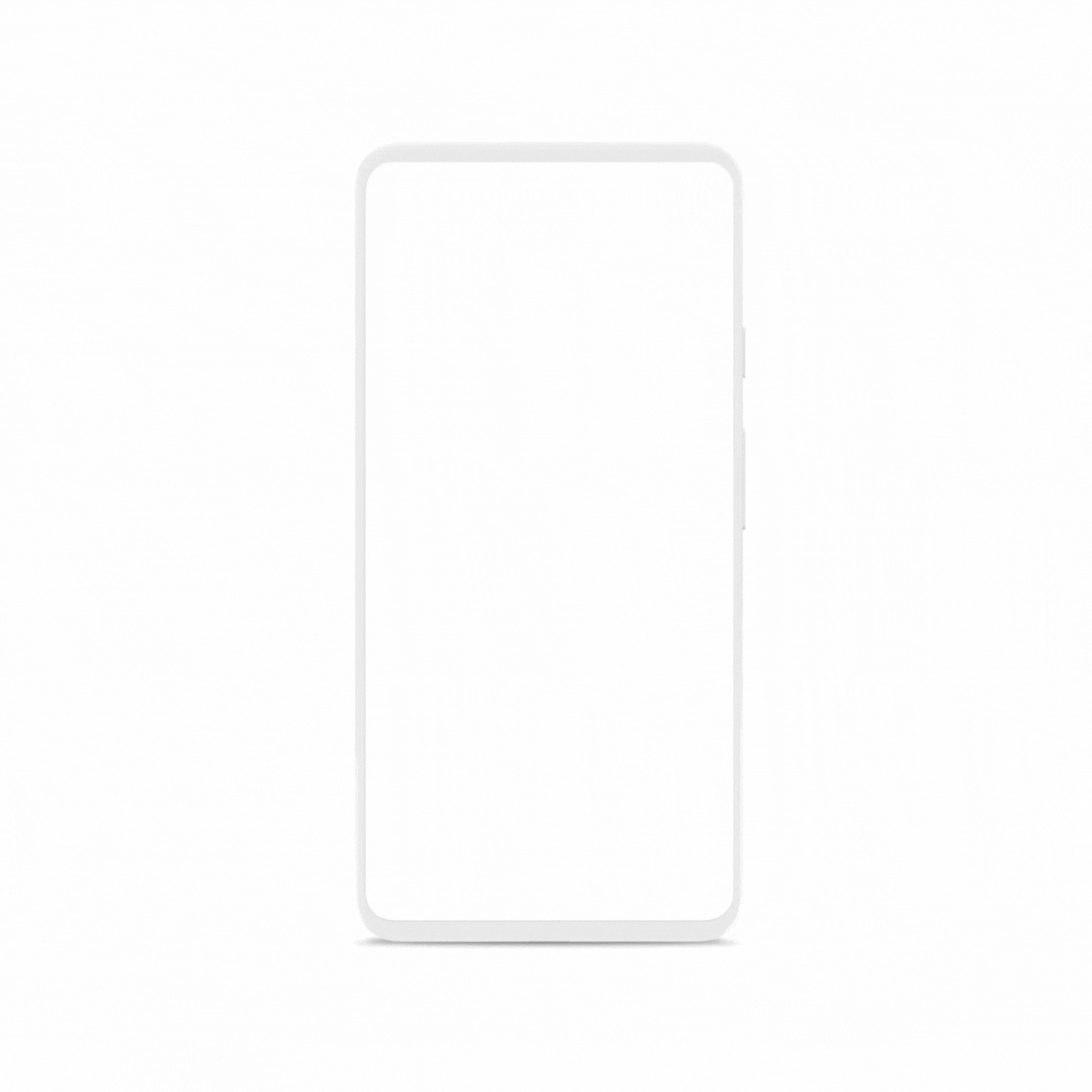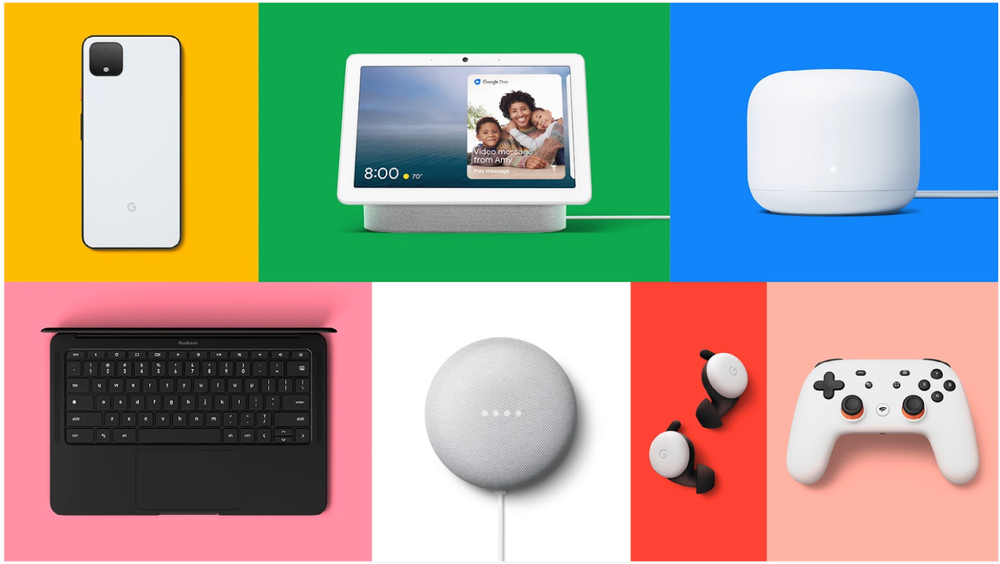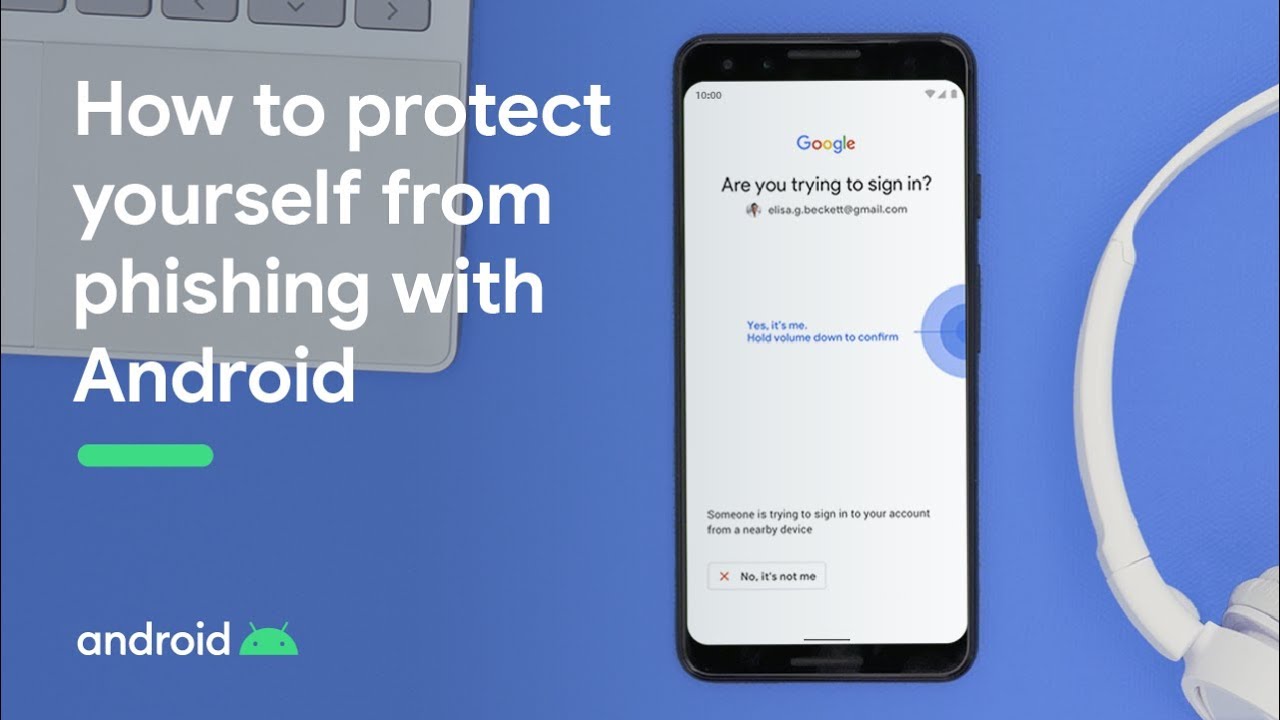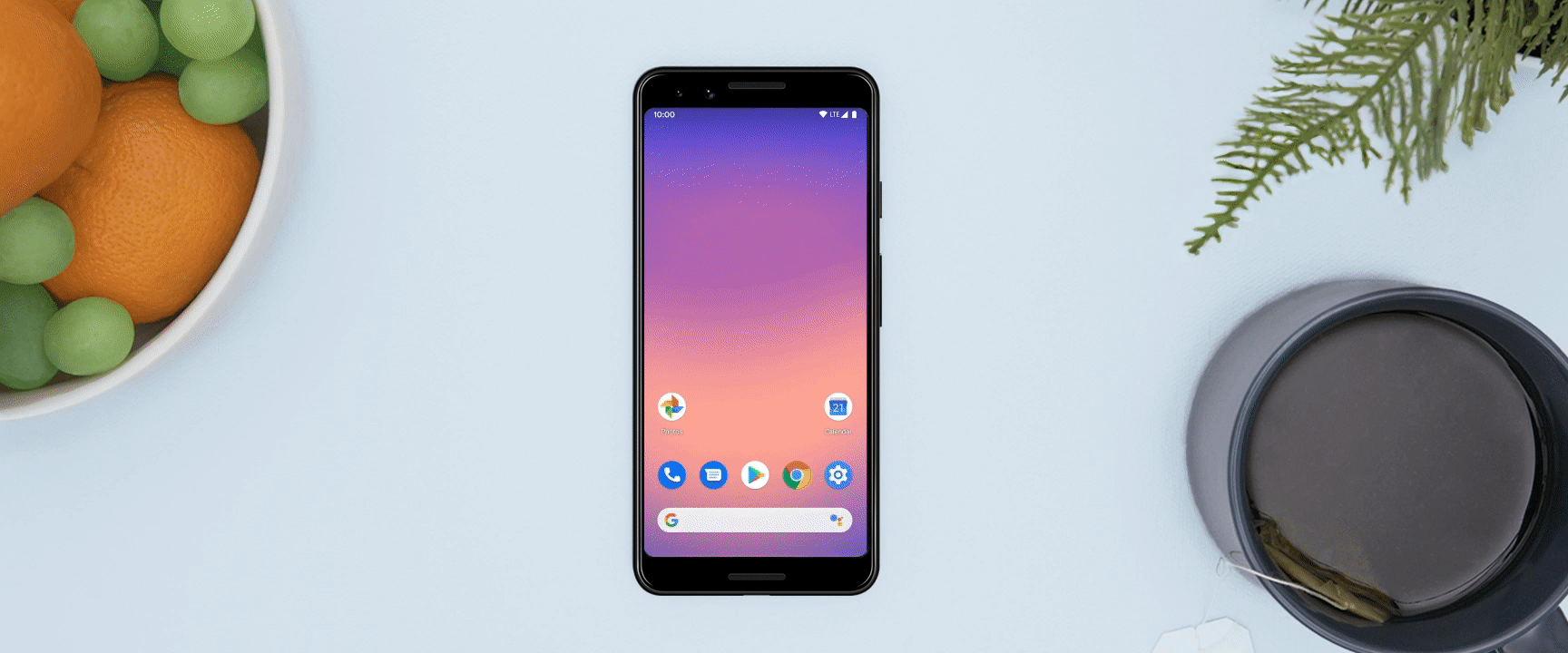Sterling Udell and his wife Teresa always loved to travel and the opportunity to hit the road full-time was a dream for them. At some point, they realized that software development was a remote-friendly job, and decided not to put off traveling any longer. Check out more #IMakeApps stories on g.co/play/imakeapps.
What kickstarted your nomadic lifestyle?
I’ve always loved travel, and my wife and I used to dream about someday making it work as a lifestyle. Then, a serious health issue brought home that there might not be a “someday.” I was already working remotely as a programmer, and we realized that it would be possible to kit out an RV to support doing so on the road. So we took the plunge!
How do you juggle your lifestyle with your work as a developer?
Being an independent developer gives me lots of flexibility in how I work, and we’re pretty flexible in our travel as well, so it’s not too difficult to fit the two together. Our preferred mode of travel is to park up for a few days in one location, where I’ll tend to work on apps most days, with some time off for getting to know the area as well. Then we’ll pack up and move on to somewhere else—seeing the sights along the way—and start the cycle over.
Does your lifestyle inspire or influence the types of apps you create?
Absolutely. We spend a lot of time outdoors, and that makes you very aware of the natural passage of time: day into night, summer into winter, then back around again. Not to mention, if you’re spending time outdoors, there’s a practical side to knowing what time the sun will rise, or when the daylight will fade. This was the basis of TerraTime, an app that displays the natural flow of sunlight, clouds, seasons and beyond, accessible in the palm of your hand. And Lunescope works similarly, but for the phases of the moon. Both apps are focused on showcasing the world’s natural rhythm.
What app are you working on at the moment?
I’m currently working on a major update to TerraTime Pro, adding a feature that many folks have requested. The focus of the app has always been to help people connect with the world we live in, linking our human understanding of time with the natural cycles that underpin it. Without giving too much away, the new feature should further that goal—on a global scale—as well as making the app more useful day-to-day.
What has been your experience creating apps on Android and distributing them through Google Play?
I was drawn to developing for Android specifically by unique platform features, like widgets and live wallpapers, that I wanted to include in my early apps. As my portfolio has grown, I’ve continued to leverage such features into apps that wouldn’t be possible anywhere except Android. I think that’s what’s kept me on the platform for the last 10 years: the unique possibilities that it offers.