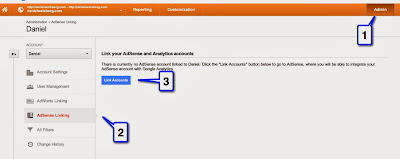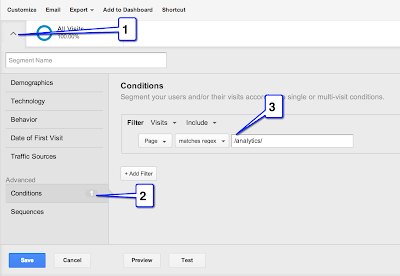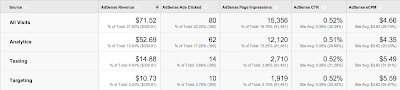Historically, ad groups in Display campaigns have not served until you added at least one positive ad group targeting criterion, such as Placement or CriterionUserList. This behavior worked well if your goal was to target specific criteria on Display, but not if your goal was to target as broad an audience as possible.
What's changing
Starting January 11, 2017, a Display ad group will be eligible to serve ads as soon as its status is set to
This change only impacts campaigns with AdvertisingChannelType of
Before this feature is enabled on your account, any existing Display ad groups without ad group level positive targeting criteria will be set to
What you should do
For existing Display campaigns and ad groups:
If you have any questions, please post on the forum or the Ads Developers Plus Page.
What's changing
Starting January 11, 2017, a Display ad group will be eligible to serve ads as soon as its status is set to
ENABLED and it has a bid, a budget, and an approved ad. If the ad group does not have any ad group level positive targeting criteria, then the ad group will target the entire Display network, subject to exclusions and campaign-level targeting settings (such as geo, language, etc.), with the potential to quickly exhaust your campaign budget.This change only impacts campaigns with AdvertisingChannelType of
DISPLAY or VIDEO.Before this feature is enabled on your account, any existing Display ad groups without ad group level positive targeting criteria will be set to
PAUSED.What you should do
For existing Display campaigns and ad groups:
- If you want to target the entire Display network (subject to exclusions and campaign-level targeting settings), then after the feature is enabled, make sure you set those ad groups to
ENABLED, since they will be in thePAUSEDstate. - Otherwise, add the desired positive targeting criteria to each ad group, and then set it to
ENABLED.
- Sets the
AdGroupstatus field toPAUSEDwhen creating a new ad group via AdGroupService.mutate and anADDoperation. - Only sets the
AdGroupstatus toENABLEDafter adding targeting criteria (if desired). You can update the status of yourAdGroupvia AdGroupService.mutate and aSEToperation.
PAUSED or ENABLED if the intended side-effect of criterion addition or removal is to pause or start serving. This is particularly important when removing the only positive criterion for an ad group, since this will change its reach from very narrow to very broad.If you have any questions, please post on the forum or the Ads Developers Plus Page.