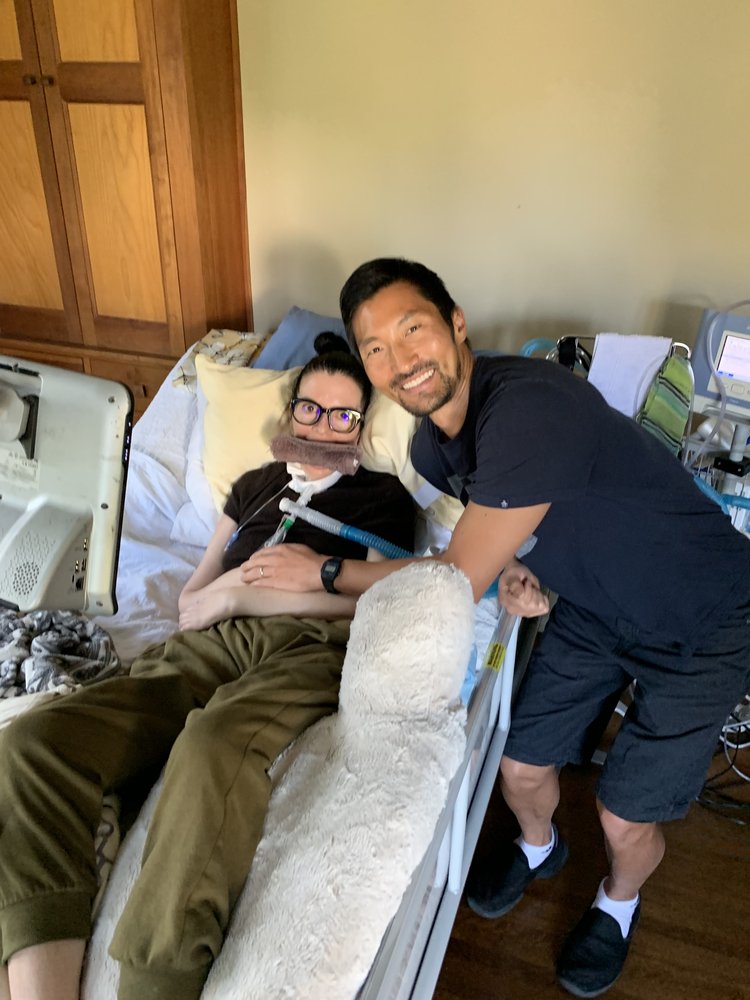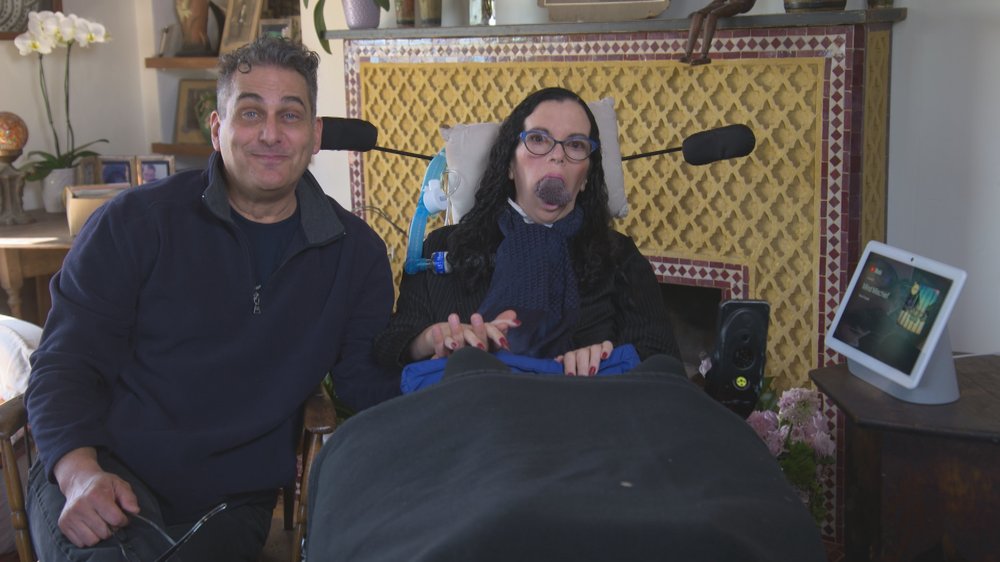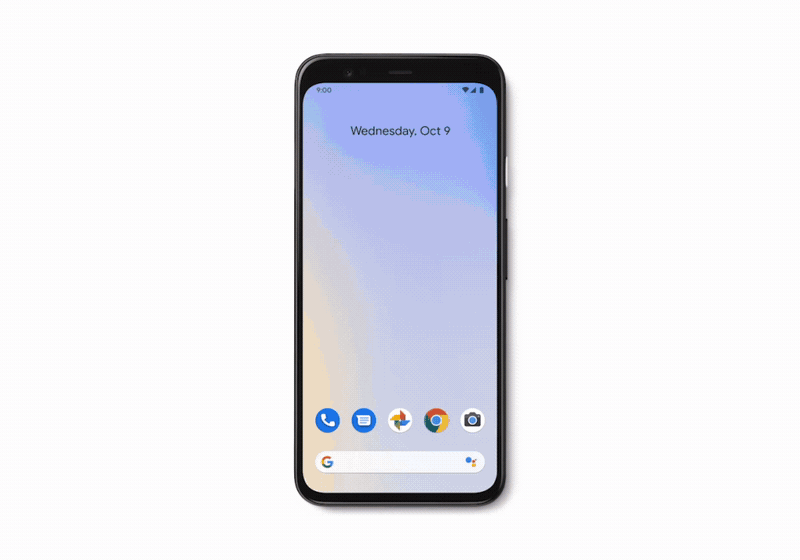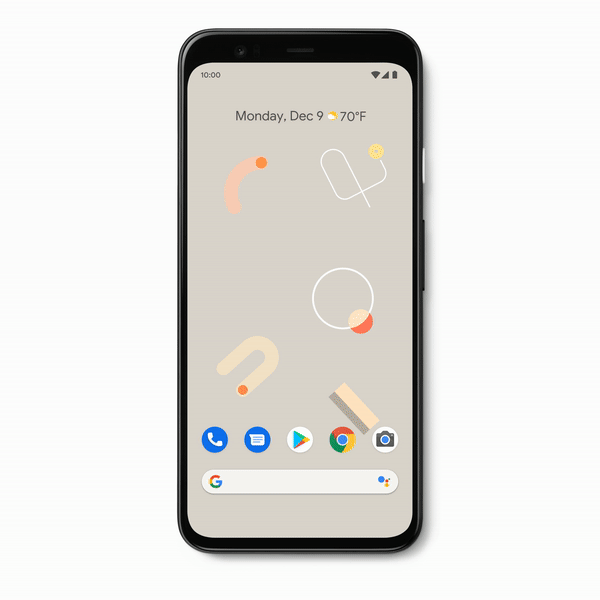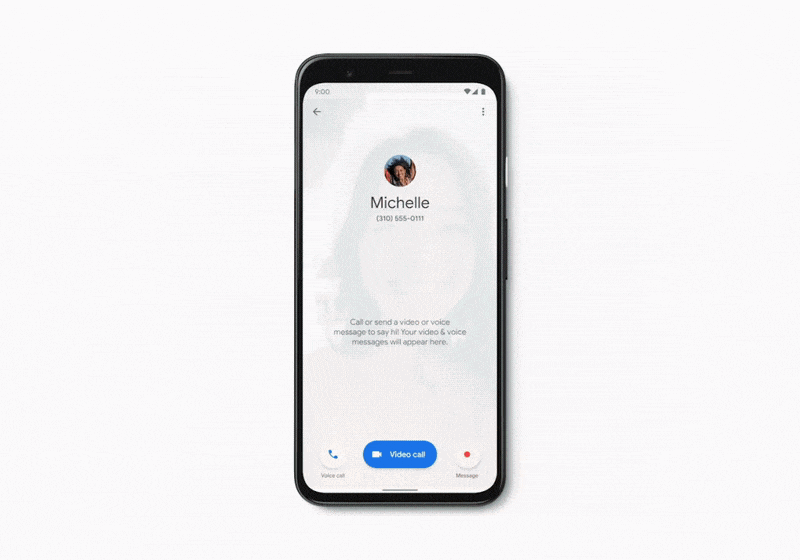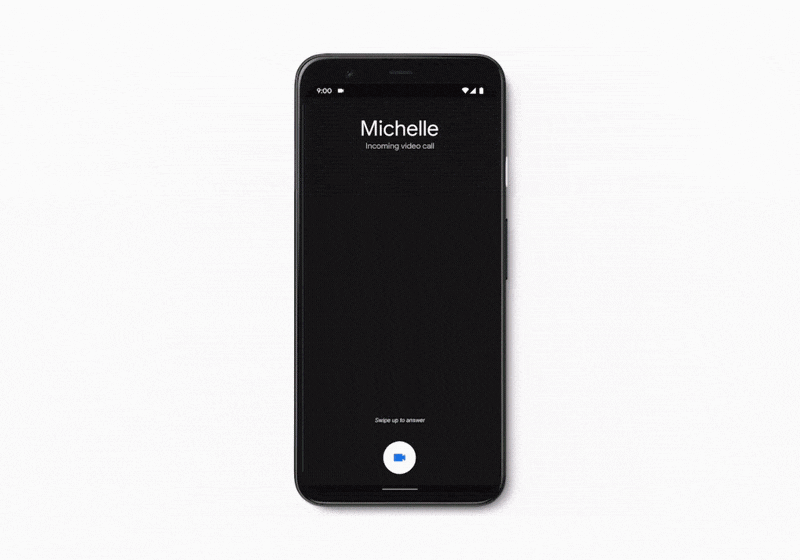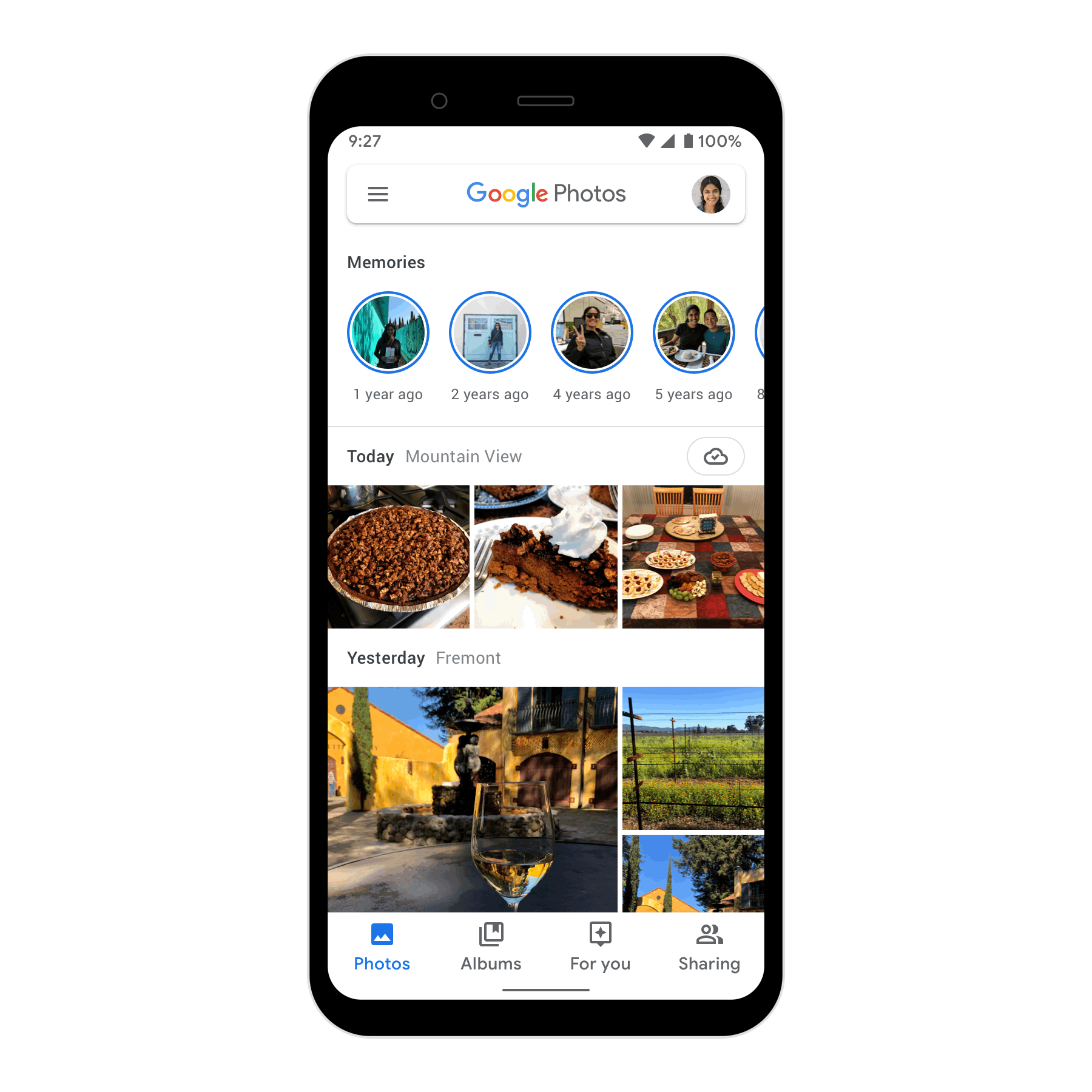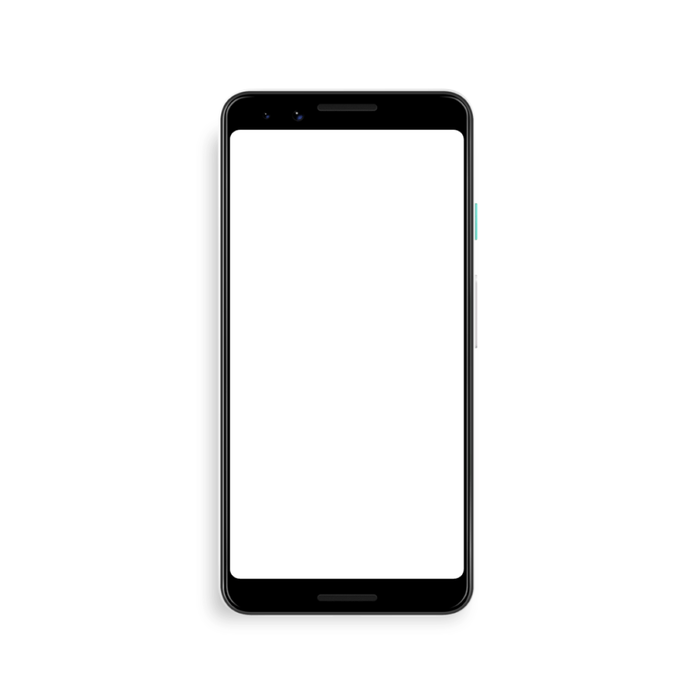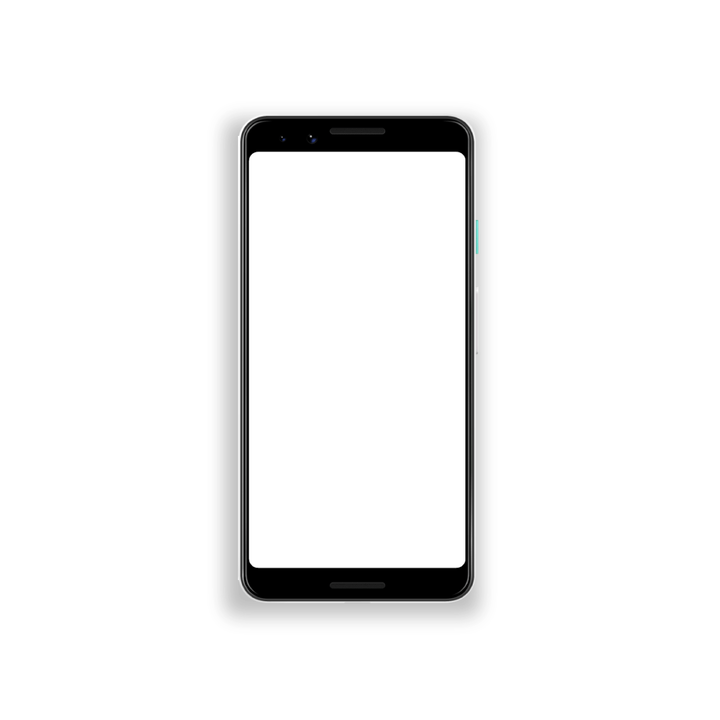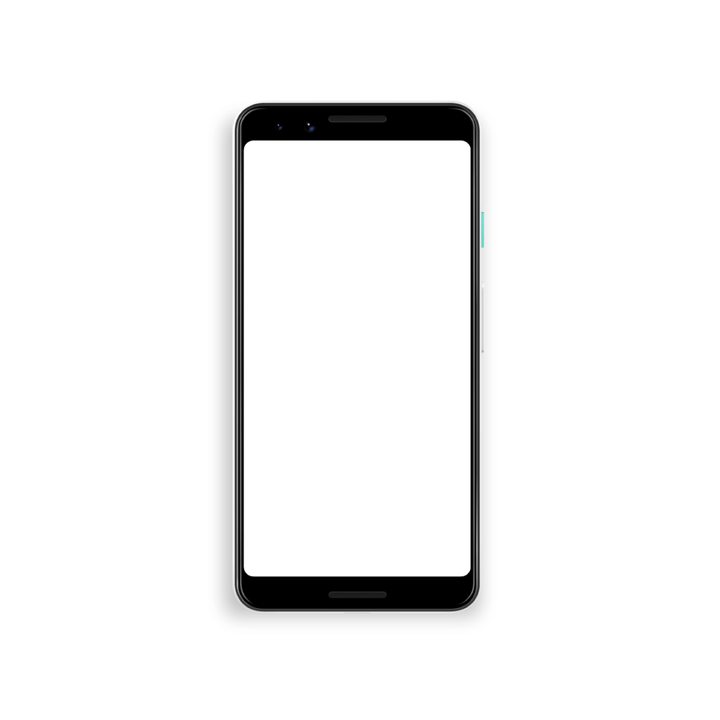Five years ago, we noticed that people were struggling to manage their photos and videos—there wasn’t a place to keep them all, storage was disorganized, and it was hard to find specific photos. We designed Google Photos to solve these problems and since then more than one billion people use the app each month. Over the past few years we’ve also seen that people use Google Photos when they feel nostalgic and want to reminisce. Google Photos has become more than just an app to manage your photos, it’s become the home for your life’s memories.
And that’s why today, we’re launching a redesigned Google Photos, focused on your memories, to help you find and relive your most treasured moments.
A new, simplified experience
In the redesigned Google Photos, we’re giving your photos and videos more prominence and bringing search front-and-center with a new three-tab structure:

Photos: As always, the main tab contains all your photos and videos, but now you’ll see larger thumbnails, auto-playing videos, and less white space between photos. At the very top, you'll also notice a larger Memories carousel (more on that in a bit).
Search:As photo libraries have gotten bigger, search has become increasingly important. So we’re putting search front and center to give you quick access to the people, places, and things most important to you. You’ll also find a new interactive map view; more on that in a bit too.
Library: The library tab contains the most important destinations in your photo library, like Albums, Favorites, Trash, Archive and more. And if you’re in the U.S., EU or Canada, you’ll also see our Print Store, where you can purchase printed products featuring your own photos.
And you can always access your shared content by tapping on the “conversation” button in the upper left corner.
A map view (finally!)
As part of the new search tab, you’ll see an interactive map view of your photos and videos, which has been one of our most-requested features since we launched Google Photos. You can pinch and zoom around the globe to explore photos of your travels, see where you’ve taken the most photos around your hometown, or find that one photo from somewhere on your road trip across the country. If you enable location from your device camera, Location History, or manually add locations, those photos have always been organized and searchable by place in Google Photos. Rolling out today, they'll also show up on the map view. If you want to make changes, you have the control to make edits or turn off Location History and camera location permission.
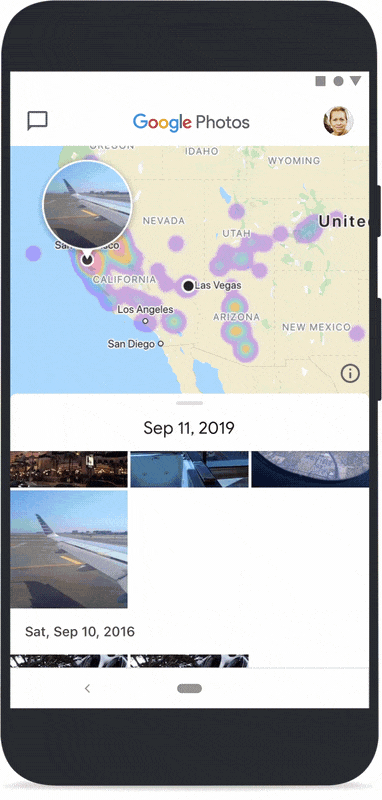
Relive the moments that matter with Memories
Last fall, we introduced Memories to help you revisit your most important memories from years past. It’s become one of our most beloved features, with more than 120 million people viewing Memories every month. Today, we’re adding more types of Memories, like the best pics of you and your closest friends and family over the years, trips, and even just the highlights from last week.
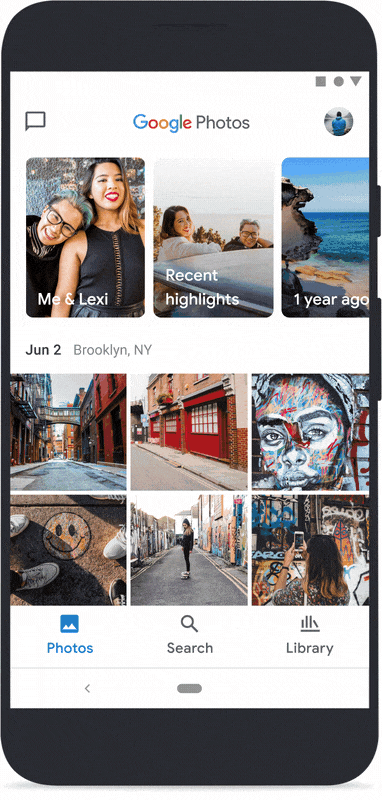
We’ve also moved our automatic creations--like movies, collages, animations, stylized photos and more--from the “For you” tab (which is now gone) and into Memories. And we know that not all memories are worth revisiting, so you’ll be able to hide specific people or time periods, and you have the option to control what types of Memories you receive.
Our icon gets a refresh
We originally designed the Google Photos icon after a pinwheel, as a nod to childhood and nostalgia. Today, we're refreshing and simplifying the icon, while retaining that familiar pinwheel shape to remind you of past memories. Take a look at how our brand has evolved.
This new, simplified Google Photos experience rolls out over the next week on Android and iOS. We hope you like it!