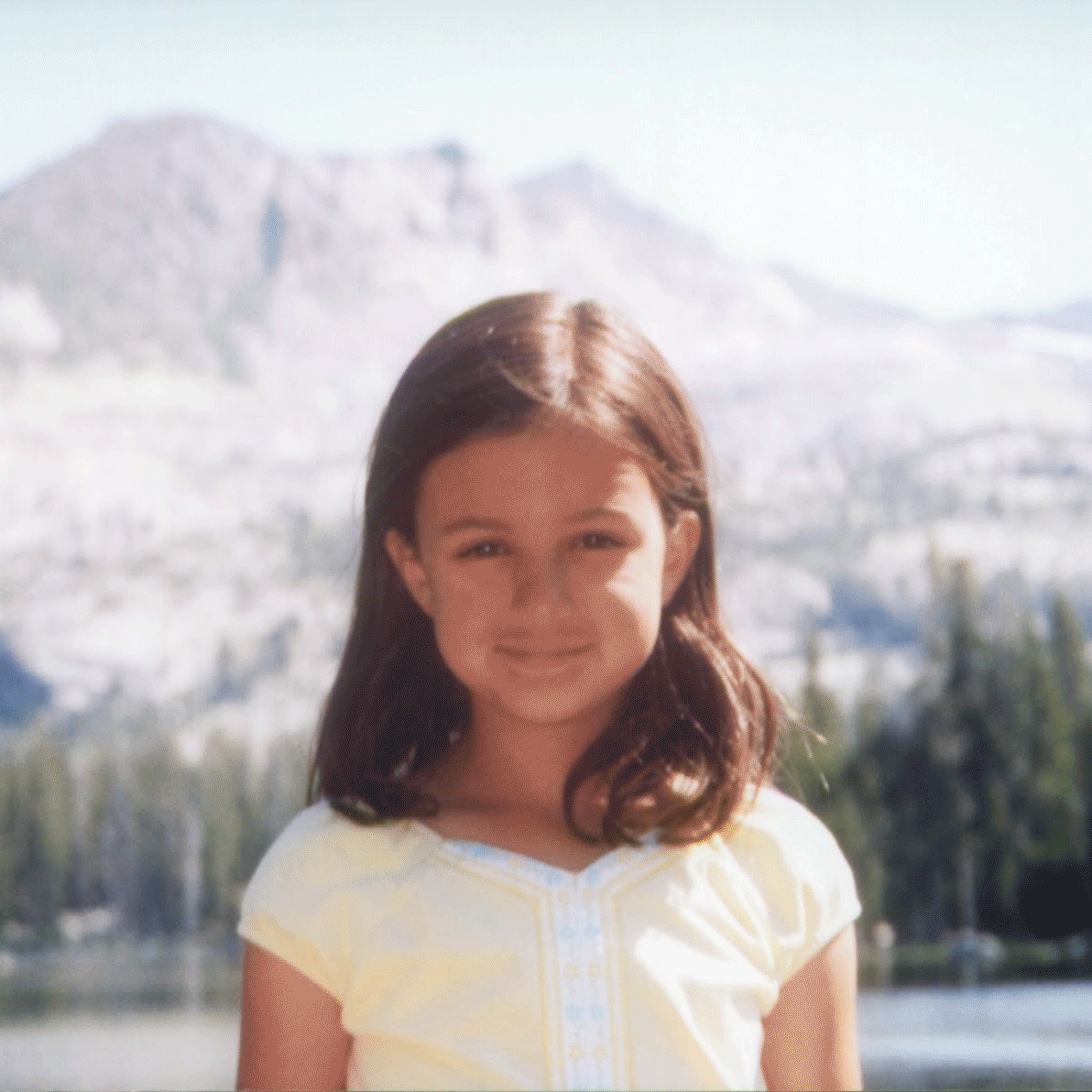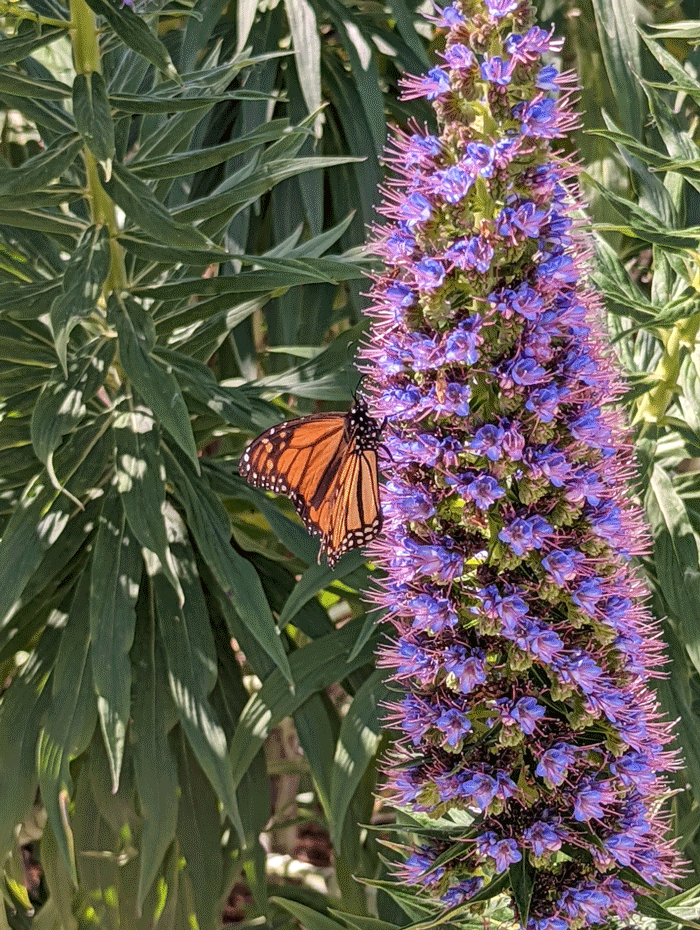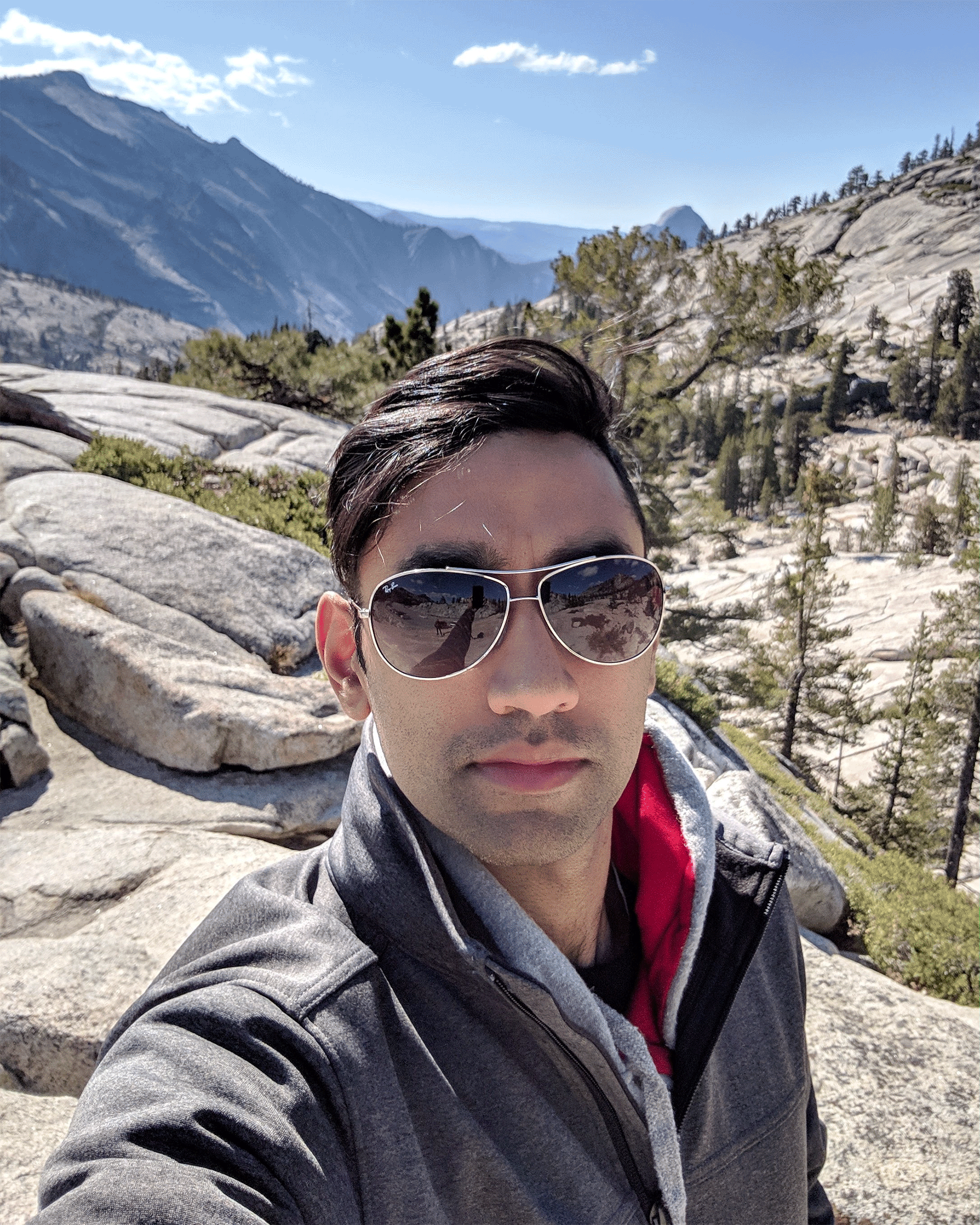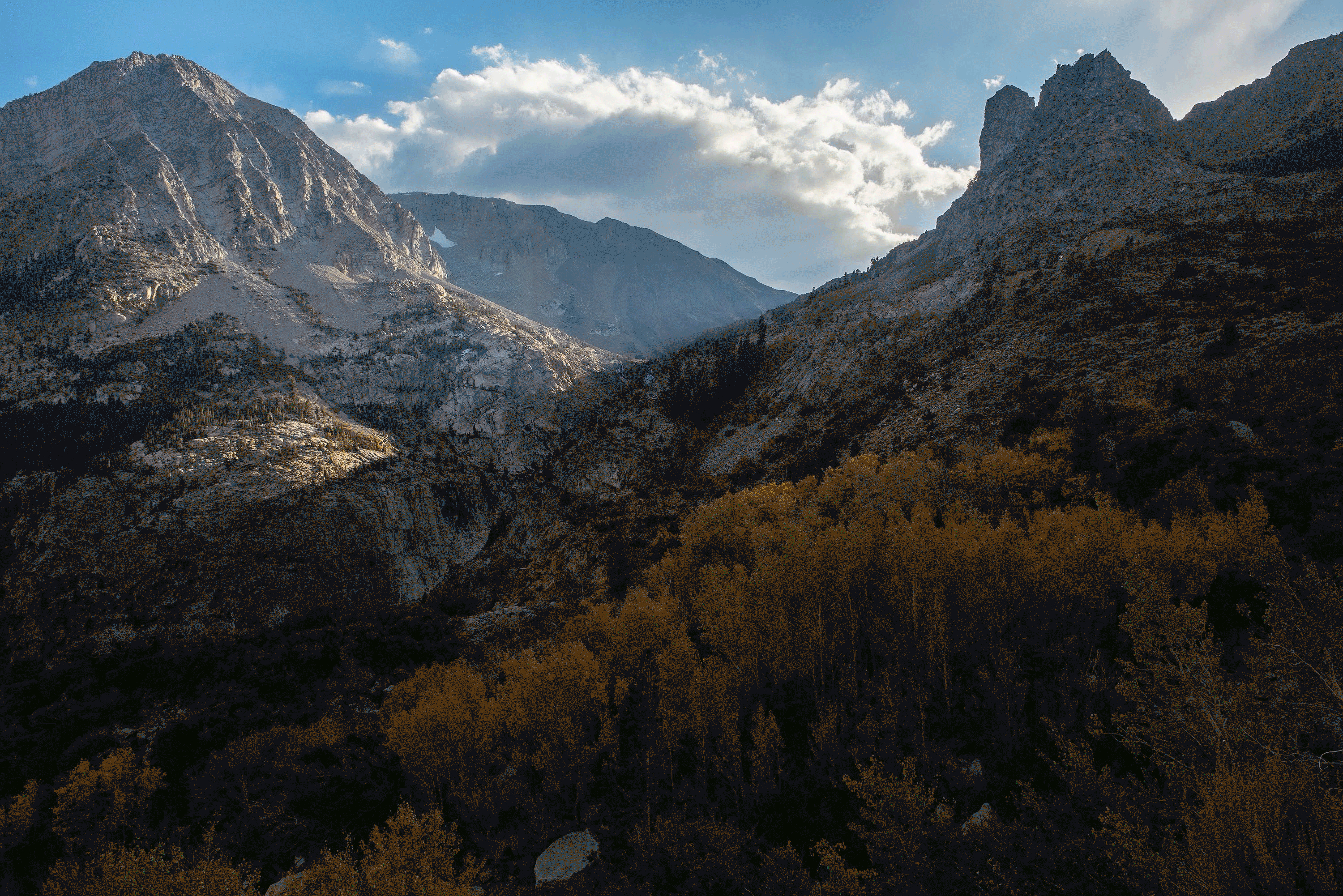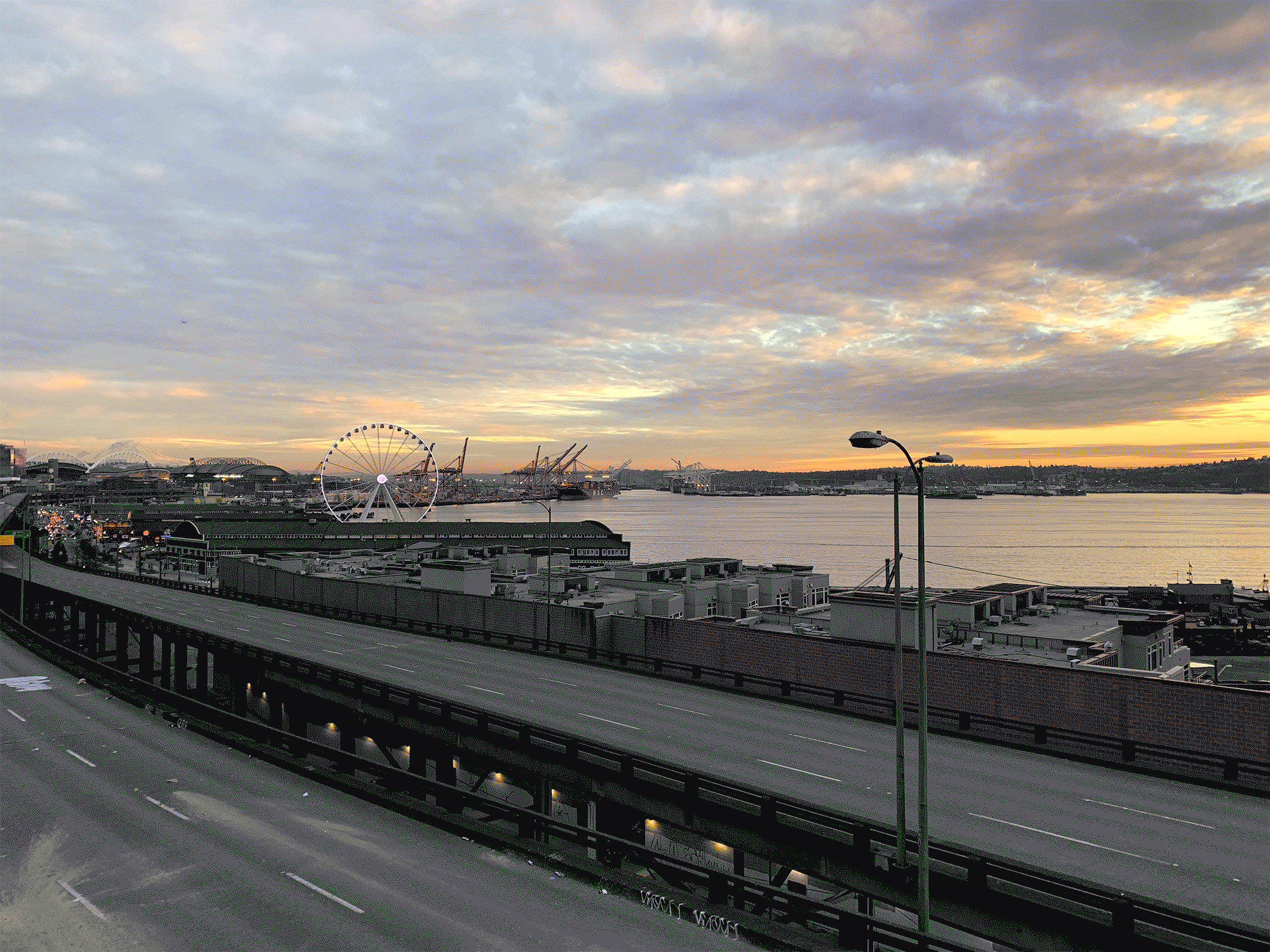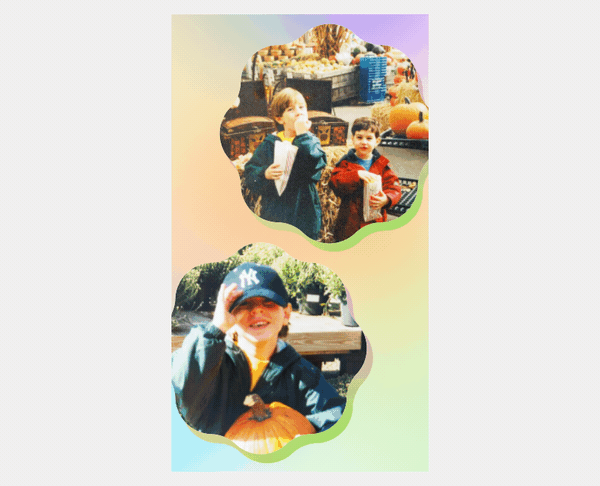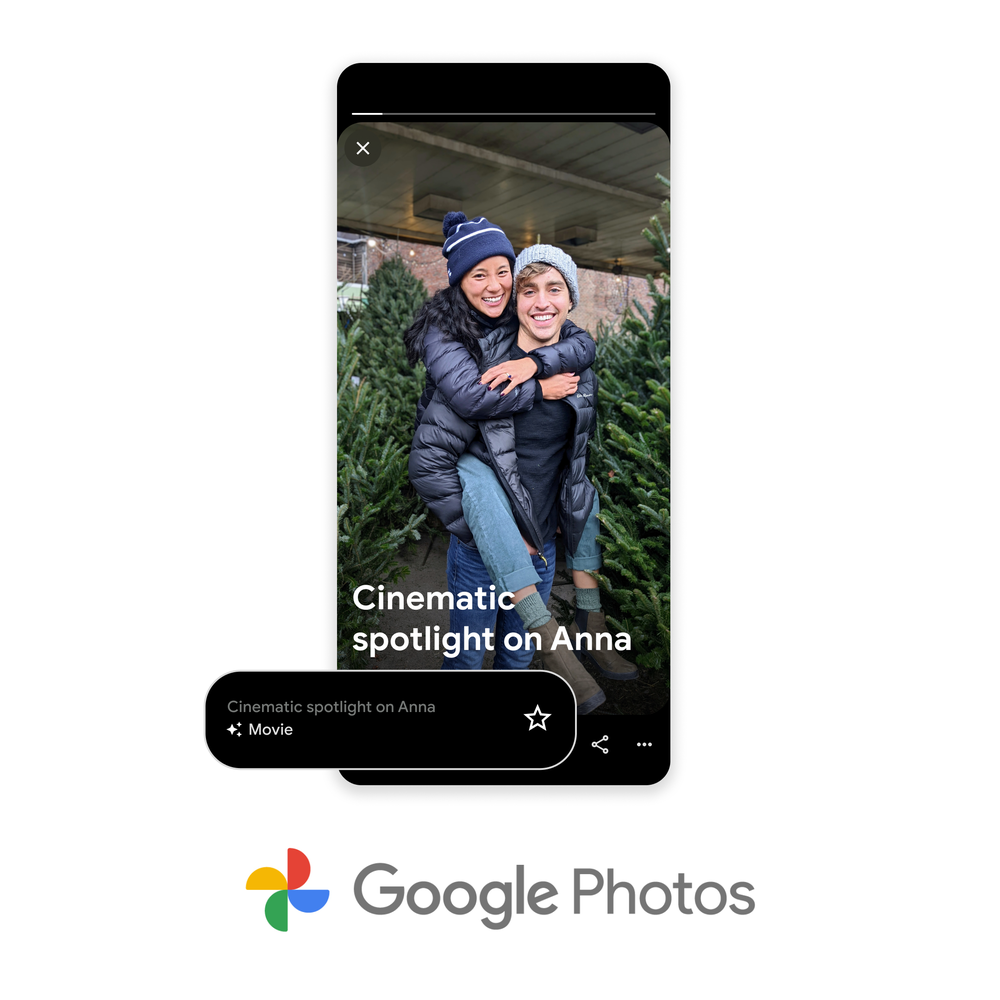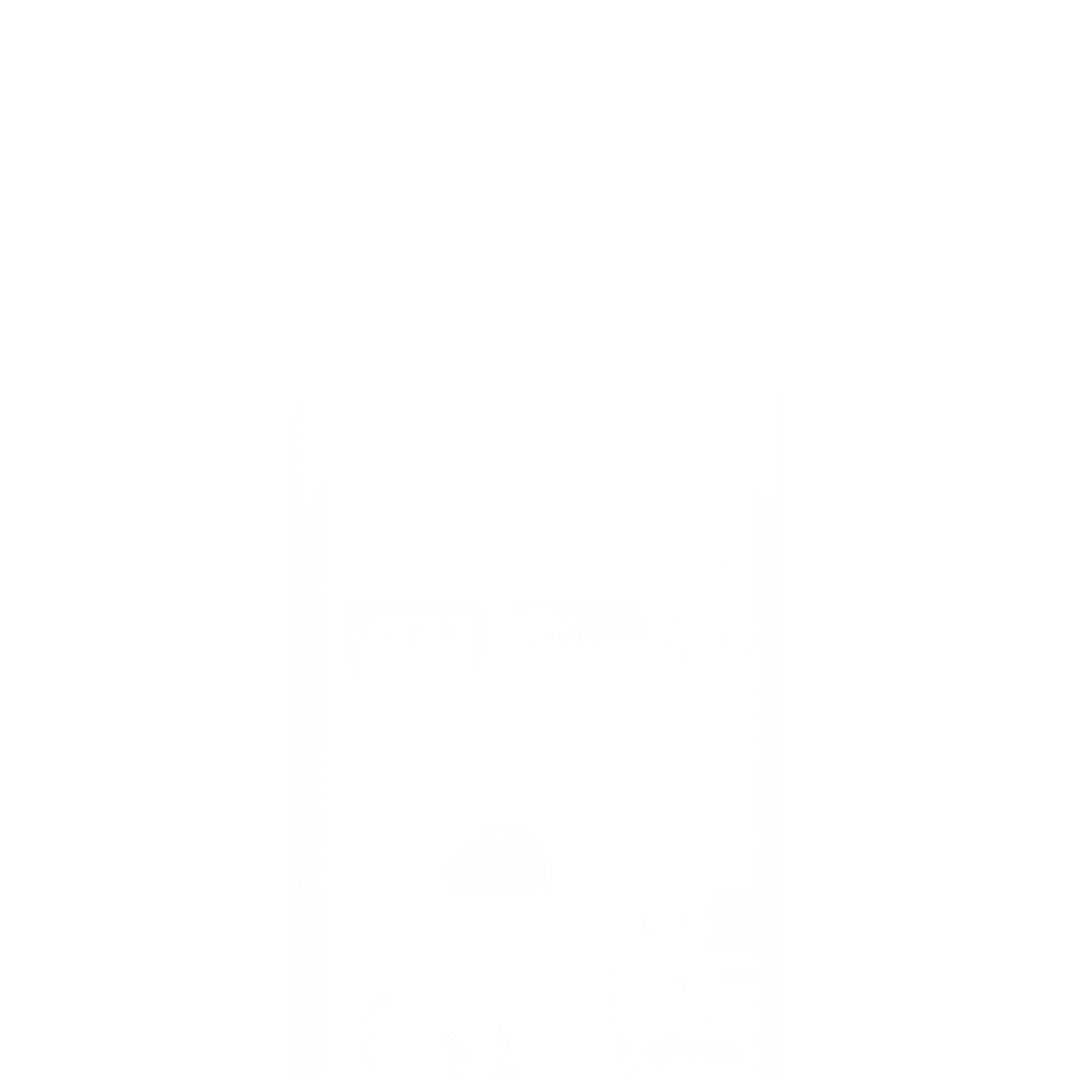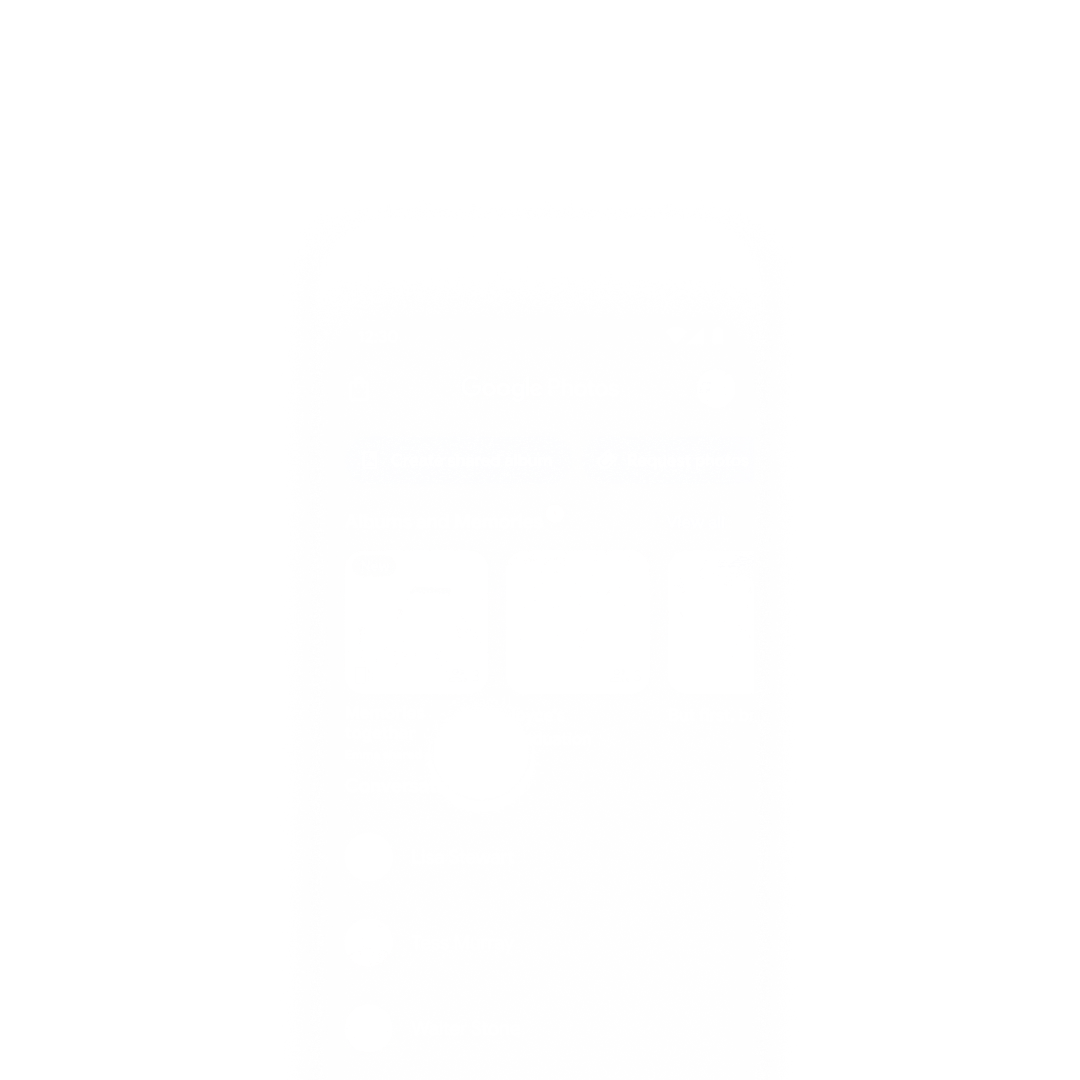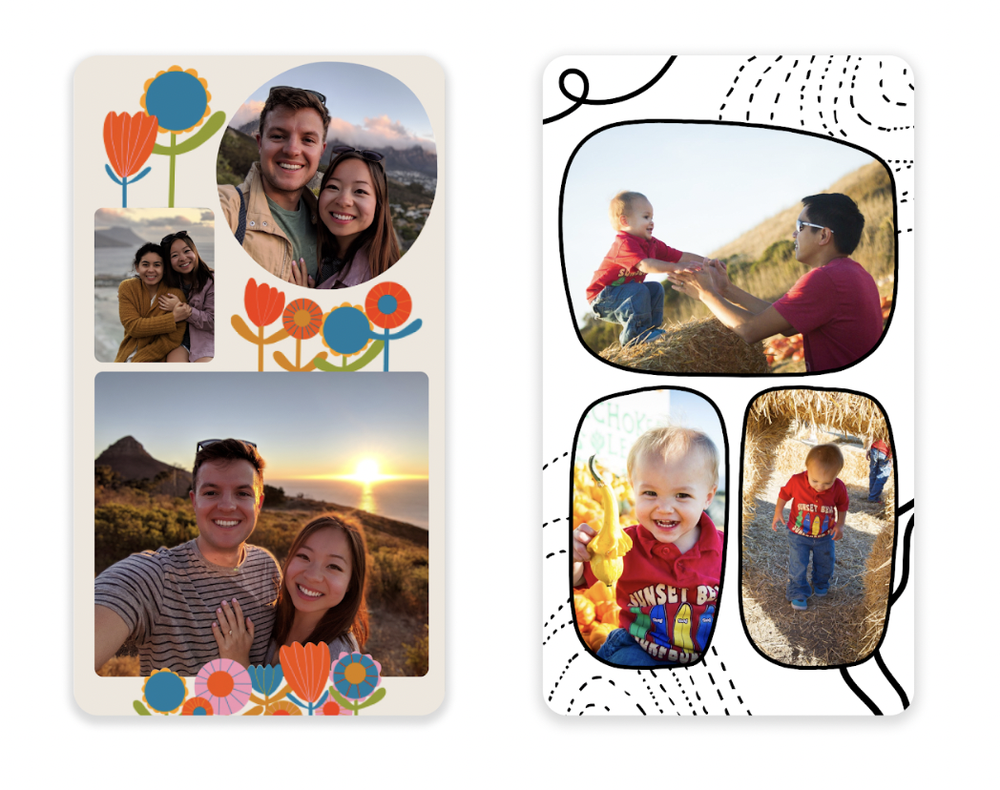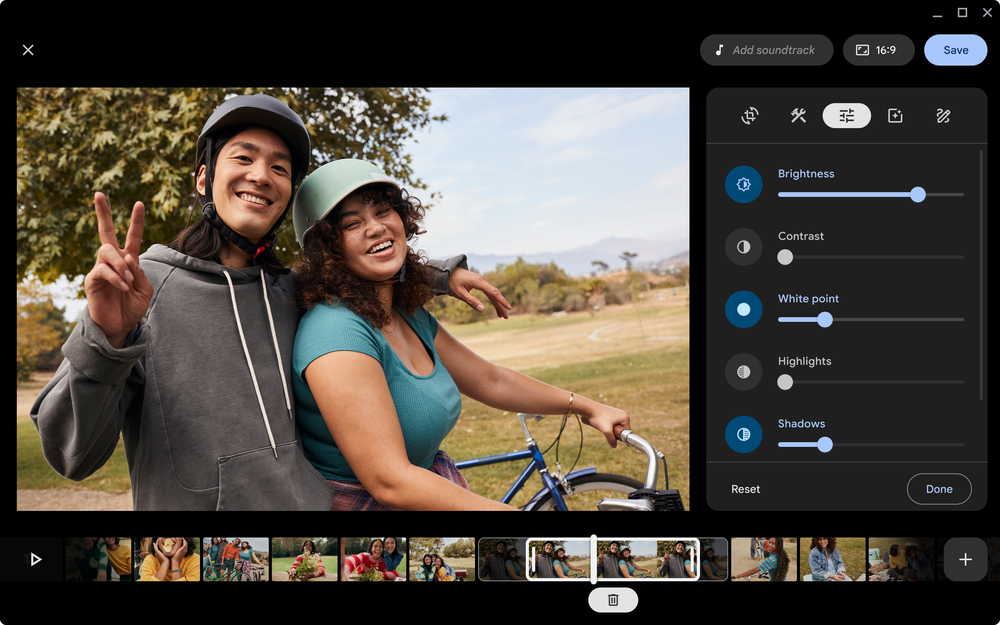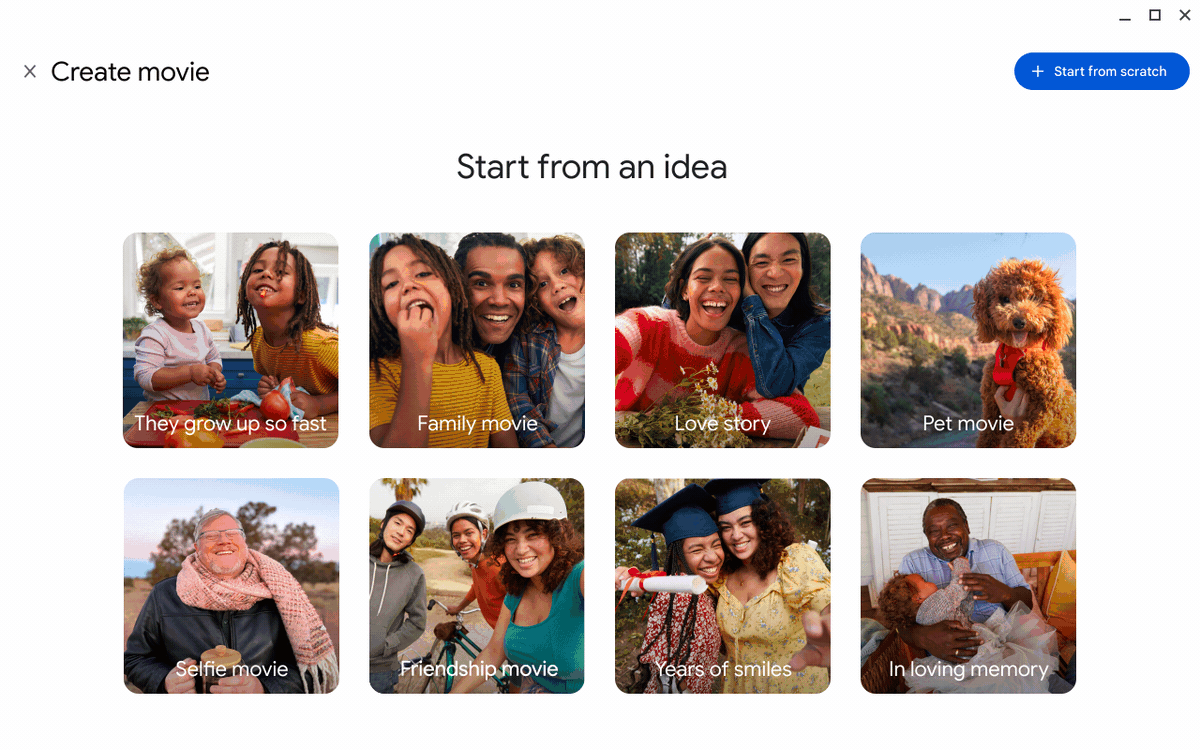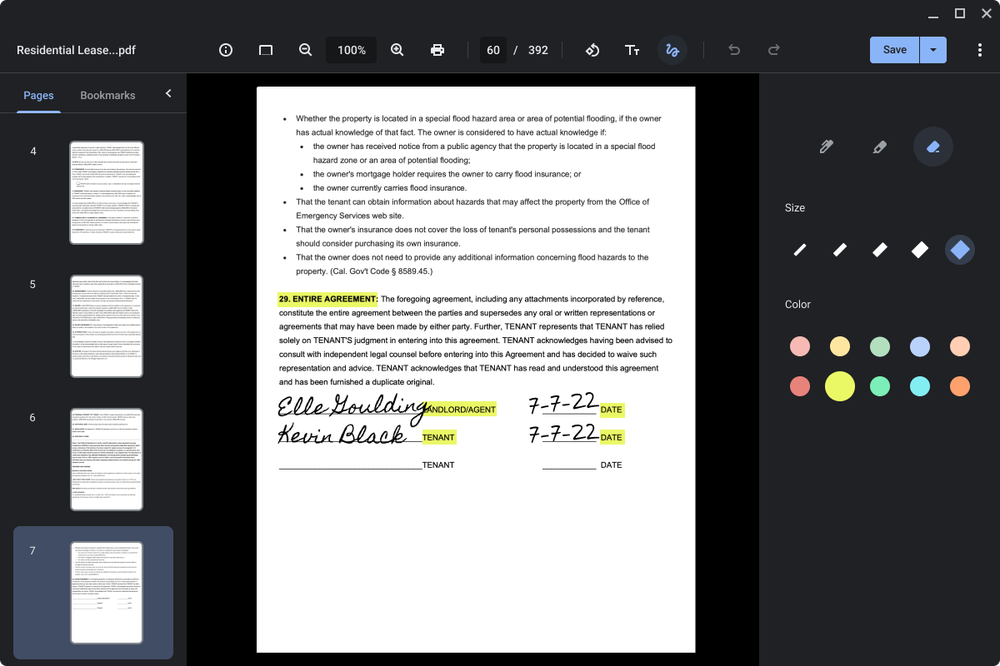Creating an end-to-end movie made up of multiple video clips, photos, a title card and music can come with a learning curve and take a lot of time. But Google Photos’ revamped movie creation tools help you make high-quality movies with just a few taps. You’ll be able to create beautiful movies from suggested themes, or put yourself in the director’s seat and start from scratch, right on your Chromebook.
Start by selecting a theme and the people (or pets!) you’d like to feature, and Google Photos will make a movie with both video clips and photos. It even intelligently selects the most meaningful moments from your long videos.
For those who like more creative control, you can also build your own movie from scratch with the Google Photos movie editor. Google Photos’ search capabilities make it easy to select, then arrange photos and clips in the order you’d like.
Whether you start from a theme or a blank slate, you’ll be able to trim video clips, or edit them to adjust the brightness, contrast and more. Or you can apply one of the Real Tone filters we added earlier this year – these filters were made to work well across skin tones, so you can choose from a wide assortment of looks to find one that reflects your style. You can also add finishing touches, like music and a title card, to make your movie shine.
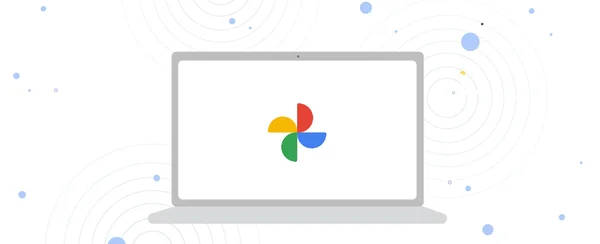 The Google Photos app on Chromebooks now includes a movie editor, so you can create and edit videos.
The Google Photos app on Chromebooks now includes a movie editor, so you can create and edit videos.
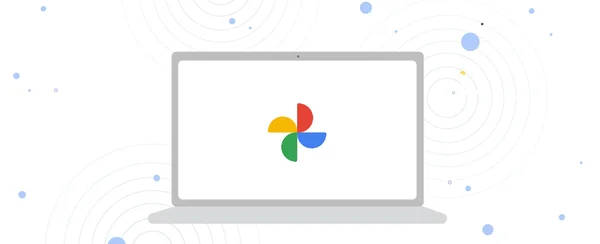 The Google Photos app on Chromebooks now includes a movie editor, so you can create and edit videos.
The Google Photos app on Chromebooks now includes a movie editor, so you can create and edit videos.
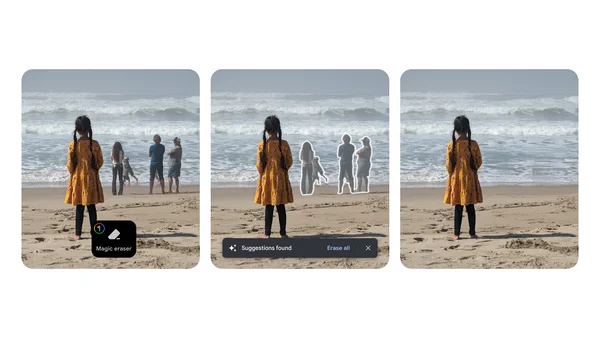 Magic Eraser and more enhanced editing features in Google Photos coming to Google One members and all Pixel users.
Magic Eraser and more enhanced editing features in Google Photos coming to Google One members and all Pixel users.
 Try out these Google products to make wedding planning a little easier.
Try out these Google products to make wedding planning a little easier.
 Pixel Watch, Android 13, Google Wallet and other Google product launches from 2022.
Pixel Watch, Android 13, Google Wallet and other Google product launches from 2022.
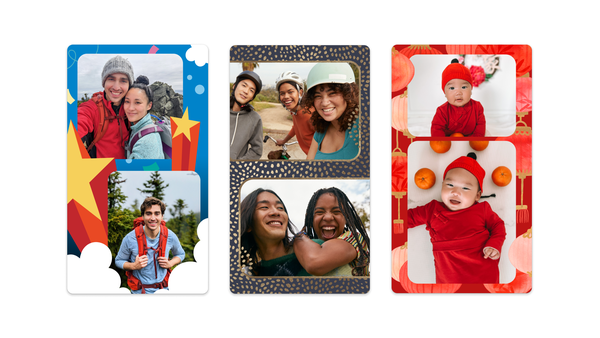 New Year's themed styles from artists start rolling out to the collage editor in Google Photos today.
New Year's themed styles from artists start rolling out to the collage editor in Google Photos today.
 Check out 3 ways Google Photos can help you share holiday memories with your family and friends, no matter what type of phone they have.
Check out 3 ways Google Photos can help you share holiday memories with your family and friends, no matter what type of phone they have.