
Today, we are thrilled to announce the stable release of Android Studio Hedgehog 🦔 : The official IDE for building Android apps!
In this Android Studio release, we have upgraded the IntelliJ platform to 2023.1, with features designed to improve app performance and battery life, make it easier to upgrade applications to the latest Android version, and make it faster to develop using Jetpack Compose. Read on to learn more about how Android Studio Hedgehog can help supercharge your developer productivity.
App performance
Android vitals in App Quality Insights
In addition to helping you investigate crash reports for apps instrumented with the Firebase Crashlytics SDK, App Quality Insights now also includes Android vitals data from Google Play Console. With Android vitals, you can see crash reports for any app you publish to the Google Play Store without requiring additional instrumentation in your app. You can view Android vitals issues, filter them, and see crash insights from Play to quickly understand and resolve the cause of a crash, and jump from stack trace to code all from the App Quality Insights tool window. Learn more.
Note: If you don't have permission to view your app in the Play Console, request that the app admin share read-only access to only app quality information, by clicking Users and permissions > View app quality information (read-only) in the Play Console.
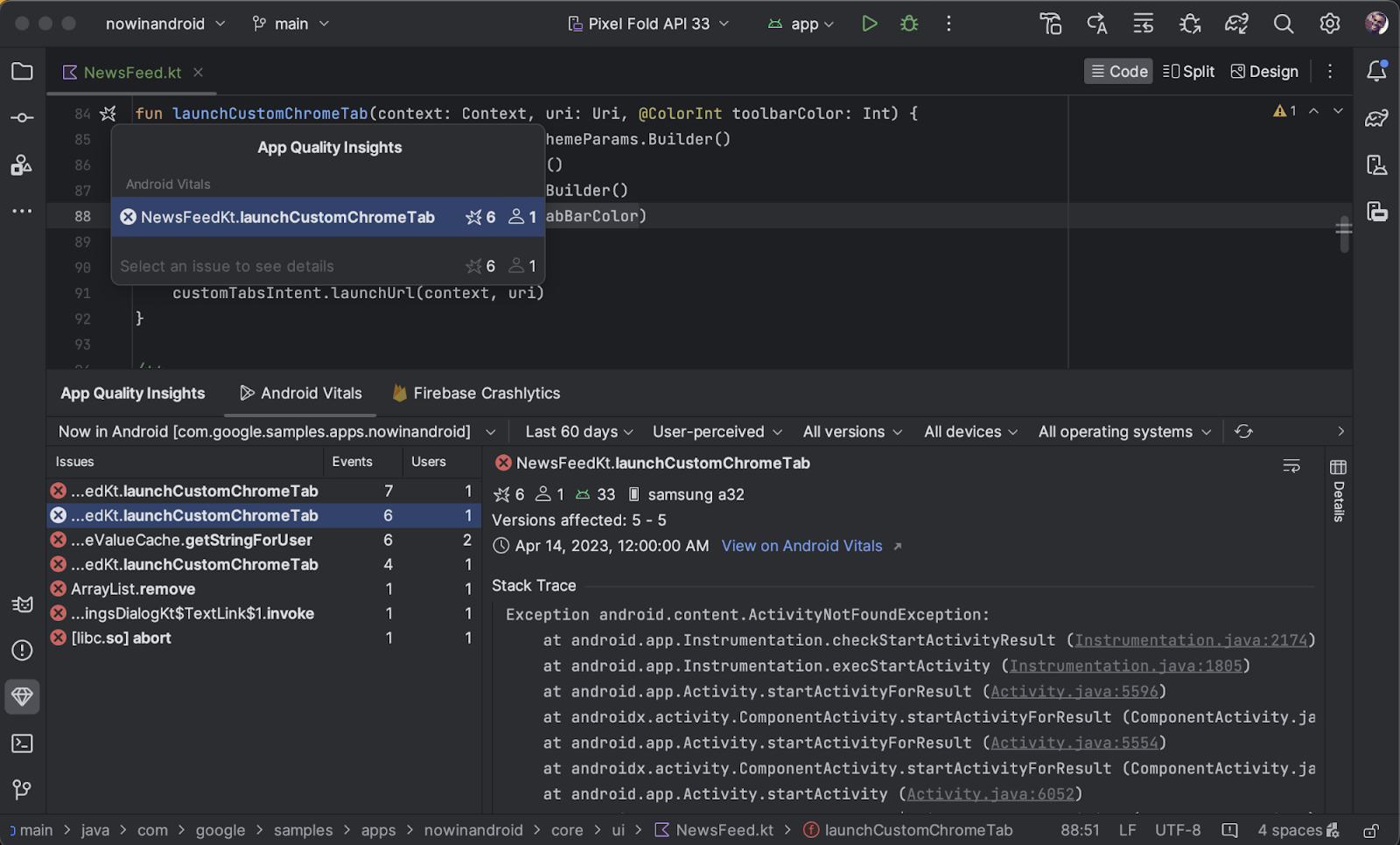
Power Profiler
The new Power Profiler shows power consumption on devices. It segments the power consumption information by subsystems called "Power Rails". This helps you visualize the correlation between power consumed and the actions occurring in your app. This approach of directly measuring power consumption differs from the legacy Energy Profiler, which only used a model to estimate energy consumption.
By understanding this information, you can potentially identify and fix power consumption issues in your app by running A/B tests to compare the power consumption of different algorithms, features or even different versions of your app.
Apps which are optimized for lower power consumption lead to an improved battery and thermal performance, eventually leading to an improved end user experience. Power Rails data is available on Pixel 6+ devices running Android 10+.

Coding productivity
Target Android 14 using Android SDK Upgrade Assistant
The SDK Upgrade Assistant provides a step by step wizard flow to help developers through targetSdkVersion upgrades. It pulls documentation directly into the IDE, saving you time and effort.
Android Studio Hedgehog adds support for upgrading projects to Android 14 (API Level 34). We’ve also added additional relevance filters so that unnecessary steps are removed — and in some cases, the upgrade assistant will pinpoint exactly where in code the changes need to be made.
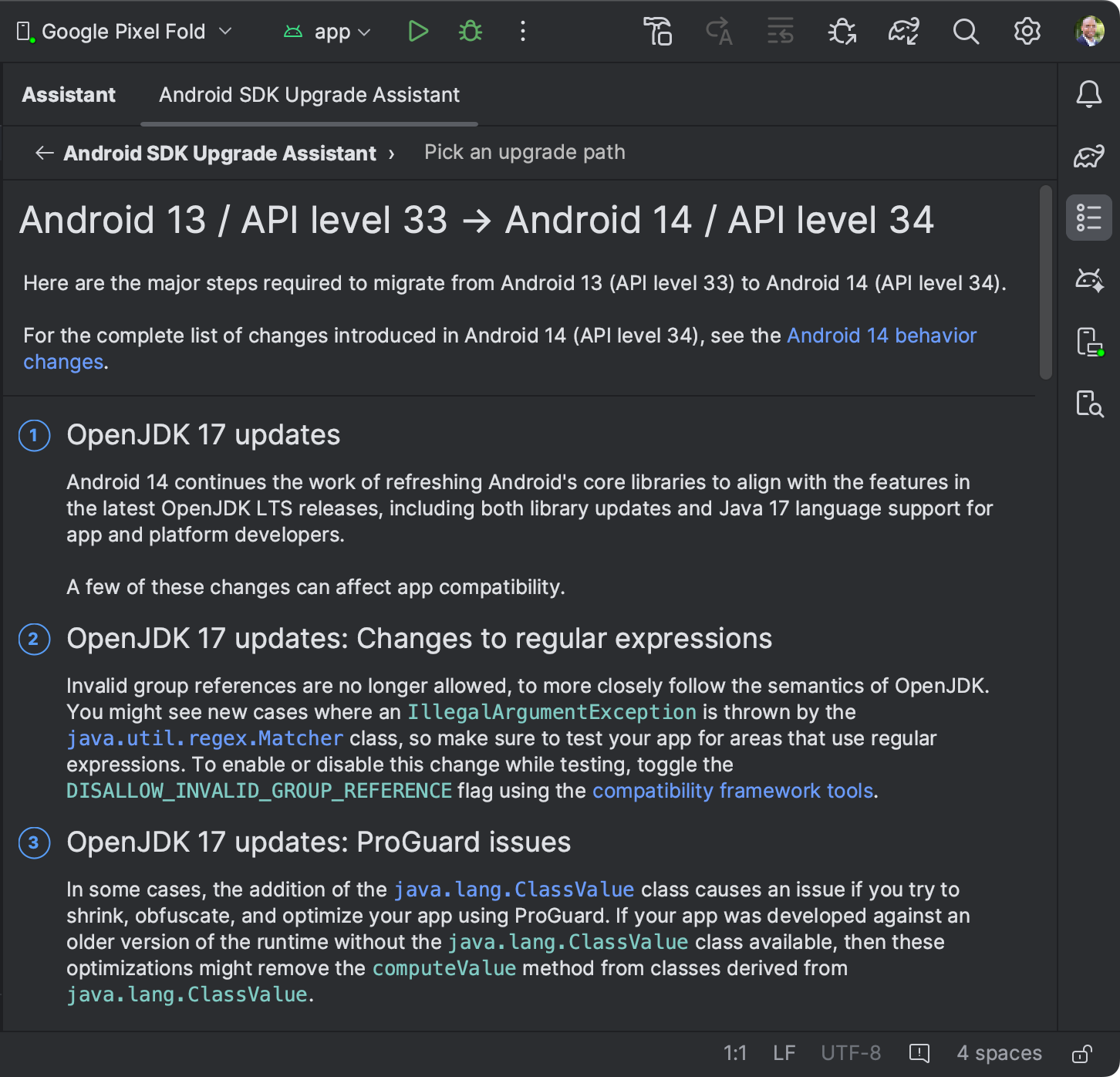
New UI updates
In the Giraffe release, we launched a new UI for the IDE. This reimagined theme reduces visual complexity and provides easier access to essential features, resulting in a more modern and clean look and feel. We’ve listened to your feedback and, in Hedgehog, we’ve added updates for compact mode, vertical and horizontal splitting, and project tabs for Mac OS. If you have not yet tried the new UI, we encourage you to do so.
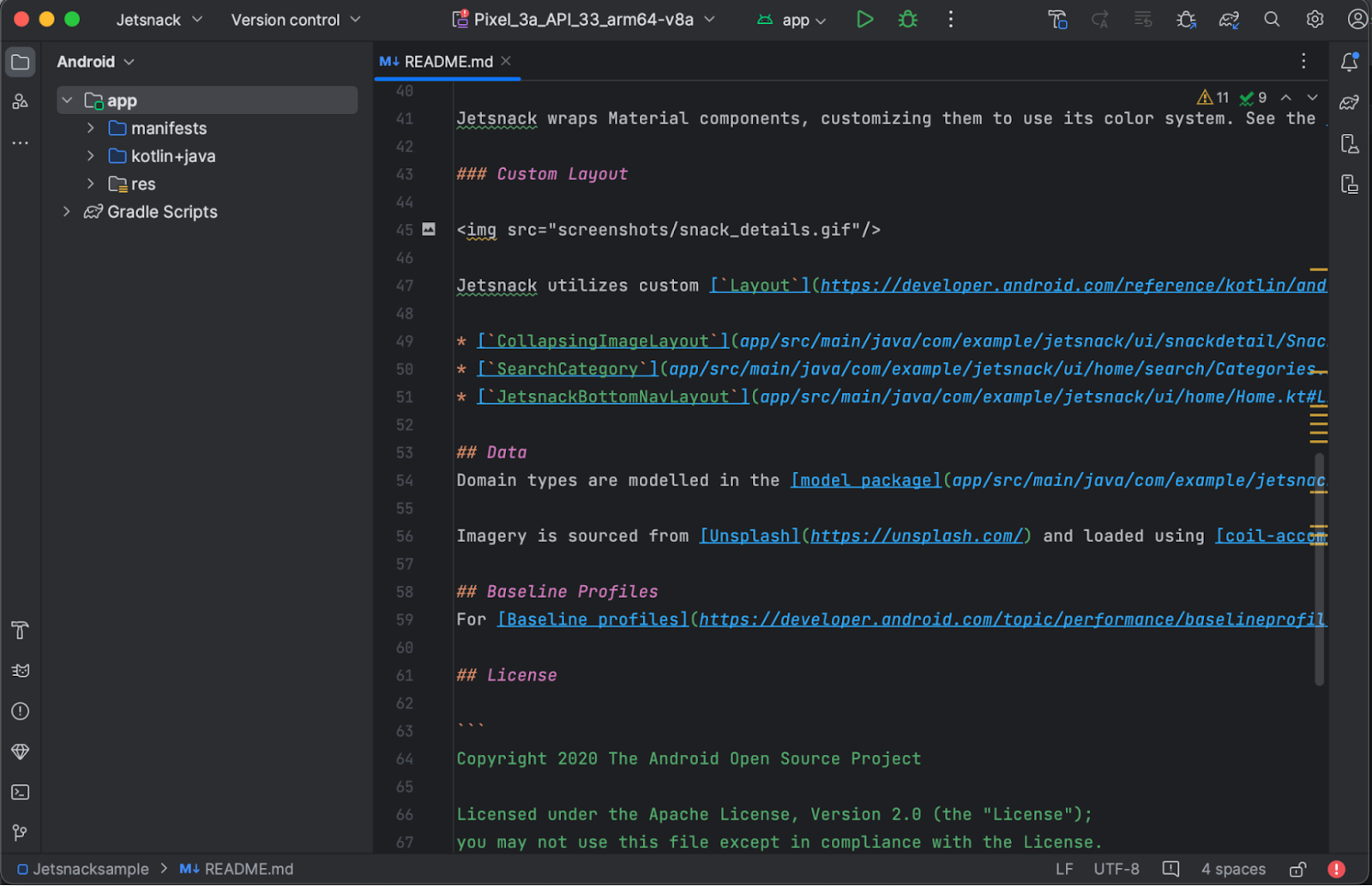
Device mirroring
You can now mirror your physical Android device in the Running Devices window in Android Studio. While mirroring your device's display directly via ADB over USB or Wi-FI to Android Studio, you can execute common actions such as starting and interacting with apps, rotating the screen, folding and unfolding the phone, changing the volume, and more – directly from within Android Studio. Learn more.
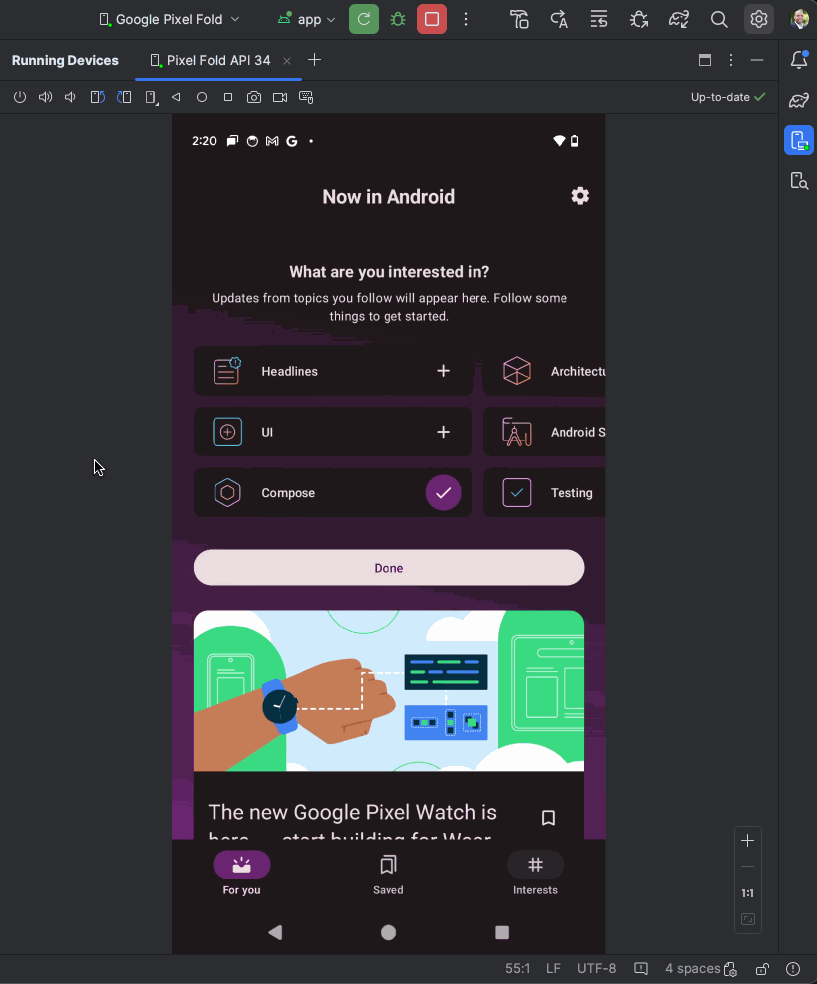
Embedded Layout Inspector
You now have the option to run the Layout Inspector directly in the Running Devices tool window while running your app on an embedded virtual device or mirrored physical device. This opt-in feature significantly improves performance of Layout Inspector, conserves screen real estate, helps organize your UI debugging workflow in a single tool window, and improves speed while inspecting your layout. In embedded mode, you can show a view hierarchy, inspect the properties of each view, navigate to code using “deep inspect” mode, and access other common Layout Inspector features. Enable it through Settings > Experimental > Layout Inspector

Live Edit updated manual mode shortcut
Live Edit has a new default shortcut for manual mode for: Control+\ (Command+\ for macOS). Manual mode is helpful in situations where you want to have precise control over when updates are deployed to the running application. For more information, see the video clip in Live Edit for Jetpack Compose.
Compose tools
Compose Preview’s Gallery Mode
Gallery mode is a new mode in Compose Preview that lets you focus on one Preview at a time to conserve rendering resources. Use Gallery mode when iterating on UI and switch to other modes (Grid or List) when you need to see UI variants.

Compose State information in Debugger
When setting a breakpoint on a Composable function, the debugger now lists the parameters of the composable and their state, so you can more easily identify what changes might have caused unexpected recompositions.

Compose Multipreview templates
Android Studio Hedgehog includes support for the latest annotations added by the Compose Multipreview API, allowing developers to render common layout scenarios side-by-side while working with the Compose Preview.
The new annotations added include: @PreviewScreenSizes, @PreviewFontScales, @PreviewLightDark, and @PreviewDynamicColors
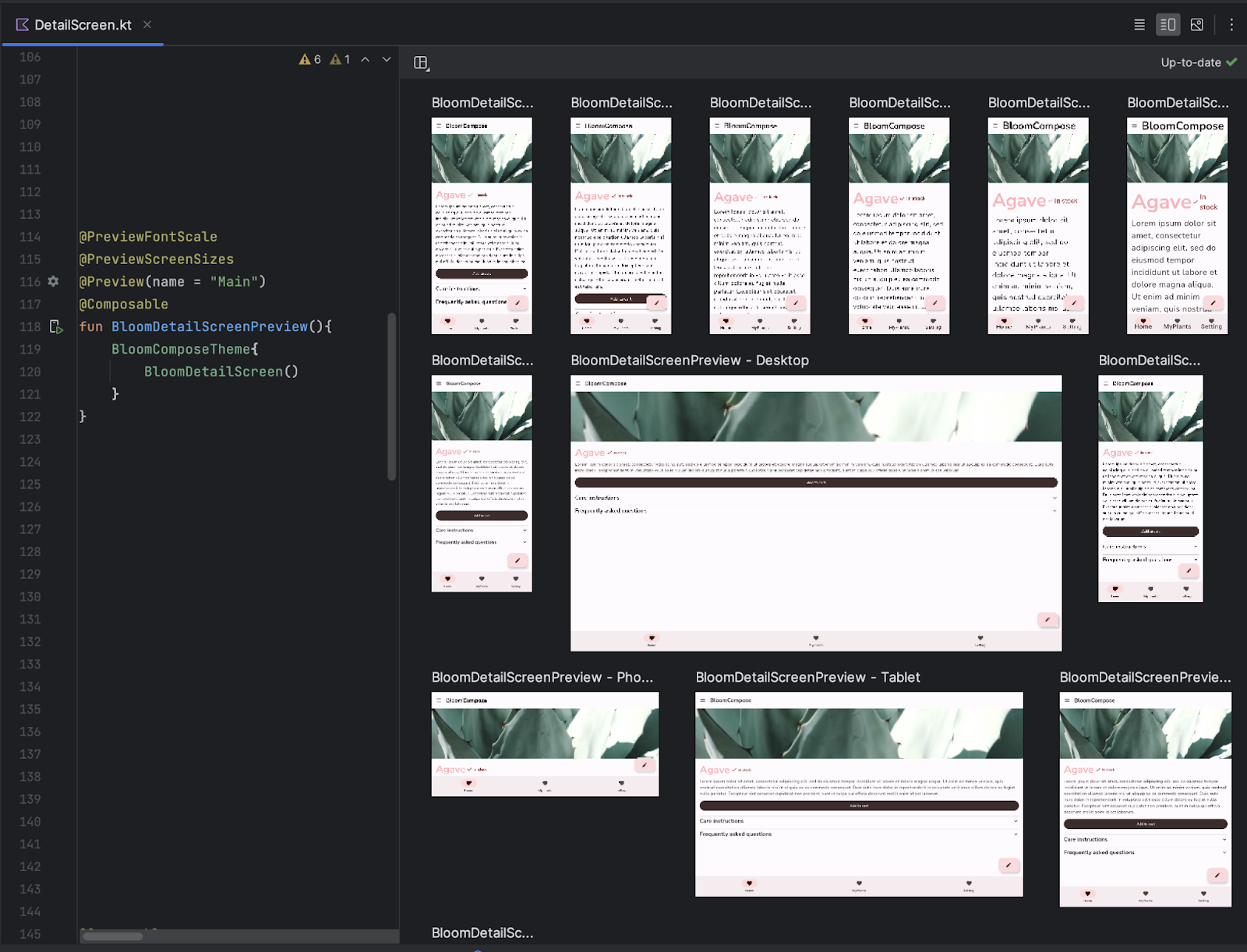
Build tools
New macro to specify JDK path
A new macro, #GRADLE_LOCAL_JAVA_HOME, makes it safer and easier to specify the Java* home path used for the Gradle daemon (background process) execution for your project by referencing your .gradle/config.properties file. This reduces errors related to incompatible Gradle and project JDK versions, since there is now a single source of truth for your Gradle JDK selection.
Starting with Android Studio Hedgehog, new projects will use #GRADLE_LOCAL_JAVA_HOME by default. Existing projects will automatically be migrated to the new macro after a successful sync, unless you're already using a macro like #JAVA_HOME.
[Windows-only] Minimize the impact of antivirus software on build speed
The Build Analyzer informs users if antivirus software may be impacting build performance. This can occur if antivirus software, such as Windows Defender, is performing real-time scanning of directories used by Gradle. Build Analyzer recommends a list of directories to exclude from active scanning, and, if possible, provides a link to add them to the Windows Defender folder exclusion list.
Use Firebase Test Lab devices with Gradle Managed Devices
Gradle Managed Devices can now target Firebase Test Lab devices, and you can utilize it to run your automated tests at scale. Use Gradle Managed Devices to select from a wide range range of both physical and virtual FTL devices, with support for test sharding for accelerated execution time. To use FTL devices, you need Android Gradle Plugin 8.2 with the latest Alpha version of the Firebase Test Lab Gradle plugin. Learn more.
Download Android Studio today!
Now is the time to download Android Studio Hedgehog to incorporate the new features into your workflow. As always, we appreciate any feedback on things you like, issues, or features you would like to see. If you find an issue, please check the known issues and file a bug if needed. Remember to also follow us on X (formerly known as Twitter), Medium, or YouTube for more Android development updates!
*Java is a trademark or registered trademark of Oracle and/or its affiliates.
 Posted by Alan Leung, Staff Software Engineer,
Posted by Alan Leung, Staff Software Engineer, 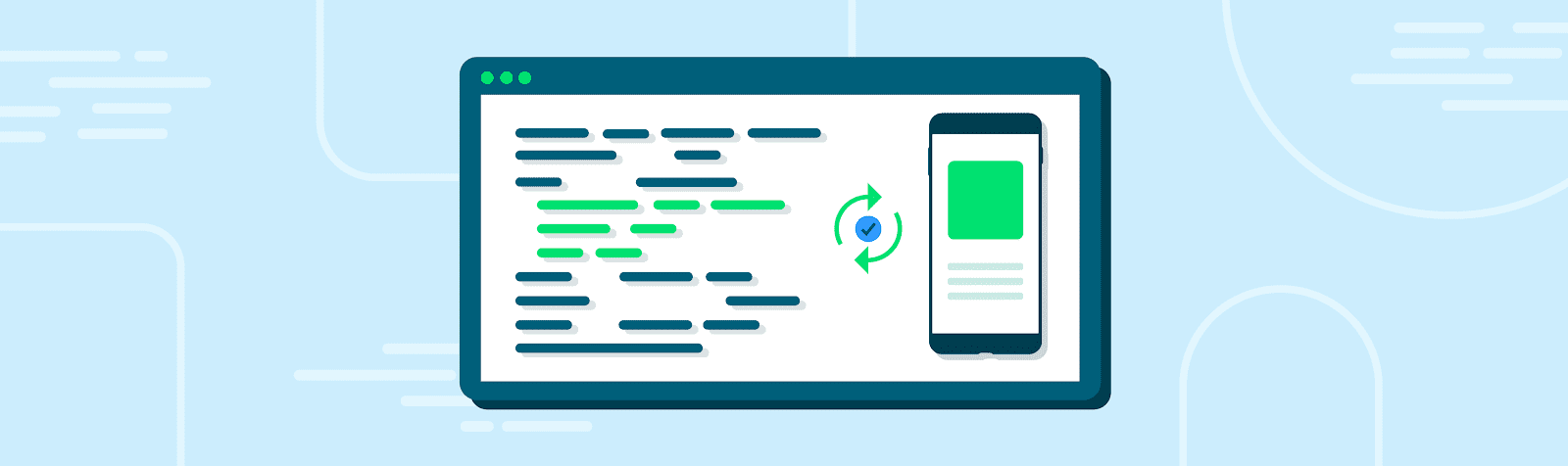
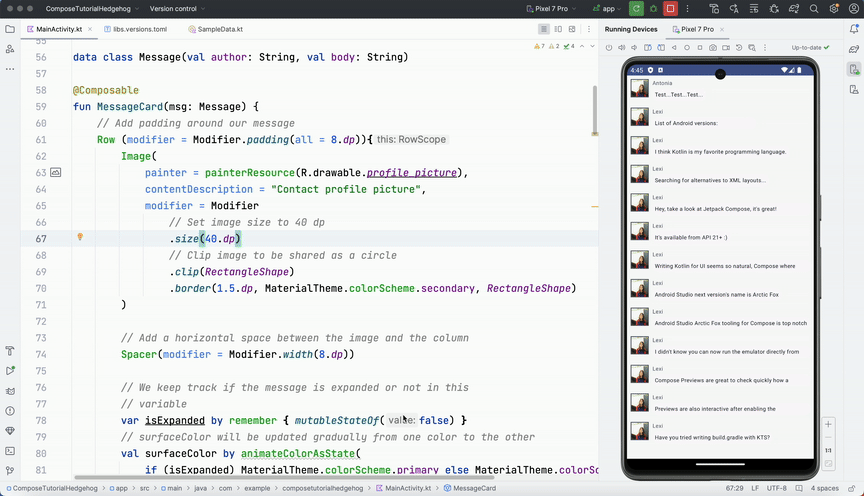
.png)
.png)
.png)

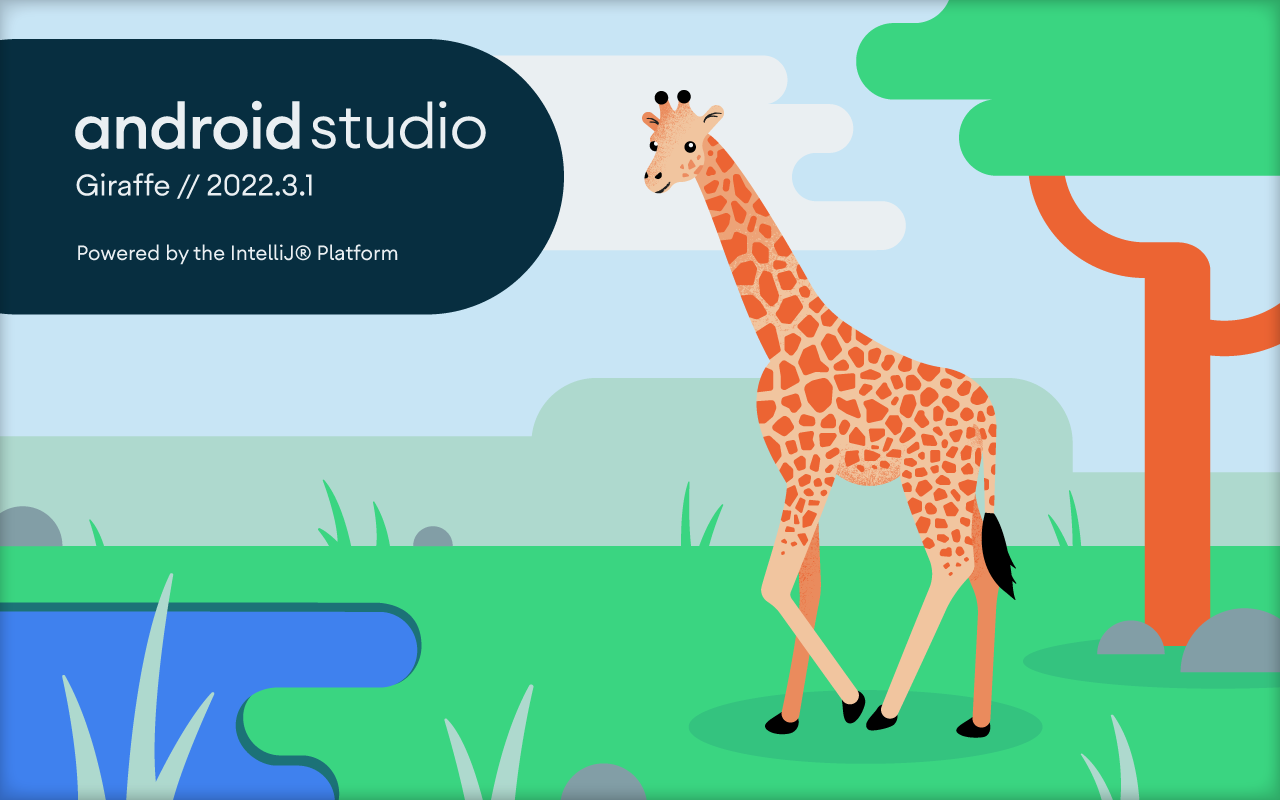 Posted by Mayank Jain, Product Manager
Posted by Mayank Jain, Product Manager



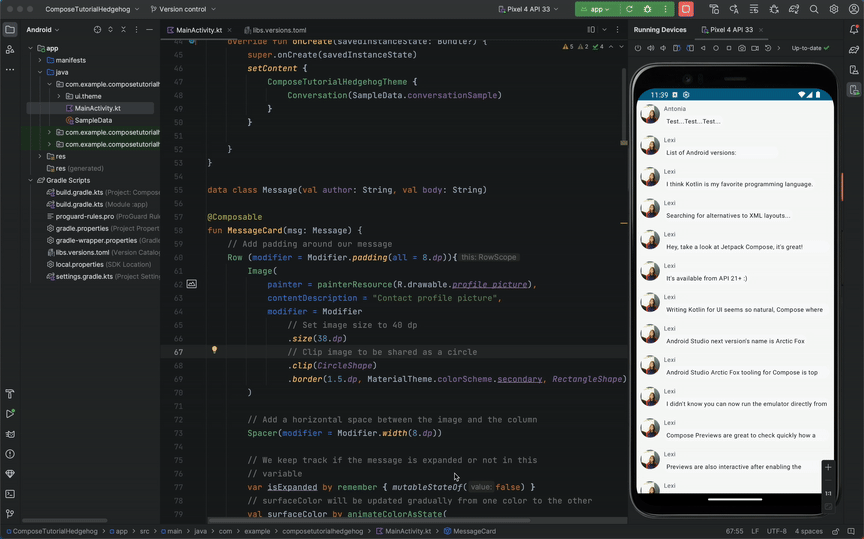
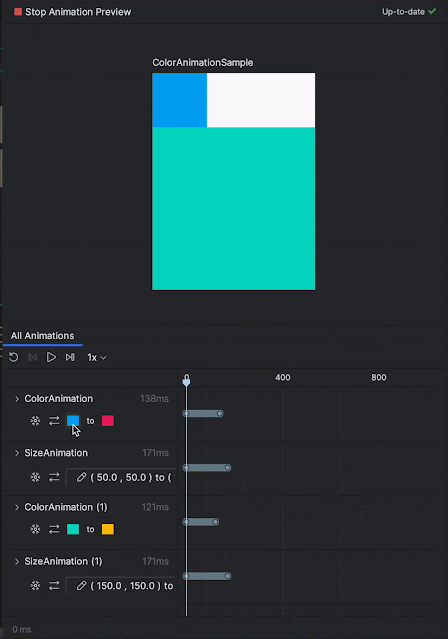


.gif)
