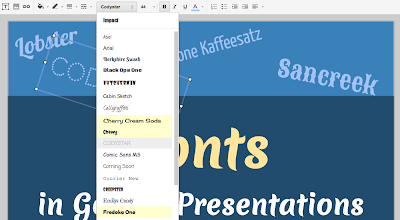On the Google end, we did a lot of work to build, edit and display variable fonts:
- implemented most of the spec in FontTools
- updated the fontmake pipeline so variable fonts can be built from common source formats
- updated HarfBuzz
- worked with Adobe to implement CFF2 in FreeType
- fixed bugs in FreeType
- developed a demo tool FontView
Now that the spec is public, we can finish the work by merging the changes upstream so that our code will soon flow into products. We’ll also update Noto to support variations (for many writing systems, the sources are already there — the rest will follow). Much more work lies ahead, for example, implementing variations in Google Fonts. Together with other browser makers, we’re already working on a proposal to extend CSS fonts with variations. Once everyone agrees on the format, we’ll support it in Google Chrome. And there are many other challenges ahead, like incorporating font variations into other Google products—so it will be a busy time for us! We are incredibly excited that an amazing technology from 23 years ago is coming back to life again today. Huge thanks to our friends at Adobe, Apple, and Microsoft for a great collaboration!