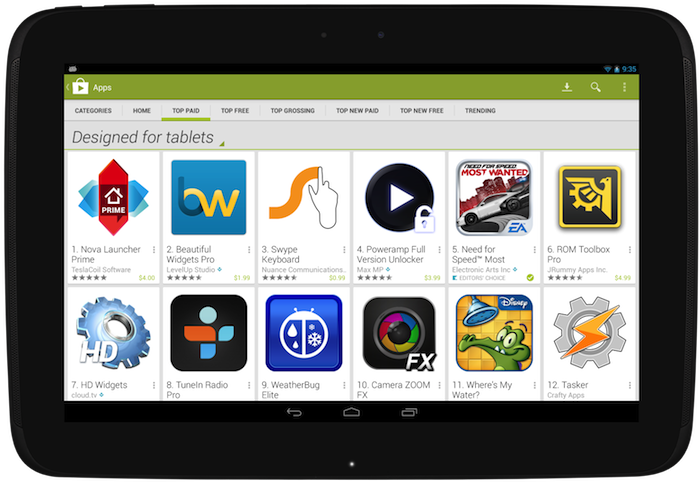Posted by Russell Ketchum, Lead Product Manager, Google Analytics for Mobile Apps
Knowing how your customers use your app is the foundation to keeping them happy and engaged. It’s important to track downloads and user ratings, but the key to building a successful business is using data to dive deeper into understanding the full acquisition funnel and what makes users stick around.
Google Analytics is the easiest way to understand more about what your users are doing inside your app on Google Play, while also simultaneously tracking your users across the web and other mobile platforms. To show how Google Analytics can help, we've created a new "Analyze" section on the Android Developers website for you to check out. We provide guidance on how to design a measurement plan and implement effective in-app analytics – and take advantage of features only available between Google Play and Google Analytics.
Google Analytics for mobile apps provides a comprehensive view into your app’s full user lifecycle, including user acquisition, composition, in app behavior, and key conversions. Our Analytics Academy course on mobile app analytics is also a great resource to learn the fundamentals.
Eltsoft LLC, a foreign language learning and education app developer for Android, recognized early on how impactful Google Analytics would have on the company's ability to quickly improve on its apps and meet user needs.
Analytics has really helped us to track the effectiveness of the changes to our app. I would say six months ago, that our success was a mystery. The data said we were doing well, but the whys were not clear. Therefore, we couldn’t replicate or push forward. But today, we understand what’s happening and can project our future success. We have not only the data, but can control certain variables allowing us to understand that data. - Jason Byrne, Eltsoft LLC
Here are some powerful tips to make the most of Google Analytics:
- Understand the full acquisition funnel Uniquely integrated with the Google Play Developer Console, Google Analytics gives you a comprehensive view of the Google Play Referral Flow. By linking Analytics to the Developer Console, you can track useful data on how users move through the acquisition flow from your marketing efforts to the Google Play store listing to the action of launching the app. If you find that a significant number of users browse your app in Google Play, but don’t install it, for example, you can then focus your efforts on improving your store listing.
- Unlock powerful insights on in-app purchases Monitoring in-app purchases in the Google Play Developer Console will show you the total revenue your app is generating, but it does not give you the full picture about your paying users. By instrumenting your app with the Google Analytics ecommerce tracking, you’ll get a fuller understanding of what paying users do inside your app. For example, you can find out which acquisition channels deliver users who stay engaged and go on to become the highest value users.
- Identify roadblocks and common paths with the Behavior Flow Understanding how users move through your app is best done with in-app analytics. With Google Analytics, you can easily spot if a significant percentage of users leave your app during a specific section. For example, if you see significant drop off on a certain level of your game, you may want to make that level easier, so that more users complete the level and progress through the game. Similarly, if you find users who complete a tutorial stay engaged with your app, you might put the tutorial front and center for first-time users.
- Segment your audience to find valuable insights Aggregated data can help you answer questions about overall trends in your app. If you want to unlock deeper insights about what drives your users’ behavior, you can slice and dice your data using segmentation, such as demographics, behavior, or install date. If something changes in one of your key metrics, segmentation can help you get to the root of the issue -- for example, was a recent app update unpopular with users from one geographic area, or were users with a certain device or carrier affected by a bug?
- Use custom data to measure what matters for your business Simply activating the Google Analytics library gives you many out-of-the-box metrics without additional work, such as daily and monthly active users, session duration, breakdowns by country, and many more variables. However, it’s likely that your app has many user actions or data types that are unique to it, which are critical to building an engaged user base. Google Analytics provides events, custom dimensions, and custom metrics so you can craft a measurement strategy that fits your app and business.
- No more one-size-fits-all ad strategy If you’re a developer using AdMob to monetize your app, you can now see all of your Analytics data in the AdMob dashboard. Running a successful app business is all about reaching the right user with the right ad or product at the right time. If you create specific user segments in Google Analytics, you can target each segment with different ad products. For example, try targeting past purchasers with in-app purchase ads, while monetizing users who don’t purchase through targeted advertising.
By measuring your app performance on a granular level, you will be able to make better decisions for your business. Successful developers build their measurement plan at the same time as building their app in order to set goals and track progress against key success metrics, but it’s never too late to start.
Choose the implementation that works best for your app to get started with Google Analytics today and find out more about what you can do in the new “Analyze” section of developers.android.com.
+Android Developers